Flutter Rating
The Flutter Rating widget is a highly customizable and easy-to-use widget for implementing a rating system within your Flutter applications. Whether you're building an app that rates movies, restaurants, or any other items, this widget offers the flexibility you need.
Getting Started
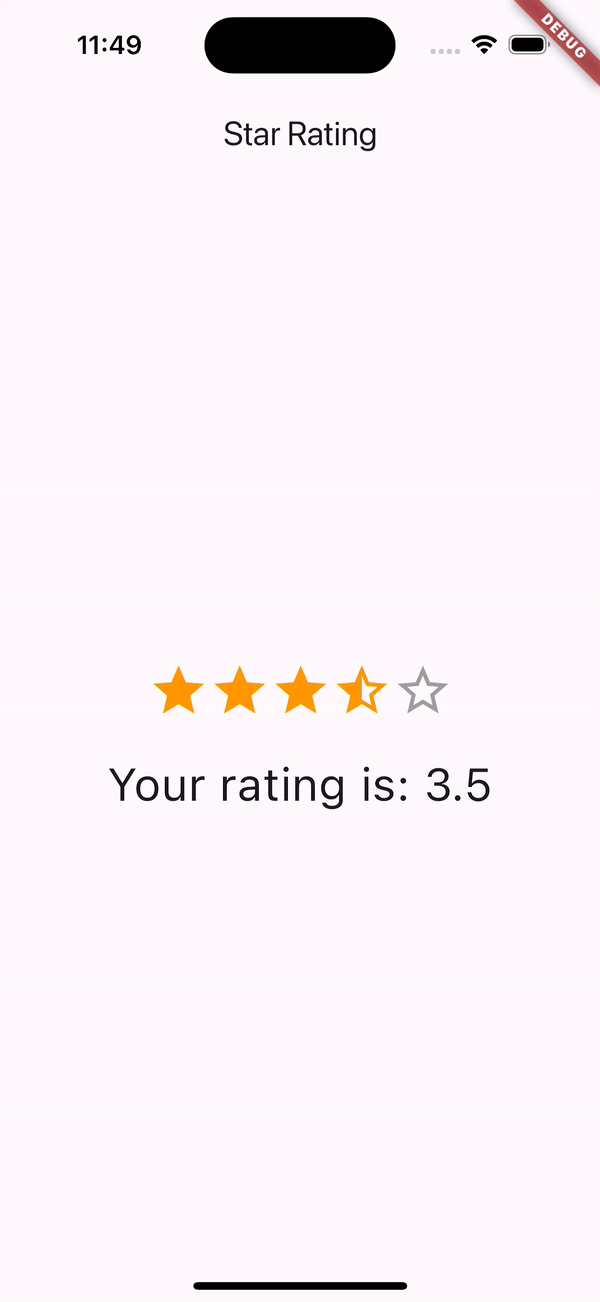
To get started with the Flutter Rating widget, you only need to specify the initial rating. Here's the simplest way to include a rating widget in your app:
StarRating(rating: 3.5),
This snippet creates a rating widget initialized with a 3.5-star rating. It's that easy!
For more advanced usage, see the following sections and check out the /example directory for comprehensive examples.
Full Star Rating
If you want to use only full stars (no half stars), simply set the allowHalfRating parameter to false:
StarRating(
rating: 4,
allowHalfRating: false,
onRatingChanged: (rating) => setState(() => this.rating = rating),
),
This configuration restricts the user to select only full star ratings.
Half Star Rating
To enable half-star ratings, allowing for more granular ratings, set allowHalfRating to true. This is especially useful for detailed feedback scenarios:
StarRating(
rating: 3.5,
allowHalfRating: true,
onRatingChanged: (rating) => setState(() => this.rating = rating),
),
With allowHalfRating enabled, users can give half-star ratings by tapping or long-pressing on the stars.
Customizing the Icons
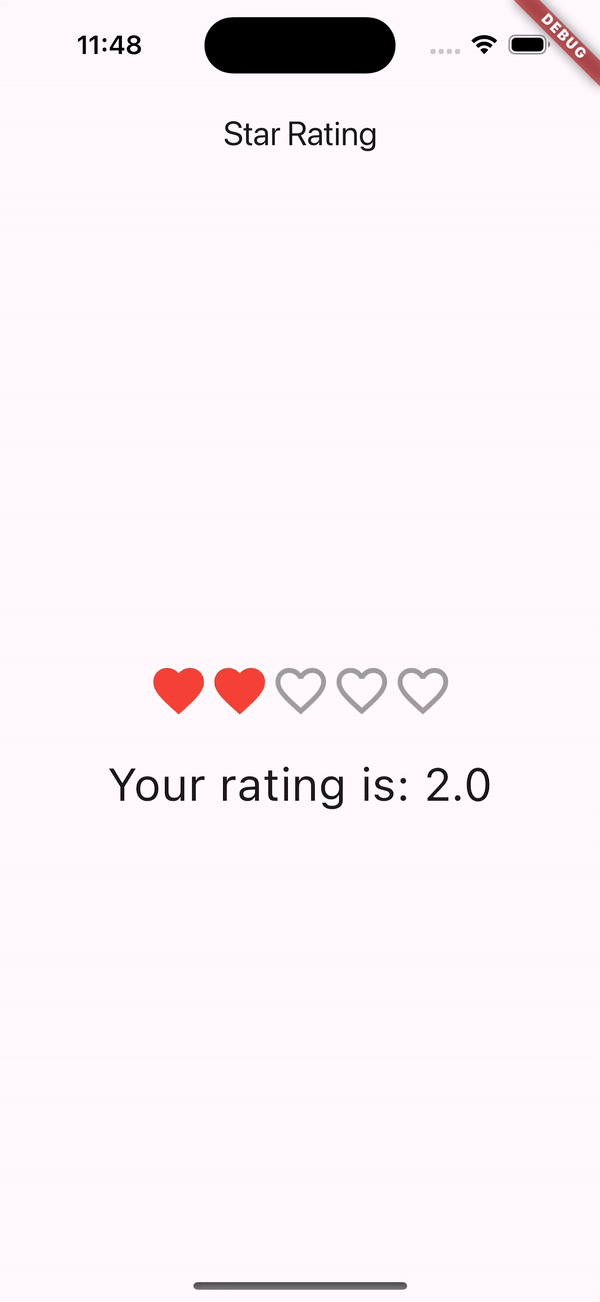
You can customize the filled, half-filled, and empty stars by providing your own IconData. Here's how to customize each star icon:
StarRating(
rating: 3.5,
filledIcon: Icons.favorite,
halfFilledIcon: Icons.favorite_border,
emptyIcon: Icons.favorite_outline,
color: Colors.red, // Color for filled and half-filled icons
borderColor: Colors.grey, // Color for empty icons
onRatingChanged: (rating) => setState(() => this.rating = rating),
),
This example uses heart icons instead of stars, showing the versatility of the Flutter Rating widget.
Handling Rating Changes
To respond to rating changes, use the onRatingChanged callback. This callback provides the new rating value, allowing you to update your UI or perform actions based on the rating:
StarRating(
rating: 3.5,
onRatingChanged: (rating) => setState(() {
this.rating = rating;
// Perform additional actions based on the new rating here
}),
),
This setup ensures your app dynamically responds as users adjust their ratings.
For a full list of customizable properties and more examples, please refer to the /example directory.