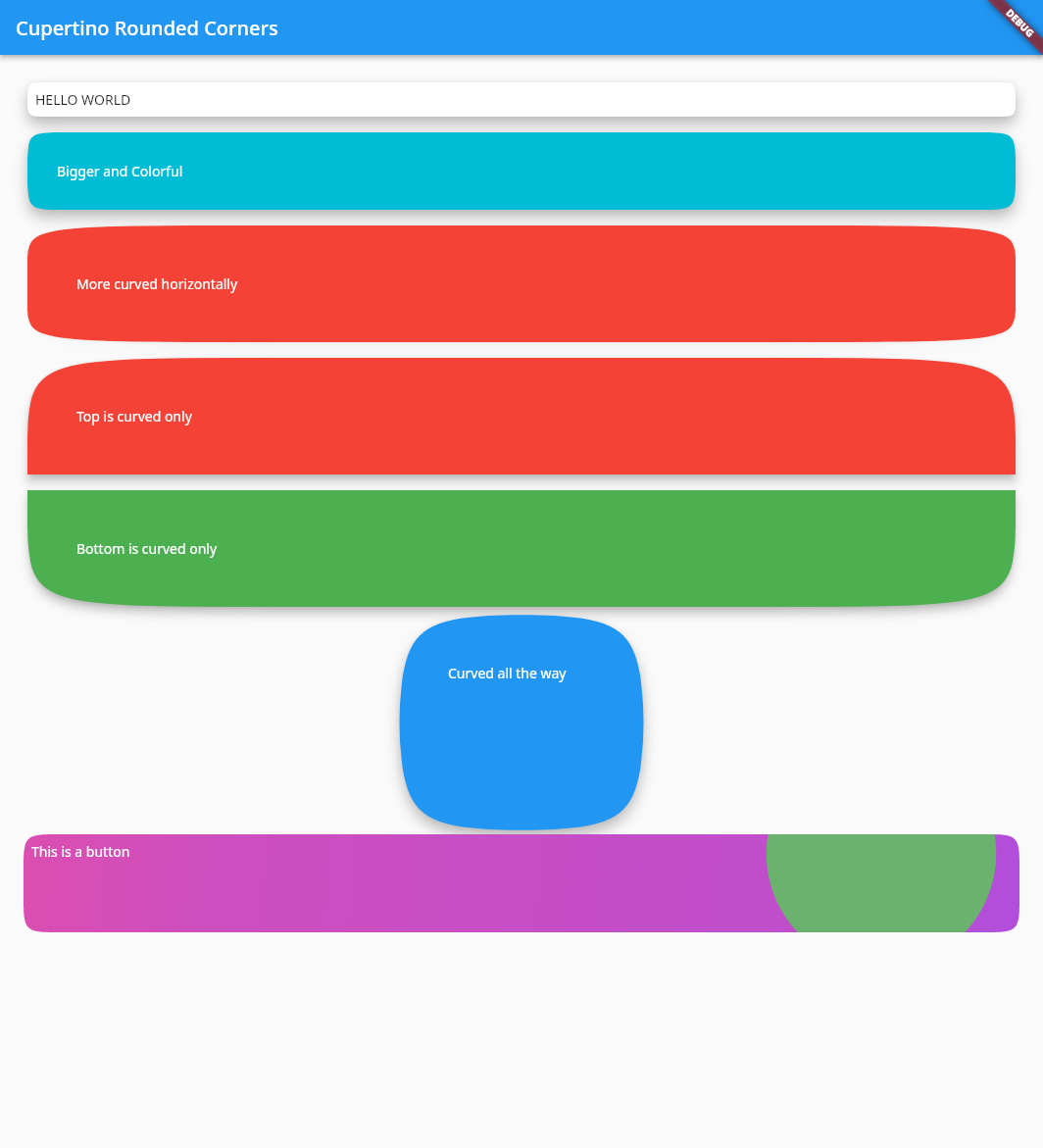cupertino_rounded_corners
A widget and border to make cupertino rounded corners also refrered to as squircles using a bezier path and having the two points in the corners.
Getting Started
For help getting started with Flutter, view our online documentation.
For help on editing package code, view the documentation.
Import it
import 'package:cupertino_rounded_corners/cupertino_rounded_corners.dart';
To make your own card
new Container(
decoration: new BoxDecoration(
color: Colors.transparent,
borderRadius: new BorderRadius.all(
new Radius.circular(4.0),
),
),
margin: margin,
child: new Material(
color: color,
shape: new SquircleBorder(
radius: BorderRadius.all(
new Radius.circular(40.0),
),
),
elevation: elevation,
child: new Padding(padding: padding, child: child),
),
);
Use the card
CupertinoCard(
child: const Text("HELLO WORLD"),
elevation: 2.0,
margin: const EdgeInsets.all(4.0),
padding: const EdgeInsets.all(0.0),
color: Colors.white,
radius: BorderRadius.all(
new Radius.circular(40.0),
),
);
To achieve the bottom last button in the second example.
CupertinoCard(
splashColor: Colors.green,
child: Container(
constraints: BoxConstraints.expand(
height: 100.0,
),
child: Padding(
padding: EdgeInsets.all(8.0),
child: const Text(
'This is a button',
style: TextStyle(color: Colors.white),
),
),
),
decoration: BoxDecoration(
gradient: LinearGradient(
begin: Alignment.topLeft,
end: Alignment.bottomRight,
stops: [0.0, 0.2, 0.8, 1.0],
colors: [
Color.fromRGBO(240, 40, 180, 1.0),
Color.fromRGBO(220, 40, 200, 1.0),
Color.fromRGBO(200, 40, 220, 1.0),
Color.fromRGBO(180, 40, 240, 1.0),
],
),
),
elevation: 2.0,
margin: const EdgeInsets.all(4.0),
padding: const EdgeInsets.all(0.0),
radius: BorderRadius.all(
new Radius.circular(40.0),
),
onPressed: () {
print("Clicked");
},
);
Example Image Mobile
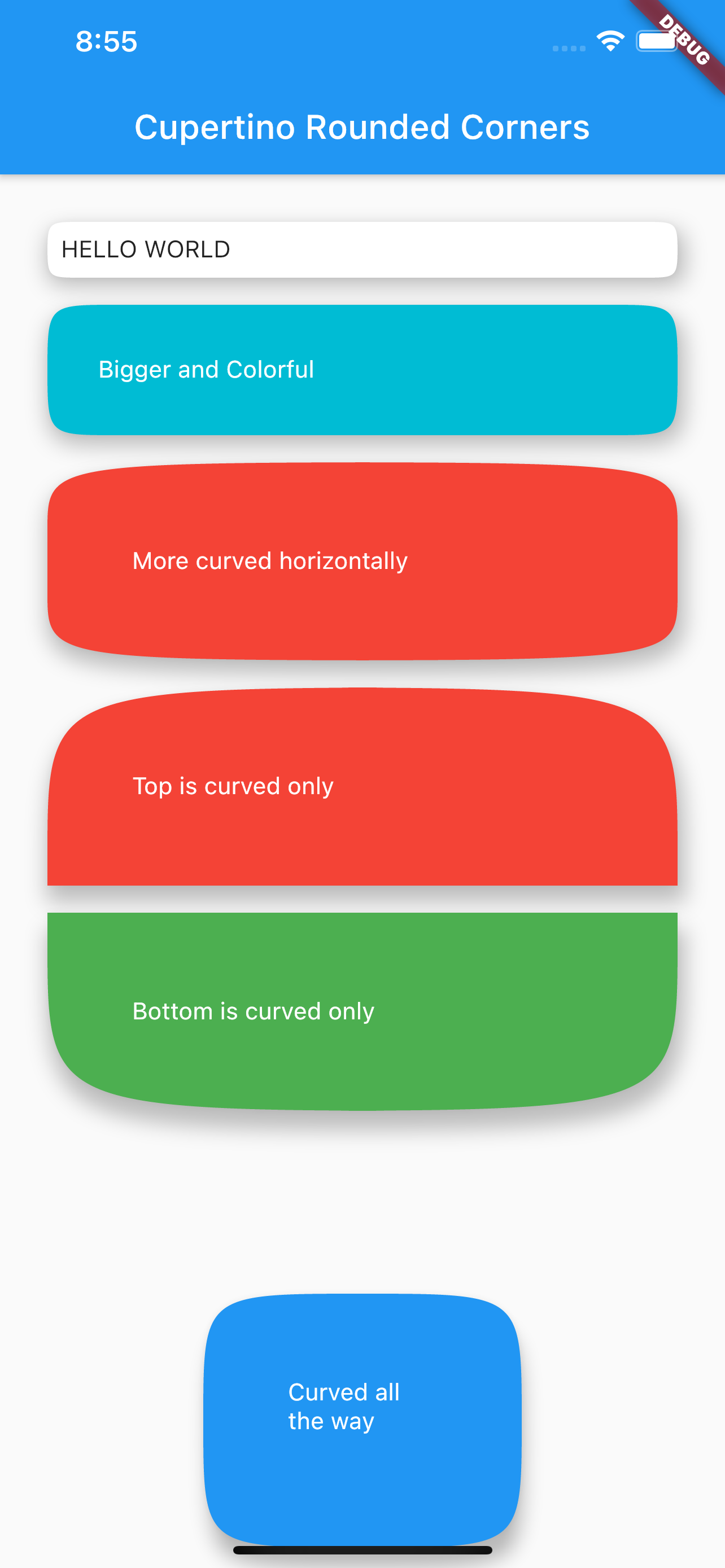
Example Image Linux