Zebra DataWedge Plugin
This plugin provides a simple interface for interacting with Zebra DataWedge for barcode scanning and label printing functionalities. It includes methods to manage DataWedge profiles, control scanning, and print labels via Zebra printers.
Features
- Create and manage DataWedge profiles
- Start and stop barcode scanning
- Stream scanned data
- Connect to Zebra printers (via IP)
- Print labels using Zebra printers
- Calibrate Zebra printers
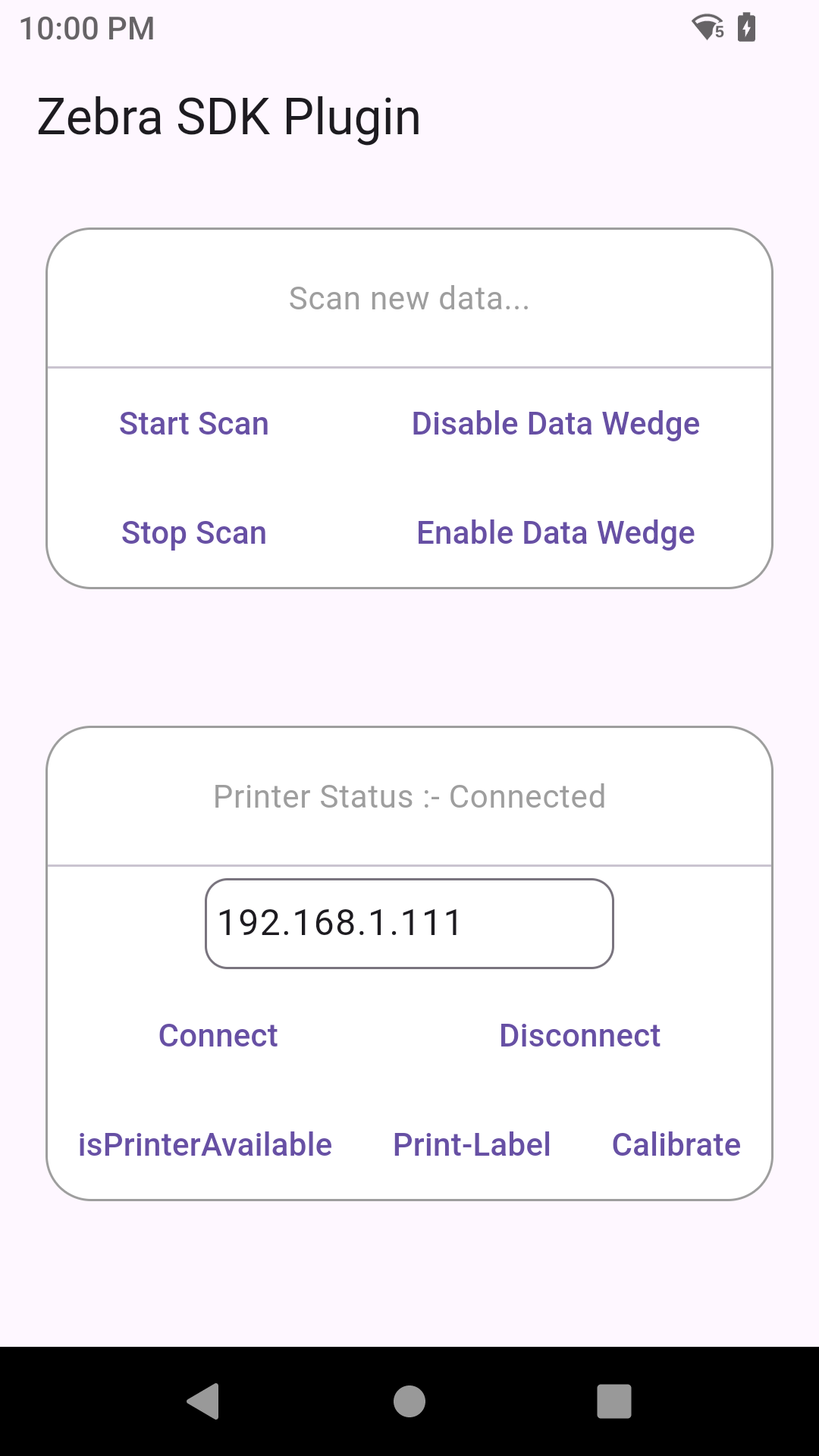
Installation
To use the Zebra DataWedge plugin, add it to your pubspec.yaml file:
dependencies:
zebra_scan_print_datawedge: ^<latest_version>
Then, run flutter pub get to install the package.
Setup
- Make sure you have the Zebra DataWedge app installed on your Zebra device.
- Ensure that the necessary permissions are granted for accessing the scanner and printer functionalities.
Usage
Initialize DataWedge
Before using any of the DataWedge functionalities, you must initialize the plugin.
ZebraDataWedge().initialized();
Scanning Methods
-
Create DataWedge Profile
This method creates a DataWedge profile with the given name. If no name is provided, it defaults to"TejasGProdInternal_2".ZebraDataWedge().createDataWedgeProfile(profileName: "MyProfile"); -
Start Scanning
This method will start the barcode scanner.ZebraDataWedge().startScan(); -
Stop Scanning
This method will stop the barcode scanner.ZebraDataWedge().stopScan(); -
Get Stream of Scanned Data
This method provides a stream that will emit the scanned barcode data as it is scanned by the scanner.ZebraDataWedge().getStreamOfData.listen((scannedData) { print('Scanned Data: $scannedData'); }); -
Enable DataWedge
Enables the DataWedge service.ZebraDataWedge().enableDataWedge(); -
Disable DataWedge
Disables the DataWedge service.ZebraDataWedge().disableDataWedge();
Printer Methods
-
Connect to Printer
Connect to a Zebra printer using its IP address and an optional port number (default is9100).bool isConnected = await ZebraDataWedge().connectToPrinter("192.168.1.100"); -
Disconnect from Printer
Disconnect from the Zebra printer using its IP address.bool isDisconnected = await ZebraDataWedge().disconnectToPrinter("192.168.1.100"); -
Print Label
Send a ZPL (Zebra Programming Language) command to the printer to print a label. Make sure to pass the label enclosed in forward slash and single quotes (/') as shown below.bool printed = await ZebraDataWedge().printerLabel("192.168.1.100", "/'^XA^FO100,100^A0N,50,50^FDHello, World!^FS^XZ'/"); -
Calibrate Printer
Calibrate the Zebra printer by sending a calibration command. The command must be enclosed in forward slash and single quotes (/').bool calibrated = await ZebraDataWedge().calibratePrinter("192.168.1.100", "/'^XA^MMT^XZ'/"); -
Check if Printer is Available
This method will check if the printer is available by pinging its IP address.bool isAvailable = await ZebraDataWedge().isPrinterAvailable("192.168.1.100");
API Methods
Scanning Methods:
createDataWedgeProfile({String profileName = "TejasGProdInternal_2"}): Creates a DataWedge profile with the given profile name.startScan(): Starts the barcode scanning process.stopScan(): Stops the barcode scanning process.getStreamOfData: Stream of data that provides the scanned barcode as a string.initialized(): Initializes the plugin for use.enableDataWedge(): Enables the DataWedge service for scanning.disableDataWedge(): Disables the DataWedge service for scanning.
Printer Methods:
connectToPrinter(String ipAddress, {int portNumber = 9100}): Connects to a Zebra printer using the provided IP address and port number.disconnectToPrinter(String ipAddress): Disconnects from a Zebra printer.printerLabel(String ipAddress, String label): Sends a ZPL label to the printer.calibratePrinter(String ipAddress, String command): Sends a calibration command to the printer.isPrinterAvailable(String ipAddress): Checks if the printer is available at the provided IP address.
Example
void main() async {
ZebraDataWedge dataWedge = ZebraDataWedge();
// Initialize DataWedge
await dataWedge.initialized();
// Create DataWedge Profile
await dataWedge.createDataWedgeProfile(profileName: "MyProfile");
// Start scanning
await dataWedge.startScan();
// Listen to scanned data
dataWedge.getStreamOfData.listen((scannedData) {
print('Scanned Data: $scannedData');
});
// Connect to the printer
bool connected = await dataWedge.connectToPrinter("192.168.1.100");
// Print a label
bool printed = await dataWedge.printerLabel("192.168.1.100", "'^XA^FO100,100^A0N,50,50^FDHello, Zebra!^FS^XZ'");
// Check if the printer is available
bool isAvailable = await dataWedge.isPrinterAvailable("192.168.1.100");
// Calibrate the printer
bool calibrated = await dataWedge.calibratePrinter("192.168.1.100", "'^XA^MMT^XZ'");
// Disconnect from the printer
bool disconnected = await dataWedge.disconnectToPrinter("192.168.1.100");
}
License
This plugin is open-source and available under the MIT License.