whelp_flutter_sdk
Official Flutter package for integrating the Whelp Live Chat feature into Flutter applications.
For native Android and iOS applications, please refer to the Android and iOS documentation.
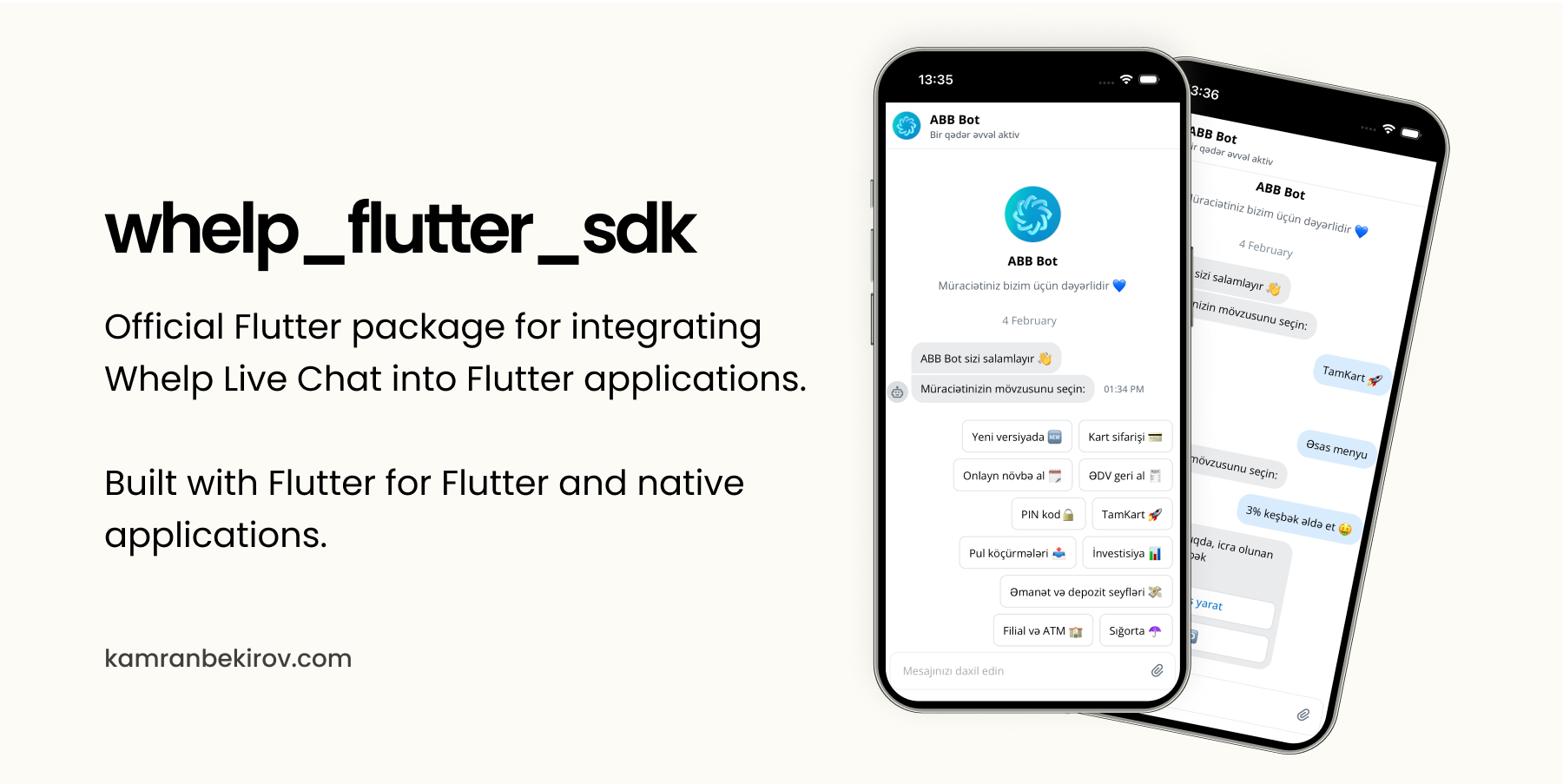
⚠️ Note
Before you use the package, you must be enrolled to Whelp in order to obtain an APP_ID and API_KEY on which the SDK depends on.
🪚 Installation
To use this package, add whelp_flutter_sdk as a dependency in your pubspec.yaml file:
dependencies:
flutter:
sdk: flutter
whelp_flutter_sdk: ^0.6.1
Then, run flutter pub get in your terminal to install the package.
⚙️ Configuration
In order to be able to use media attachments in the live chat, it's required to add the following permissions to your app's AndroidManifest.xml for Android and Info.plist for iOS:
Android
Add the following permissions:
<uses-permission android:name="android.permission.INTERNET"/>
<uses-permission android:name="android.permission.CAMERA"/>
<uses-permission android:name="android.permission.READ_EXTERNAL_STORAGE"/>
Add the following provider:
<provider
android:name="com.pichillilorenzo.flutter_inappwebview.InAppWebViewFileProvider"
android:authorities="${applicationId}.flutter_inappwebview.fileprovider"
android:exported="false"
android:grantUriPermissions="true">
<meta-data
android:name="android.support.FILE_PROVIDER_PATHS"
android:resource="@xml/provider_paths" />
</provider>
For more info, visit example app's AndroidManifest.xml file.
iOS
Add the following permissions:
<key>NSCameraUsageDescription</key>
<string>Camera permission is required for live chat media attachments.</string>
<key>NSPhotoLibraryUsageDescription</key>
<string>Photo library permission is required for live chat media attachments.</string>
Usage
- Import the necessary libraries:
import 'package:whelp_flutter_sdk/whelp_flutter_sdk.dart';
- Create a
WhelpUserinstance with user information for authentication:
final WhelpUser user = WhelpUser(
email: 'john@doe.com',
fullName: 'John Doe',
phoneNumber: '+1234567890',
language: 'EN',
identifier: IdentityIdentifier.email,
);
- Here the
identifieris based on which the identity and uniquness of the user is determined: if matched, previous chats of the user will be loaded, otherwise a new chat will be created. - Either of
phoneNumberandemailcan be null. In case both of them are null you might not be able to user's previous chat history on every new launch.
- Create a
WhelpConfiginstance with yourAPP_IDandAPI_KEY:
final WhelpConfig config = WhelpConfig(
// Replace the placeholders with your APP_ID and API_KEY
appId: '{app_id}',
apiKey: '{api_key}',
// Can be Firebase Cloud Messaging token or any other unique identifier.
deviceId: '{fcm_token}',
disableMoreButton: true,
disableEmojiPicker: true,
disableSounds: true,
// Title displayed under the header
headerTitle: 'What do you want to talk us about?',
// Log messages from the SDK for debugging purposes
onLog: (String message) {
if (kDebugMode) {
log(message, name: 'WHELP');
}
},
// Status messages displayed on the header
activeStatus: 'We are online',
awayStatus: 'We are offline',
);
If you are using an on-premise Whelp instance, use WhelpConfig.onPremise to specify the base URL:
final WhelpConfig config = WhelpConfig.onPremise(
// Same parameters as above
baseUrl: 'https://yourdomain.com',
);
- Create a
WhelpViewwidget and pass the user and config as parameters and place it in your app's widget tree:
WhelpScaffold(
appBar: AppBar(
title: Text('Whelp Live Chat'),
),
user: user,
config: config,
)
- Run the app, and the Whelp live chat interface will be displayed.
🕹️ Example
For a more detailed example, check the example directory in this repository.
📄 License
This package is open-source and released under the MIT License.