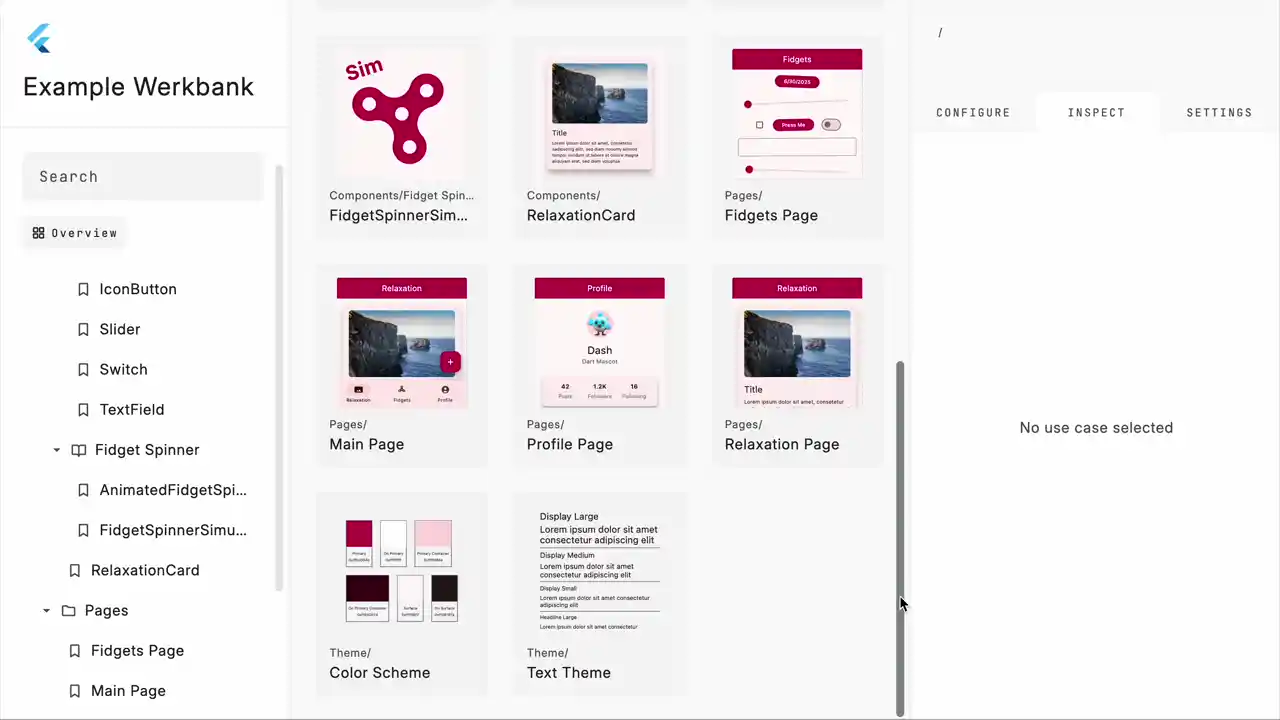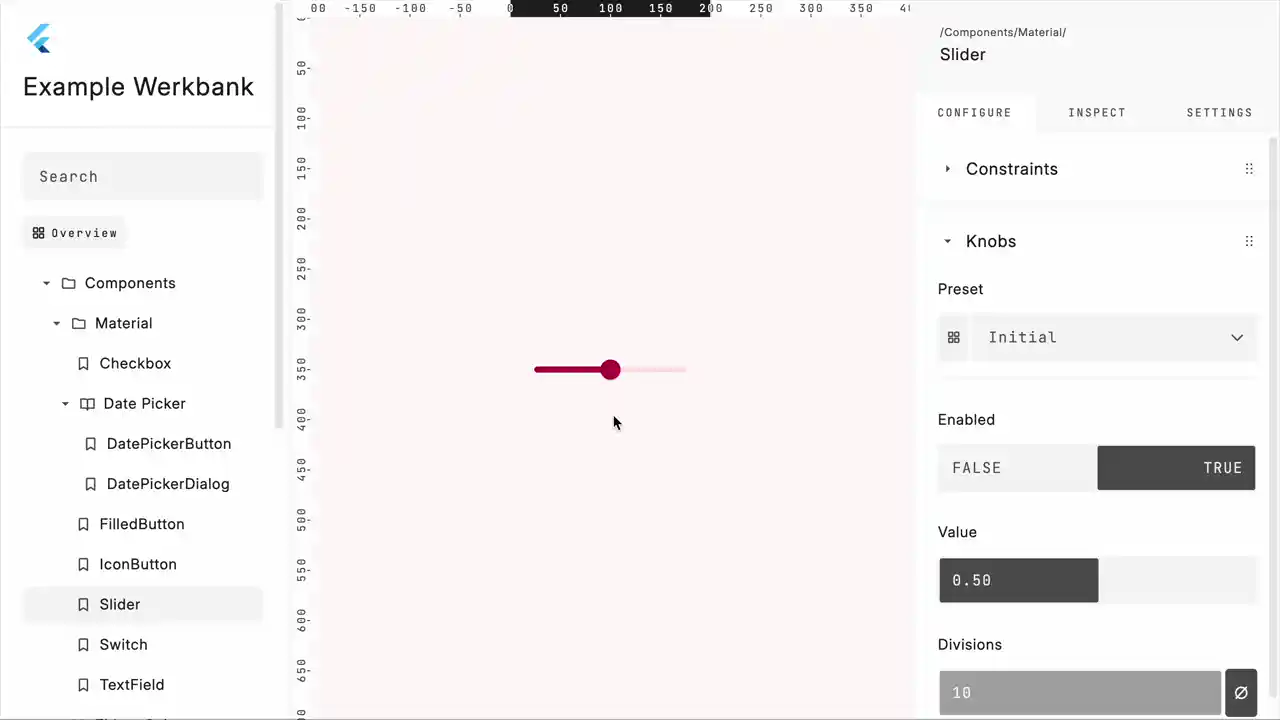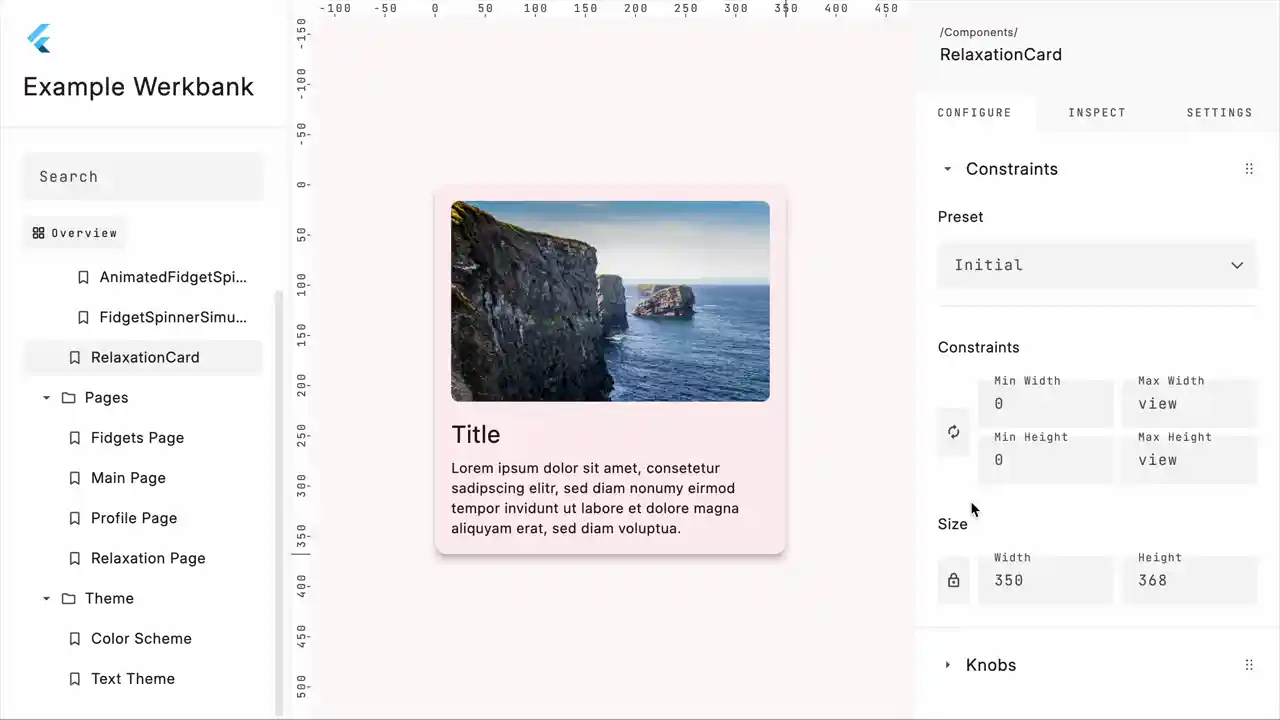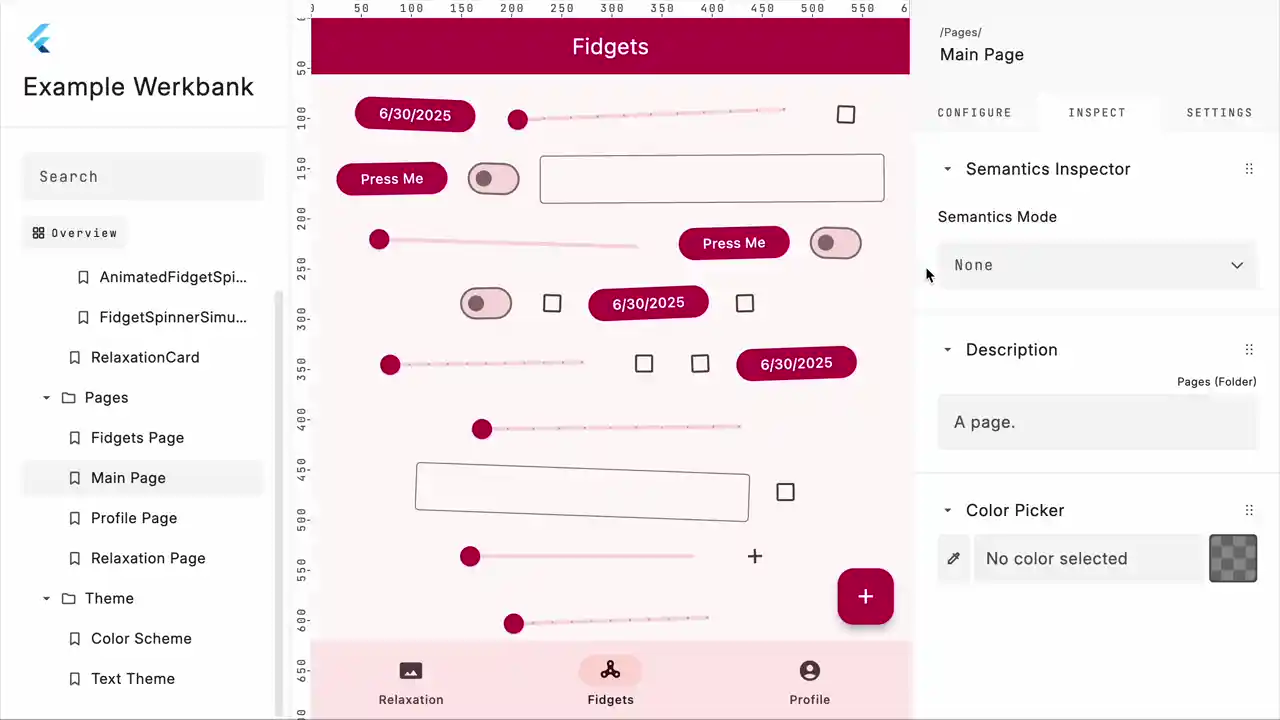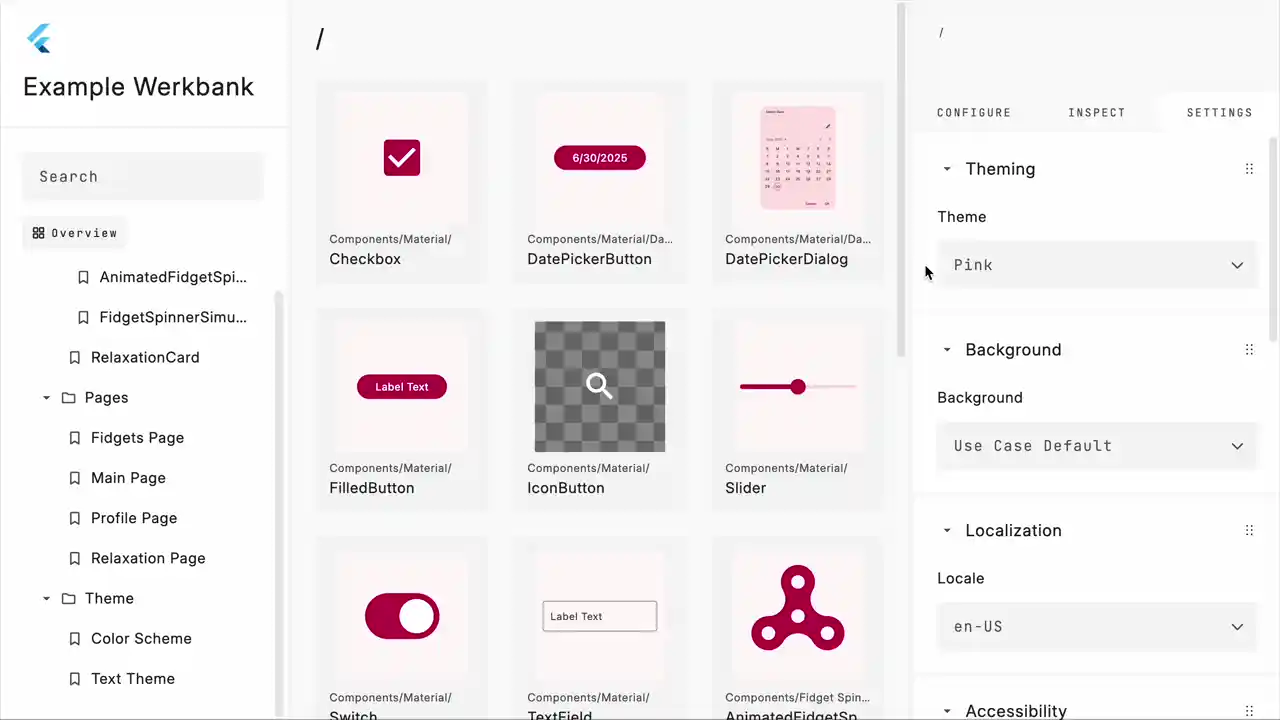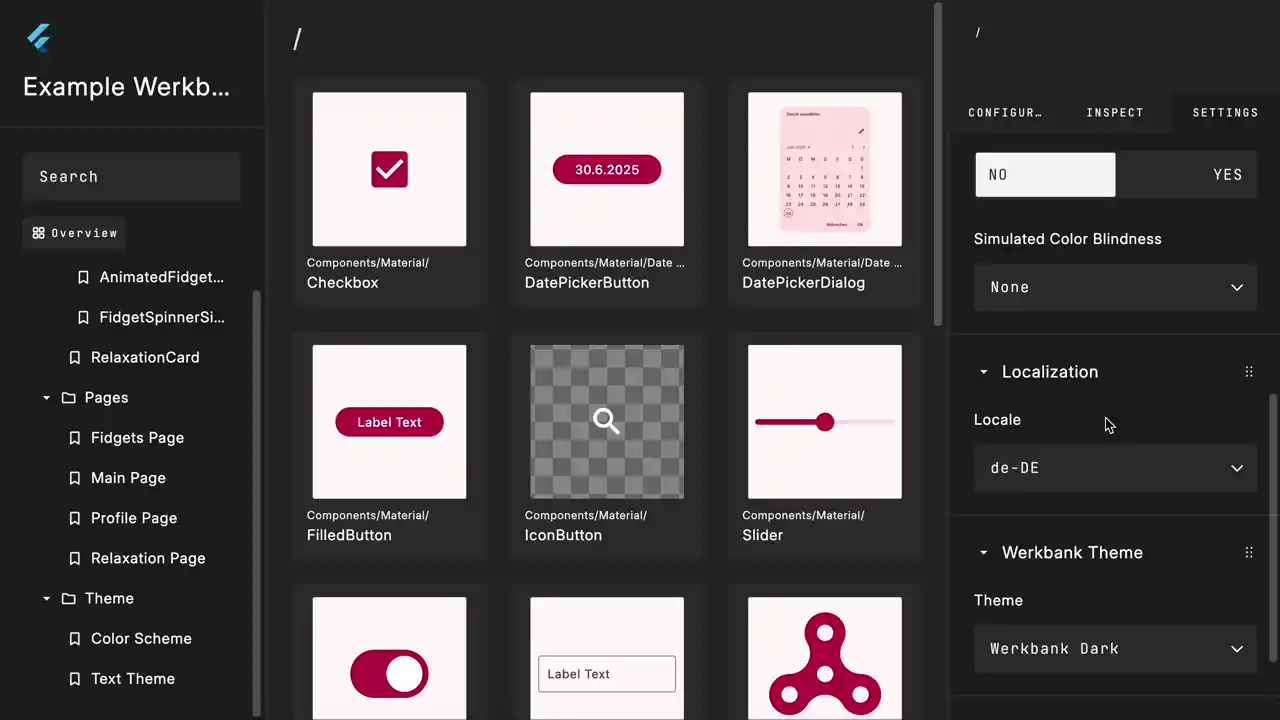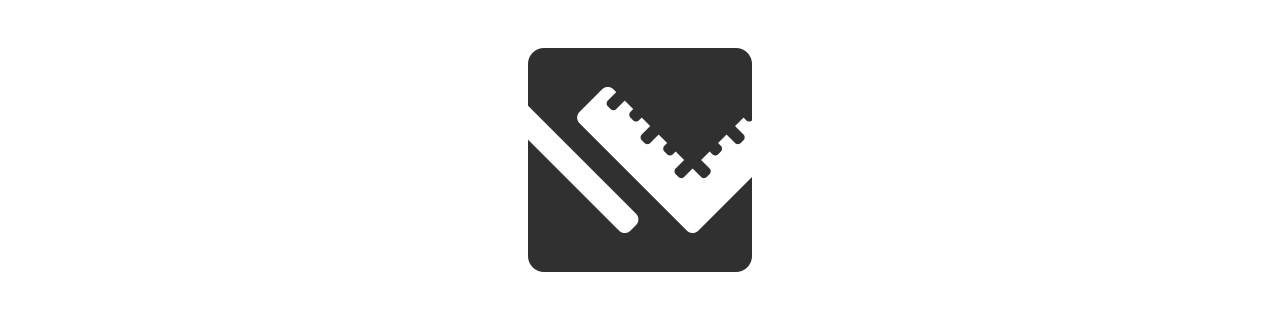
A powerful tool that helps you develop, test, visualize, and organize your Flutter UI components.
Documentation • Get Started • Web Demo
Warning
Werkbank is feature-rich but still evolving. Documentation is incomplete, and APIs may change before the stable release.
Features
🧩 Use Cases
- Write use cases for your UI components to view and test them in isolation.
- Visually navigate use cases in a grid overview that shows thumbnails of your widgets, updating in real time.
- Sort them in a tree hierarchy and navigate using it.
- Search for use cases, even with typos or abbreviations.
- Browse Recently Used or Recently Added on the home page.
- Categorize your use cases using Tags.
🎛️ Knobs
- Configure your use case widgets using knobs that control your widget and can be controlled by your widget simultaneously.
- Define knob presets to configure predefined sets of values for your knobs and view the widget in all its possible states simultaneously using the overview.
- There are knobs for most common types, like
double,int,bool,String,List<T>, etc., and their nullable counterparts. - There are even special knobs for AnimationControllers and FocusNodes.
📏 Constraints
- Interactively change the
BoxConstraintspassed to your widgets and see how your widgets react to different sizes. - Or change the constraints more precisely using input fields.
- Define custom presets for the constraints.
- Or use predefined device presets for common device sizes.
- Use zoom and pan gestures to view use cases in sizes larger than the viewport.
♿ Accessibility
- Inspect the semantic nodes of your use cases and all of their properties using interactive semantics overlays.
- Change Text Scale and Bold Text to test under different accessibility conditions.
- Simulate Color Blindness to verify sufficient contrast for all users.
🖼️ Theme, Background and Localization
- Change the theme of your use cases, even while viewing them in the overview.
- Define default backgrounds for your use cases or select from predefined backgrounds to override the default ones.
- Switch the locale used by your use cases.
🛠️ Customize your Werkbank
- Resize or collapse panels.
- Enter a focus mode for no distractions.
- Toggle between light mode and dark mode in your Werkbank.
- Reorder and collapse panels to prioritize the ones you need most.
And much more!
- 🔍 Zoom and Pan
- Navigate your use cases using Figma-like zoom and pan gestures.
- 🏷️ Metadata
- Augment use cases with metadata such as descriptions, tags, and URLs.
- 🧪 Tests
- Use your use cases for golden tests and widget tests by displaying them without the UI of Werkbank.
- 🛠️ Addons
- Create your own Addons using the extremely powerful Addon API, which is also used to implement knobs, constraints selection, semantics inspection, and much more.
- 🌐 Deployment
- Deploy your Werkbank using Flutter's web support to share it with your team and use it for design reviews.
- 🔄 Hot Reload
- Update everything with just a hot reload.
Writing Use Cases
To get a rough idea of how use cases are written, take a look at the following example. For more detailed explanations, visit our Documentation.
// Use cases are written as functions returning a `WidgetBuilder`.
WidgetBuilder sliderUseCase(UseCaseComposer c) {
// ^^^^^^^^^^^^^^^^^
// Use the `UseCaseComposer c` to customize the use case in many ways.
// Add metadata to augment the use case.
c.description('A super cool slider!');
c.tags(['input', 'slider']);
c.urls(['https://api.flutter.dev/flutter/material/Slider-class.html']);
// Set the default background for the use case.
c.background.named('Surface');
// Customize the thumbnail in the overview to improve looks or avoid overflows.
c.overview.minimumSize(width: 150, height: 50);
// Set initial `BoxConstraints` and presets for the use case.
// They can still be interactively changed in the UI.
c.constraints.initial(width: 200);
c.constraints.preset('Wide', width: 400);
// Define knobs to control the widget's properties.
final valueKnob = c.knobs.doubleSlider(
'Value',
initialValue: 0.5,
);
// Return a `WidgetBuilder` that builds your widget.
return (context) {
return Slider(
// Use knob values in the widget.
value: valueKnob.value,
// Even SET knob values in the widget.
onChanged: (value) => valueKnob.value = value,
);
};
}
Where to Go Next?
- 📖 Documentation
- Learn everything about what Werkbank is and its technical details.
- 🚀 Get Started
- If you already roughly know what Werkbank is, jump directly into setting up your Werkbank app.
- 🌐 Example Werkbank Web Demo
- Try out a Werkbank app in your browser.
- 🛠️ Example Werkbank Code
- Take a look at the code of the example web demo above and use it as a starting point for your own Werkbank app.
Libraries
- werkbank
- Werkbank;