NonStop
Digital Product Development Experts for Startups & Enterprises
Timer Button
A versatile Flutter package that provides a timer button widget, which becomes enabled after a specified time delay.
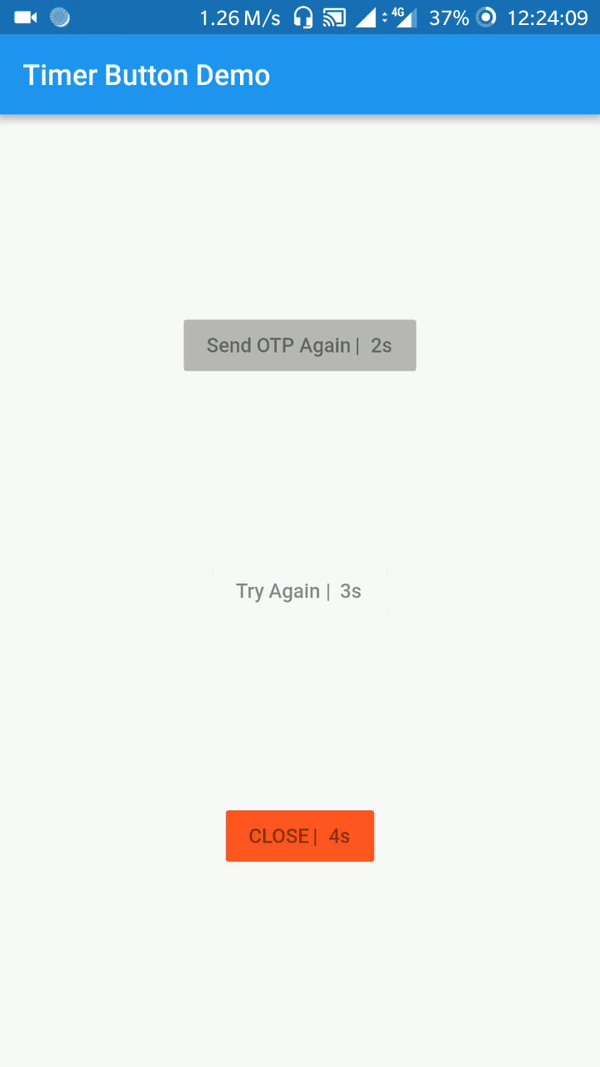
Overview
A customizable button widget capable of activation after a designated time interval.
Getting Started
- Open your project's
pubspec.yamlfile. - Add the
timer_buttonpackage to your dependencies, replacing[version]with the latest version:dependencies: flutter: sdk: flutter timer_button: ^[version] - Run
flutter pub getto fetch the package.
Import the Package
import 'package:timer_button/timer_button.dart';
Usage
To use the Timer Button, follow these steps:
- Set the button type. There are six types to choose from:
- ElevatedButton (
buttonType: ButtonType.elevatedButton) - default - TextButton (
buttonType: ButtonType.textButton) - OutlineButton (
buttonType: ButtonType.outlineButton) - Custom (
buttonType: ButtonType.custom)
- ElevatedButton (
- Specify the button label using
label: "Your Label". - Set the timeout duration in seconds with
timeOutInSeconds: 20. - Customize the button's color using
color: Colors.deepPurple. - Define the disabled color with
disabledColor: Colors.red.
Example
Default Timer Button:
TimerButton(
label: "Try Again",
timeOutInSeconds: 5,
onPressed: () {
log("Time for some action!");
},
),
With TimerButton.builder: You can customize the button's appearance by passing a builder
function:
TimerButton.builder(
builder: (context, timeLeft) {
return Text(
"Custom: $timeLeft",
style: const TextStyle(color: Colors.red),
);
},
onPressed: () {
log("Time for some action!");
},
timeOutInSeconds: 5,
),
Contributing
We welcome contributions in various forms:
- Proposing new features or enhancements.
- Reporting and fixing bugs.
- Engaging in discussions to help make decisions.
- Improving documentation, as it is essential.
- Sending Pull Requests is greatly appreciated!
A big thank you to all our contributors! 🙌
🔗 Connect with NonStop
⭐ Star us on GitHub if this helped you!
📜 License
This project is licensed under the MIT License - see the LICENSE file for details.
🎉 Founded by Ajay Kumar 🎉**







