splash_screen_view
They say, first impression is the last! Yep, truly for any amazingly crafted application, it's easier to start impressing your audience with a good start - the splash screen!
Every time a flutter application is started, it takes some time to load the Dart isolate (which runs the code). This means user will see a blank white screen till Flutter renders the first frame of the application.
Use this package automatically generates android, iOS, and Web native code for customizing this native splash screen background color and splash image. Supports dark mode, full screen, and platform-specific options.
The native splash screen is displayed till Flutter renders the first frame of the application. After that you have to load your real splash screen.
This package also contains a collection of Splash Screen example for your application to display logo and different style of text.
| Before Splash screen | After Splash screen |
|---|---|
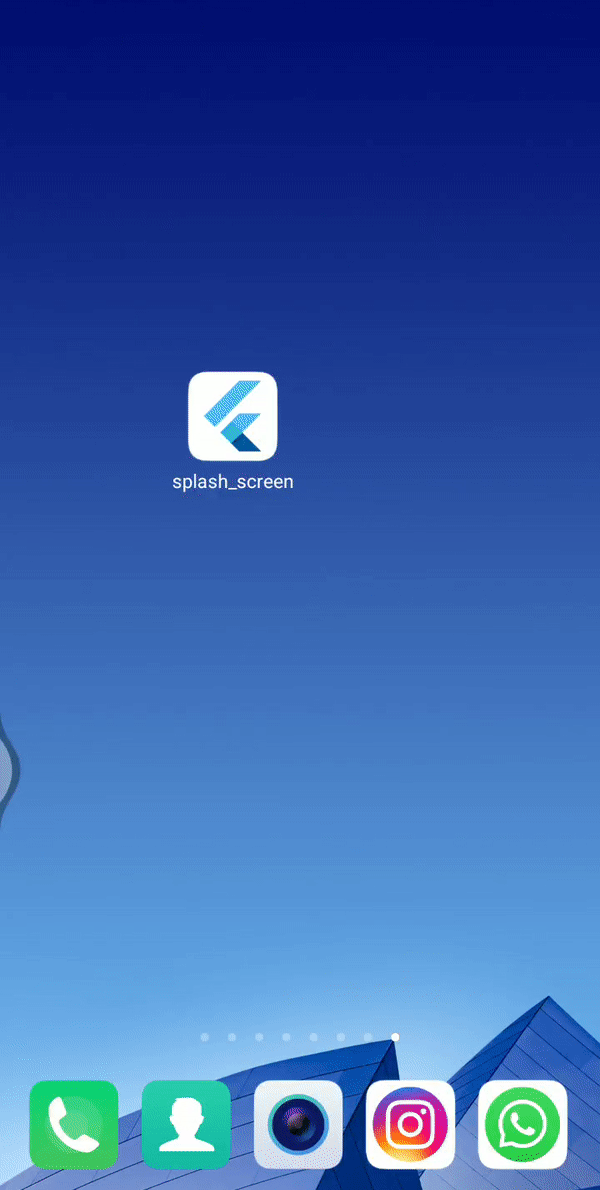 |  |
Installing
1. Depend on it
Add this to your package's pubspec.yaml file:
dependencies:
splash_screen_view: ^3.0.0
2. Install it
You can install packages from the command line:
with pub:
$ pub get
with Flutter:
$ flutter packages get
3. Setting the splash screen
Customized the following settings and add to your project's pubspec.yaml file.
splash_screen_view:
# Use color to set the background of your splash screen to a solid color.
# Use background_image to set the background of your splash screen to a png image.
# This is useful for gradients. The image will be stretch to the size of the app.
# Only one parameter can be used, color and background_image cannot both be set.
color: "#ffffff"
#background_image: "assets/splashscreen_image.png"
# Optional parameters are listed below.
#image: assets/splashscreen_image.png
#color_dark: "#042a49"
#background_image_dark: "assets/dark-background.png"
#image_dark: assets/splash-invert.png
#android: false
#ios: false
#web: false
#android_gravity: center
#ios_content_mode: center
#web_image_mode: center
#fullscreen: true
#info_plist_files:
# - 'ios/Runner/Info-Debug.plist'
# - 'ios/Runner/Info-Release.plist'
4. Run the package
After adding your settings, run the following command in the terminal:
flutter pub run splash_screen_view:create
When the package finishes running, your splash screen is ready.
Usage of Splash Screen View
Import it
Now in your Dart code, you can use:
import 'package:splash_screen_view/SplashScreenView.dart';
Simple Logo

SplashScreenView(
navigateRoute: SecondScreen(),
duration: 3000,
imageSize: 130,
imageSrc: "logo.png",
backgroundColor: Colors.white,
);
Where:
- navigateRoute (required)- Name of target screen which you want to display after completion of splash screen milliseconds.
- duration - Delay between the splash screen and target screen. Provider Duration in millisecond.
- imageSrc - Assets path for your logo which your want to display on splash screen.
- imageSize - Size of your logo. By default it is 150.
- backgroundColor - Background color of splash screen. By default it is white color.
Logo with Text

SplashScreenView(
navigateRoute: SecondScreen(),
duration: 3000,
imageSize: 130,
imageSrc: "logo.png",
text: "Splash Screen",
textType: TextType.NormalText,
textStyle: TextStyle(
fontSize: 30.0,
),
backgroundColor: Colors.white,
);
Where:
- text - Text which you want to show below logo.
- textType - Gives text type as TextType.NormalText
- textStyle - Gives TextStyle to the text strings.
Note: Give
imageSrcas blank If you want only text on your splash screen.
Colorize Animated Text

SplashScreenView(
navigateRoute: SecondScreen(),
duration: 5000,
imageSize: 130,
imageSrc: "logo.png",
text: "Splash Screen",
textType: TextType.ColorizeAnimationText,
textStyle: TextStyle(
fontSize: 40.0,
),
colors: [
Colors.purple,
Colors.blue,
Colors.yellow,
Colors.red,
],
backgroundColor: Colors.white,
);
Where:
- textType - Gives text type as TextType.ColorizeAnimationText
- colors - Set the colors for the gradient animation of the text. Give List with values of Color in it.
Note:
colorslist should contains at least two values.
Scale Animated Text
SplashScreenView(
navigateRoute: SecondScreen(),
duration: 3000,
imageSize: 130,
imageSrc: "logo.png",
text: "Splash Screen",
textType: TextType.ScaleAnimatedText,
textStyle: TextStyle(
fontSize: 30.0,
),
backgroundColor: Colors.white,
);
Where:
- textType - Gives text type as TextType.ScaleAnimatedText
Typer Animated Text

SplashScreenView(
navigateRoute: SecondScreen(),
duration: 3000,
imageSize: 130,
imageSrc: "logo.png",
text: "Splash Screen",
textType: TextType.TyperAnimatedText,
textStyle: TextStyle(
fontSize: 30.0,
),
backgroundColor: Colors.white,
);
Where:
- textType - Gives text type as TextType.TyperAnimatedText
Page Route Behaviors
Defines standard behaviors when transitioning between routes (or screens). Sometimes, though, a custom transition between screens can make an app more unique.
Support of page route behaviors
- pageRouteTransition: PageRouteTransition.Normal
- pageRouteTransition: PageRouteTransition.CupertinoPageRoute
- pageRouteTransition: PageRouteTransition.SlideTransition
How it works
Android
- Your splash image will be resized to
mdpi,hdpi,xhdpi,xxhdpiandxxxhdpidrawables. - An
<item>tag containing a<bitmap>for your splash image drawable will be added inlaunch_background.xml - Background color will be added in
colors.xmland referenced inlaunch_background.xml. - Code for full screen mode toggle will be added in
styles.xml. - Dark mode variants are placed in
drawable-night,values-night, etc. resource folders.
iOS
- Your splash image will be resized to
@3xand@2ximages. - Color and image properties will be inserted in
LaunchScreen.storyboard. - The background color is implemented by using a single pixel png file and stretching it to fit the screen.
- Code for hidden status bar toggle will be added in
Info.plist.
Web
- A
web/splashfolder will be created for splash screen images and CSS files. - Your splash image will be resized to
1x,2x, and3xsizes and placed inweb/splash/img. - The splash style sheet will be added to the app's
web/index.html, as well as the HTML for the splash pictures.
Removing
If you would like to restore Flutter's default white splash screen, run the following command in the terminal:
flutter pub run splash_screen_view:remove
Bugs or Requests
If you encounter any problems feel free to open an issue. If you feel the library is missing a feature, please raise a ticket on GitHub and I'll look into it. Pull request are also welcome.
Acknowledgments
Automatically generates android, iOS, and Web native code was originally created by Henrique Arthur and it is currently maintained by Jon Hanson.
Github example link
https://github.com/SandipVKalola/splash_screen
Donate
If you found this project helpful or you learned something from the source code and want to thank me, consider buying me a cup of :coffee:
License
Splash Screen is licensed under MIT license. View license.