A simple, lightweight, and fully customizable widget designed to shrink and expand a view/screen/widget programmatically. ✨
Similar to how iOS shrinks pages behind content in the foreground. Mainly intended to wrap Scaffold widgets.
-> Submit an issue here. -> Create a pull request here. -> Contact me via email here.
Features 🔥
- Shrinks and expands a view/screen/widget.
- Controlled programmatically with a
ShrinkingViewController. - Requires only a few lines of code - simplicity is beautiful.
Gif Demos 📸
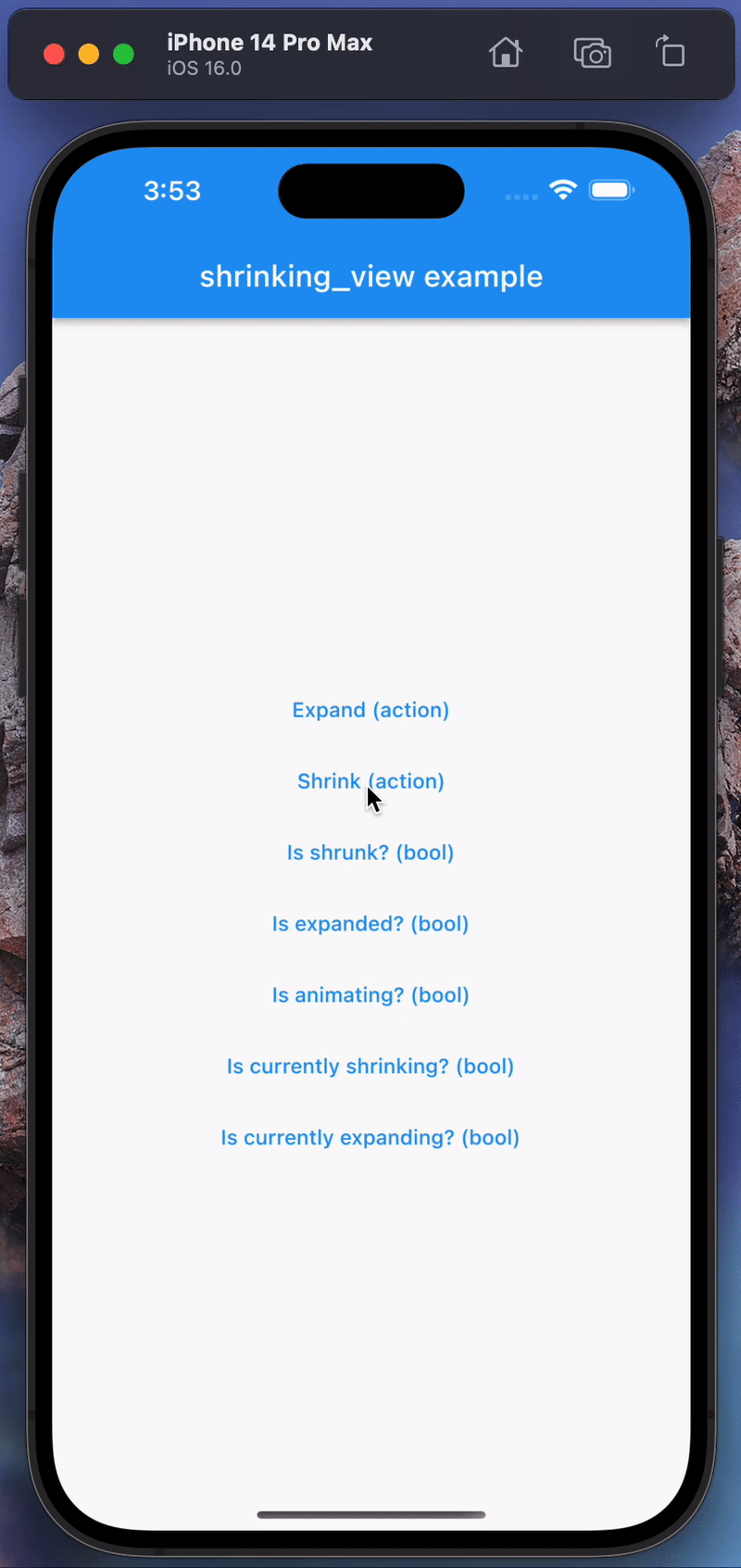



Getting Started 📜
-
Install and import the package.
$ flutter pub add shrinking_view import 'package:shrinking_view/shrinking_view.dart';
-
In your app, create a
ShrinkingViewControllerto pass to theShrinkingViewlike so:late ShrinkingViewController controller; // <--- Create a ShrinkingViewController. @override void initState() { controller = ShrinkingViewController(tickerProvider: this); // <-- Initialize it with a TickerProvider. super.initState(); }Note: Make sure your class is using either a
SingleTickerProviderStateMixinorTickerProviderStateMixinso you can pass inthisas theTickerProvideras required by theShrinkingViewController. -
Wrap your
Scaffold(or any widget, butScaffoldis recommended) inside theShrinkingView, passing in thecontrolleryou just created.return ShrinkingView( controller: controller, child: const Scaffold( body: <YOUR_APP>, ), );
-
You're done! You can now call
controller.<SOME_METHOD>to control yourShrinkingView! 🎉
ShrinkingViewController Methods 🛠️
shrink() => void: Starts the shrinking animation.expand() => void: Starts the expanding animation.isShrunk() => bool: Returnstrueif the last static state was shrunk. For example, if theShrinkingViewis currently animating, this will reflect the state before the animation began.isExpanded() => bool: Returnstrueif the last static state was expanded. For example, if theShrinkingViewis currently animating, this will reflect the state before the animation began.isAnimating() => bool: Returnstrueif theShrinkingViewis currently animating.isShrinkingCurrently() => bool: Returnstrueif theShrinkingViewis currently shrinking.isExpandingCurrently() => bool: Returnstrueif theShrinkingViewis currently expanding.
ShrinkingView Properties 🛠️
- (required)
controller: TheShrinkingViewControlleryou must pass in order to control theShrinkingView. No default value, as it's a required field. - (required)
child: TheWidgetyou must pass that wraps what you want to be shrunk/expanded. Usually, this is aScaffold. No default value, as it's a required field. topLeftSquared: Whether the top left of the widget should have noBorderRadiusapplied. Default:false.topRightSquared: Whether the top right of the widget should have noBorderRadiusapplied. Default:false.bottomRightSquared: Whether the bottom right of the widget should have noBorderRadiusapplied. Default:true.bottomLeftSquared: Whether the bottom left of the widget should have noBorderRadius. Default:true.safeAreaTop: Whether the widget should automatically add a topSafeArea. Default:false.safeAreaBottom: Whether the widget should automatically add a bottomSafeArea. Default:false.safeAreaLeft: Whether the widget should automatically add a leftSafeArea. Default:false.safeAreaRight: Whether the widget should automatically add a rightSafeArea. Default:false.backgroundColorWhileAnimating: The backgroundColorbehind the passedchildwidget that is (usually; depending on your implementation) displayed when a shrinking/expanding animation is occuring. Default:Colors.black.maintainBottomViewPadding: Specifies whether theSafeAreashould maintain the bottomMediaQueryData.viewPaddinginstead of the bottomMediaQueryData.padding. Default:true.shrinkingAnimationCurve: TheAnimationCurvethat's used when a shrinking animation is occuring. Default:Curves.decelerate.expandingAnimationCurve: TheAnimationCurvethat's used when an expanding animation is occuring. Default:Curves.linear.verticalTranslateMultiplier: The factor by how much down thechildshould translate. This is proportionate to the screen height (translation down: screen height *verticalTranslateMultiplier). Default:0.055.scaleMultiplier: The factor by how much smaller thechildshould get while shrinking. Example:0.5means thechildwould get 50% smaller,0.25means it would get 25% smaller. Default:0.04.borderRadiusValue: The circularBorderRadiusvalue each of the 4 corners can animate to (if their respective<Their_Side>Squaredproperty isfalse). Default:50.0.
Example ✍️
import 'package:flutter/material.dart';
import 'package:shrinking_view/shrinking_view.dart';
void main() {
runApp(const MyApp());
}
class MyApp extends StatelessWidget {
const MyApp({super.key});
@override
Widget build(BuildContext context) {
return const MaterialApp(
debugShowCheckedModeBanner: false,
title: 'shrinking_view package',
home: HomePage(),
);
}
}
class HomePage extends StatefulWidget {
const HomePage({super.key});
@override
State<HomePage> createState() => _HomePageState();
}
// Ensure you use either SingleTickerProviderStateMixin or TickerProviderStateMixin.
class _HomePageState extends State<HomePage> with SingleTickerProviderStateMixin {
late ShrinkingViewController controller; // <--- Create a ShrinkingViewController.
@override
void initState() {
controller = ShrinkingViewController(tickerProvider: this); // <-- Initialize it with a TickerProvider.
super.initState();
}
@override
Widget build(BuildContext context) {
return ShrinkingView(
// <--- Wrap your widget (usually a Scaffold) with the ShrinkingView.
controller: controller, // <--- Pass it the controller.
child: Scaffold(
appBar: AppBar(
title: const Text("shrinking_view example"),
),
body: Center(
child: Column(
crossAxisAlignment: CrossAxisAlignment.center,
mainAxisAlignment: MainAxisAlignment.center,
children: [
TextButton(
onPressed: () => controller.expand(), // <--- Expand the ShrinkingView.
child: const Text("Expand (void)"),
),
TextButton(
onPressed: () => controller.shrink(), // <--- Shrink the ShrinkingView.
child: const Text("Shrink (void)"),
),
TextButton(
onPressed: () => print(controller.isShrunk()), // <--- Is it shrunk?
child: const Text("Is shrunk? (bool)"),
),
TextButton(
onPressed: () => print(controller.isExpanded()), // <--- Is it expanded?
child: const Text("Is expanded? (bool)"),
),
TextButton(
onPressed: () => print(controller.isAnimating()), // <--- Is it animating?
child: const Text("Is animating? (bool)"),
),
TextButton(
onPressed: () => print(controller.isShrinkingCurrently()), // <--- Is it currently shrinking?
child: const Text("Is currently shrinking? (bool)"),
),
TextButton(
onPressed: () => print(controller.isExpandingCurrently()), // <--- Is it currently expanding?
child: const Text("Is currently expanding? (bool)"),
),
],
),
),
),
);
}
}
Additional information 📣
The package is always open to improvements and suggestions! Hope you enjoy :)