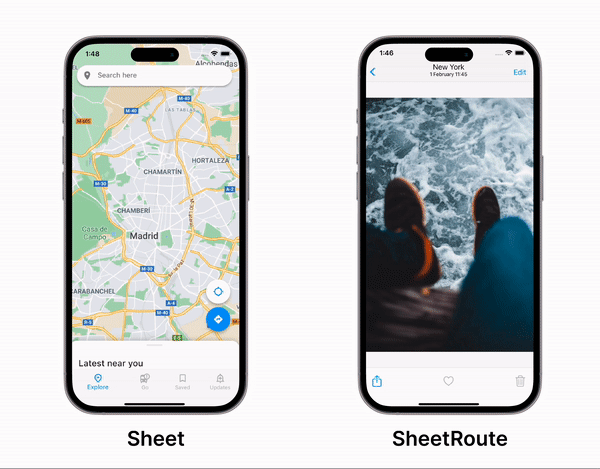
Sheet Package
A fully customizable draggable bottom sheet for Flutter
Sheet is a new package that intends to replace modal_bottom_sheet in a near future
It allows to add a Sheet widget to any page or push a new SheetRoute to your navigator.
Getting Started
Add the sheet package to your pubspec
flutter pub add sheet
Learn more about:
- Using Sheet to create bottom sheets inside your page
- Using SheetRoute or
SheetPageto push a new modal bottom sheet route
Sheet
Sheet(
initialExtent: 200,
child: Container(color: Colors.blue[100]),
)
You can add it above any other widget. Usually you might want to use a Stack for that
Stack(
children: [
body,
Sheet(
initialExtent: 200,
child: Container(color: Colors.blue[100]),
),
],
)
The widget has several parameters that allow fully customization of the sheet
Add an initial position
Use initialExtent to set a initial offset from the bottom
Sheet(
initialExtent: 200,
child: Container(color: Colors.blue[100]),
)
Clamp the sheet between a min and maximum values
You can set a minExtent and maxExtent to limit the position of the Sheet between those values
Sheet(
initialExtent: 200,
minExtent: 100,
maxExtent: 400,
child: Container(color: Colors.blue[100]),
)
Allow to open the sheet when is fully hidden
When the sheet is hidden you might wanna allow the user to drag up the bottom sheet even if this one is no visible. You can define an area where the interaction can be detected
Sheet(
initialExtent: 0,
minInteractionExtent: 20,
child: Container(color: Colors.blue[100]),
)
Fit modes
By default the sheet height will be the minimum between the max available height and the one recommended by the child.
It is possible to force the sheet child to be the maximum size available by setting SheetFit.expand
Sheet(
initialExtent: 200,
fit: SheetFit.expand,
child: Container(color: Colors.blue[100]),
)
Resizable
By default the sheet has a fixed sized and it is vertically translated according to the user drag.
It is possible to make the sheet change the height of the child by setting resize: true
This will force the child to fit the available visual space.
Sheet(
initialExtent: 200,
resizable:true
child: Container(color: Colors.blue[100]),
)
Resizable with min size extent
It is possible to set a min height for a resizable sheet. When the height reaches that min value, the sheet will start vertically translating instead of shrinking
Sheet(
initialExtent: 200,
resizable: true
child: Container(color: Colors.blue[100]),
)
Control the position of the sheet
It is possible to pass a SheetController to control programmatically the position of the sheet.
SheetController controller = SheetController();
Sheet(
controller: controller,
initialExtent: 200,
child: Container(color: Colors.blue[100]),
)
controller.jumpTo(400);
controller.relativeJumpTo(1); // Value between 0 and 1
controller.animateTo(400, ...);
controller.relativeAnimateTo(1, ...); // Value between 0 and 1
The sheet controller also contains an animation value that can be used to animate other parts of the ui in sync
AnimatedBuilder(
animation: controller.animation,
builder: (context, child) {
return ...;
}
);
Sheet Route
You can push a new modal bottom sheet route above your current page using SheetRoute
SheetRoute<void>(
builder: (BuildContext) => Container(),
)
Or you can also use SheetPage with the Navigator 2.0
Navigator(
pages: <Page<dynamic>>[
MaterialPage<bool>(
key: const ValueKey<String>('BooksListPage'),
child: BooksListScreen(
books: books,
onTapped: _handleBookTapped,
),
),
if (_selectedBook != null)
SheetPage<void>(
key: ValueKey<Book?>(_selectedBook),
child: BookDetailsScreen(book_selectedBook!),
barrierColor: Colors.black26,
)
],
)
An example using GoRouter is available here
Set the initial position
Use initialExtent to set the initial position the bottom sheet will be dragged to:
SheetRoute(
initialExtent: 200,
builder: (BuildContext) => Container(color: Colors.blue[100]),
)
TBD
