Sai Custom Widgets
Sai Custom Widgets is a Flutter package that provides a collection of highly customizable widgets designed to simplify your development process. It includes custom buttons, text fields, dropdowns, switches, date pickers, and platform-specific list tiles.
Features
- Custom Date Picker: A customizable date picker with a builder pattern.
- Custom Buttons: Buttons with multiple styles such as standard, outlined, and text buttons.
- Searchable Dropdown: Dropdown with a search feature to quickly find and select items.
- Custom Switch: A platform-adaptive switch with customizable behavior.
- Custom Text Fields: Easy-to-validate text fields with password support.
- Platform-Specific List Tiles: List tiles that adapt to both iOS and Android design principles.
Getting Started
Installation
To get started with sai_custom_widgets, add it to your pubspec.yaml:
dependencies:
sai_custom_widgets: ^1.0.0
Example Usage
Here’s an example of how to use the package in your Flutter app:
- Custom Date Picker
- Custom Button
- Custom Switch
- Custom Text Field
Preview
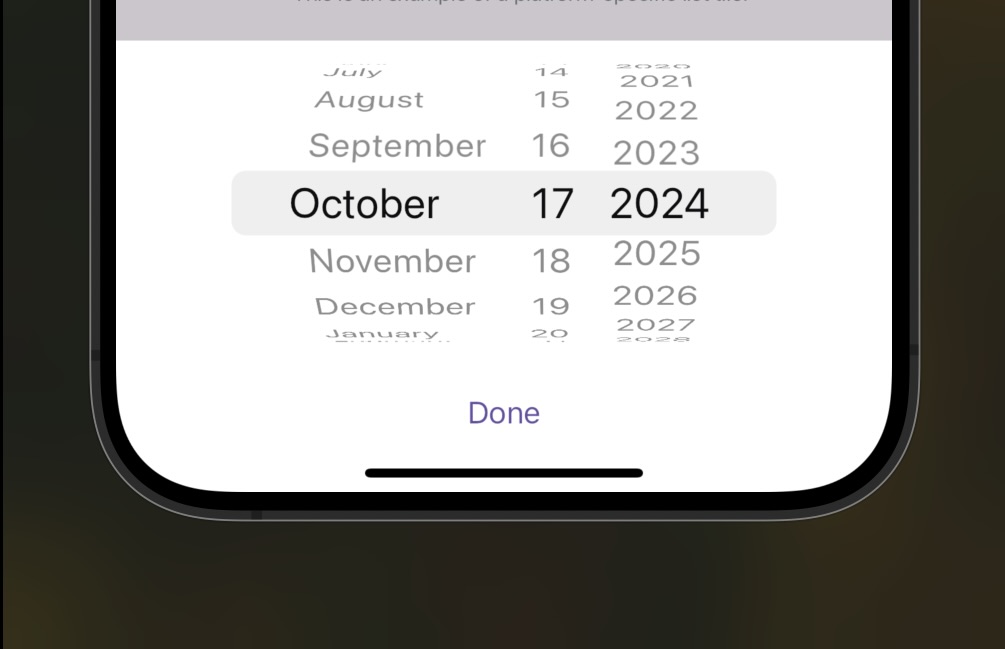
Custom Date Picker
The CustomDatePickerWidget allows you to select a date within a range and handle the selected date.
Example:
CustomDatePickerWidget.builder(
initialDate: DateTime.now(),
firstDate: DateTime(2000),
lastDate: DateTime(3000),
onDateSelected: (date) {
print("Date selected: $date");
},
builder: (context, date) {
return Text("Selected Date: $date");
},
);
Parameters:
| Parameter | Type | Description |
|---|---|---|
initialDate |
DateTime |
The initial selected date. |
firstDate |
DateTime |
The earliest selectable date. |
lastDate |
DateTime |
The latest selectable date. |
onDateSelected |
Function(DateTime) |
Callback when a date is selected. |
builder |
Widget Function() |
Custom builder function to display selected date. |
Custom Button
The CustomButton is a button widget with several customizable options like loading state, disabled state, and outlined style.
Preview

Example:
CustomButton(
text: "Press Me",
onPressed: () {
print("Button Pressed");
},
);
Parameters:
| Parameter | Type | Description |
|---|---|---|
text |
String |
The text displayed inside the button. |
onPressed |
VoidCallback? |
Callback triggered when the button is pressed. |
isLoading |
bool |
If true, shows a loading spinner. Default: false. |
isDisabled |
bool |
If true, disables the button. Default: false. |
isOutlined |
bool |
If true, makes the button outlined. Default: false. |
isIcon |
bool |
If true, shows a Icon with the title |
loadingWidget |
Widget |
Implement a custom loading widget |
fullLoading |
bool |
If true make the title hide while loading |
Custom Outlined Button
The CustomOutlinedButton is an outlined version of the button.
Preview

Example:
CustomOutlinedButton(
text: "Outlined Button",
onPressed: () {
print("Outlined Button Pressed");
},
);
Parameters:
| Parameter | Type | Description |
|---|---|---|
text |
String |
The text displayed inside the button. |
onPressed |
VoidCallback? |
Callback triggered when the button is pressed. |
isLoading |
bool |
If true, shows a loading spinner. Default: false. |
isDisabled |
bool |
If true, disables the button. Default: false. |
Custom Text Button
The CustomTextButton is a text-only version of the button, similar to TextButton in Flutter.
Example:
CustomTextButton(
text: "Text Button",
onPressed: () {
print("Text Button Pressed");
},
);
Parameters:
| Parameter | Type | Description |
|---|---|---|
text |
String |
The text displayed inside the button. |
onPressed |
VoidCallback? |
Callback triggered when the button is pressed. |
isLoading |
bool |
If true, shows a loading spinner. Default: false. |
isDisabled |
bool |
If true, disables the button. Default: false. |
Searchable Dropdown
The SearchableDropdown widget provides a dropdown list that supports search functionality.
Example:
SearchableDropdown.builder(
hintText: 'Select a Fruit',
items: ['Apple', 'Banana', 'Orange'],
selectedItem: null,
onChanged: (value) {
print('Selected: $value');
},
onSearch: (text) {
print('Searching for: $text');
},
builder: (context, selectedItem) {
return Text(selectedItem ?? 'Select a Fruit');
},
);
Parameters:
| Parameter | Type | Description |
|---|---|---|
hintText |
String |
The hint text to display before selection. |
items |
List<String> |
The list of selectable items. |
selectedItem |
String? |
The currently selected item (nullable). |
onChanged |
Function(String?) |
Callback when an item is selected. |
onSearch |
Function(String) |
Callback when a search query is entered. |
builder |
Widget Function(BuildContext, String?) |
Custom builder for displaying the selected item. |
Custom Switch
The CustomSwitch is a customizable switch widget that adapts to both Android and iOS platform styles.
Example:
CustomSwitch.builder(
onSwitch: (value) {
print("Switch value: $value");
},
initialValue: false,
builder: (context, isSwitched, inChange) {
return GestureDetector(
onTap: () {
inChange(!isSwitched);
},
child: Text("Switch is $isSwitched"),
);
},
);
Parameters:
| Parameter | Type | Description |
|---|---|---|
initialValue |
bool |
The initial state of the switch. |
onSwitch |
Function(bool) |
Callback when the switch state changes. |
builder |
Widget Function(...) |
A builder function to customize the switch UI. |
Custom Text Field
The CustomTextField is a highly customizable text field with support for validators, password fields, and more.
Example:
CustomTextField(
hintText: "Enter your name",
onChanged: (value) {
print("Name: $value");
},
);
Parameters:
| Parameter | Type | Description |
|---|---|---|
hintText |
String |
The placeholder text inside the text field. |
controller |
TextEditingController? |
Controls the text being edited. |
isPassword |
bool |
If true, hides the input text. Default: false. |
onChanged |
Function(String)? |
Callback triggered when the text is changed. |
validators |
List<ValidatorRule>? |
A list of validation rules to apply to the input. |
onSubmitted |
Function(String)? |
Callback triggered when the user submits the input. |
Platform Native List Tile
The PlatformNativeListTile is a platform-specific list tile widget that adapts to both iOS and Android.
Example:
PlatformNativeListTile(
title: "List Tile",
subtitle: "This is a subtitle",
leading: Icon(Icons.person),
onTap: () => print("Tile Tapped"),
);
Parameters:
| Parameter | Type | Description |
|---|---|---|
title |
String |
The title text for the tile. |
subtitle |
String? |
The subtitle text for the tile. |
leading |
Widget |
The leading widget, typically an icon. |
trailing |
Widget? |
The trailing widget, typically an icon or arrow. |
onTap |
VoidCallback |
Callback when the tile is tapped. |
Platform Native List Section
The PlatformNativeListSection groups several list tiles together, platform-adaptively.
Example:
PlatformNativeListSection(
sectionHeader: "Section 1",
tiles: [
PlatformNativeListTile(
title: "Tile 1",
subtitle: "Subtitle 1",
leading: Icon(Icons.account_circle),
trailing: Icon(Icons.arrow_forward_ios),
onTap: () {
print("Tile 1 tapped");
},
),
PlatformNativeListTile(
title: "Tile 2",
subtitle: "Subtitle 2",
leading: Icon(Icons.email),
trailing: Icon(Icons.arrow_forward_ios),
onTap: () {
print("Tile 2 tapped");
},
),
],
padding: const EdgeInsets.all(8.0),
);
Parameters:
| Parameter | Type | Description |
|---|---|---|
sectionHeader |
String? |
The header text of the section. |
tiles |
List<PlatformNativeListTile> |
List of platform-native list tiles to display. |
padding |
EdgeInsetsGeometry? |
Optional padding around the list section. |