Overlay_tooltip
A Package that helps display tooltips for onboarding certain features in your app.
Motivation
Due to the non-flexibility of some other tooltips packages, Overlay tooltip is designed to give you control over the nature of your tooltips widget, overlay colors, when to start/dismiss tooltips and moving between previous/next tooltips.
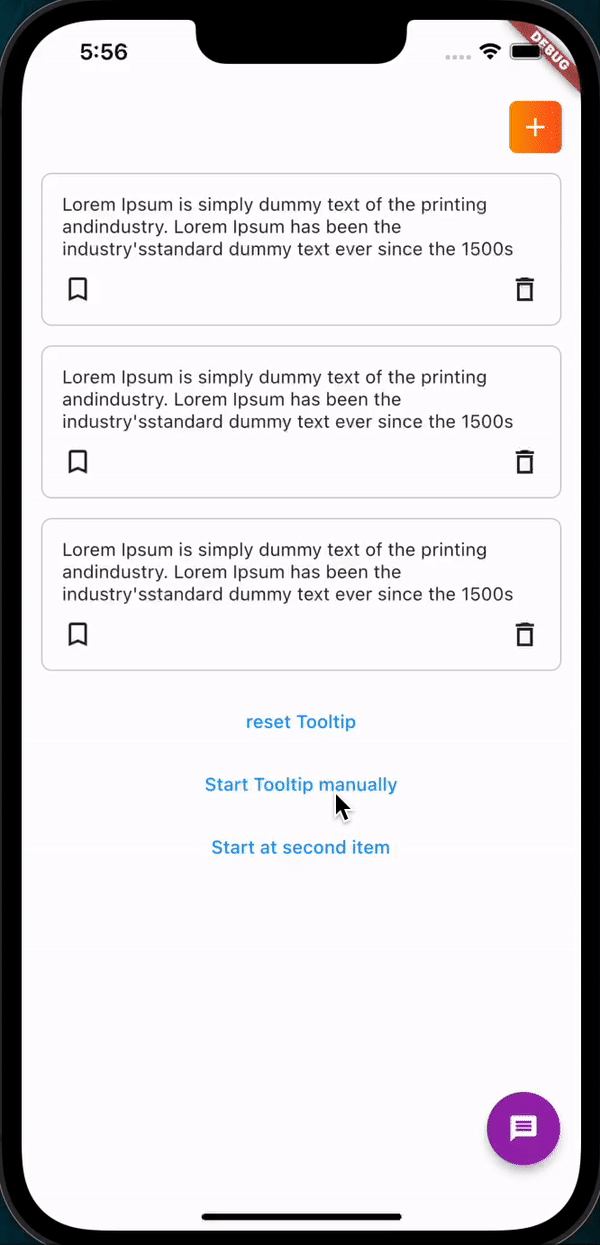
Usage
To use this package :
- add the dependency to your pubspec.yaml file.
dependencies:
flutter:
sdk: flutter
overlay_tooltip:
Setup
1. First of all, create a TooltipController. This should be created for every screen where tooltip is to be shown as it handles operations like starting, dismissing, moving to next/previous and pausing tooltips etc.
final TooltipController _controller = TooltipController();
This also provides ability to add an onDone method that runs when the tooltips for that controller is completed.
OverlayTooltipScaffold(
overlayColor: Colors.red.withOpacity(.4),
tooltipAnimationCurve: Curves.linear,
tooltipAnimationDuration: const Duration(milliseconds: 1000),
controller: controller,
// if you need to have control over the background overlay for gestures
preferredOverlay: GestureDetector(
onTap: () {
_controller.dismiss();
//move the overlay forward or backwards, or dismiss the overlay
},
child: Container(
height: double.infinity,
width: double.infinity,
color: Colors.blue.withOpacity(.2),
),
),
child: Scaffold(),
);
3. Wrap individual widgets to be displayed with an OverlayTooltipItem widget.
OverlayTooltipItem(
displayIndex: 0,
tooltip: (controller) {
return Padding(
padding: const EdgeInsets.only(left: 15),
child: MTooltip(title: 'Some Text Tile', controller: controller),
);
},
child: _sampleWidget(),
);
This widget can be instantiated with the following parameters:
-
displayIndex - This ensures the order in which the tooltips are displayed
-
tooltip - This is a widget function that exposes the controller and can be used to create a custom widget to display as the tooltip.
-
tooltipVerticalPosition - The vertical positioning of the tooltip in relation to the main child widget, defaults to
TooltipVerticalPosition.BOTTOM. Other options areTooltipVerticalPosition.TOP -
tooltipHorizontalPosition - The horizontal positioning of the tooltip, defaults to
TooltipHorizontalPosition.WITH_WIDGETand this aligns the tooltip with the child widget. Other options areTooltipHorizontalPosition.LEFT.TooltipHorizontalPosition.RIGHTorTooltipHorizontalPosition.CENTER
Displaying Tooltips
This can be done in three ways;
-
You can get access to the controller from sub widgets in the same context.
OverlayTooltipScaffold.of(context)?.controller; -
Manually start the tooltips in any function by calling the
startmethod, or pass a displayIndex to thestartmethod indicating where to begin._controller.start(); // starts tooltip display from the beginning _controller.start(1);// starts tooltip display from displayIndex of 1 -
Or Use the
startWhenmethod to start the tooltips display automatically whenever a condition is met. This takes in a Future bool function with an initializedWidgetLength parameter denoting the length of tooltips widget that have been initialized._controller.startWhen( (initializedWidgetLength) async { //await any function and return a bool value when done. await Future.delayed(const Duration(milliseconds: 500)); return initializedWidgetLength == 2 && !done; }); -
Or Add the
startWhenparameter to theOverlayTooltipScaffoldto also start the tooltips display automatically when a condition is met.return OverlayTooltipScaffold( ... startWhen: (initializedWidgetLength) async{ await Future.delayed(const Duration(milliseconds: 500)); return initializedWidgetLength == 2 && !done; }, ... child: Scaffold( ... ) );
Other methods on the TooltipController
| Method | Type | Description |
|---|---|---|
| dismiss() | void | Dismiss overlay |
| next() | void | Moving to next tooltip |
| previous() | void | Moving to previous tooltip |
| pause() | void | Pause tooltip display without triggering onDone method |
| nextPlayIndex | int | Get index of current tooltip |
| playWidgetLength | int | Get total length of tooltips to be displayed |
Check example project for usage and/or clarifications.
Getting Started
This project is a starting point for a Dart package, a library module containing code that can be shared easily across multiple Flutter or Dart projects.
For help getting started with Flutter, view our online documentation, which offers tutorials, samples, guidance on mobile development, and a full API reference.