On Process Button Widget
A button with many functionalities
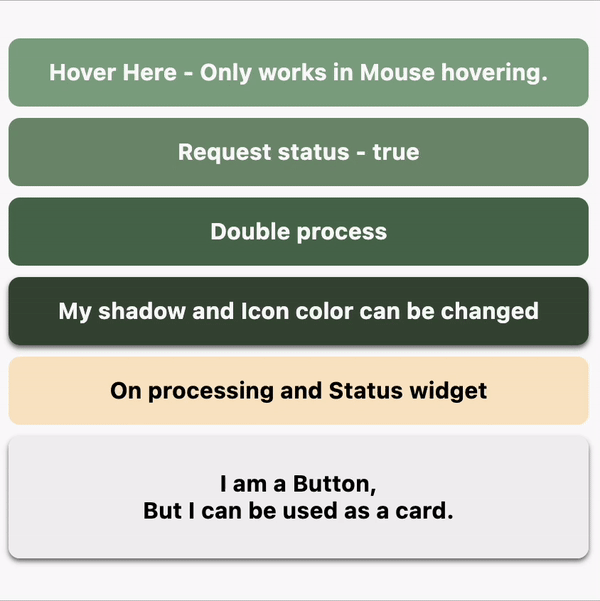
NOTE
Now Material 3 theme is enabled.
Getting Started
To use the on_process_button_widget widget in your project, follow these steps:
-
Install the widget according to the instructions on the install page
-
Add this code in your project
OnProcessButtonWidget()
- For better understanding follow the example
Customizing the button
Hovering effect
//! Hovering effect && On processing loading indicator
OnProcessButtonWidget(
backgroundColor: const Color(0XFF86A789),
onTap: () async => await onCallFunction(),
onHover: (isEnter) => buttonText.value = isEnter ? "Hi" : "Hover Here - Only works in Mouse hovering.",
child: Text(buttonText.value),
),
Example - Hovering effect && On processing loading indicator
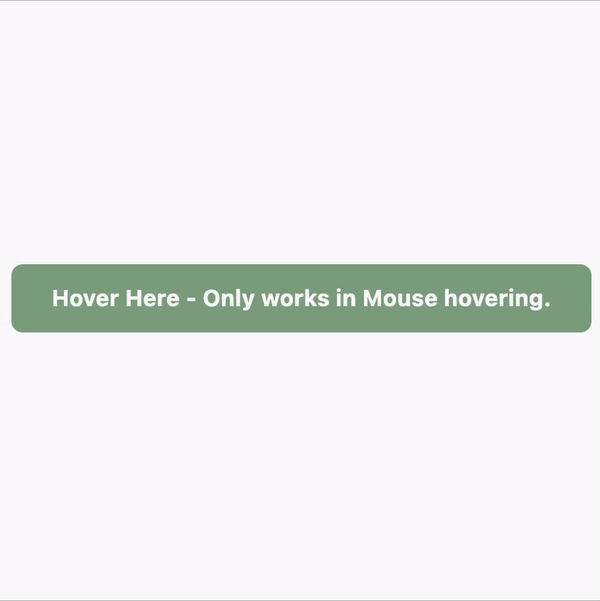
Request status
//! Request status - true and false
OnProcessButtonWidget(
backgroundColor: const Color(0XFF739072),
onTap: () async => await onCallFunction(type: true),
// onTap: () async => await onCallFunction(type: false),
child: const Text("Request status - true"),
),
OnProcessButtonWidget(
backgroundColor: const Color(0XFF739072),
onTap: () async => await onCallFunction(type: false),
// onTap: () async => await onCallFunction(type: false),
child: const Text("Request status - false"),
),
Example - Request status - true and false
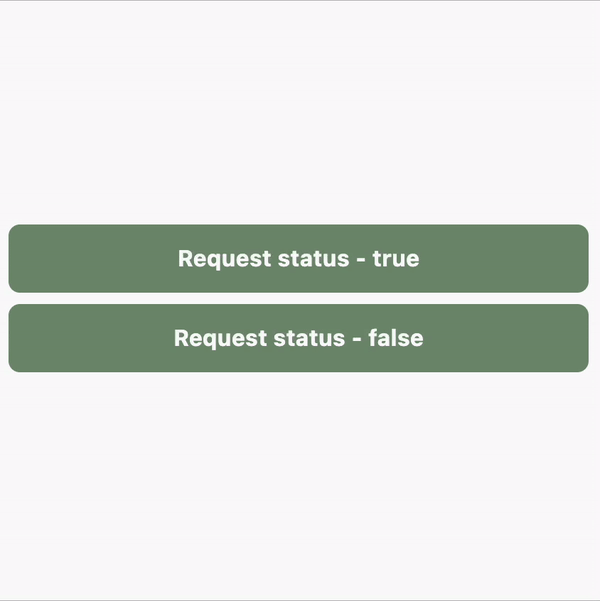
Double process
//! Double process
OnProcessButtonWidget(
backgroundColor: const Color(0XFF4F6F52),
onTap: () async {
processDone.value = "Running first task.";
var s = await onCallFunction(type: true);
processDone.value = "First operation status $s";
return s;
},
onDone: (isSuccess) async {
// TODO: You can your homepage here. If onTap function (Login process) return true it will redirect to the homepage.
processDone.value = "Running second task.";
await onCallFunction();
processDone.value = "";
},
child: const Text("Double process"),
),
if (processDone.isNotEmpty) Padding(padding: const EdgeInsets.symmetric(vertical: 8), child: Text("Process status: ${processDone.value}")),
Example - Double process
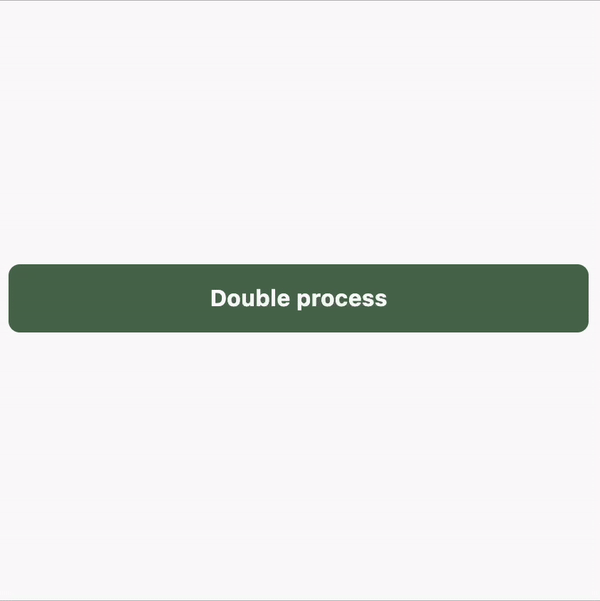
Easily customizable
//! Shadow and Icon color can be changed
OnProcessButtonWidget(
iconColor: Colors.white,
backgroundColor: const Color(0XFF3A4D39),
onTap: () async => await onCallFunction(type: false),
boxShadow: const [
BoxShadow(offset: Offset(0, 2), color: Colors.black54, blurRadius: 2)
],
child: const Text("My shadow and Icon color can be changed"),
),
//! On processing widget is changeable
OnProcessButtonWidget(
backgroundColor: const Color(0XFFFAE7C9),
onTap: () async => await onCallFunction(type: true),
onRunningWidget: const Column(
mainAxisAlignment: MainAxisAlignment.center,
children: [
Text(
"On processing widget is changed",
style: TextStyle(color: Colors.black),
),
],
),
onSuccessWidget: const Icon(
Icons.wallpaper_rounded,
color: Colors.black,
),
child: const Text(
"On processing and Status widget",
style: TextStyle(color: Colors.black),
),
),
Example - Easily customizable
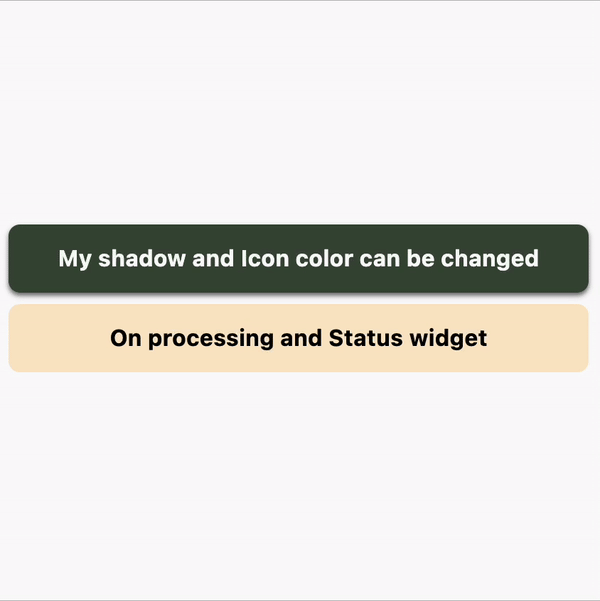
Use as a card
//! Use as a card
const OnProcessButtonWidget(
enable: false,
contentPadding: EdgeInsets.symmetric(vertical: 24),
backgroundColor: Color.fromARGB(255, 242, 242, 242),
boxShadow: [
BoxShadow(offset: Offset(0, 2), color: Colors.black54, blurRadius: 2)
],
child: Text(
"I am a Button,\nBut I can be used as a card.",
style: TextStyle(color: Colors.black),
),
),
Example - Use as a card
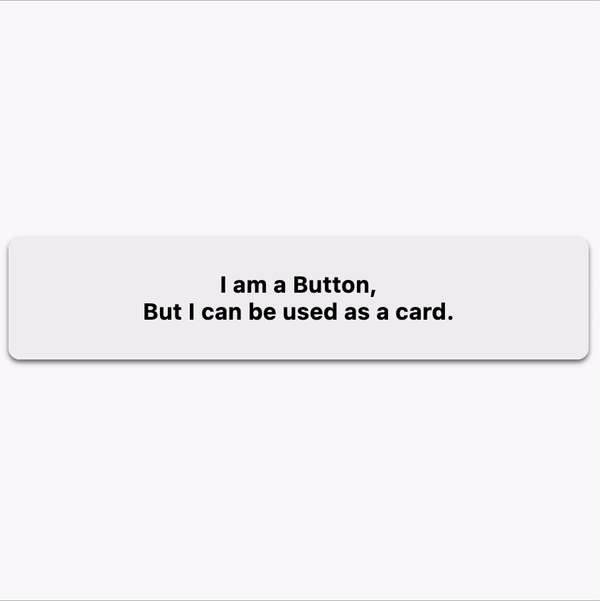
And many more.