nx_ui
A Flutter package providing a collection of customizable widgets for building modern user interfaces. Features include drawers, cards, buttons, search fields, and various utility widgets with flexible styling options.
Table of Contents
Features
UI widgets provided in package:
- nx_drawer - Customizable drawer with navigation and sign-out support
- nx_navigation_drawer - Material 3 style navigation drawer with destination support
- nx_background_card - Card widget that sizes relative to screen dimensions
- nx_background_layer - Container for background images or colors
- nx_empty_screen - Empty state widget with icon and message
- nx_search_text_field - Material 3 search field with state-based styling
- nx_coming_soon_widget - Placeholder for upcoming features
- nx_expandable_text - Text widget that expands into a dialog
- nx_primary_button - Filled button using FilledButton
- nx_secondary_button - Outlined button using OutlinedButton
- nx_shimmer_box - Loading placeholder with shimmer animation
- nx_snackbar - Snackbar with predefined styles (error, success, warning)
- nx_photo_card - Card for displaying images with fallback
Requirements
- Dart SDK: >=3.0.1 <4.0.0
- Flutter SDK: >=1.17.0
Getting Started
Add the package to pubspec:
nx_ui:
git:
url: https://github.com/sequrify-io/nx_ui.git
ref: v0.0.19
Widgets
nx_drawer
A customizable drawer with support for navigation options and an optional sign-out button. Uses Flutter's standard Drawer widget with enhanced functionality.
Example usage:
import 'package:nx_ui/widgets/nx_drawer.dart';
import 'package:flutter/material.dart';
Drawer(
child: NxCustomDrawer(
drawerOptions: {
[
'Profile',
Icon(Icons.person_outline), // Icon is optional
]: () {
// Handle profile navigation
},
[
'Settings',
Icon(Icons.settings_outline),
]: () {
// Handle settings navigation
},
},
// Optional: Custom sign out handling
withSignOutOption: true,
signOutFunction: () {
// Handle sign out
},
// Optional: Custom styling
backgroundColor: Colors.white,
optionTextStyle: TextStyle(fontSize: 16),
),
)
Parameters
Required:
drawerOptions: Map<List
Optional:
padding: EdgeInsets? - Drawer content padding (default: EdgeInsets.all(22))drawerHeader: DrawerHeader? - Custom header (default: "Menu" text in headlineMedium style)optionTextStyle: TextStyle? - Text style for navigation optionswithSignOutOption: bool - Show sign out option (default: true)signOutFunction: Function()? - Callback when sign out is tappedsignOutTextStyle: TextStyle? - Text style for sign out optionsignOutIcon: Widget? - Custom sign out icon (default: package's logout_icon.svg)sequrifyButton: Widget? - Optional widget shown at bottom of drawerbackgroundColor: Color? - Drawer background colordrawerWidth: double? - Drawer widthelevation: double? - Drawer elevation
Default Behavior
- Shows a header with "Menu" text in headlineMedium style
- Includes a sign out option at the bottom (unless disabled)
- Automatically closes when any option is selected
- Icons in navigation options are optional
- Uses package's logout_icon.svg for sign out by default
nx_navigation_drawer
Modern navigation drawer with support for destinations and sign-out functionality.
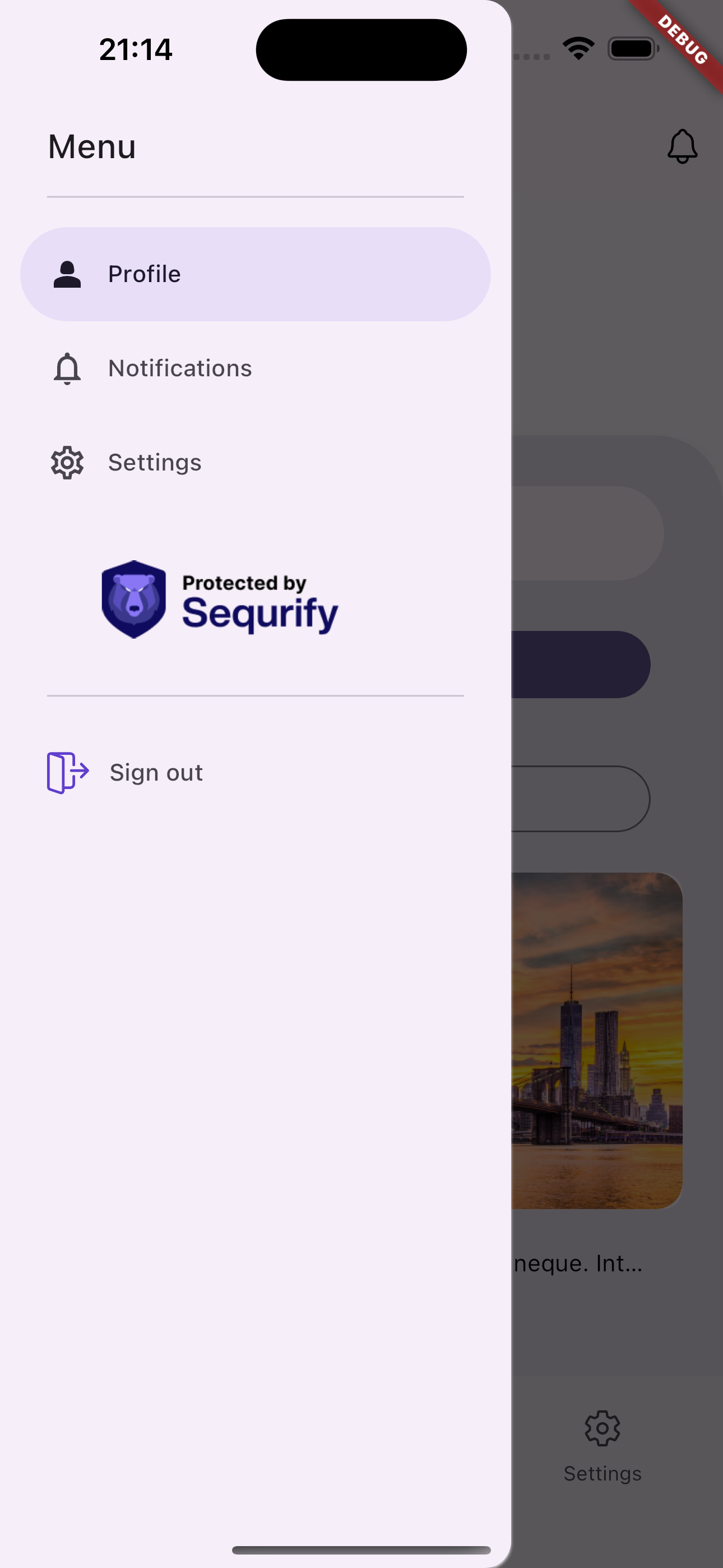
Example usage:
import 'package:nx_ui/widgets/nx_navigation_drawer.dart';
import 'package:nx_ui/models/destination.dart';
import 'package:flutter_svg/flutter_svg.dart';
const drawerDestinations = <Destination>[
Destination('Profile', Icon(Icons.person_2_outlined), Icon(Icons.person_2)),
Destination('Notifications', Icon(Icons.notifications_outlined), Icon(Icons.notifications)),
Destination('Settings', Icon(Icons.settings_outlined), Icon(Icons.settings)),
];
NxCustomNavigationDrawer(
sequrifyButton: TextButton(
onPressed: () {},
child: const Text('Custom Action'),
),
destinations: drawerDestinations,
signOutDestination: Destination(
'Sign out',
SvgPicture.asset(
'assets/logout_icon.svg',
package: 'nx_ui',
),
SvgPicture.asset(
'assets/logout_icon.svg',
package: 'nx_ui',
),
),
onDestinationSelected: (int index) {
context.goNamed(
'home',
pathParameters: {
'tab': '$index',
},
);
},
selectedIndex: currentTab,
),
Parameters
Required:
destinations: List
Optional:
onDestinationSelected: Function(int)? - Callback when destination is selectedselectedIndex: int? - Currently selected destination indexsignOutDestination: Destination? - Sign out destination configurationheaderTextStyle: TextStyle? - Text style for headeroptionTextStyle: TextStyle? - Text style for optionssequrifyButton: Widget? - Custom button widgetbackgroundColor: Color? - Background color of drawerelevation: double? - Drawer elevationshadowColor: Color? - Shadow colorsurfaceTintColor: Color? - Surface tint colorindicatorColor: Color? - Selected item indicator colorindicatorShape: ShapeBorder? - Shape of the selection indicator
nx_background_card
Resizable background card widget, adjustable to the screen. It goes well with Stack widget.
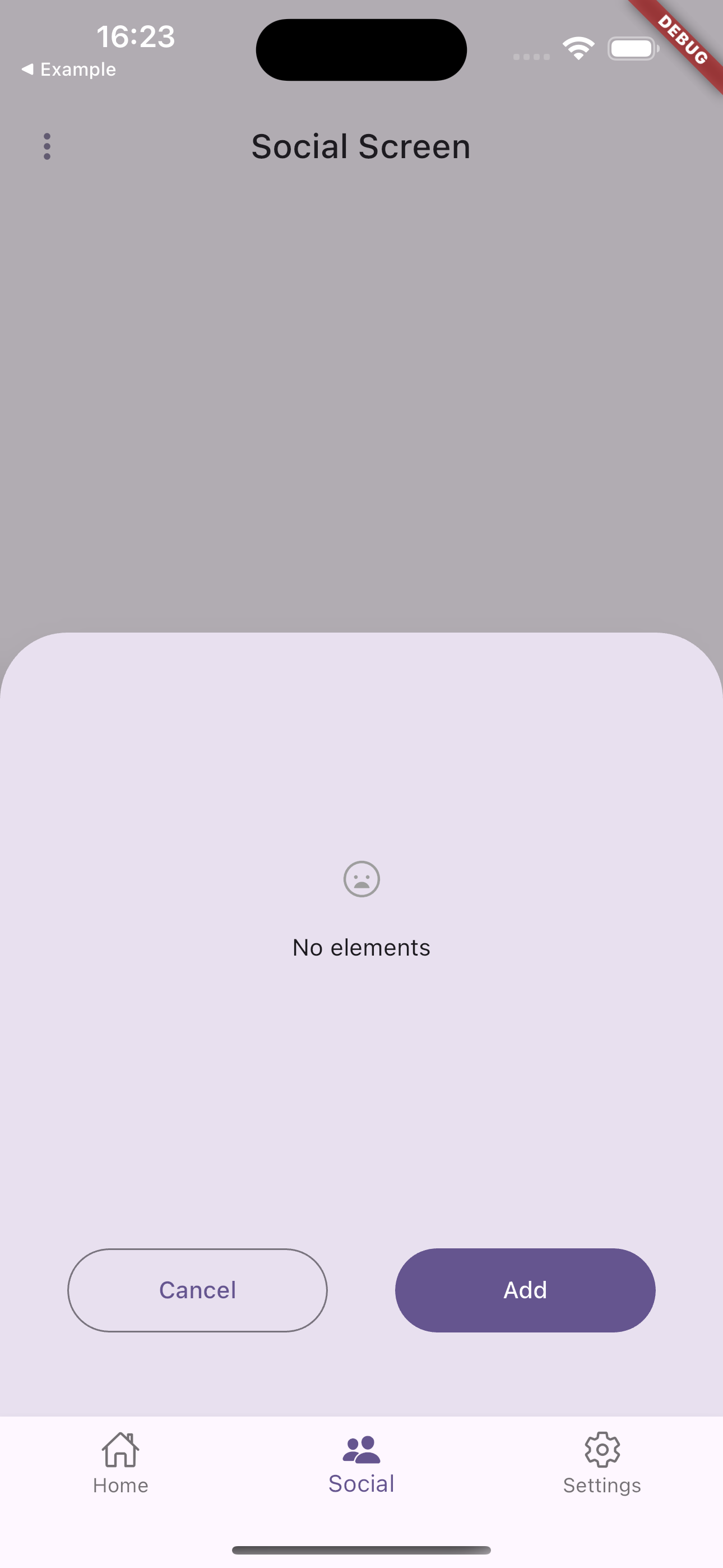
Example usage:
Stack(
children: [
NxBackgroundLayer(
backgroundColor: Colors.black.withOpacity(0.3),
),
Positioned(
bottom: 0,
child: NxBackgroundCard(
height: 0.5,
elevation: 20,
child: Column(
mainAxisSize: MainAxisSize.max,
mainAxisAlignment: MainAxisAlignment.start,
crossAxisAlignment: CrossAxisAlignment.start,
children: [
NxEmptyScreen(
height: 350,
context: context,
information: const Text('No elements'),
color: Colors.white,
),
Row(
mainAxisSize: MainAxisSize.max,
mainAxisAlignment: MainAxisAlignment.start,
crossAxisAlignment: CrossAxisAlignment.start,
children: [
const Spacer(),
NxSecondaryButton(
text: "Cancel",
onPressed: () {},
buttonWidth: 155,
buttonHeight: 50,
),
const Spacer(),
NxPrimaryButton(
text: "Add",
onPressed: () {},
buttonWidth: 155,
buttonHeight: 50,
),
const Spacer(),
],
),
],
),
),
),
],
)
Parameters
Required:
child: Widget - The content of the card
Optional:
height: double? - Height of the card as a fraction of screen heightwidth: double? - Width of the card as a fraction of screen widthbackgroundColor: Color? - Background color of the cardmargin: EdgeInsetsGeometry? - Margin around the cardelevation: double? - Card elevationshape: ShapeBorder? - Shape of the cardisScrollable: bool - Whether the content is scrollable (default: false)
nx_background_layer
Container widget that works as a background image or color layer.
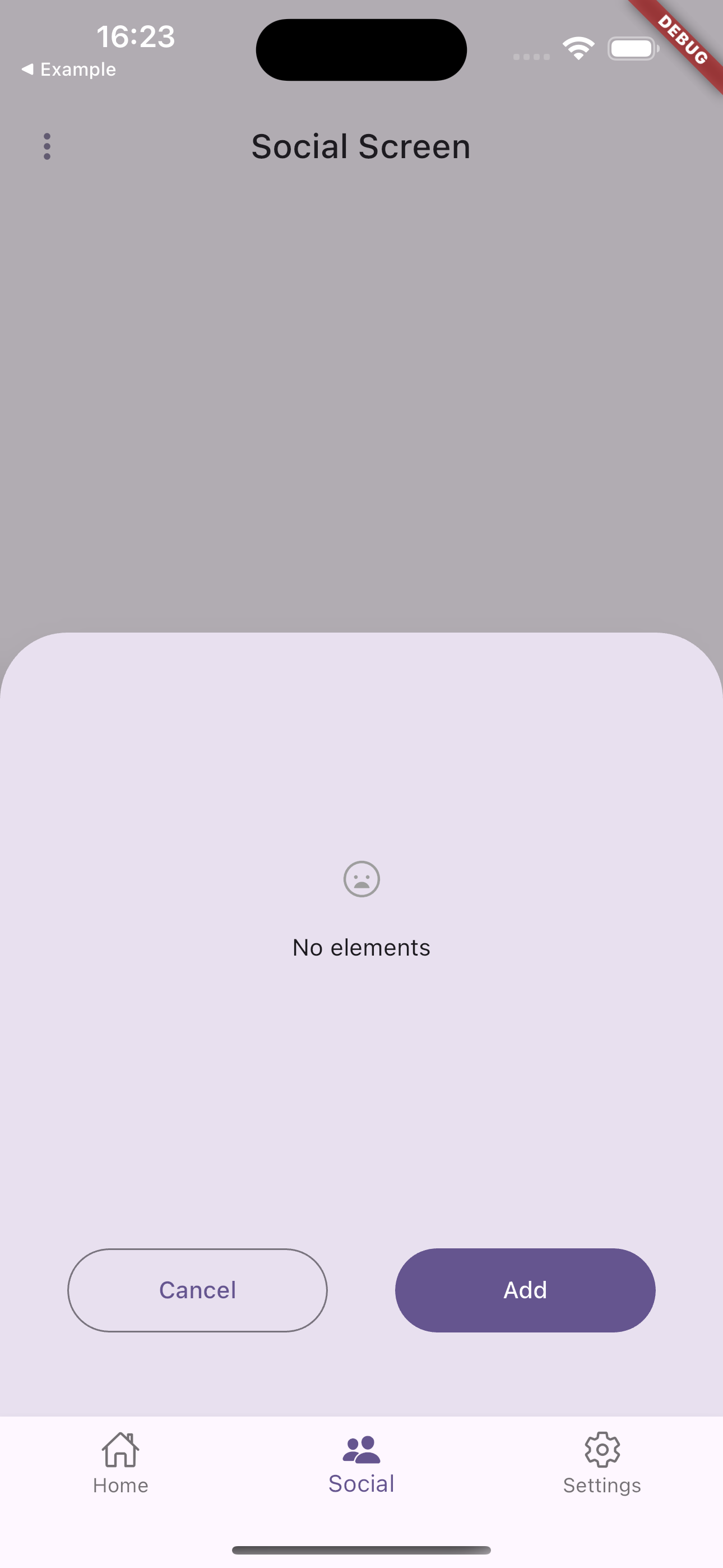
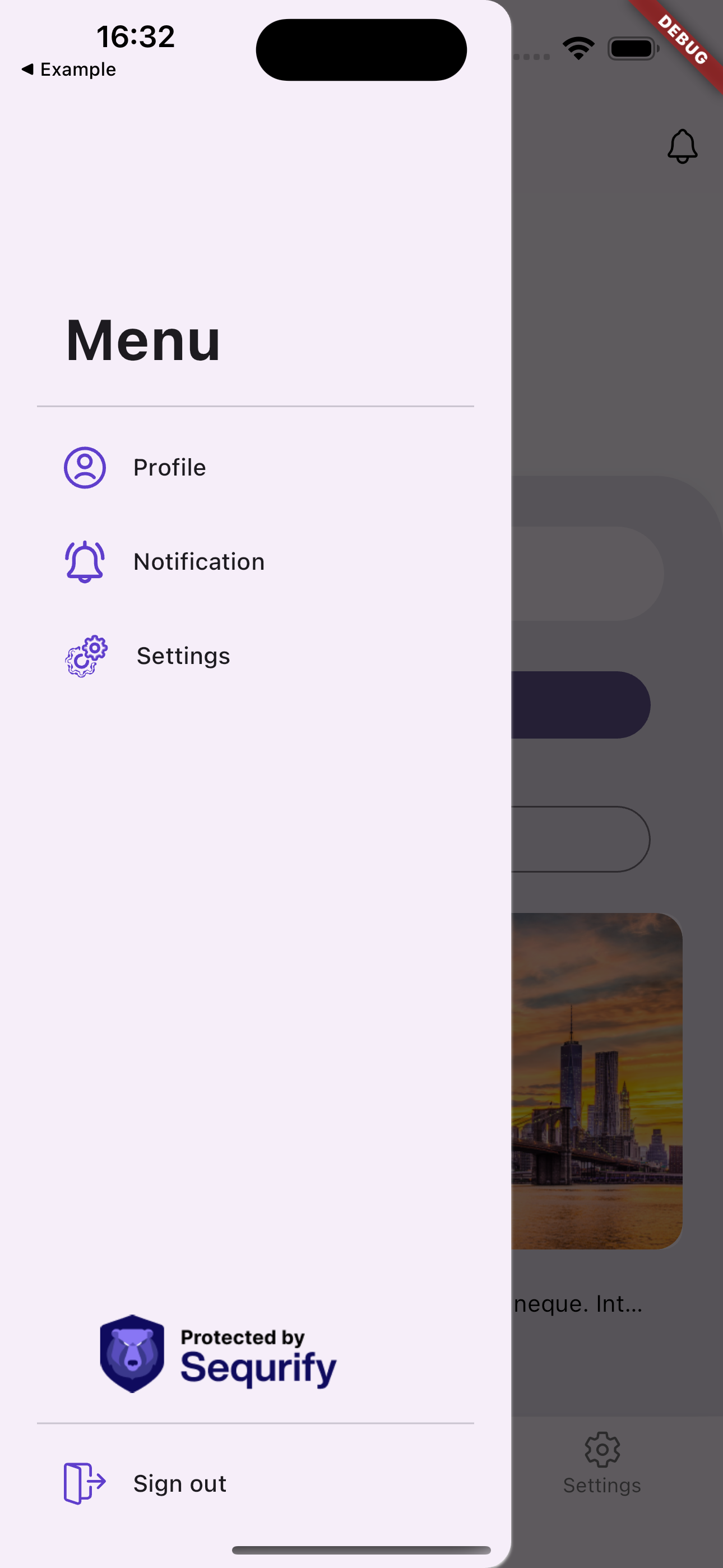
Example usage:
Stack(
children: [
GestureDetector(
onTap: () => context.pop(),
child: Stack(
children: [
NxBackgroundLayer(
backgroundColor: Colors.black.withOpacity(0.2),
),
],
),
),
NxCustomDrawer(...)
]
)
Parameters
Optional:
fromAssets: bool - Whether to load image from assets (default: true)imagePath: String? - Path to the imageimageShift: double - Distance from the bottom of the stack (default: 0.0)imageOpacity: double - Image opacity (default: 1.0)backgroundColor: Color? - Background color when not using image
nx_empty_screen
Empty customizable widget that can be used when there's no content to display.
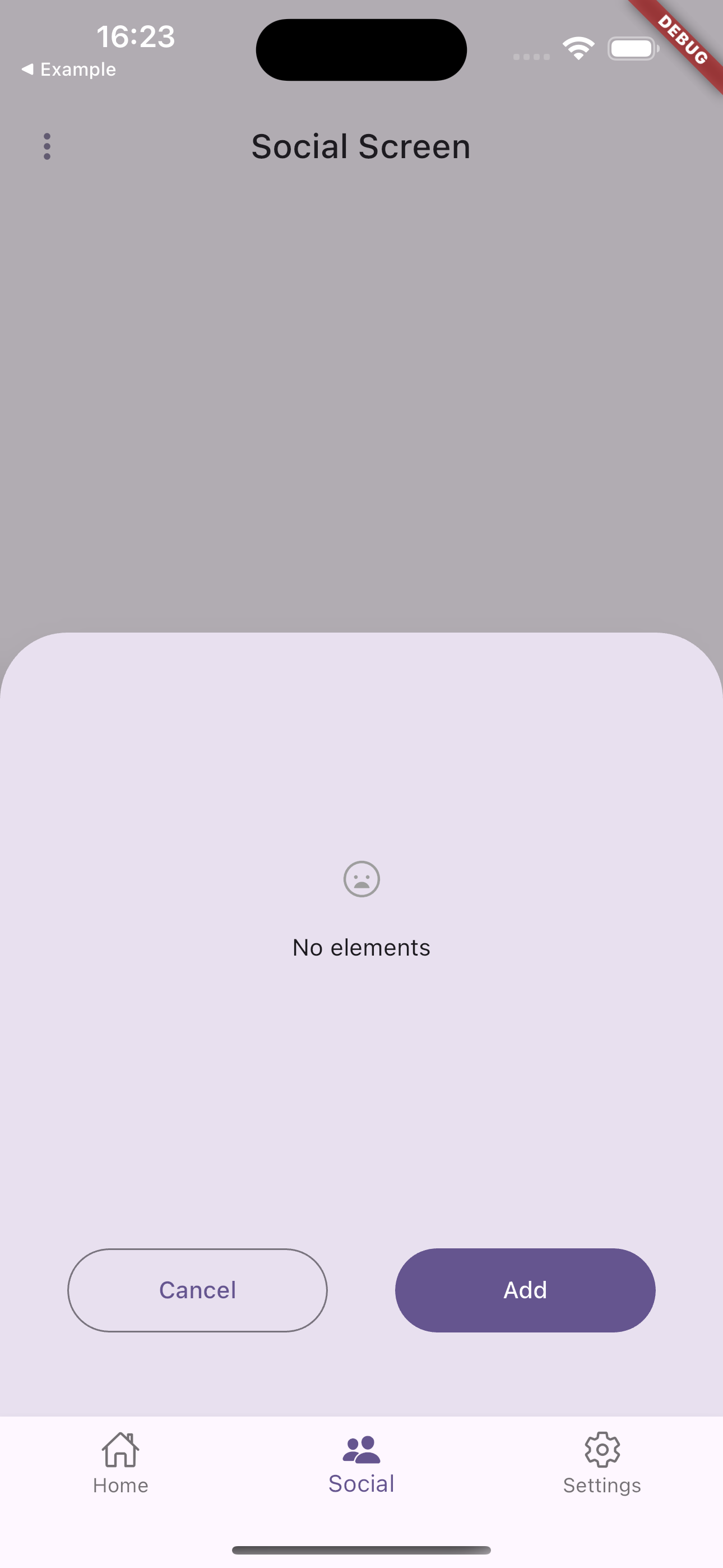
Example usage:
NxEmptyScreen(
context: context,
information: const Text('No elements'),
color: Colors.white,
height: 350,
)
Parameters
Required:
context: BuildContext - Build contextinformation: Text - Text displayed inside container
Optional:
color: Color? - Color of the containericon: IconData? - Icon displayed inside container (default: Ionicons.sad_outline)height: double? - Height of the containerwidth: double? - Width of the container
nx_search_text_field
A Material 3 search field with support for different visual states and custom styling.
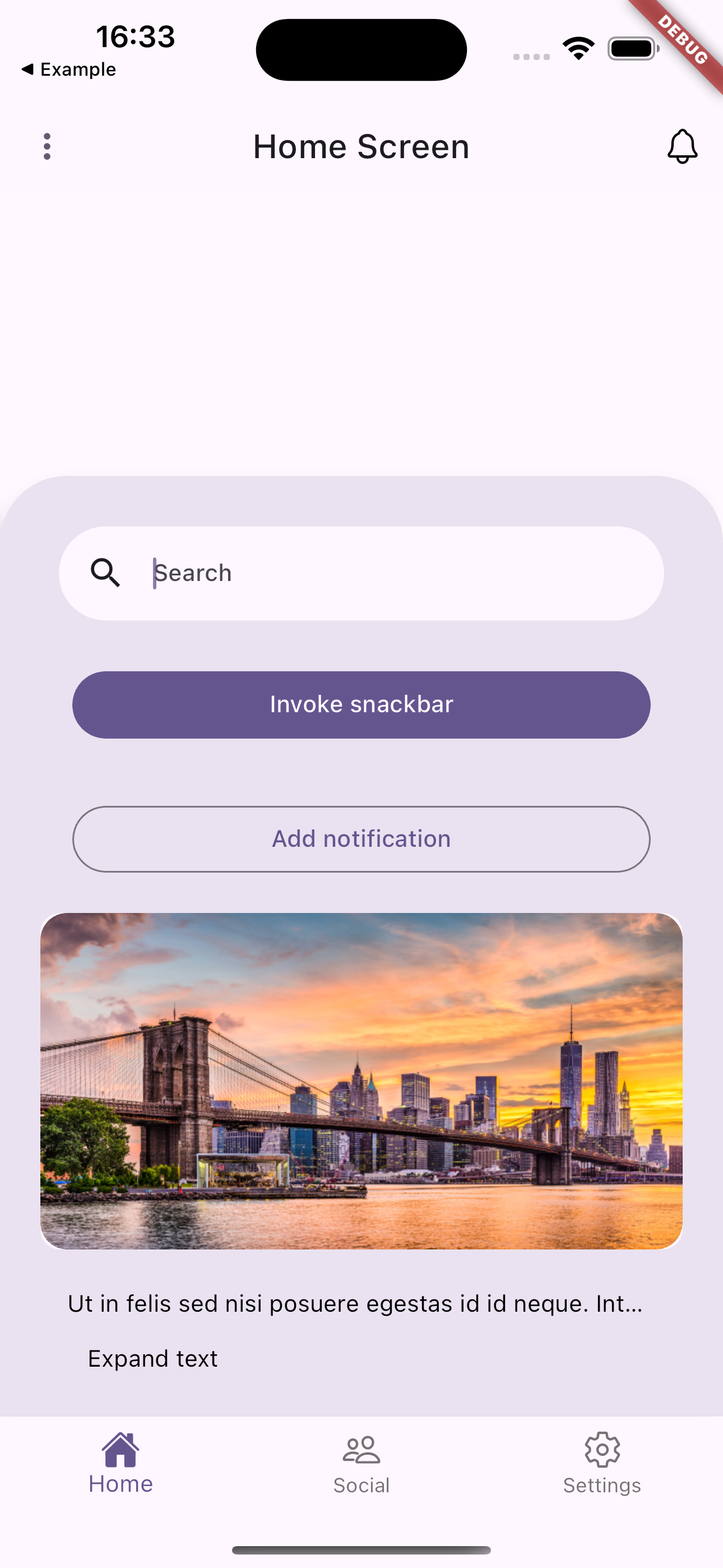
Example usage:
import 'package:nx_ui/widgets/nx_search_text_field.dart';
import 'package:flutter/material.dart';
NxSearchTextField(
onChanged: (value) {
// Handle search text changes
},
onSubmitted: (value) {
// Handle search submission
},
hintText: 'Search items...',
fillColor: const WidgetStatePropertyAll<Color>(Colors.grey),
trailing: [
IconButton(
icon: Icon(Icons.clear),
onPressed: () {
// Clear search
},
),
],
)
Parameters
Optional:
onChanged: Function(String)? - Called when search text changesonSubmitted: Function(String)? - Called when search is submittedonTap: Function()? - Called when field is tappedfillColor: WidgetStateProperty<Color?>? - Background color for different statestextStyle: WidgetStateProperty<TextStyle?>? - Text style for different stateshintStyle: WidgetStateProperty<TextStyle?>? - Hint text style for different stateshintText: String? - Placeholder text (default: "Search")controller: TextEditingController? - For controlling the text inputfocusNode: FocusNode? - For controlling focuswidth: double? - Field widthheight: double? - Field heightelevation: WidgetStatePropertyAlltrailing: Iterableside: WidgetStateProperty<BorderSide?>? - Border style for different statesshape: WidgetStateProperty<OutlinedBorder?>? - Field shape for different states
nx_coming_soon_widget
Widget for displaying a "coming soon" message with optional icon. Also provides a panel version (NxComingSoonPanel) that wraps the widget in a full-screen scaffold.

Example usage:
// Basic widget
NxComingSoonWidget(
text: 'More info available soon',
comingSoonTitle: 'Coming soon',
)
// Full screen panel
NxComingSoonPanel(
text: 'More info available soon',
comingSoonTitle: 'Coming soon',
)
Parameters
Required:
text: String - Lower text visible on screencomingSoonTitle: String - Upper text visible on screen
Optional:
svg: SvgPicture? - SVG image displayed above titletextStyleTitle: TextStyle? - Text style for titletextStyleBody: TextStyle? - Text style for description
nx_expandable_text
Widget for displaying truncated text with an option to expand it in a dialog.
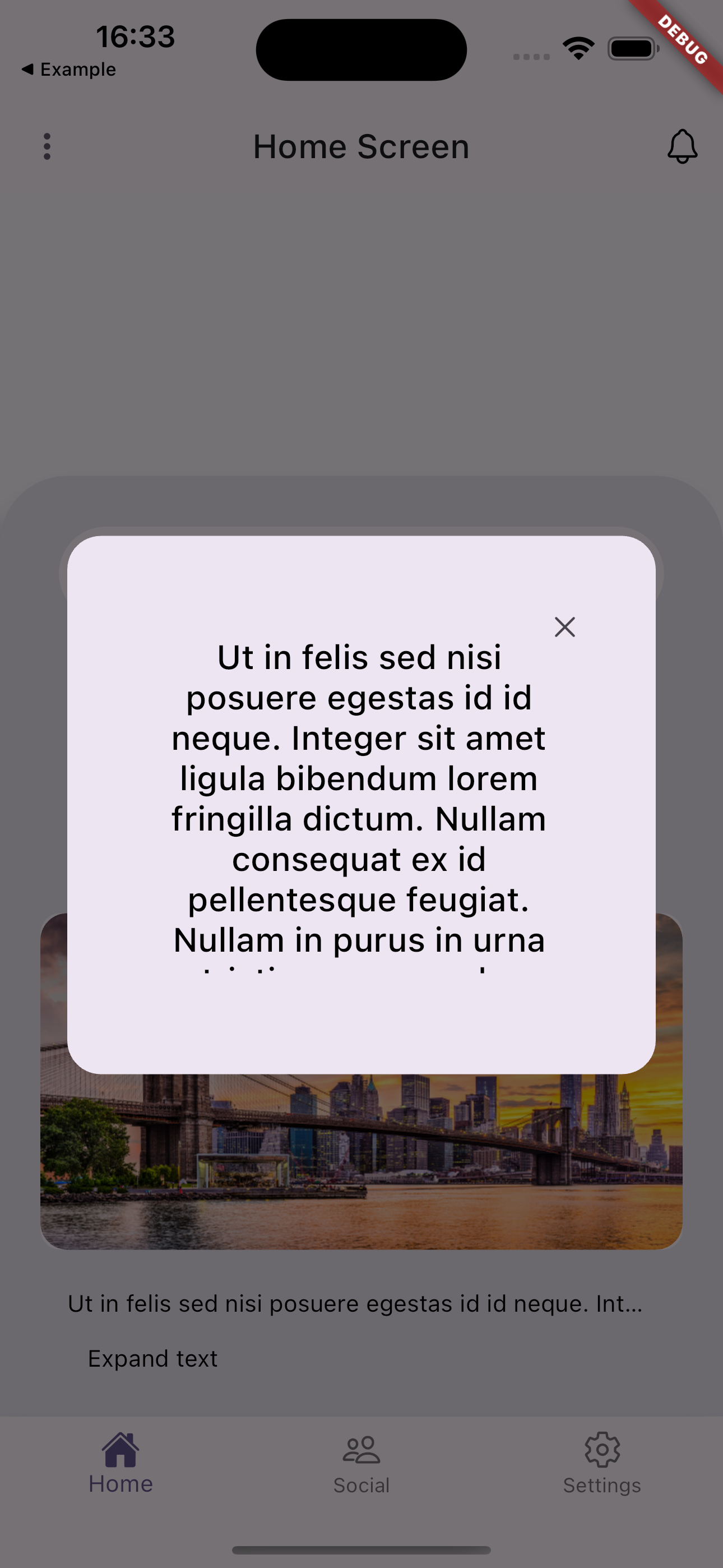
Example usage:
NxExpandableText(
text: 'This is a long text that will be truncated...',
buttonText: 'Read more',
maxLines: 2,
)
Parameters
Required:
text: String - Text to displaybuttonText: String - Text for the expand button
Optional:
maxLines: int - Number of lines to show before truncating (default: 1)icon: Image? - Custom icon for closing the dialogdialogTextStyle: TextStyle? - Text style for dialog contenttextStyle: TextStyle? - Text style for main textbuttonTextStyle: TextStyle? - Text style for buttonbackgroundColor: Color? - Background color of dialog
nx_primary_button and nx_secondary_button
Customizable filled and outlined buttons with flexible styling options.
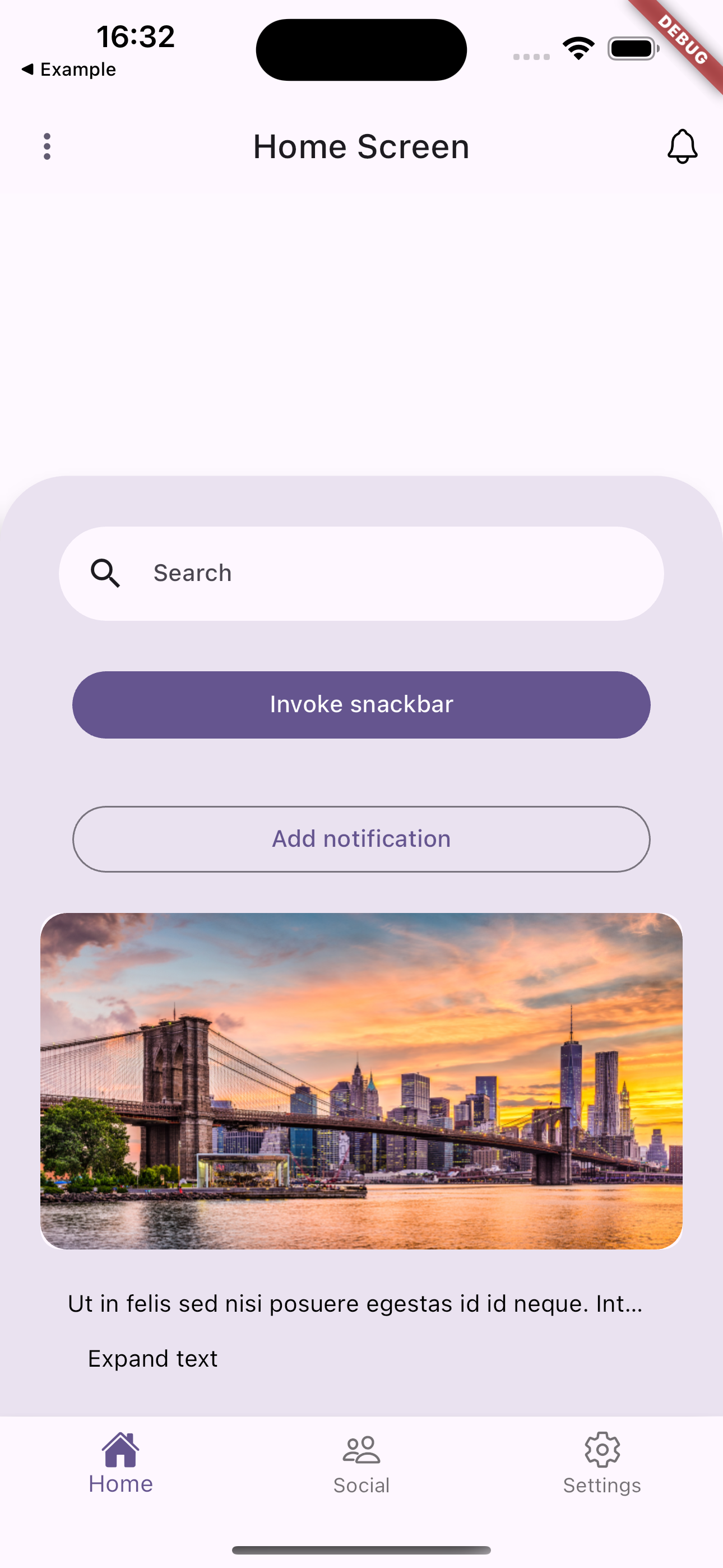
Example usage:
NxPrimaryButton(
text: "Submit",
onPressed: () {
// Handle button press
},
buttonWidth: 155,
buttonHeight: 50,
)
NxSecondaryButton(
text: "Cancel",
onPressed: () {
// Handle button press
},
buttonWidth: 155,
buttonHeight: 50,
)
Parameters
Required:
text: String - Button textonPressed: VoidCallback - Function to call when button is pressed
Optional:
margin: EdgeInsetsGeometry? - Button marginbuttonTextStyle: TextStyle? - Text style for button textbuttonWidth: double? - Width of buttonbuttonHeight: double? - Height of buttonbuttonStyle: ButtonStyle? - Custom button style
nx_shimmer_box
A loading placeholder widget with shimmer animation effect.
Example usage:
import 'package:nx_ui/widgets/nx_shimmer_box.dart';
import 'package:flutter/material.dart';
// Basic shimmer box with default size
NxShimmerBox()
// Custom sized shimmer box with specific color and opacity
NxShimmerBox(
width: 200,
height: 100,
opacity: 0.8,
color: Colors.grey[300],
)
// Loading card with shimmer effect
Card(
child: Padding(
padding: EdgeInsets.all(16),
child: Column(
children: [
NxShimmerBox(
height: 24,
width: double.infinity,
),
SizedBox(height: 8),
NxShimmerBox(
height: 100,
width: double.infinity,
),
],
),
),
)
Parameters
Optional:
width: double - Width of the shimmer box (default: double.infinity)height: double - Height of the shimmer box (default: double.infinity)opacity: double - Opacity of the shimmer effect (default: 1)color: Color? - Background color of the box
nx_snackbar
A utility class providing snackbar notifications with predefined styles.
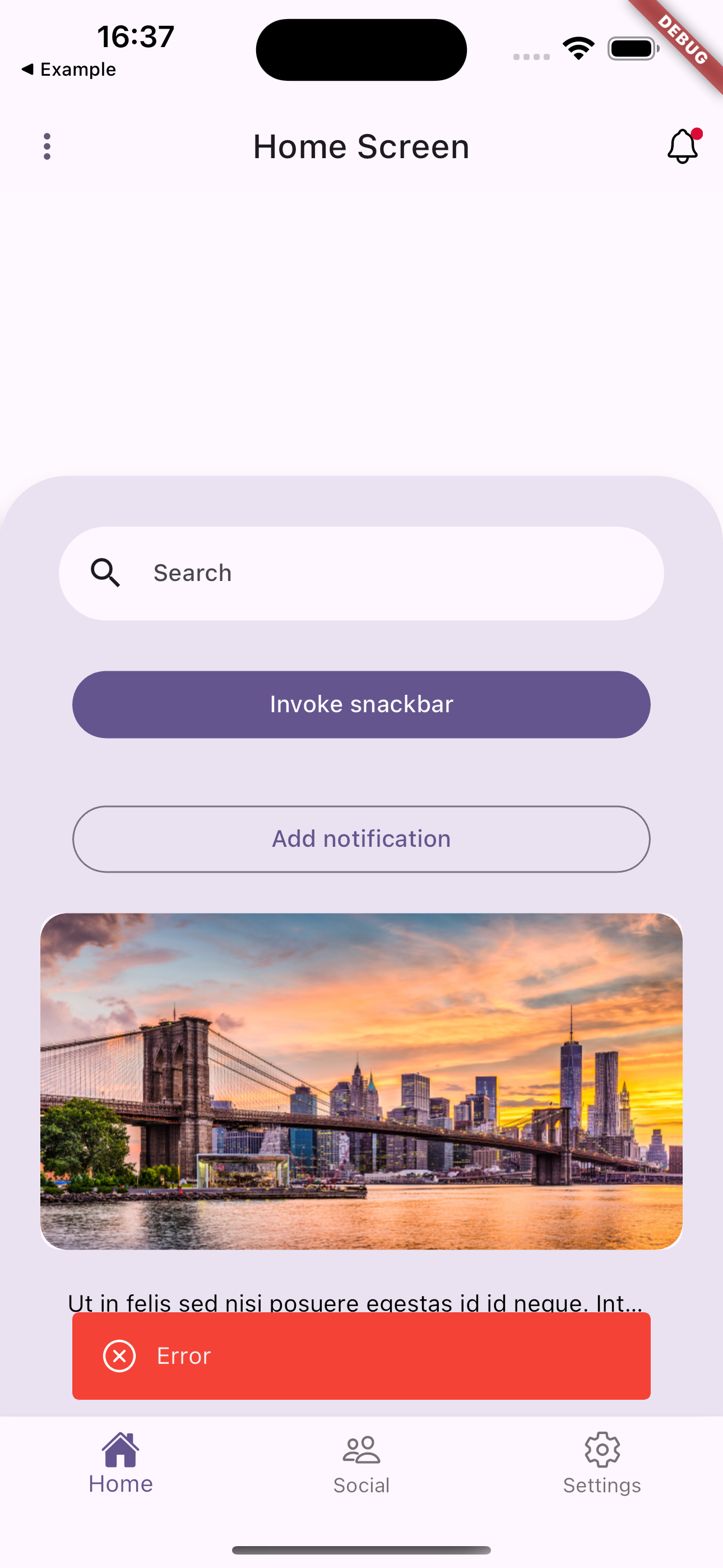
Example usage:
// Show an error snackbar
NxCustomSnackBar.showErrorSnackBar(
context: context,
message: 'An error occurred'
);
// Show a success snackbar
NxCustomSnackBar.showSuccessSnackBar(
context: context,
message: 'Operation completed successfully'
);
// Show a warning snackbar
NxCustomSnackBar.showWarningSnackBar(
context: context,
message: 'Please review your input'
);
// Show a custom snackbar
NxCustomSnackBar.showCustomSnackBar(
context: context,
message: 'Custom message',
color: Colors.purple,
icon: Icons.star,
seconds: 5,
snackBarBehavior: SnackBarBehavior.fixed,
);
Methods
showErrorSnackBar: Shows a red snackbar with an error iconshowSuccessSnackBar: Shows a green snackbar with a checkmark iconshowWarningSnackBar: Shows an orange snackbar with a warning iconshowCustomSnackBar: Shows a customizable snackbar
Parameters for showCustomSnackBar
Required:
context: BuildContext - The build contextmessage: String - The text to displaycolor: Color - Background color of the snackbar
Optional:
icon: IconData? - Optional icon to show before the messageseconds: int - Duration in seconds (default: 2)snackBarBehavior: SnackBarBehavior - Whether the snackbar floats or is fixed (default: floating)
nx_photo_card
A card widget for displaying images with fallback placeholder.
Example usage:
import 'package:nx_ui/widgets/nx_photo_card.dart';
import 'package:flutter/material.dart';
// Basic photo card with asset image
NxPhotoCard(
imagePath: 'assets/images/photo.jpg',
height: 200,
width: double.infinity,
elevation: 4,
)
// Photo card with custom child widget
NxPhotoCard(
height: 200,
width: double.infinity,
elevation: 2,
child: Image.network(
'https://example.com/image.jpg',
fit: BoxFit.cover,
),
)
// Photo card without image (shows placeholder)
NxPhotoCard(
height: 150,
width: 200,
elevation: 1,
)
Parameters
Optional:
imagePath: String? - Path to the asset imageelevation: double? - Card elevation (default: 0)child: Widget? - Custom widget to display instead of imageheight: double? - Card height (default: 200)width: double? - Card width (default: double.infinity)