navigation_with_mapbox
Add Turn By Turn Navigation to Your Flutter Application Using MapBox.
ANDROID Configuration
- Mapbox APIs and vector tiles require a Mapbox account and API access token. Add your token in strings.xml file of your android apps res/values/ path. The string key should be "mapbox_access_token". You can obtain an access token from the Mapbox account page.
<?xml version="1.0" encoding="utf-8"?>
<resources>
<string name="mapbox_access_token" translatable="false">ADD_MAPBOX_ACCESS_TOKEN_HERE</string>
</resources>
- Add the following permissions to the app level Android Manifest
<manifest>
...
<uses-permission android:name="android.permission.ACCESS_COARSE_LOCATION" />
<uses-permission android:name="android.permission.ACCESS_FINE_LOCATION" />
<uses-permission android:name="android.permission.ACCESS_NETWORK_STATE" />
...
</manifest>
- Add the MapBox Downloads token with the
downloads:readscope to your gradle.properties file in Android folder to enable downloading the MapBox binaries from the repository. To secure this token from getting checked into source control, you can add it to the gradle.properties of your GRADLE_HOME which is usually at $USER_HOME/.gradle for Mac. This token can be retrieved from your MapBox Dashboard. You can review the Token Guide to learn more about download tokens
MAPBOX_DOWNLOADS_TOKEN=sk.xxxxx
After adding the above, your gradle.properties file may look something like this:
org.gradle.jvmargs=-Xmx1536M
android.useAndroidX=true
android.enableJetifier=true
MAPBOX_DOWNLOADS_TOKEN=sk.xxxxx
IOS Configuration
-
Go to your Mapbox account dashboard and create an access token that has the
DOWNLOADS:READscope. PLEASE NOTE: This is not the same as your production Mapbox API token. Make sure to keep it private and do not insert it into any Info.plist file. Create a file named.netrcin your home directory if it doesn’t already exist, then add the following lines to the end of the file:machine api.mapbox.com login mapbox password PRIVATE_MAPBOX_API_TOKENwhere PRIVATE_MAPBOX_API_TOKEN is your Mapbox API token with the
DOWNLOADS:READscope. -
Mapbox APIs and vector tiles require a Mapbox account and API access token. In the project editor, select the application target, then go to the Info tab. Under the “Custom iOS Target Properties” section, set
MBXAccessTokento your access token. You can obtain an access token from the Mapbox account page. -
In order for the SDK to track the user’s location as they move along the route, set
NSLocationWhenInUseUsageDescriptionto:Shows your location on the map and helps improve OpenStreetMap.
-
Users expect the SDK to continue to track the user’s location and deliver audible instructions even while a different application is visible or the device is locked. Go to the Capabilities tab. Under the Background Modes section, enable “Audio, AirPlay, and Picture in Picture” and “Location updates”. (Alternatively, add the
audioandlocationvalues to theUIBackgroundModesarray in the Info tab.)
ANDROID
// create an instance of the plugin
final _navigationWithMapboxPlugin = NavigationWithMapbox();
() async {
// we start the navigation
await _navigationWithMapboxPlugin.startNavigation(
// origin refers to the user's starting point at the time of starting the navigation
origin: WayPoint(latitude: 4.809432, longitude: -75.700660),
// destination refers to the end point or goal for the user at the time of starting the navigation
destination: WayPoint(latitude: 4.759335, longitude: -75.923914),
// if we enable this option we can choose a destination with a sustained tap
setDestinationWithLongTap: true,
// if we enable this option we will activate the simulation of the route
simulateRoute: false,
// if we enable this option we can see alternative routes when starting the navigation map ONLY ANDROID
// optional, default: false
alternativeRoute: true,
// the style or theme with which the navigation map will be loaded
// optional, default: streets, others: dark, light, traffic_day, traffic_night, satellite, satellite_streets, outdoors
style: 'traffic_night',
language: 'es',
// refers to the navigation mode, the route and time will be calculated depending on this
// optional, default: driving, others: walking, cycling
profile: 'driving',
// unit of measure in which the navigation assistant will speak to us
// optional, default: metric
voiceUnits: 'imperial',
// optional, message that will be displayed when starting the navigation map ONLY ANDROID
msg: '¡Buen viaje, disfruta de tu recorrido!');
}
IOS
// Variable for Navigation Map Options
MapboxOptions? _options;
// Variables Stream to listen for events
late Stream<int> listenEvents;
late StreamSubscription _statusViewSubscription;
// Control variable for map widget
bool _controlView = false;
@override
void initState() {
...
// we instantiate the stream getStateMapboxView IOS
listenEvents = MapboxNavigationView.getStateMapboxView;
}
() {
// we set the map options
var options = MapboxOptions(
// origin refers to the user's starting point at the time of starting the navigation
origin: WayPoint(latitude: 4.809432, longitude: -75.700660),
// destination refers to the end point or goal for the user at the time of starting the navigation
destination: WayPoint(latitude: 4.759335, longitude: -75.923914),
// if we enable this option we can choose a destination with a sustained tap
setDestinationWithLongTap: false,
// if we enable this option we will activate the simulation of the route
simulateRoute: false,
// optional, message that will be displayed when starting the navigation map ONLY ANDROID
msg: '¡Buen viaje, disfruta de tu recorrido!',
// unit of measure in which the navigation assistant will speak to us
// optional, default: metric
voiceUnits: 'imperial',
// language in which the navigation assistant will speak to us
// optional, default: en
language: 'es',
// if we enable this option we can see alternative routes when starting the navigation map ONLY ANDROID
// optional, default: false
alternativeRoute: true,
// the style or theme with which the navigation map will be loaded
// optional ANDROID, default: streets, others: dark, light, traffic_day, traffic_night, satellite, satellite_streets, outdoors
// optional IOS, default: streets, others: dark, light
style: 'traffic_night',
// refers to the navigation mode, the route and time will be calculated depending on this
// optional ANDROID, default: driving, others: walking, cycling
// optional IOS, default: drivingWithTraffic, others: driving, walking, cycling
profile: '',
);
// we save the options and go on to show the map view
setState(() {
_options = options;
_controlView = true;
});
// we start listening to the state of the map view
_statusViewSubscription = listenEvents.listen(_statusView);
}
// When the condition is met we show the navigation map with mapbox
if (_controlView) MapboxNavigationView(mapboxOptions: _options!),
// function that listens to the state of the map
_statusView(event) {
// when we close the map we go to hide the view of the map and stop listening to its state
if (event == 2) {
// we hide the map view
setState(() {
_controlView = false;
});
// we stopped listening to the state of the map
_statusViewSubscription.cancel();
}
}
Screenshots
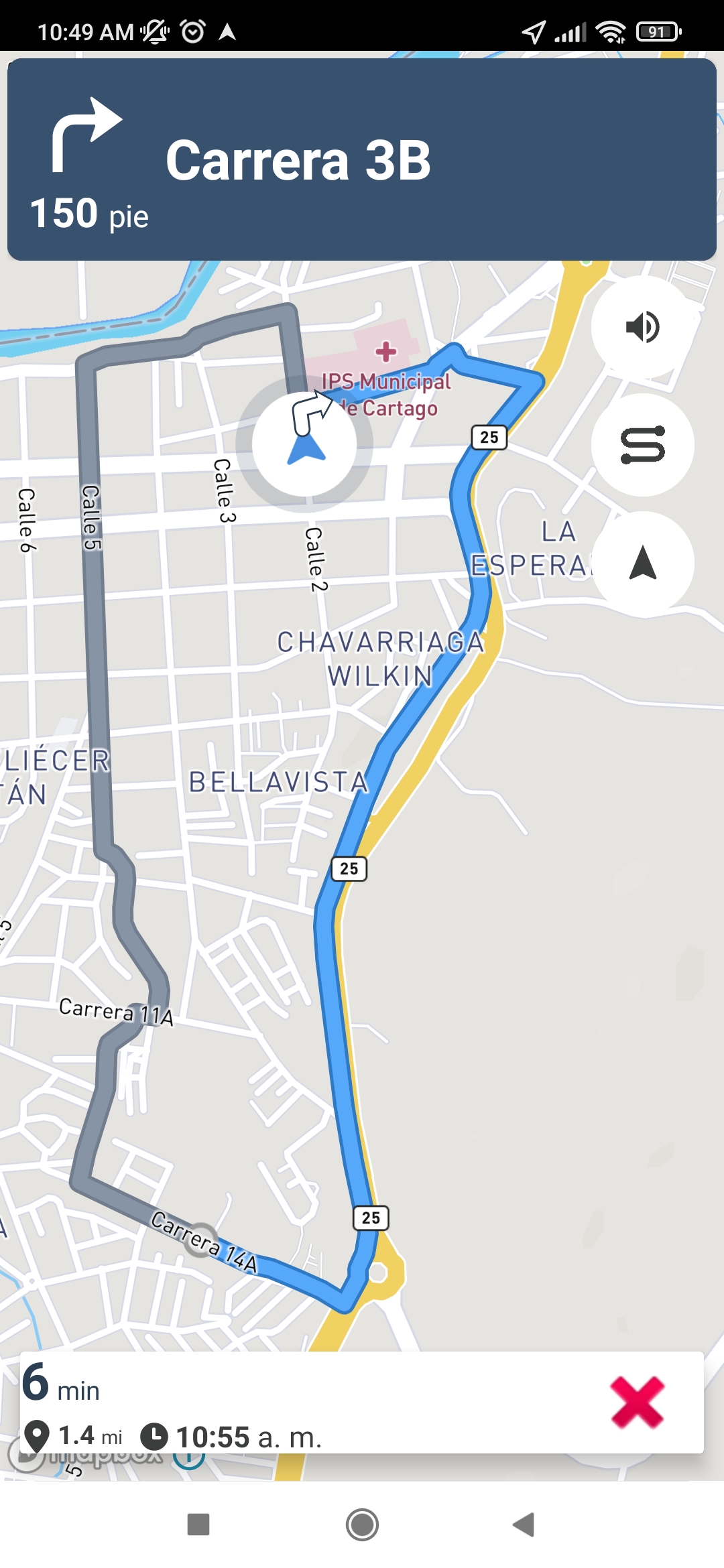 |
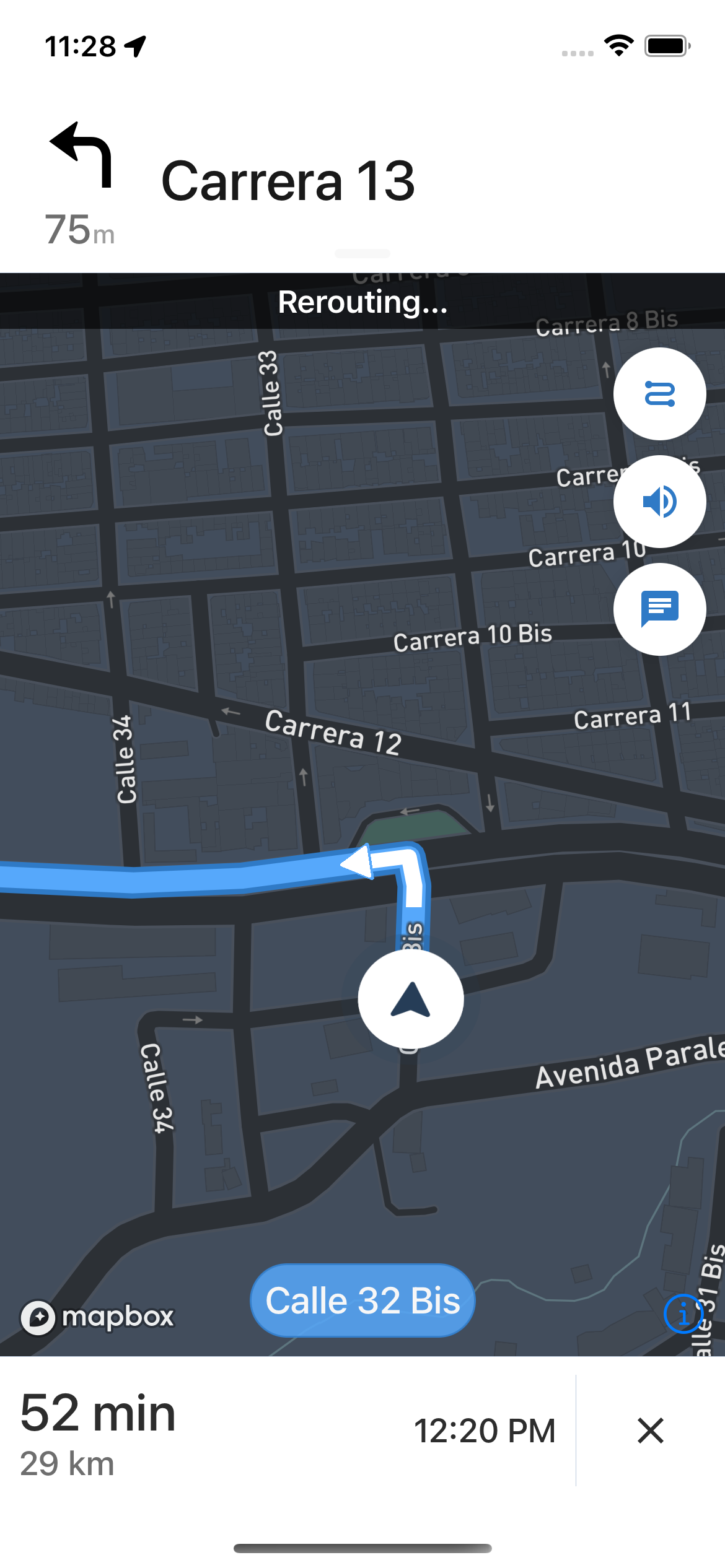 |
|---|---|
| Android View | IOS View |