
Mason CLI allows developers to create and consume reusable templates called bricks powered by the mason generator.
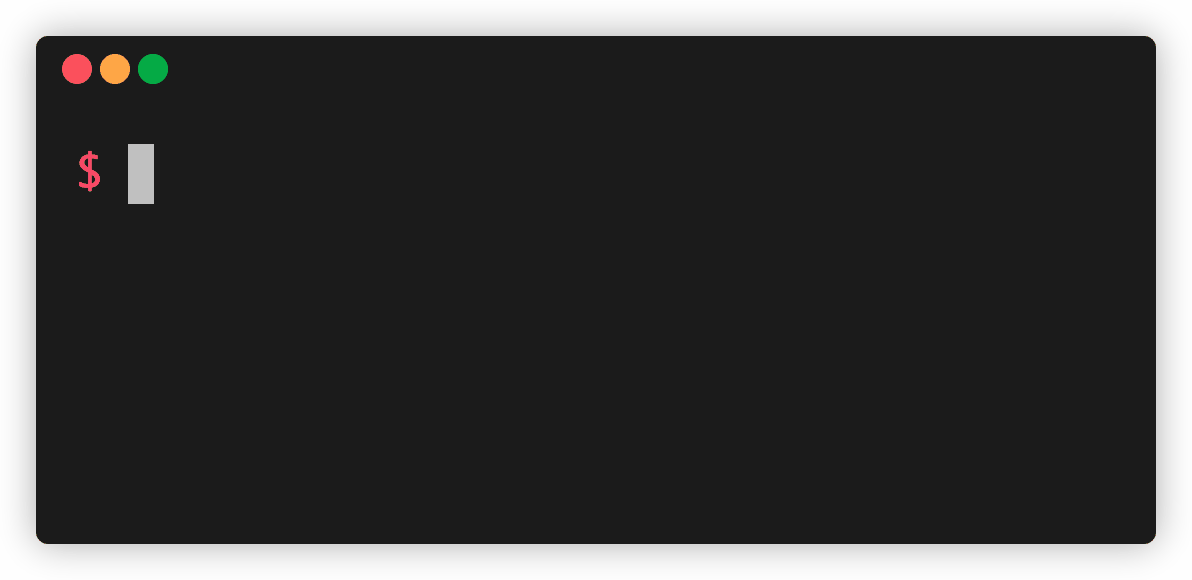
Quick Start
# 🎯 Activate from https://pub.dev
dart pub global activate mason_cli
# 🚀 Initialize mason
mason init
# 📦 Install your first brick
mason add hello
# 🧱 Use your first brick
mason make hello
Table of Contents
- Quick Start
- Table of Contents
- Overview
- Creating New Bricks
- Searching for Bricks
- Adding Bricks
- Removing Bricks
- List Installed Bricks
- Upgrade Bricks
- Bundling
- Unbundling
- Login
- Logout
- Publishing Bricks
- Complete Usage
- Video Tutorial
Overview
Installation
# 🎯 Activate from https://pub.dev
dart pub global activate mason_cli
# 🍺 Or install from https://brew.sh
brew tap felangel/mason
brew install mason
Initializing
mason init
mason init initializes the Mason CLI in the current directory.
Running mason init generates a mason.yaml so that you can get started immediately.
# Register bricks which can be consumed via the Mason CLI.
# Run "mason get" to install all registered bricks.
# To learn more, visit https://docs.brickhub.dev.
bricks:
# Bricks can be imported via version constraint from a registry.
# Uncomment the following line to import the "hello" brick from BrickHub.
# hello: 0.1.0+1
# Bricks can also be imported via remote git url.
# Uncomment the following lines to import the "widget" brick from git.
# widget:
# git:
# url: https://github.com/felangel/mason.git
# path: bricks/widget
For example, we can uncomment the "hello" brick (hello: 0.1.0+1):
bricks:
hello: 0.1.0+1
Next, get all bricks registered in mason.yaml via:
mason get
Then you can use mason make to generate your first file:
mason make hello
❗ Note: DO NOT commit the .mason directory. DO commit the mason-lock.json file when working with versioned bricks (git/hosted).
Command Line Variables
Any variables can be passed as command line args.
mason make hello --name Felix
Variable Prompts
Any variables which aren't specified as command line args will be prompted.
mason make hello
name: Felix
Config File for Input Variables
Any variables can be passed via a config file:
mason make hello -c config.json
where config.json is:
{
"name": "Felix"
}
The above commands will all generate HELLO.md in the current directory with the following content:
Hello Felix!
Custom Output Directory
By default mason make will generate the template in the current working directory but a custom output directory can be specified via the -o option:
mason make hello --name Felix -o ./path/to/directory
File Conflict Resolution
By default, mason make will prompt on each file conflict and will allow users to specify how the conflict should be resolved via Yyna:
y - yes, overwrite (default)
Y - yes, overwrite this and all others
n - no, do not overwrite
a - append to existing file
A custom file conflict resolution strategy can be specified via the --on-conflict option:
# Always prompt when there is a file conflict (default)
mason make hello --name Felix --on-conflict prompt
# Always overwrite when there is a file conflict
mason make hello --name Felix --on-conflict overwrite
# Always skip when there is a file conflict
mason make hello --name Felix --on-conflict skip
# Always append when there is a file conflict
mason make hello --name Felix --on-conflict append
Creating New Bricks
Create a new brick using the mason new command.
# Generate a new brick in the current directory.
mason new <BRICK_NAME>
# Generate a new brick with a custom description.
mason new <BRICK_NAME> --desc "My awesome, new brick!"
# Generate a new brick with hooks.
mason new <BRICK_NAME> --hooks
# Generate a new brick in custom path.
mason new <BRICK_NAME> --output-dir ./path/to/brick
# Generate a new brick in custom path shorthand syntax.
mason new <BRICK_NAME> -o ./path/to/brick
Brick YAML
The brick.yaml contains metadata for a brick template.
name: example
description: An example brick
# The following defines the version and build number for your brick.
# A version number is three numbers separated by dots, like 1.2.34
# followed by an optional build number (separated by a +).
version: 0.1.0+1
# The following defines the environment for the current brick.
# It includes the version of mason that the brick requires.
environment:
mason: ">=0.1.0-dev <0.1.0"
# Variables specify dynamic values that your brick depends on.
# Zero or more variables can be specified for a given brick.
# Each variable has:
# * a type (string, number, boolean, enum, array, or list)
# * an optional short description
# * an optional default value
# * an optional list of default values (array only)
# * an optional prompt phrase used when asking for the variable
# * a list of values (enums only)
# * an optional separator (list only)
vars:
name:
type: string
description: Your name.
default: Dash
prompt: What is your name?
Brick Template
Write your brick template in the __brick__ directory using mustache templates. See the mustache manual for detailed usage information.
__brick__/example.md
# Hello {{name}}!
❗ Note: __brick__ can contain multiple files and subdirectories
❗ Note: use {{{variable}}} instead of {{variable}} when you want the value of variable to be unescaped
Nested Templates (partials)
It is possible to have templates nested within other templates. For example, given the follow structure:
├── HELLO.md
├── {{~ footer.md }}
└── {{~ header.md }}
The {{~ header.md }} and {{~ footer.md }} are partials (partial brick templates). Partials will not be generated but can be included as part of an existing template.
For example given the contents of {{~ header.md }} and {{~ footer.md }} respectively
# 🧱 {{name}}
_made with 💖 by mason_
we can include the partials as part of a template via {{> header.md }} and {{> footer.md }}.
In this example, given HELLO.md:
{{> header.md }}
Hello {{name}}!
{{> footer.md }}
We can use mason make hello --name Felix to generate HELLO.md:
# 🧱 Felix
Hello Felix!
_made with 💖 by mason_
❗ Note: Partials can contain variables just like regular templates
File Resolution
It is possible to resolve files based on path input variables using the {{% %}} tag.
For example, given the following brick.yaml:
name: app_icon
description: Create an app icon file from a URL
version: 0.1.0+1
vars:
url:
type: string
description: The app icon URL.
prompt: Enter your app icon URL.
And the following brick template:
__brick__/{{% url %}}
Running mason make app_icon --url path/to/icon.png will generate icon.png with the contents of path/to/icon.png where the path/to/icon.png can be either a local or remote path. Check out the app icon example brick to try it out.
Built-in Lambdas
Mason supports a handful of built-in lambdas that can help with customizing generated code:
| Name | Example | Shorthand Syntax | Full Syntax |
|---|---|---|---|
camelCase |
helloWorld |
{{variable.camelCase()}} |
{{#camelCase}}{{variable}}{{/camelCase}} |
constantCase |
HELLO_WORLD |
{{variable.constantCase()}} |
{{#constantCase}}{{variable}}{{/constantCase}} |
dotCase |
hello.world |
{{variable.dotCase()}} |
{{#dotCase}}{{variable}}{{/dotCase}} |
headerCase |
Hello-World |
{{variable.headerCase()}} |
{{#headerCase}}{{variable}}{{/headerCase}} |
lowerCase |
hello world |
{{variable.lowerCase()}} |
{{#lowerCase}}{{variable}}{{/lowerCase}} |
mustacheCase |
{{ Hello World }} |
{{variable.mustacheCase()}} |
{{#mustacheCase}}{{variable}}{{/mustacheCase}} |
pascalCase |
HelloWorld |
{{variable.pascalCase()}} |
{{#pascalCase}}{{variable}}{{/pascalCase}} |
pascalDotCase |
Hello.World |
{{variable.pascalDotCase()}} |
{{#pascalDotCase}}{{variable}}{{/pascalDotCase}} |
paramCase |
hello-world |
{{variable.paramCase()}} |
{{#paramCase}}{{variable}}{{/paramCase}} |
pathCase |
hello/world |
{{variable.pathCase()}} |
{{#pathCase}}{{variable}}{{/pathCase}} |
sentenceCase |
Hello world |
{{variable.sentenceCase()}} |
{{#sentenceCase}}{{variable}}{{/sentenceCase}} |
snakeCase |
hello_world |
{{variable.snakeCase()}} |
{{#snakeCase}}{{variable}}{{/snakeCase}} |
titleCase |
Hello World |
{{variable.titleCase()}} |
{{#titleCase}}{{variable}}{{/titleCase}} |
upperCase |
HELLO WORLD |
{{variable.upperCase()}} |
{{#upperCase}}{{variable}}{{/upperCase}} |
Example Usage
Given the following example brick:
__brick__
├── {{name.snakeCase()}}.md
└── {{name.pascalCase()}}.java
brick.yaml:
name: example
description: An example brick.
version: 0.1.0+1
vars:
name:
type: string
description: Your name
default: Dash
prompt: What is your name?
We can generate code via:
mason make example --name my-name
The output will be:
├── my_name.md
└── MyName.java
Detecting Changes After Generation
Mason supports verifying that mason make did not change any files via the --set-exit-if-changed flag. This is often useful in continuous integration (CI) environments to ensure all generated code is up to date.
# fail with exit code 70 if any files were changed
mason make example --name Dash --set-exit-if-changed
Custom Script Execution (Hooks)
Mason supports custom script execution via hooks. The supported hooks are:
pre_gen- executed immediately before the generation steppost_gen- executed immediately after the generation step
Hooks must be defined in the hooks directory at the root of the brick:
├── __brick__
├── brick.yaml
└── hooks
├── post_gen.dart
├── pre_gen.dart
└── pubspec.yaml
❗ Currently mason only supports hooks written in Dart.
Hooks Usage
Every hook must contain a run method which accepts a HookContext from package:mason/mason.dart.
For example, given the following example brick:
.
├── __brick__
│ └── example.md
├── brick.yaml
└── hooks
├── post_gen.dart
└── pubspec.yaml
where brick.yaml looks like:
name: example
description: An example brick.
version: 0.1.0+1
vars:
name:
type: string
description: Your name
default: Dash
prompt: What is your name?
and pubspec.yaml looks like:
name: example_hooks
environment:
sdk: ">=2.12.0 <3.0.0"
dependencies:
mason: any
And post_gen.dart contains:
import 'package:mason/mason.dart';
void run(HookContext context) {
context.logger.info('hello {{name}}!');
}
The result of running mason make example --name Dash would be:
mason make example --name Dash
✓ Made brick example (0.0s)
✓ Generated 1 file:
/Users/dash/mason/example/example.md (new)
hello Dash!
💡 Note: Scripts can contain template variables. In addition, the working directory of the script is the directory in which the code is generated.
HookContext can be used to access/modify the brick vars or to interface with the logger.
import 'package:mason/mason.dart';
void run(HookContext context) {
// Read/Write vars
context.vars = {...context.vars, 'custom_var': 'foo'};
// Use the logger
context.logger.info('hook says hi!');
}
Hook execution can be disabled using the --no-hooks flag:
# Disable hook script execution
mason make example --name Dash --no-hooks
Searching for Bricks
The search command allows developers to search published bricks on https://brickhub.dev.
Search Usage
# search for bricks related to "bloc"
mason search bloc
Adding Bricks
The add command allows developers to add brick templates locally or globally on their machines from either a local path or git url. By default mason add will add the template locally but bricks can be added globally by providing the --global (-g) flag.
Add Usage
# add latest version from registry
mason add my_brick
# add latest version from registry (global)
mason add --global my_brick
# add version 0.1.0 from registry
mason add my_brick 0.1.0
# add version 0.1.0 from registry (global)
mason add --global my_brick 0.1.0
# add from registry shorthand syntax (global)
mason add -g my_brick
# add from path
mason add my_brick --path ./path/to/my_brick
# add from path (global)
mason add --global my_brick --path ./path/to/my_brick
# add from path shorthand syntax (global)
mason add -g my_brick --path ./path/to/my_brick
# add from git url
mason add my_brick --git-url https://github.com/org/repo
# add from git url (global)
mason add -g my_brick --git-url https://github.com/org/repo
# add from git url with path
mason add my_brick --git-url https://github.com/org/repo --git-path path/to/my_brick
# add from git url with path and ref
mason add my_brick --git-url https://github.com/org/repo --git-path path/to/my_brick --git-ref tag-name
Once a brick is added it can be used via the mason make command:
mason make <BRICK_NAME>
Removing Bricks
Bricks can be removed by using the remove command. Use the --global (-g) flag to remove global bricks.
Remove Usage
# remove brick
mason remove <BRICK_NAME>
# remove brick (global)
mason remove -g <BRICK_NAME>
List Installed Bricks
All installed bricks can be seen via the list (ls for short) command.
List Usage
# list all locally installed bricks
mason list
# list all globally installed bricks
mason list --global
# use alias "ls" instead of "list" for a shorthand syntax
mason ls
# list all globally installed bricks shorthand syntax
mason ls -g
Upgrade Bricks
Installed bricks can be upgraded to their latest versions via the upgrade command.
Upgrade Usage
# upgrade all local bricks and generate a new mason-lock.json
mason upgrade
# upgrade all global bricks
mason upgrade --global
# upgrade all global bricks shorthand syntax
mason upgrade -g
Bundling
You can use mason to generate a bundle for an existing template. Bundles are convenient for cases where you want to include your template as part of a standalone CLI. Very Good CLI is a great example.
There are currently two types of bundles:
- Universal - a platform-agnostic bundle
- Dart - a Dart specific bundle
Bundle Usage
To generate a bundle:
# Create a universal bundle from a local brick.
mason bundle ./path/to/brick -o ./path/to/destination
# Create a dart bundle from a local brick.
mason bundle ./path/to/brick -t dart -o ./path/to/destination
# Create a universal bundle from a git brick.
mason bundle --source git https://github.com/:org/:repo -o ./path/to/destination
# Create a dart bundle from a git brick.
mason bundle --source git https://github.com/:org/:repo -t dart -o ./path/to/destination
# Create a universal bundle from a hosted brick.
mason bundle --source hosted <BRICK_NAME> -o ./path/to/destination
# Create a dart bundle from a hosted brick.
mason bundle --source hosted <BRICK_NAME> -t dart -o ./path/to/destination
A bundle can then be used to generate code from a brick programmatically:
// Create a MasonGenerator from the existing bundle.
final generator = MasonGenerator.fromBundle(...);
// Generate code based on the bundled brick.
await generator.generate(...);
Unbundling
You can use mason to generate a brick from an existing bundle. Unbundling is useful in cases where you want to make changes to an existing bundle because you can first unbundle, make the changes to the template, and generate a new bundle.
Unbundle Usage
To generate a brick template from an existing bundle:
# Universal Bundle
mason unbundle ./path/to/bundle -o ./path/to/destination/
# Dart Bundle
mason unbundle ./path/to/bundle -t dart -o ./path/to/destination/
Login
You can login with a registered account via the login command.
Login Usage
# login with email and password
mason login
Logout
You can logout of an account via the logout command.
Logout Usage
# logout of the current account
mason logout
Publishing Bricks
You can publish a brick via the publish command. You must be logged in to an account with a verified email address in order to publish.
❗ Note: once a brick has been published, it can never be unpublished.
Publish Usage
# publish brick in the current directory
mason publish
# publish brick from custom path
mason publish --directory ./path/to/brick
# publish brick from custom path shorthand syntax
mason publish -C ./path/to/brick
Complete Usage
mason
🧱 mason • lay the foundation!
Usage: mason <command> [arguments]
Global options:
-h, --help Print this usage information.
--version Print the current version.
Available commands:
add Adds a brick from a local or remote source.
bundle Generates a bundle from a brick template.
cache Interact with mason cache.
get Gets all bricks in the nearest mason.yaml.
init Initialize mason in the current directory.
list Lists installed bricks.
login Log into brickhub.dev.
logout Log out of brickhub.dev.
make Generate code using an existing brick template.
new Creates a new brick template.
publish Publish the current brick to brickhub.dev.
remove Removes a brick.
search Search published bricks on brickhub.dev.
unbundle Generates a brick template from a bundle.
update Update mason.
upgrade Upgrade bricks to their latest versions.
Run "mason help <command>" for more information about a command.
Video Tutorial
Say HI to Mason Package! - The Top Tier Code Generation Tool | Complete Tutorial by Flutterly
Libraries
- mason_cli
- A Dart template generator which helps teams generate files quickly and consistently.





