Hand Signature
A Flutter plugin providing a Signature Pad for drawing smooth signatures. This library is written in a pure Dart/Flutter environment to provide support for all platforms. It's easy to use, with a variety of drawing and export settings, and also supports SVG files.
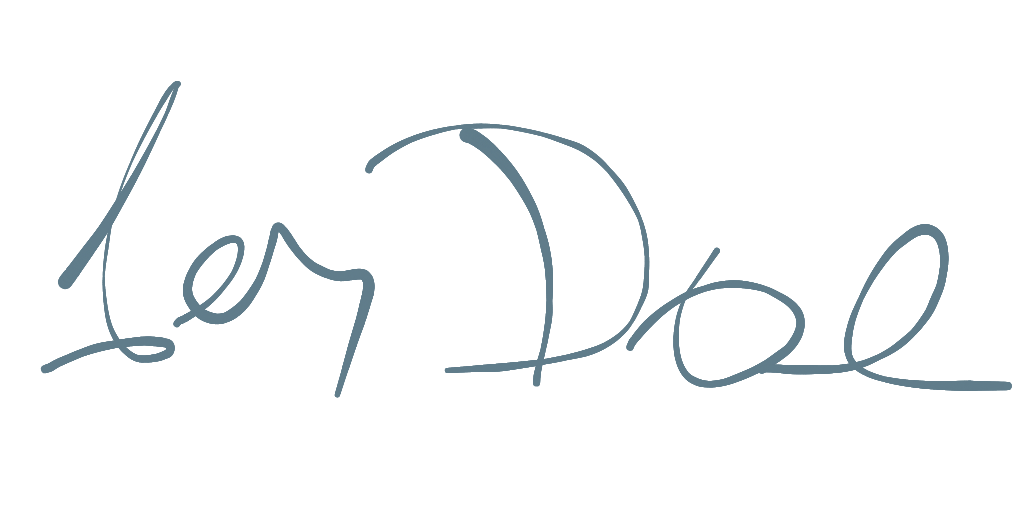
The signature pad drawing is based on Cubic Bézier curves and offers a choice between performance and 'beauty' modes.
Features
- Cross-Platform: Works on any platform supported by Flutter.
- Customizable: Adjust stroke width, color, and smoothing.
- Multiple Drawing Types: Choose between
line,shape, andarcpresets for different visual styles. It's also possible to implement custom drawing experience. - Velocity and Pressure Based Stroke: The thickness of the line can vary based on the drawing speed.
- Export Options: Export signatures as PNG, SVG, or raw data (JSON/Map).
- Import/Export: Save and load signature data state.
Implement the Signature Pad:
Use HandSignatureControl to manage the drawing logic and HandSignature to display the pad.
// Create a control instance
final control = HandSignatureControl(
initialSetup: CubicPathSetup(
threshold: 3.0,
smoothRatio: 0.65,
velocityRange: 2.0,
pressureRatio: 0.0,
args: {'color': 'red'}
),
);
// Create the signature pad widget
final widget = HandSignature(
control: control,
drawer: ShapeSignatureDrawer(
color: Colors.blueGrey,
width: 1.0,
maxWidth: 10.0,
),
);
HandSignatureControl
This class handles the "math" behind the signature, controlling input touches and managing the
control points of the signature curve. Setup was moved to CubicPathSetup and is stored per path.
threshold: (LP) Controls the minimal distance between two points. A higher distance creates a smoother, but less precise, curve and may introduce a slight drawing lag.smoothRatio: (0 - 1) Controls how smooth the curve will be. A higher ratio creates a smoother, but less precise, curve. The best results are typically between 0.5 and 0.75.velocityRange: (LP per millisecond) Controls the curve size based on the distance and duration between two points. A thin line corresponds to a fast movement, while a thick line corresponds to a slow movement. With a highervelocityRange, the user must move the pointer faster to draw a thinner line.pressureRatio: (0 - 1) Ratio between pressure and velocity. 0.0 = only velocity, 1.0 = only pressure.
HandSignature
This widget handles the visual style of the signature curve.
control: TheHandSignatureControlthat processes input and stores the raw data.drawer: TheHandSignatureDrawerthat handles the painting of the signature.- Comes with prebuild Drawers:
LineSignatureDrawer: Basic line with single line width.ShapeSignatureDrawer: Default drawer, mimics ink pen. Various line with based on velocity and/or pressure. Also good for exporting in svg.ArcSignatureDrawer: Mimics ink pen, less performant then Shape drawer. Default drawer when exporting toImage.DynamicSignatureDrawer: Dynamically selects the drawing type based on provided args {'type' = 'shape', 'color' = 0xFFAA00BB, 'width' = 2.0}MultiSignatureDrawer: Combines multiple drawers, allowing for complex effects
- Comes with prebuild Drawers:
Custom Drawer
You can create a custom drawer by extending HandSignatureDrawer and implementing the paint method.
This allows for full control over how the signature is rendered.
class MyCustomDrawer extends HandSignatureDrawer {
@override
void paint(Canvas canvas, Size size, List<CubicPath> paths) {
// Custom painting logic here
}
}
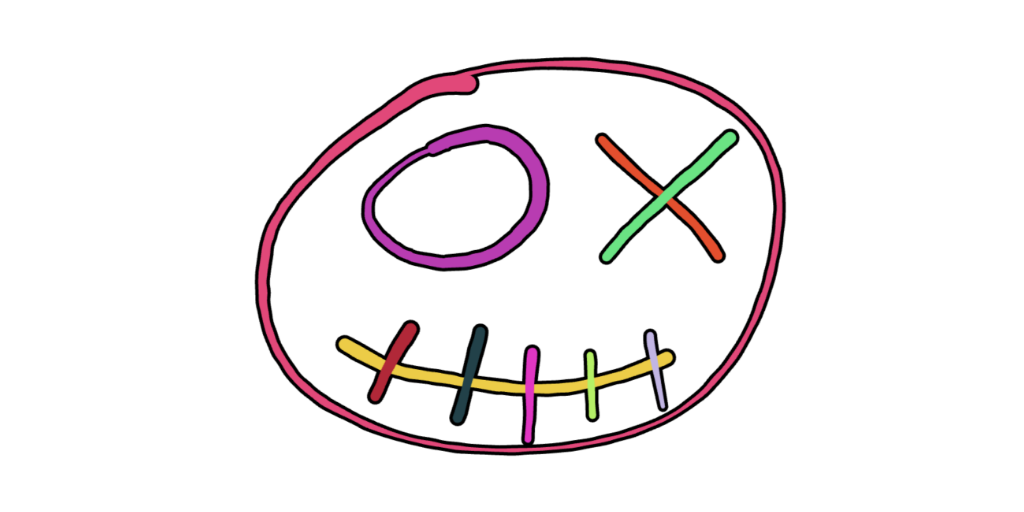
Exporting
You can modify properties like canvas size, stroke width, and color during export.
The most common export formats are SVG and PNG. State can be saved with toMap and restored with import method.
final control = HandSignatureControl();
// Export to SVG
final svg = control.toSvg();
// Export to PNG
final png = await control.toImage();
// Export to raw data
final json = control.toMap();
// Import from raw data
control.impor(json);
- SVG:
shape: Generates a reasonably small file that is well-supported by most programs.arc: Generates a larger SVG file, which some programs may struggle to handle.line: A simple Bezier curve.
- Image: Export to an
ImageorPictureobject, which can then be converted to PNG bytes.arc: Default drawer when exporting image data.drawer: SpecifiesHandSignatureDrawerto use during canvas export.
- JSON/Map: Export the current state as raw data, which can be used later to restore the signature.
Displaying a Saved SVG
You can display an exported SVG string using a library like flutter_svg.