GoogleDriveHandler
"GoogleDriveHandler" package simplifies the integration of Google Drive into Flutter apps, allowing users to seamlessly access their files and folders without leaving the app.
The "GoogleDriveHandler" is a Flutter package that provides a seamless integration of Google Drive functionality into a Flutter app. The package allows users to sign in to their Google accounts, view their Google Drive content within the app, and download selected files, to be imported into the app.
Here's an overview of the package's features:
User Authentication: The package provides a simple and secure way for users to sign in to their Google accounts using the Firebase sigin protocol.
Google Drive Integration: After successful authentication, the package fetches the user's Google Drive files and folders and displays them in a separate screen within the app. Users can navigate through their files and folders and preview files like images, videos, and documents.
File Download and Import: When the user clicks on a file, the package automatically downloads the selected file and imports it into the project. This feature eliminates the need for users to manually download the file from the web or the Google Drive app.
Error Handling: The package includes comprehensive error handling for all operations, ensuring that any issues are reported to the user in a clear and concise manner.
Overall, the "GoogleDriveHandler" package simplifies the integration of Google Drive into Flutter apps, allowing users to seamlessly access their files and folders without leaving the app.
Images/ Screenshots
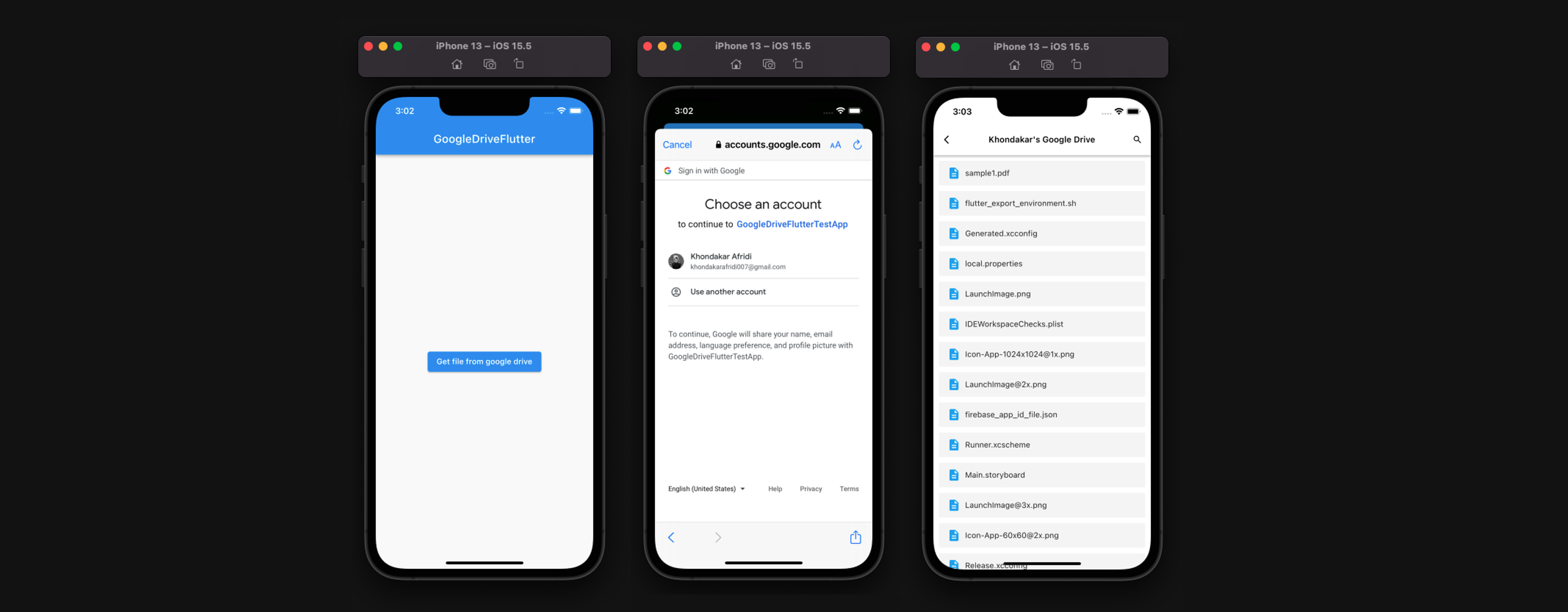
Features
- Browsing User Google Drive Files
- Searching User Google Drive Files
- Downloading User Google CDrive Files
- Adaptive user interface for Android and iOS
Getting started
-
Import this package!
-
Integrate Firebase to your project, and active authentication
-
Add Google Signin Authentication from Firebase
-
Generate SHA Keys by
- “cd android”
- “./gradlew signingReport”
-
Add SHA Keys to firebase project settings for Google Auth
-
Then head over to https://console.cloud.google.com and ACTIVATE GOOGLE DRIVE API for the project
-
Then search for Credentials on cloud console and CREATE NEW CREDENTIAL (API KEY) <- You'll need this key later!
-
Create instance of the GoogleDriveHandler class, setAPIKey and call the getFileFromGoogleDrive function with the required parameters, that being the context, and thats it!! :D BUT BEFORE THAT...
-
Copy the APIKEY and use GoogleDriveHandler().setApiKey(APIKey); to set your key
-
And then finally call GoogleDriveHandler().getFilesFromGoogleDrive(context); to get the google drive file list
Android setup
- Android:
// None
iOS setup
- iOS:
For "Google Sign in" to work on iOS devices we MUST follow the following steps, otherwise the app with crash:
iOS integration This plugin requires iOS 9.0 or higher.
- First register your application.
- Make sure the file you download in step 1 is named GoogleService-Info.plist.
- Move or copy GoogleService-Info.plist into the
my_project/ios/Runner directory. - Open Xcode, then right-click on Runner directory and select Add Files to "Runner".
- Select GoogleService-Info.plist from the file manager.
- A dialog will show up and ask you to select the targets, select the Runner target.
- Then add the CFBundleURLTypes attributes below into the
my_project/ios/Runner/Info.plist file.
<!-- Put me in the [my_project]/ios/Runner/Info.plist file -->
<!-- Google Sign-in Section -->
<key>CFBundleURLTypes</key>
<array>
<dict>
<key>CFBundleTypeRole</key>
<string>Editor</string>
<key>CFBundleURLSchemes</key>
<array>
<!-- TODO Replace this value: -->
<!-- You can find the following REVERSED_CLIENT_ID at GoogleService-Info.plist. -->
<!-- copy your REVERSED_CLIENT_ID and replace the one given here! -->
<string>YOUR_REVERSED_CLIENT_ID</string>
</array>
</dict>
</array>
<!-- End of the Google Sign-in Section -->
As an alternative to adding GoogleService-Info.plist to your Xcode project, you can instead configure your app in Dart code. In this case, skip steps 3-6 and pass clientId and serverClientId to the GoogleSignIn constructor:
GoogleSignIn _googleSignIn = GoogleSignIn(
...
// The OAuth client id of your app. This is required.
clientId: ...,
// If you need to authenticate to a backend server, specify its OAuth client. This is optional.
serverClientId: ...,
);
Note that step 7 is still required.
PLEASE BE ADVISED
-
Downloaded files wil be stored in the app's cache, and return an instance of the file instance to the calling method, that being GoogleDriveHandler().getFilesFromGoogleDrive(context), in other words, that function returns an instance of the clicked file.
-
The resulting download file is saved in
NSTemporaryDirectoryon iOS and application Cache directory on Android, so it can be lost later, you are responsible for storing it somewhere permanent (if needed).
Required parameters
-
BUILD CONTEXT for Navigaton
-
Google Drive APIKEY for Google Drive related functionalaties
Example
import 'package:googleDriveHandler/googleDriveHandler.dart';
import 'dart:io';
Future getFileFromGoogleDrive() async {
File? file;
GoogleDriveHandler().setAPIKey(APIKey: YourAPIKEY);
File? myFile = await GoogleDriveHandler().getFileFromGoogleDrive(context: context);
if (myFile != null) {
//Do something with the file
} else{
//Discard...
}
}
Questions ?
- If you have any questions feel free to contact me at: afridi.khondakar@gmail.com