Google - Gemini AI Chat

This package seamlessly integrates Gemini's features into your application, incorporating clean code, robust exception handling, and smooth integration with both new and existing flutter apps. Additionally, it includes a chat feature supporting voice chat, text-only chat, and image+text chat.
Example
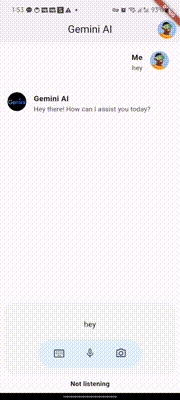
|
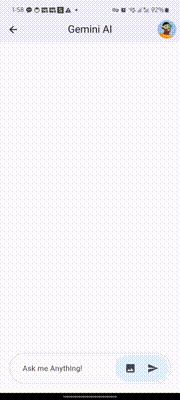
|
Setup
Prerequisite
To use Gemini AI, you need to obtain the Gemini AI's API key, for that you need to sign up for a Gemini account at ai.google.dev Once you have acquired the Gemini API key, you are all set!
Initialize GeminiAI
Before using GeminiAI you have to initialize it. - Make sure you add your API Key.
const apiKey = "--- Your GeminiAI Api Key --- ";
final geminiAI = GeminiAI(
apiKey: apiKey,
);
Usage
xGenerate contect from text-only inputxGenerate content from text and image inputxExtra Configuration (Not Rerquired)xSafety Settings
Voice/Text only input
You can generate text based content by passing your query (String) in the method. NB: This is best suited for generating content with text or voice only input as it uses the Gemini-pro model
String query = "---- Your Query Sytring ----";
geminiAI.generateTextFromQuery(query)
.then((value) => print(value.text))
.catchError((e) => print(e));
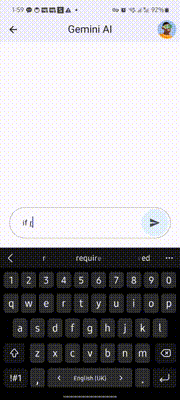
|
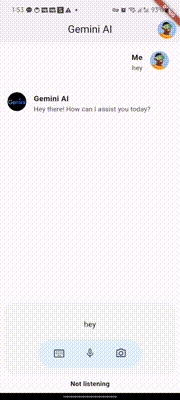
|
Text and image input
You can also generate text-based content by first selecting an Image from your gallery (or camera) and then adding the query (String).
//Get the file you want to analyze from your device or reference it from your asset bundle
File image = File("assets/myimage.png")
String queryText = "---- Your Query Sytring ----";
geminiAI.generateTextFromQueryAndImages(
query: queryText,
image: image
)
.then((value) => print(value.text))
.catchError((e) => print(e));
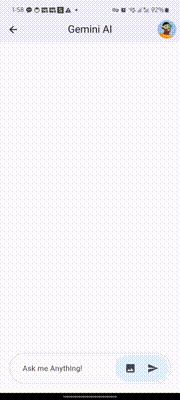
Extra Configuration
The library has been developed with the average user in mind. However, if you wish to customize your responses, you can do that by customizing the GenerationConfig.
Adding the Custom Configuration
Example
// Generation Configuration
final config = GenerationConfig(
temperature: 0.5, //Temperature controls the degree of randomness in token selection.
maxOutputTokens: 100, //Token limit determines the maximum amount of text output. 100 tokens is about 60-80 words.
topP: 1.0, //Top-p, also known as nucleus sampling, controls the cumulative probability of the generated tokens
topK: 40, //The top-k parameter limits the model’s predictions to the top k most probable tokens at each step of generation
stopSequences: [] //Define a stopping signal for the model using a unique character sequence to halt content generation. Opt for a sequence unlikely to be found in the generated content to avoid inadvertent interruptions.
);
Add it To The Instance
const apiKey = "--- Your GeminiAI Api Key --- ";
// Gemini Instance
final geminiAI = GeminiAI(
apiKey: apiKey,
config: config // this is where the config goes
);
Safety settings
To ensure responses are targeted and filtered for particular age groups, target populations or product use cases, The Safety settings can be adjusted.
Safety Categories
These are the basic categories in this plugin, you might wish to adjust according to your needs
HARM_CATEGORY_UNSPECIFIED
HARM_CATEGORY_DEROGATORY
HARM_CATEGORY_TOXICITY
HARM_CATEGORY_VIOLENCE
HARM_CATEGORY_SEXUAL
HARM_CATEGORY_MEDICAL
HARM_CATEGORY_DANGEROUS
HARM_CATEGORY_HARASSMENT
HARM_CATEGORY_HATE_SPEECH
HARM_CATEGORY_SEXUALLY_EXPLICIT
HARM_CATEGORY_DANGEROUS_CONTENT
Safety Threshold
This regulates your safety frequency.
HARM_BLOCK_THRESHOLD_UNSPECIFIED
BLOCK_LOW_AND_ABOVE
BLOCK_MEDIUM_AND_ABOVE
BLOCK_ONLY_HIGH
BLOCK_NONE
Using it
Specify Which You Want to use
// Safety Settings
final safety1 = SafetySettings(
category: SafetyCategory.HARM_CATEGORY_DANGEROUS_CONTENT,
threshold: SafetyThreshold.BLOCK_ONLY_HIGH
);
/*Add it to the GeminiAI Instance*/
final geminiAI = GeminiAI(
apiKey:"--- Your GeminiAI Api Key ---",
safetySettings: [
safety1,
// safety2
]
);
This Plugin Was Developed By:
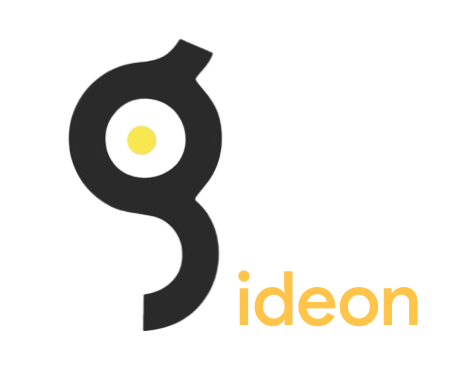
Libraries
- config/gemini_ai_configuration
- constants/gemini_ai_constants
- gemini_ai
- models/gemini_ai_http_response
- models/gemini_ai_response
- models/gemini_ai_response_transporter
- safety_regulations/gemini_ai_safety_category
- safety_regulations/gemini_ai_safety_settings
- safety_regulations/gemini_ai_safety_threshold
- services/gemini_ai_service
- utils/gemini_ai_file_converter
- utils/gemini_ai_string_utils