Flutter Screen Lock
This Flutter plugin provides an feature for screen lock. Enter your passcode to unlock the screen. You can also use biometric authentication as an option.
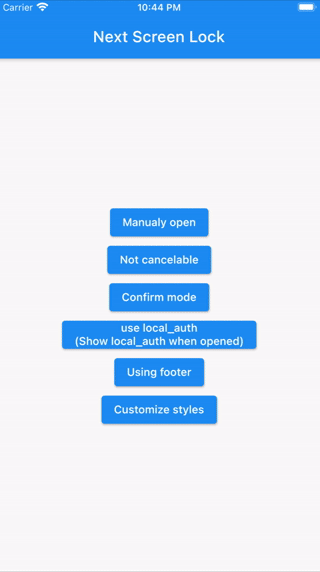
Landscape view
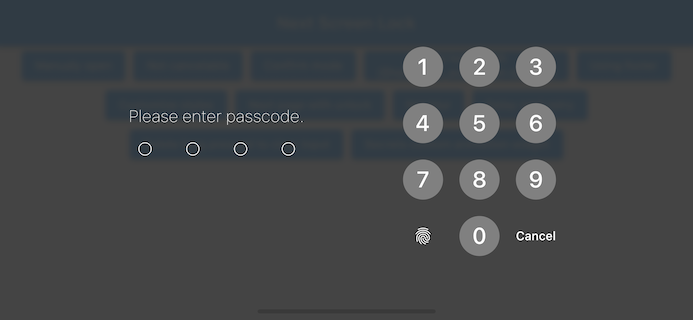
5.x to 6 migration
The major change is that Navigator.pop will be controlled by the developer. This is because it is undesirable to pop inside the package in various situations. However, we continue to pop in the initial value of the callback as before.
We would like to thank clragon for their significant contribution to these changes.
4.x to 5 migration
Change to the next import only.
import 'package:flutter_screen_lock/flutter_screen_lock.dart';
Features
- By the length of the character count
- You can change
CancelandDeletewidget - Optimizes the UI for device size and orientation
- You can disable cancellation
- You can use biometrics (local_auth plugin)
- Biometrics can be displayed on first launch
- Unlocked callback
- You can specify a mismatch event.
- Limit the maximum number of retries
Usage
You can easily lock the screen with the following code.
To unlock, enter correctString.
Simple
If you give the same input as correctString, it will automatically close the screen.
import 'package:flutter_screen_lock/flutter_screen_lock.dart';
screenLock(
context: context,
correctString: '1234',
);
Change digits
Provides a screen lock that cannot be canceled.
import 'package:flutter_screen_lock/flutter_screen_lock.dart';
screenLock(
context: context,
correctString: '1234',
canCancel: false,
);
Confirmation screen
You can display the confirmation screen and get the first input with didConfirmed if the first and second inputs match.
import 'package:flutter_screen_lock/flutter_screen_lock.dart';
screenLock(
context: context,
correctString: '',
confirmation: true,
didConfirmed: (matchedText) {
print(matchedText);
},
);
Control the confirmation state
import 'package:flutter_screen_lock/flutter_screen_lock.dart';
final inputController = InputController();
screenLock(
context: context,
correctString: '',
confirmation: true,
inputController: inputController,
);
// Release the confirmation state at any event.
inputController.unsetConfirmed();
Use local_auth
Add the local_auth package to pubspec.yml.
https://pub.dev/packages/local_auth
It includes an example that calls biometrics as soon as screenLock is displayed in didOpened.
import 'package:flutter_screen_lock/flutter_screen_lock.dart';
import 'package:local_auth/local_auth.dart';
import 'package:flutter/material.dart';
/// Method extraction to call by initial display and custom buttons.
Future<void> localAuth(BuildContext context) async {
final localAuth = LocalAuthentication();
final didAuthenticate = await localAuth.authenticateWithBiometrics(
localizedReason: 'Please authenticate');
if (didAuthenticate) {
Navigator.pop(context);
}
}
screenLock(
context: context,
correctString: '1234',
customizedButtonChild: Icon(
Icons.fingerprint,
),
customizedButtonTap: () async {
await localAuth(context);
},
didOpened: () async {
await localAuth(context);
},
);
Full customize
import 'package:flutter/material.dart';
import 'package:flutter_screen_lock/flutter_screen_lock.dart';
screenLock(
context: context,
title: Text('change title'),
confirmTitle: Text('change confirm title'),
correctString: '1234',
confirmation: true,
screenLockConfig: ScreenLockConfig(
backgroundColor: Colors.deepOrange,
),
secretsConfig: SecretsConfig(
spacing: 15, // or spacingRatio
padding: const EdgeInsets.all(40),
secretConfig: SecretConfig(
borderColor: Colors.amber,
borderSize: 2.0,
disabledColor: Colors.black,
enabledColor: Colors.amber,
height: 15,
width: 15,
build: (context, {config, enabled}) {
return SizedBox(
child: Container(
decoration: BoxDecoration(
shape: BoxShape.rectangle,
color: enabled
? config.enabledColor
: config.disabledColor,
border: Border.all(
width: config.borderSize,
color: config.borderColor,
),
),
padding: EdgeInsets.all(10),
width: config.width,
height: config.height,
),
width: config.width,
height: config.height,
);
},
),
),
inputButtonConfig: InputButtonConfig(
textStyle:
InputButtonConfig.getDefaultTextStyle(context).copyWith(
color: Colors.orange,
fontWeight: FontWeight.bold,
),
buttonStyle: OutlinedButton.styleFrom(
shape: RoundedRectangleBorder(),
backgroundColor: Colors.deepOrange,
),
),
cancelButton: const Icon(Icons.close),
deleteButton: const Icon(Icons.delete),
);
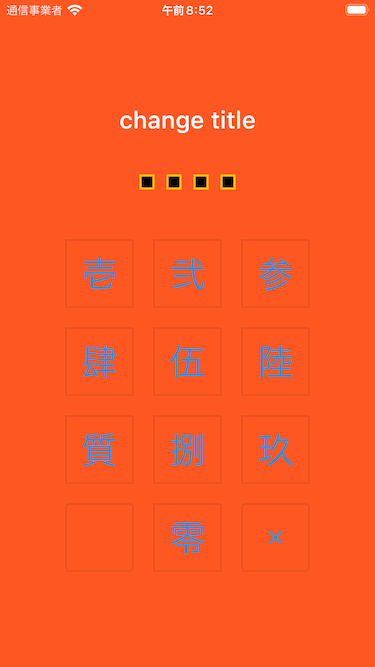
Apps I use
TimeKey
