Flutter Material Pickers
A flutter package containing commonly used material design picker dialogs. Some are new, some wrap existing or built in pickers with a common dialog and access function.
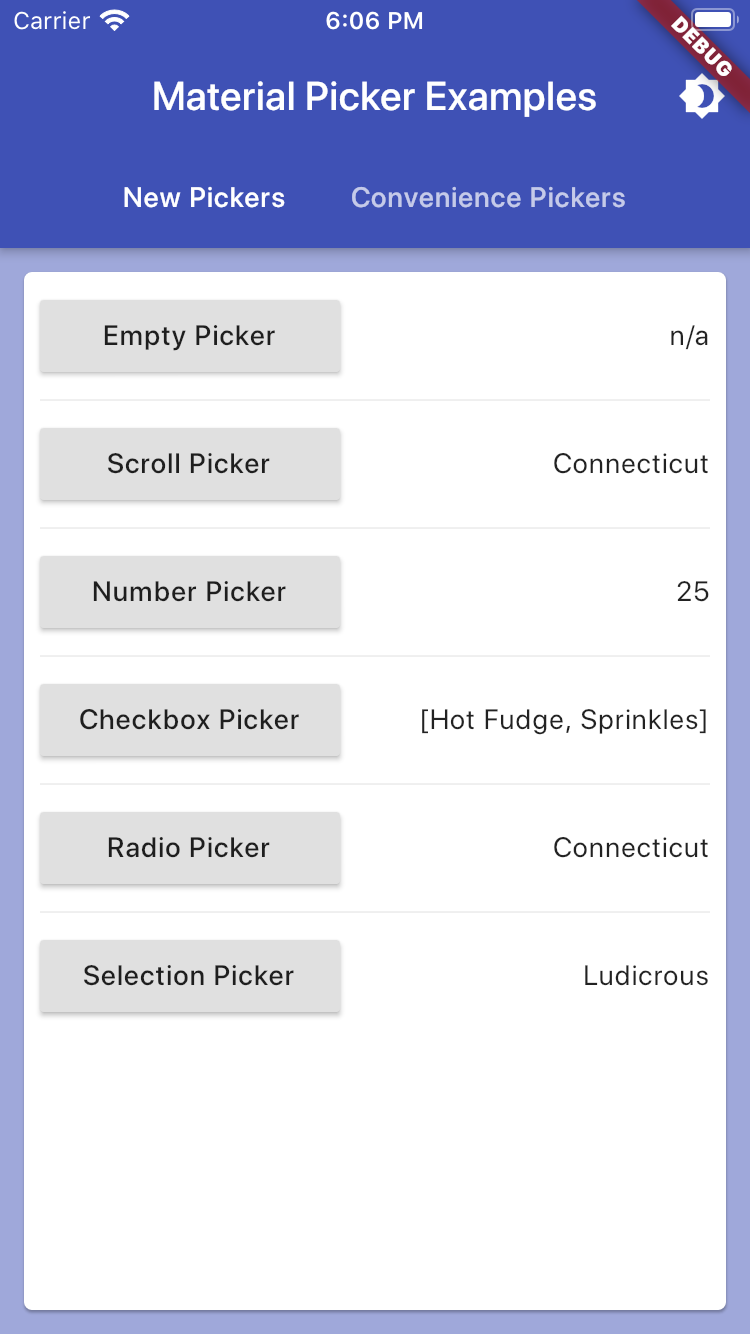
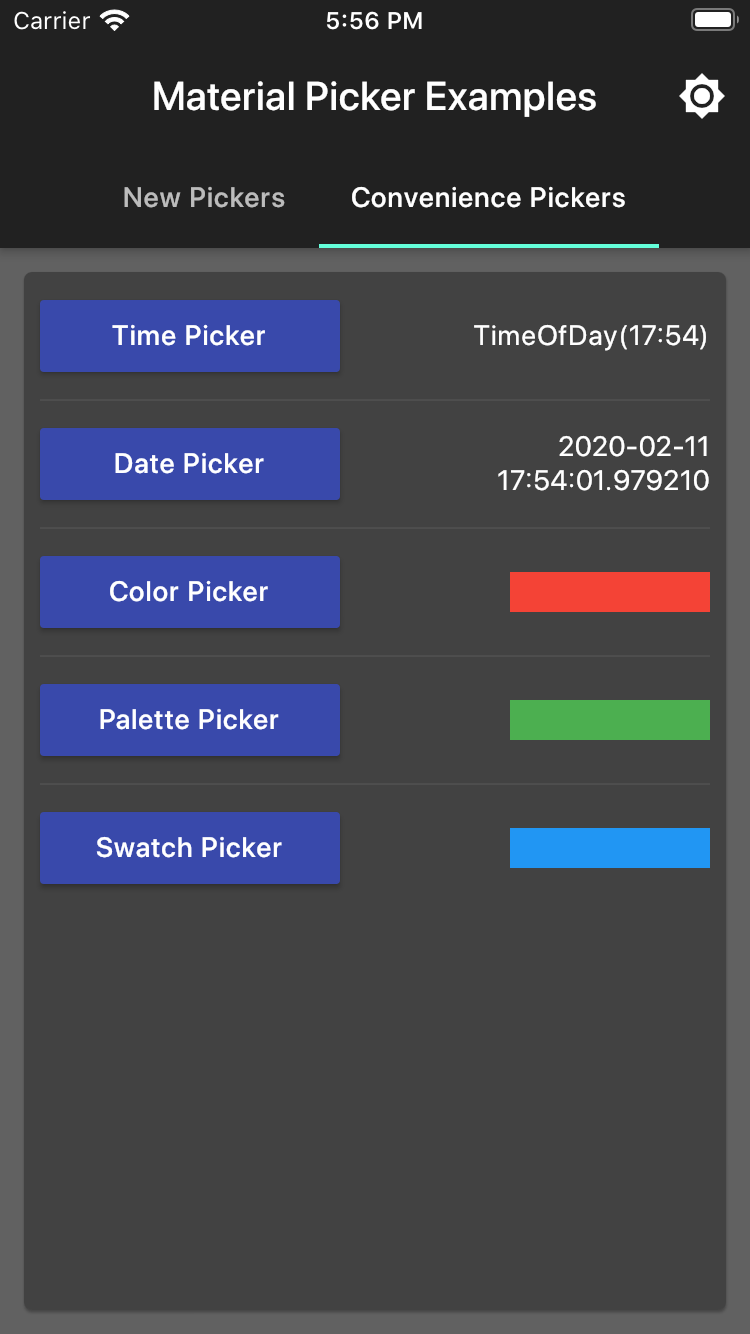
It includes:
- New Pickers
showMaterialScrollPicker:- Allows selection of a string via a slot machine carousel
showMaterialNumberPicker:- Allows selection of a number via a slot machine carousel
showMaterialRadioPicker:- Allows selection of a single from a radio list
showMaterialCheckboxPicker:- Allows selection of many values from a checkbox list
showMaterialSelectionPicker:- Allows selection of a single value via an icon label list
- Convenience Pickers
showMaterialDatePicker:- Allows selection of a date (uses the core date picker)
showMaterialTimePicker:- Allows selection of a time (uses the core time picker)
showMaterialColorPicker:- Allows RGB selection of a color (uses the ColorPicker of flutter_colorpicker)
showMaterialPalettePicker:- Allows Material palette selection of a color (uses the MaterialPicker of flutter_colorpicker)
showMaterialSwatchPicker:- Allows selection of a color from swatches (uses the BlockPicker of flutter_colorpicker)
showMaterialFilePicker:- Allows selection of a file using the device's default picker
- Dialog
showMaterialResponsiveDialog:- Extends Dialog by making it responsive to screen orientation changes
All helpers implement an onChange handler to return picked option(s).
Example Usage
Empty Dialog Example
Although not a picker, per se, the showMaterialEmptyPicker helper displays the universal material design dialog wrapper that the pickers appear in. Using this directly, however, allows any content to be injected into the content area by passing in a custon Widget as the child. This code shows the basic structure of all the helpers:
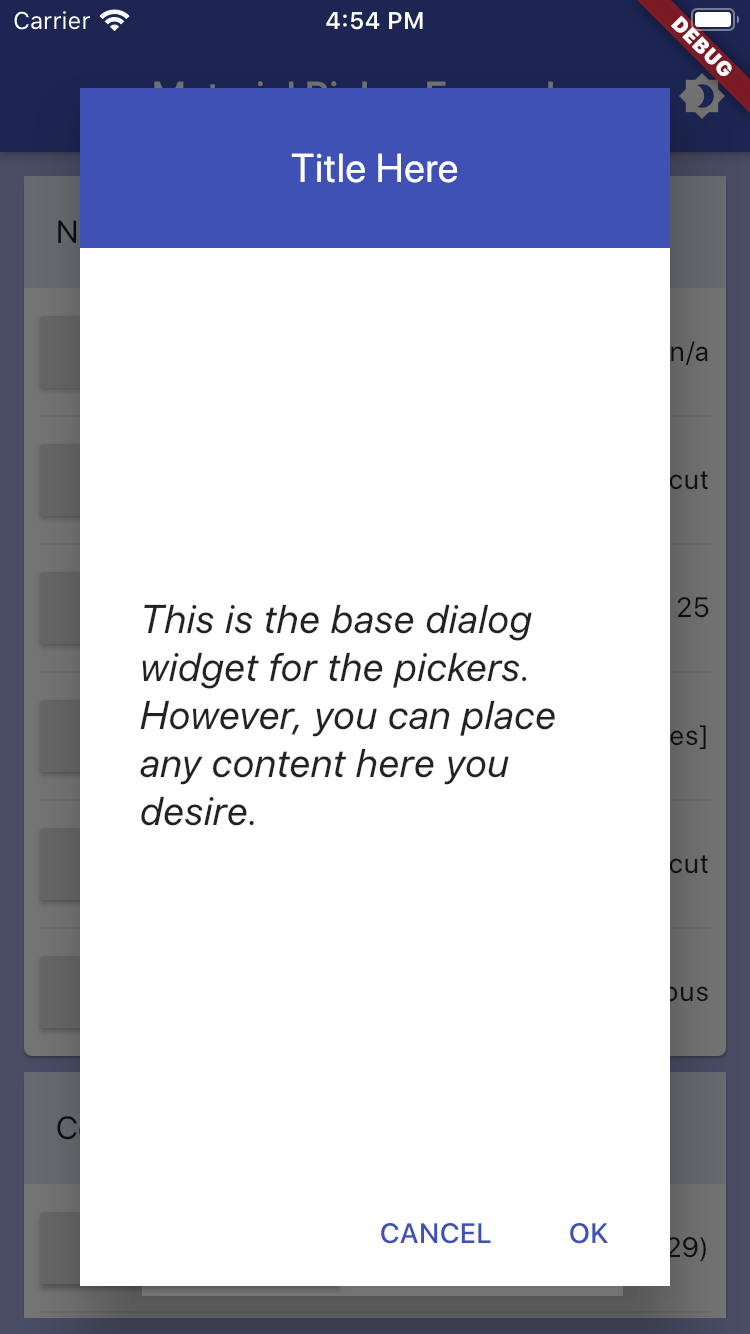
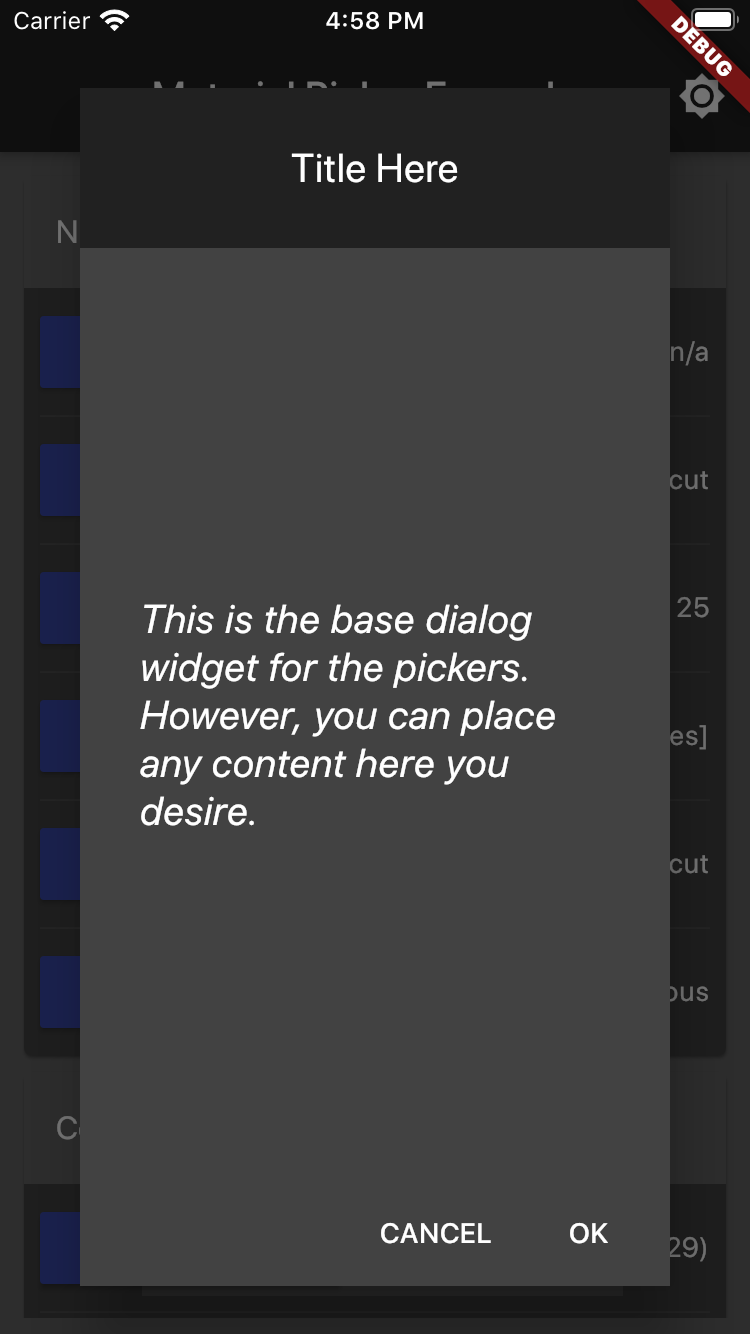
showMaterialResponsiveDialog(
context: context,
child: Center(
child: Container(
padding: EdgeInsets.all(30.0),
child: Text("Any content here."),
style: TextStyle(
fontSize: 20.0,
fontStyle: FontStyle.italic,
),
),
),
);
Scroll Picker Example
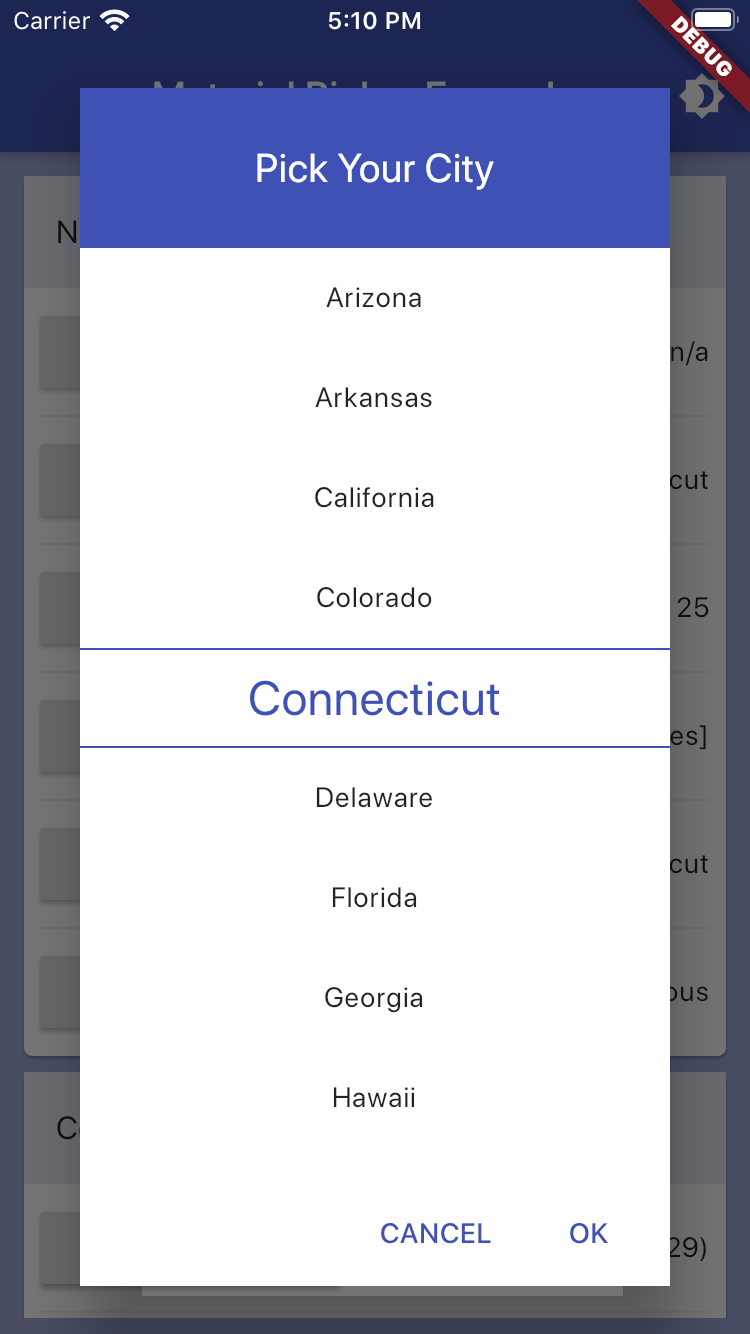


var selectedUsState = "Connecticut";
List<String> usStates = <String>[
'Alabama',
'Alaska',
'Arizona',
'Arkansas',
'California',
'Colorado',
'Connecticut',
...
];
showMaterialScrollPicker(
context: context,
title: "Pick Your City",
items: usStates,
selectedItem: selectedUsState,
onChanged: (value) => setState(() => selectedUsState = value),
);
Number Picker Example
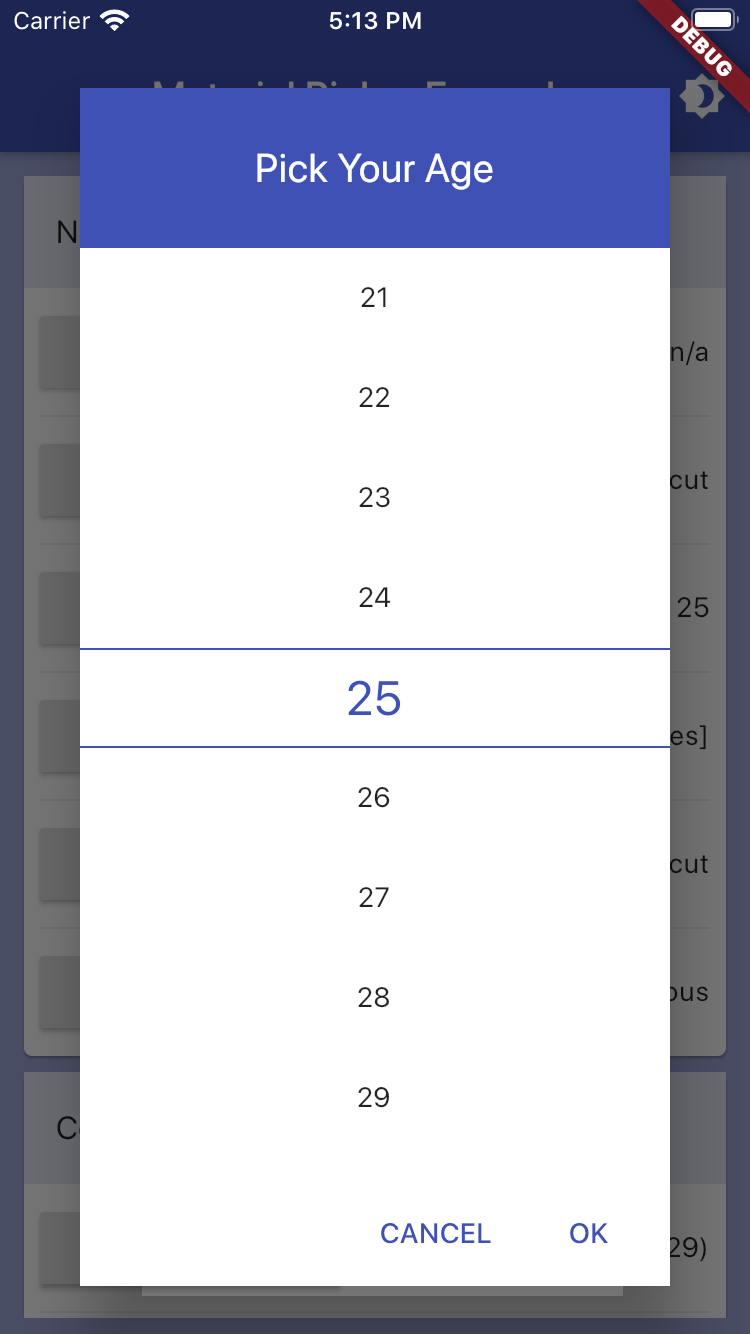
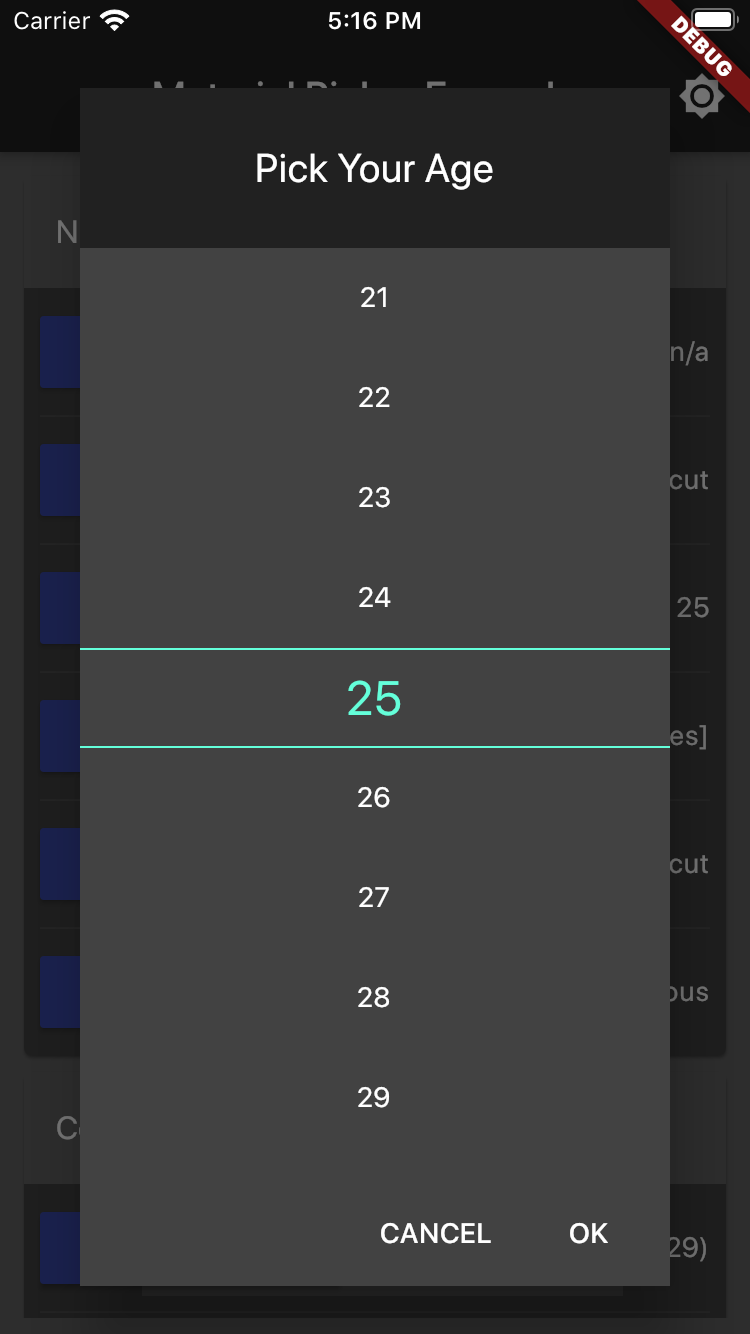
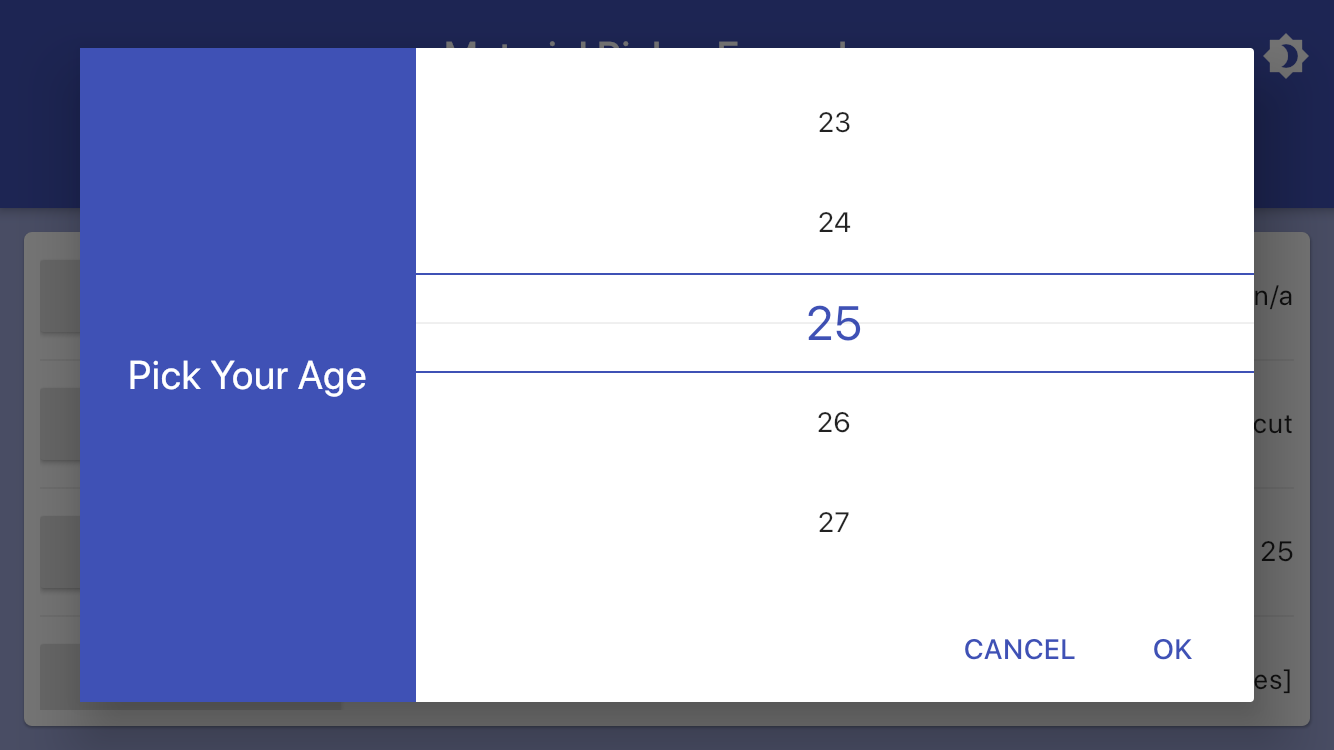
var age = 25;
showMaterialNumberPicker(
context: context,
title: "Pick Your Age",
maxNumber: 100,
minNumber: 14,
selectedNumber: age,
onChanged: (value) => setState(() => age = value),
);
Checkbox Picker Example
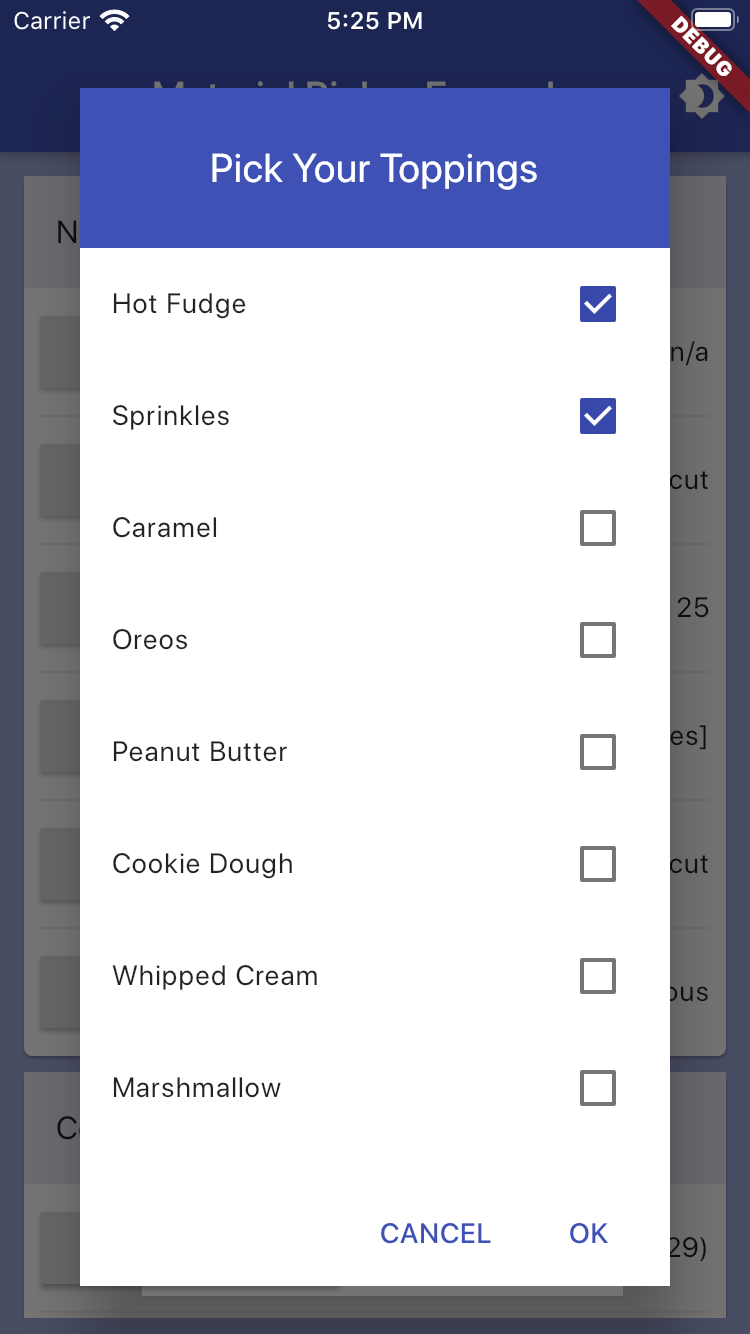
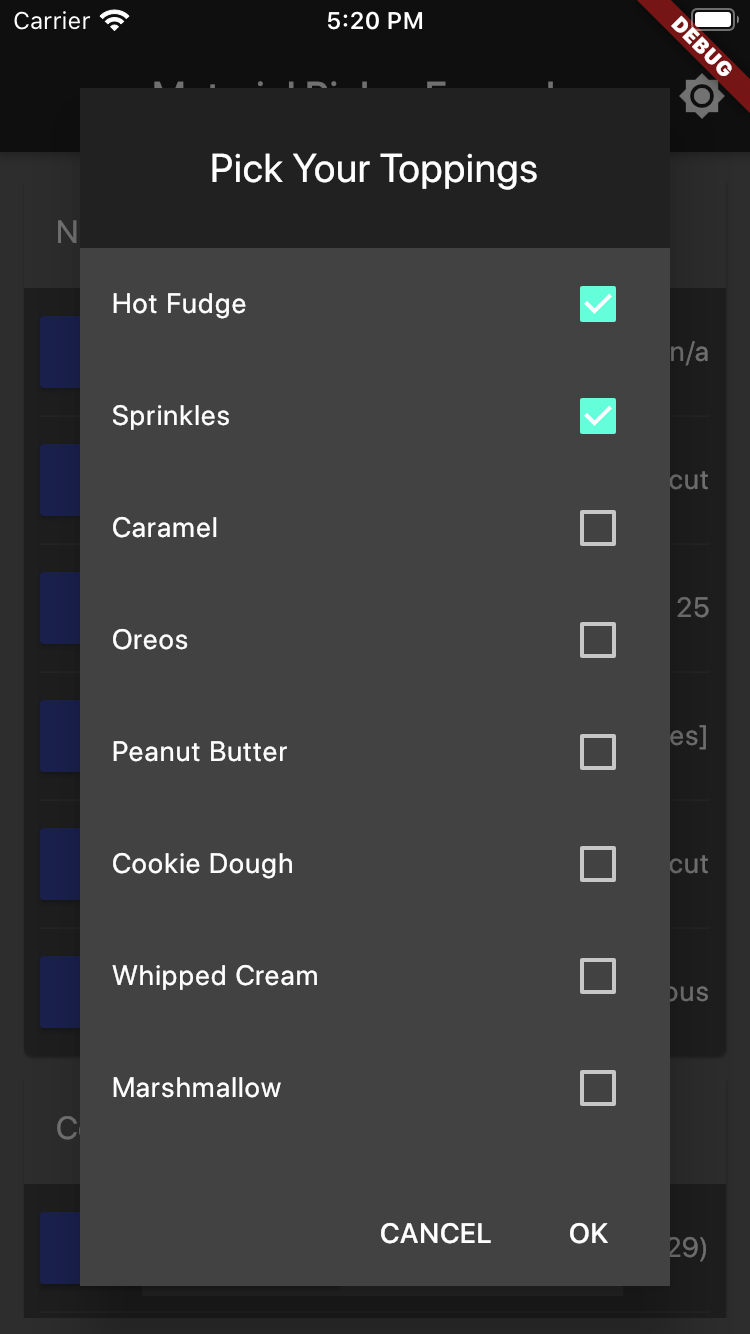
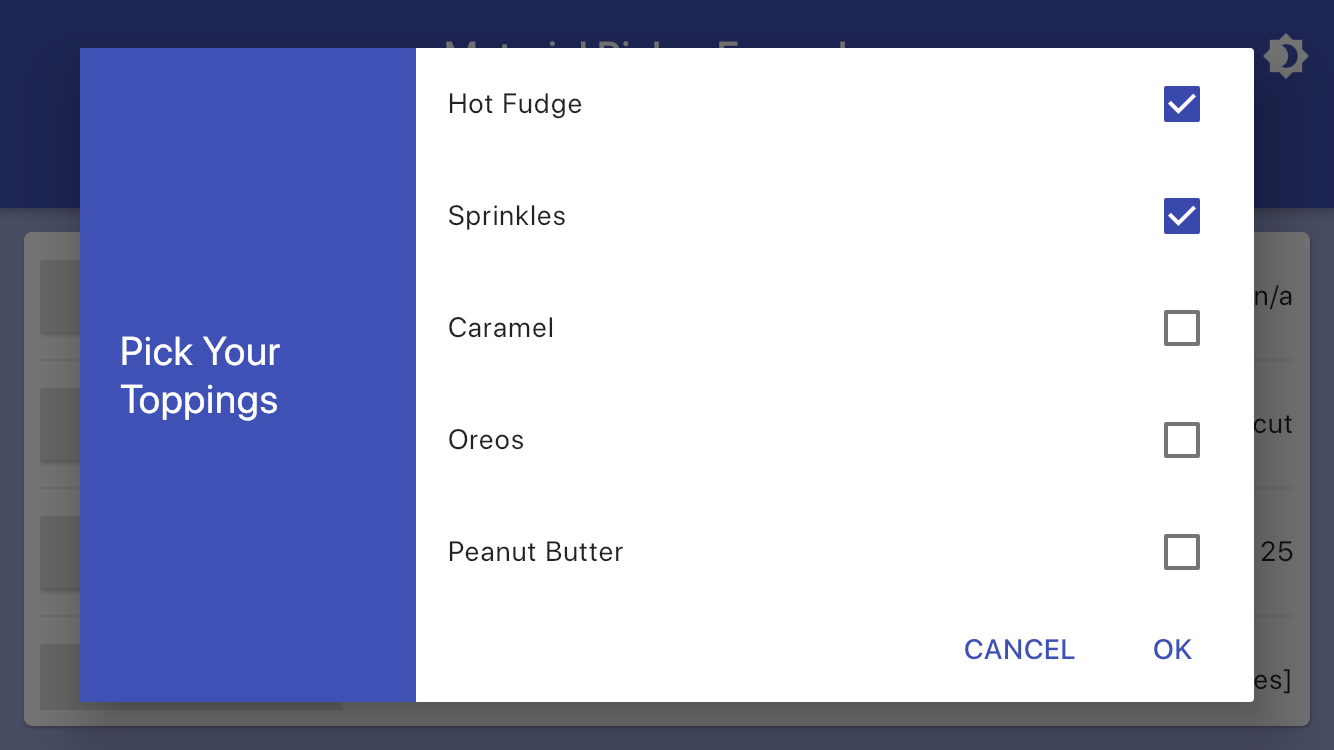
List<String> iceCreamToppings = <String>[
'Hot Fudge',
'Sprinkles',
'Caramel',
'Oreos',
...
];
List<String> selectedIceCreamToppings = <String>[
'Hot Fudge',
'Sprinkles',
];
showMaterialCheckboxPicker(
context: context,
title: "Pick Your Toppings",
items: iceCreamToppings,
selectedItems: selectedIceCreamToppings,
onChanged: (value) => setState(() => selectedIceCreamToppings = value),
);
Radio Picker Example
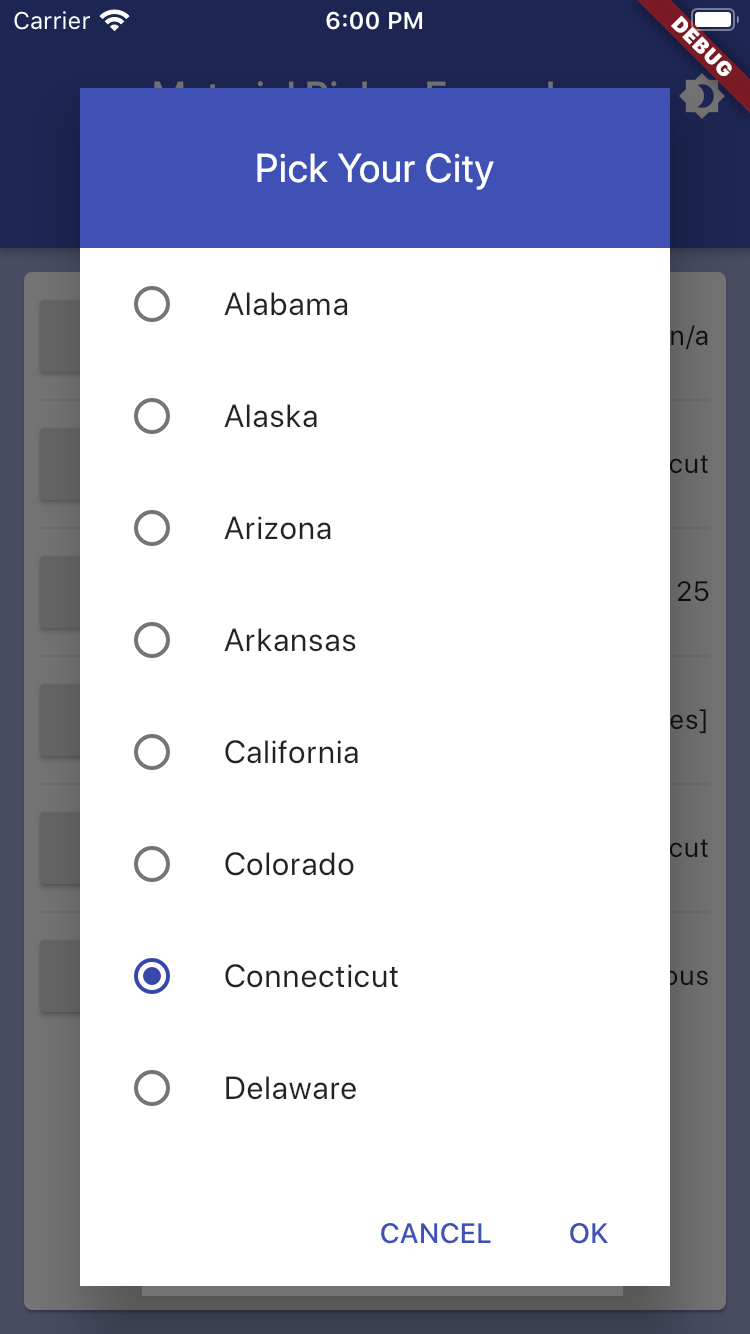
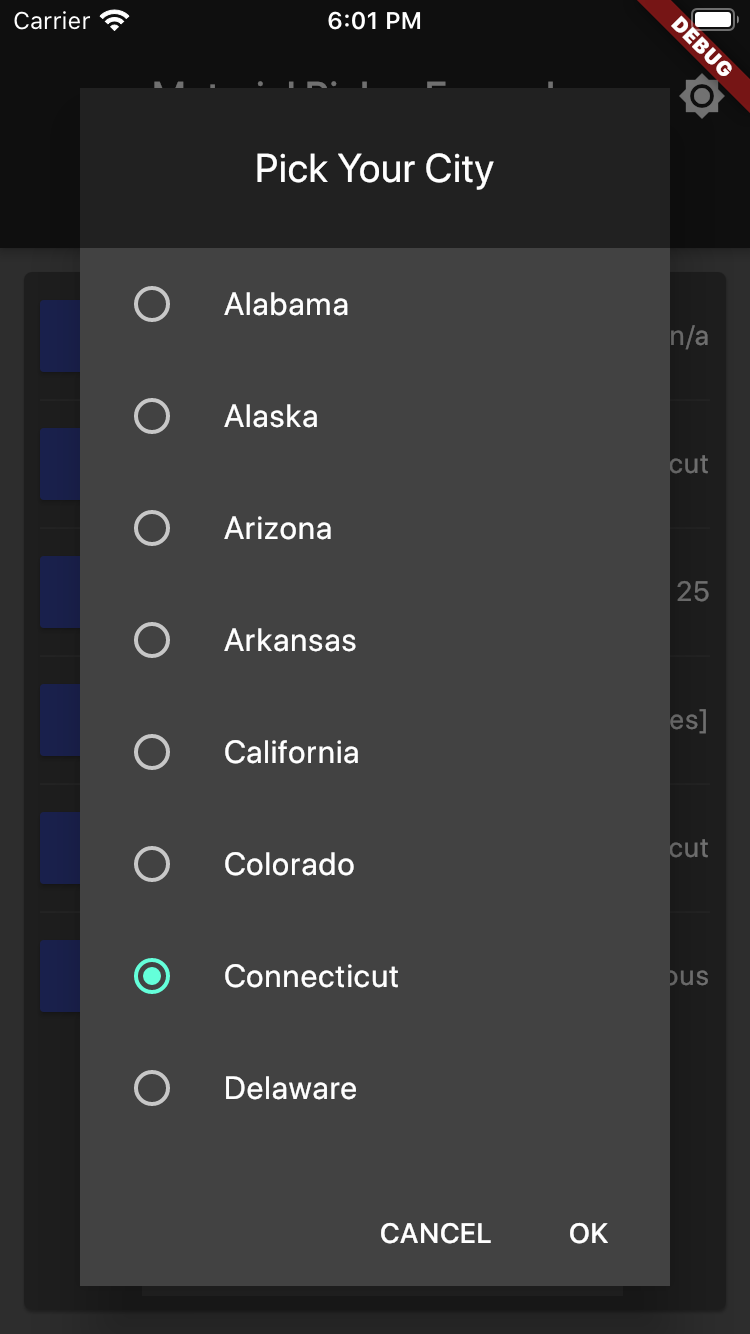
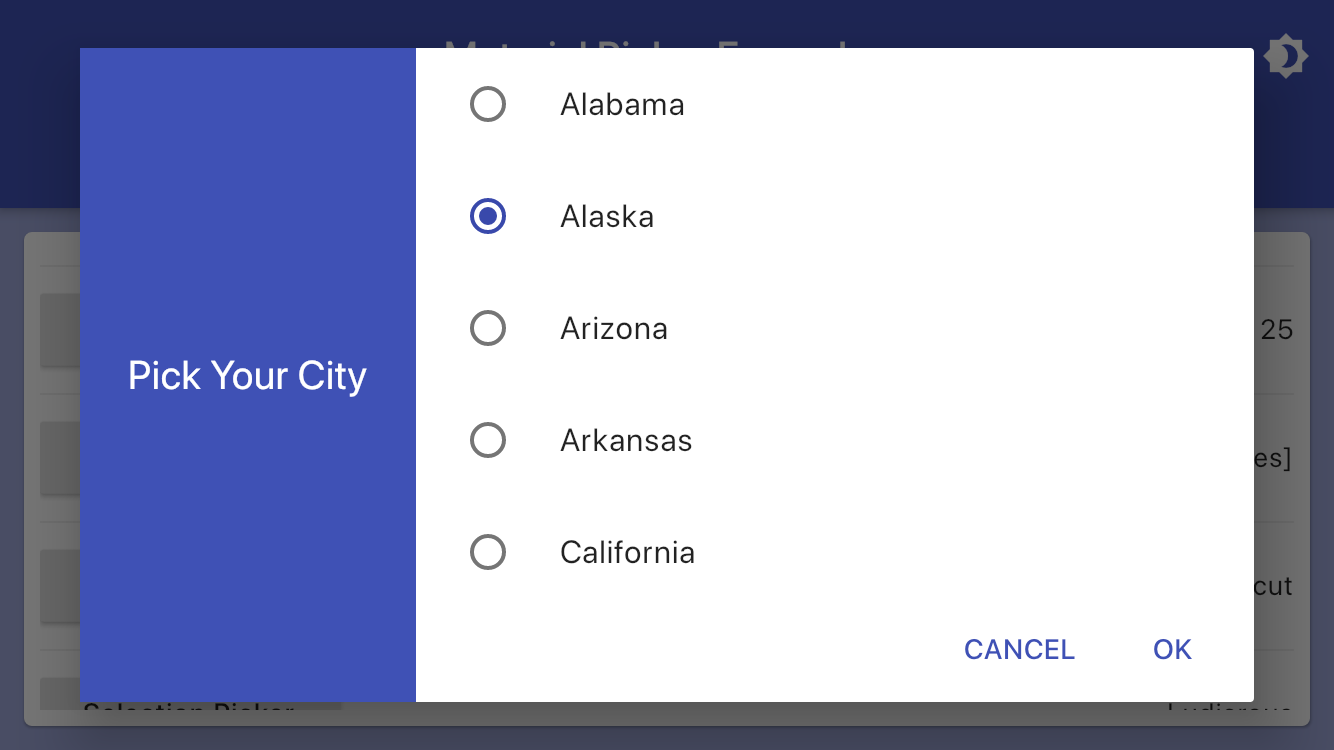
var selectedUsState = "Connecticut";
List<String> usStates = <String>[
'Alabama',
'Alaska',
'Arizona',
'Arkansas',
'California',
'Colorado',
'Connecticut',
...
];
showMaterialRadioPicker(
context: context,
title: "Pick Your City",
items: model.usStates,
selectedItem: selectedUsState,
onChanged: (value) => setState(() => selectedUsState = value),
);
Selection Picker Example
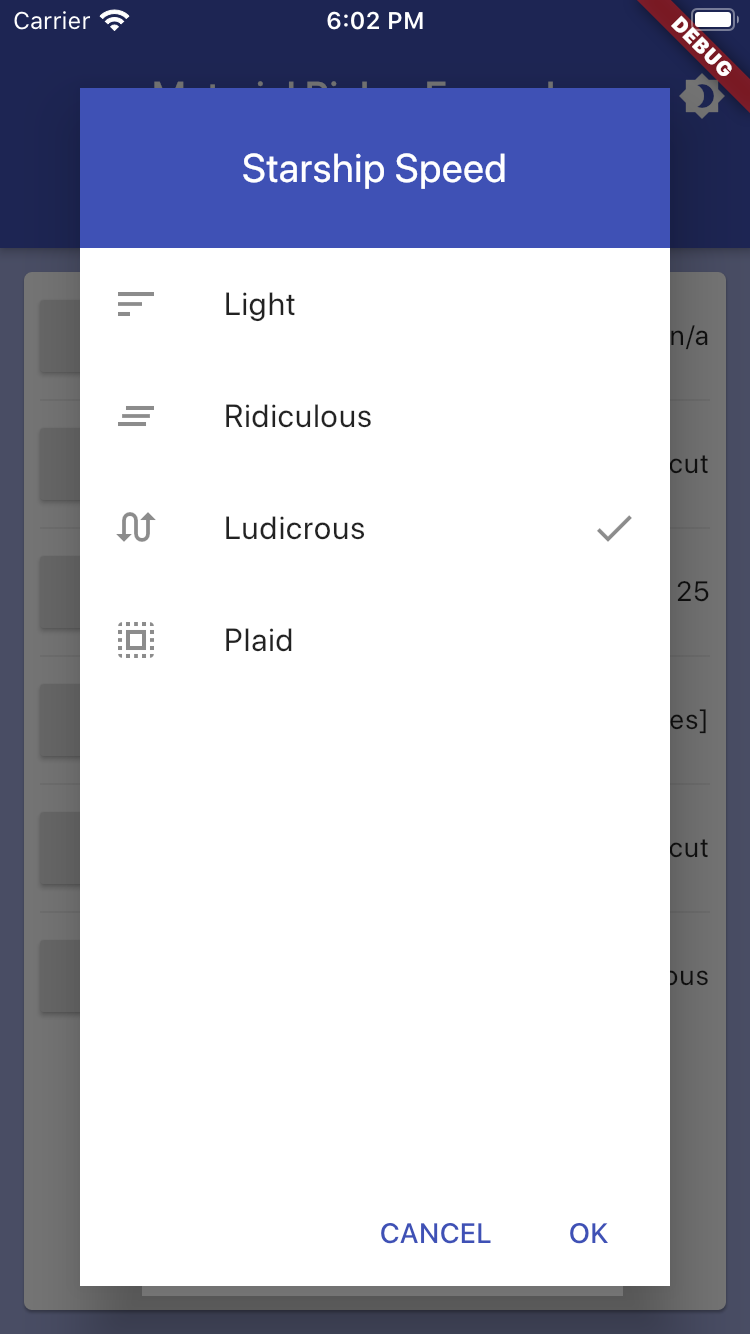
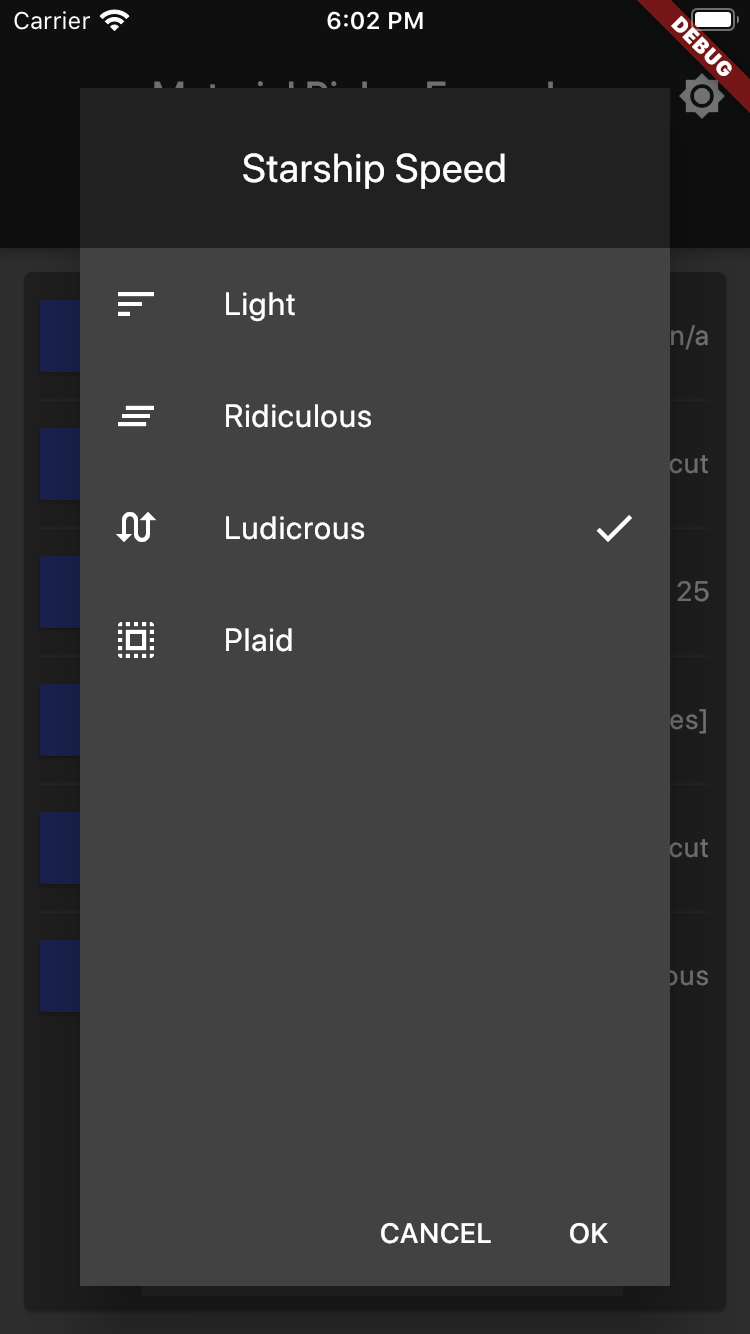
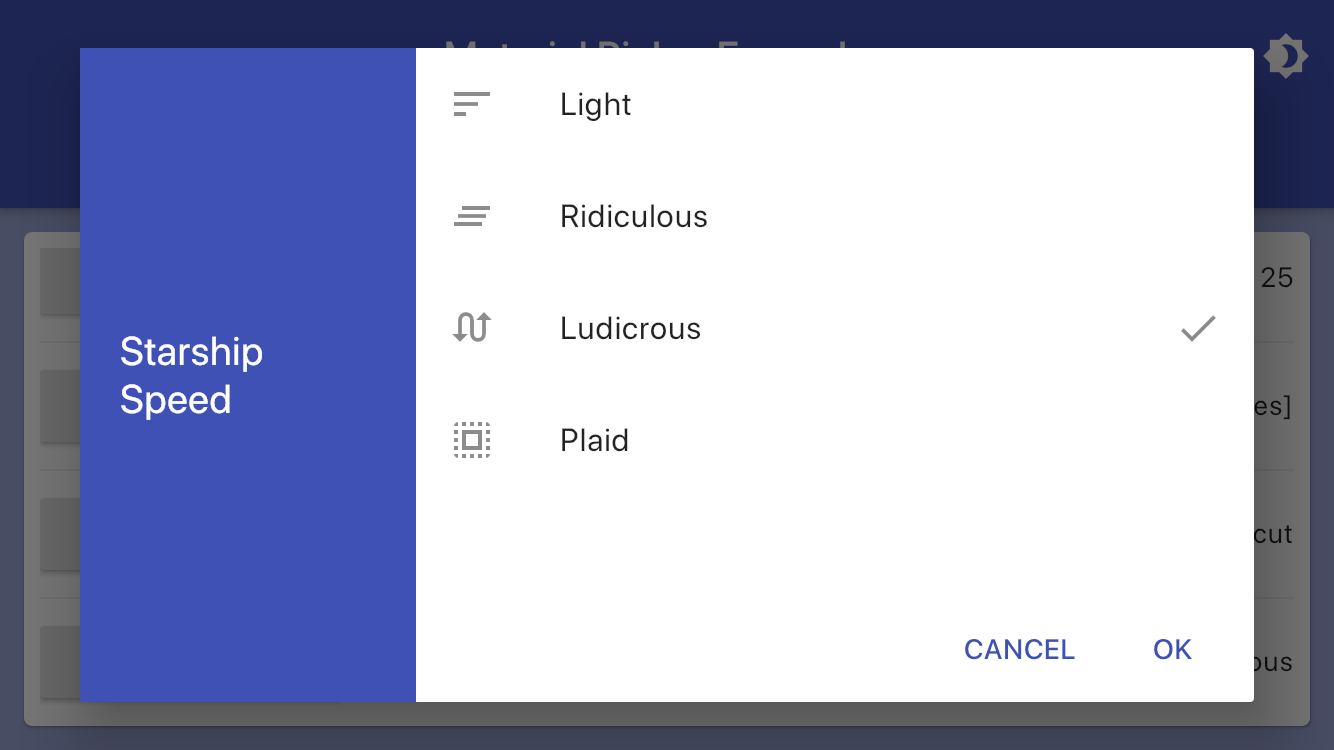
String speed = 'Ludicrous';
List<String> speedOptions = <String>[
'Light',
'Ridiculous',
'Ludicrous',
'Plaid',
];
List<Icon> speedIcons = <Icon>[
Icon(Icons.sort),
Icon(Icons.clear_all),
Icon(Icons.swap_calls),
Icon(Icons.select_all),
];
showMaterialSelectionPicker(
context: context,
title: "Starship Speed",
items: speedOptions,
selectedItem: speed,
icons: speedIcons,
onChanged: (value) => setState(() => speed = value),
);
Time Picker Example
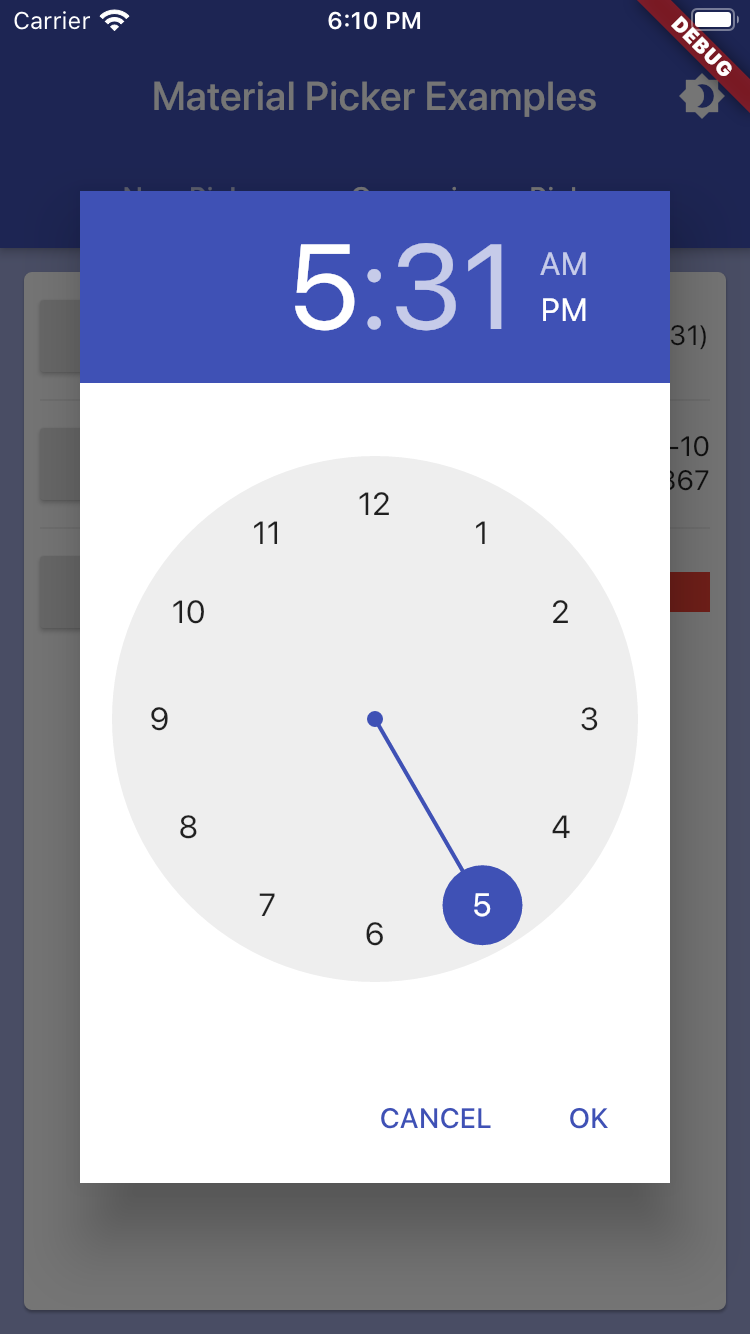
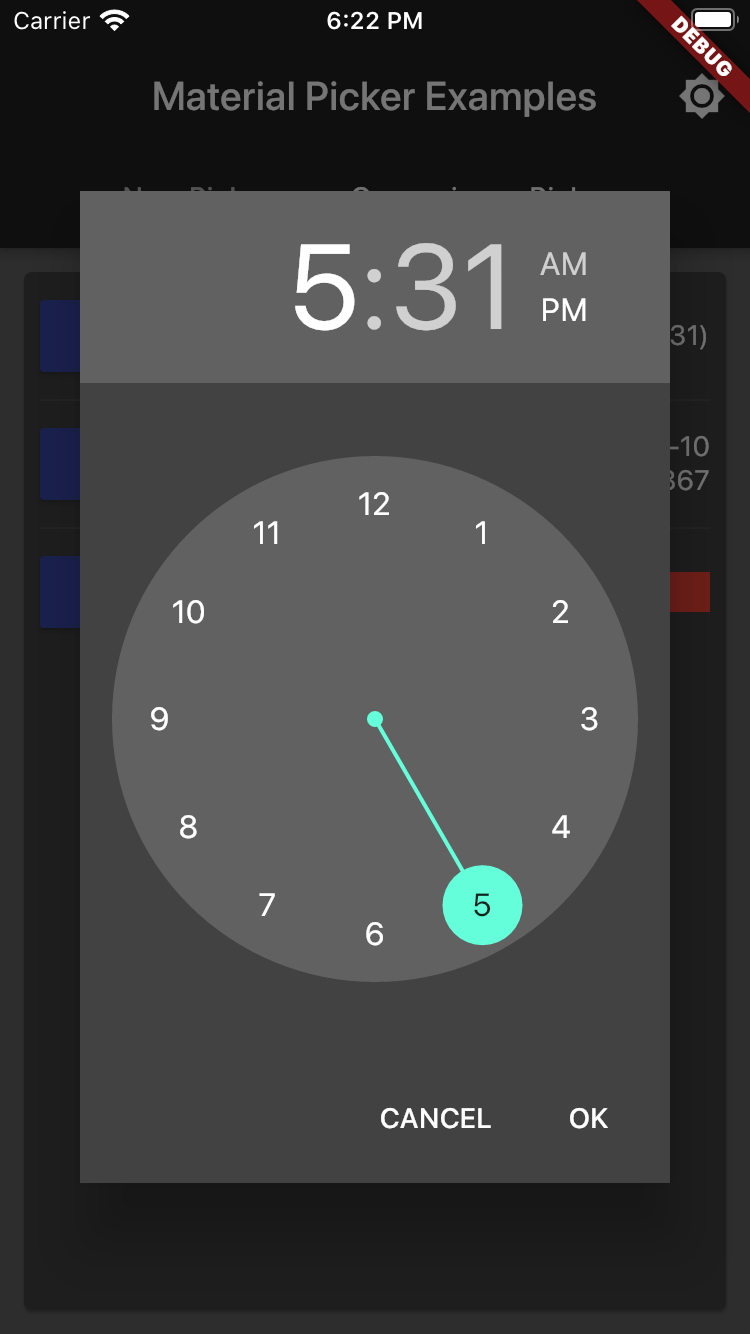
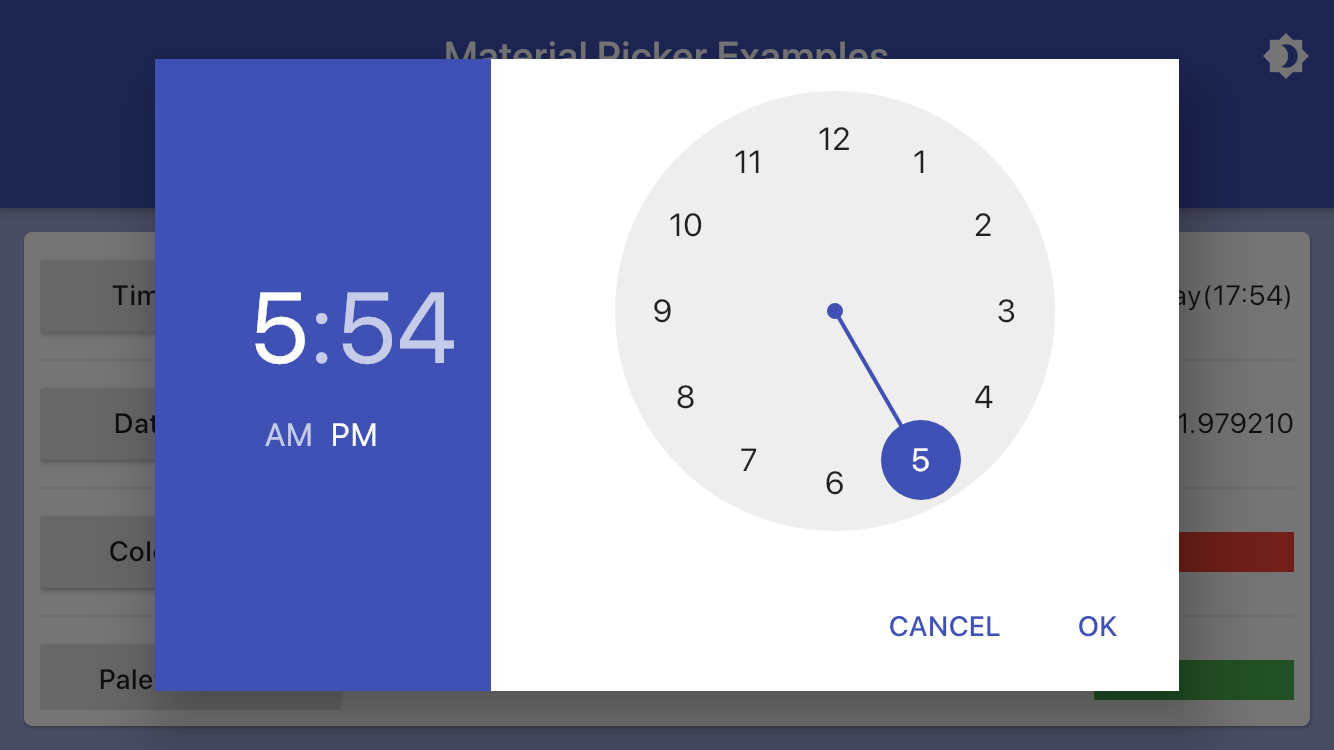
var time = TimeOfDay.now();
showMaterialTimePicker(
context: context,
selectedTime: time,
onChanged: (value) => setState(() => time = value),
);
Date Picker Example
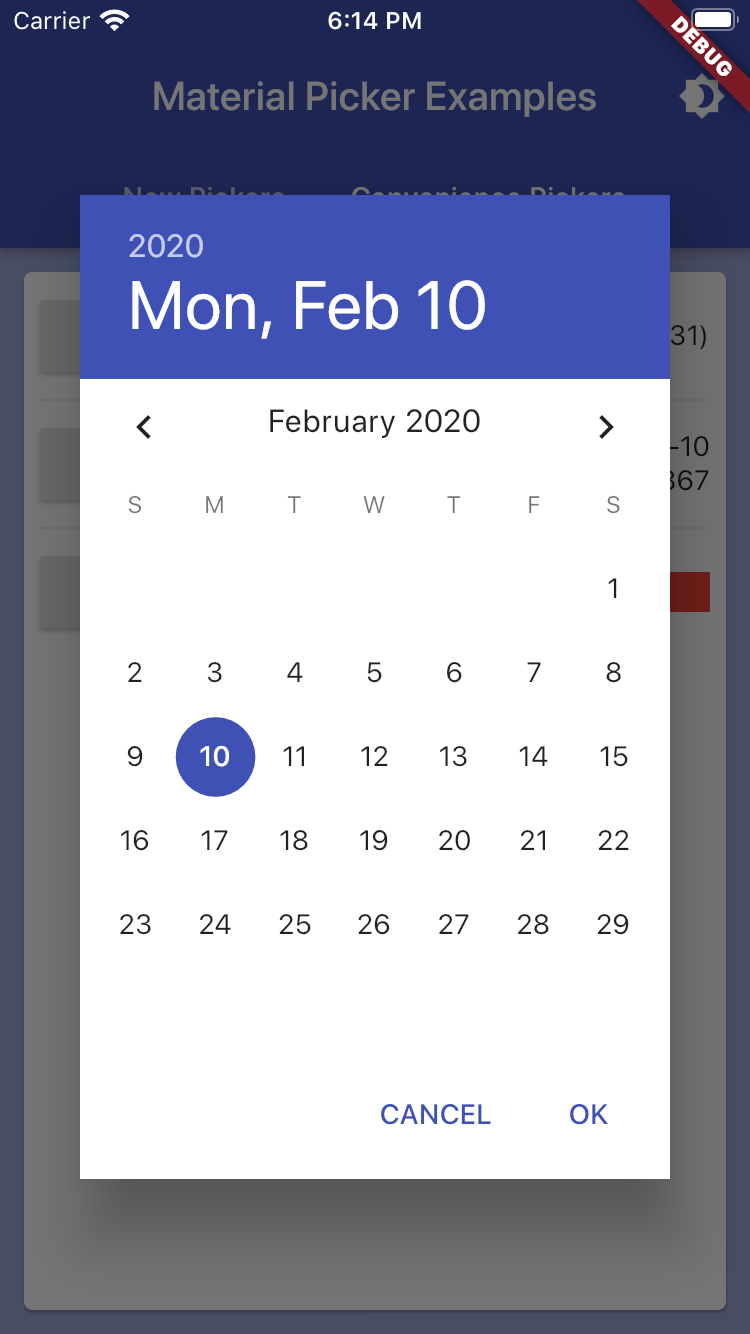
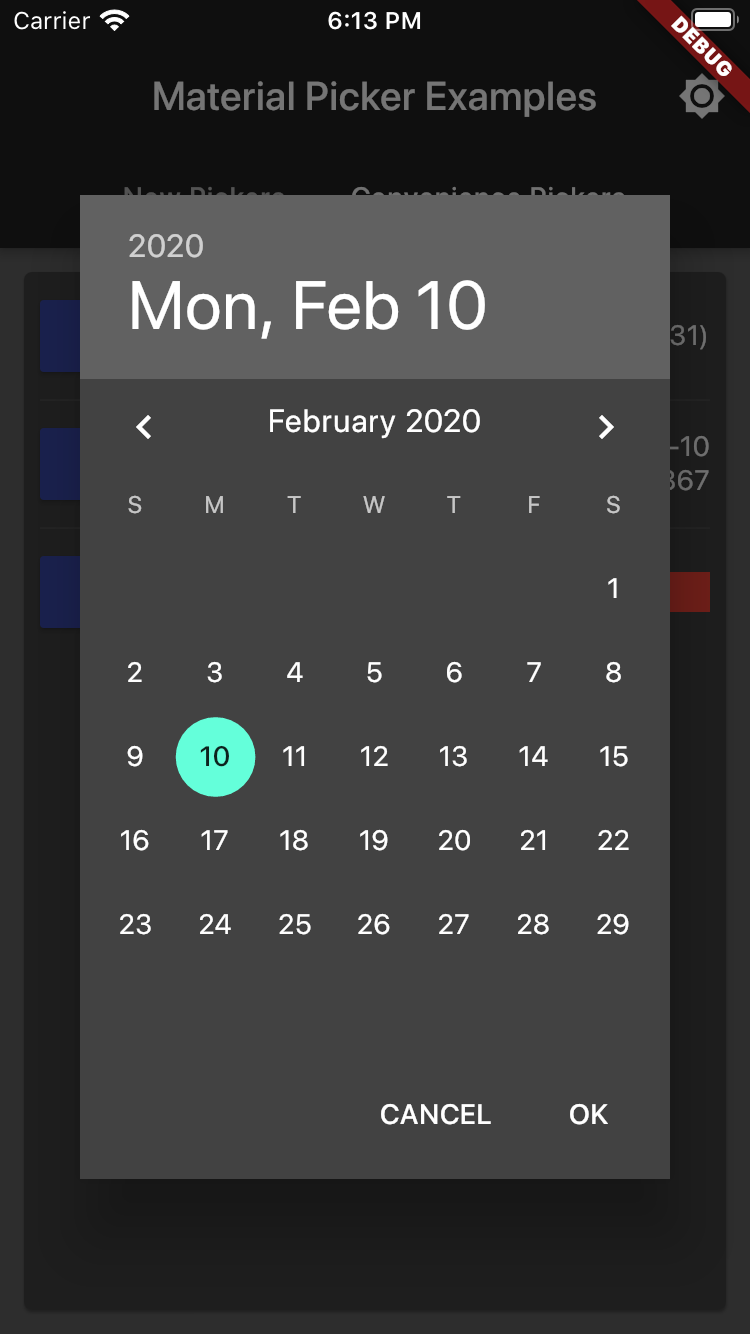
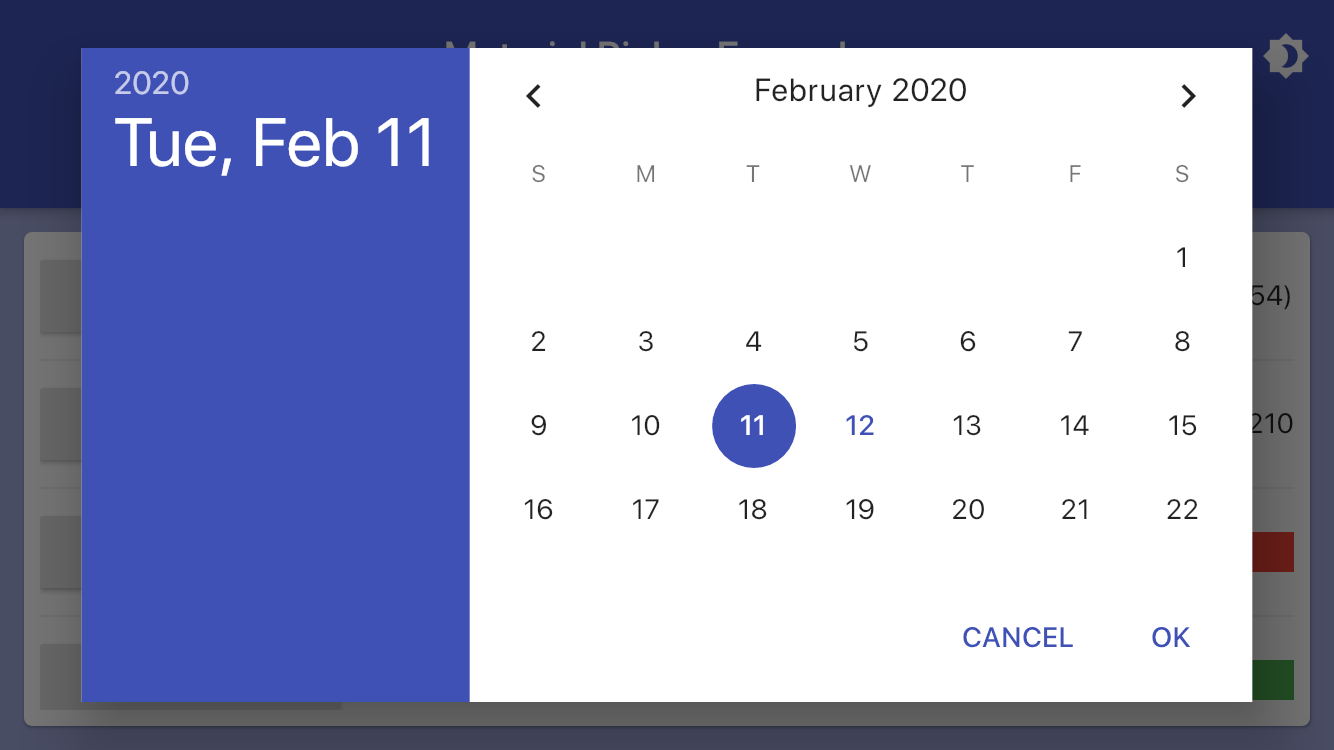
var date = DateTime.now();
showMaterialDatePicker(
context: context,
selectedDate: date,
onChanged: (value) => setState(() => date = value),
);
Color Picker Example
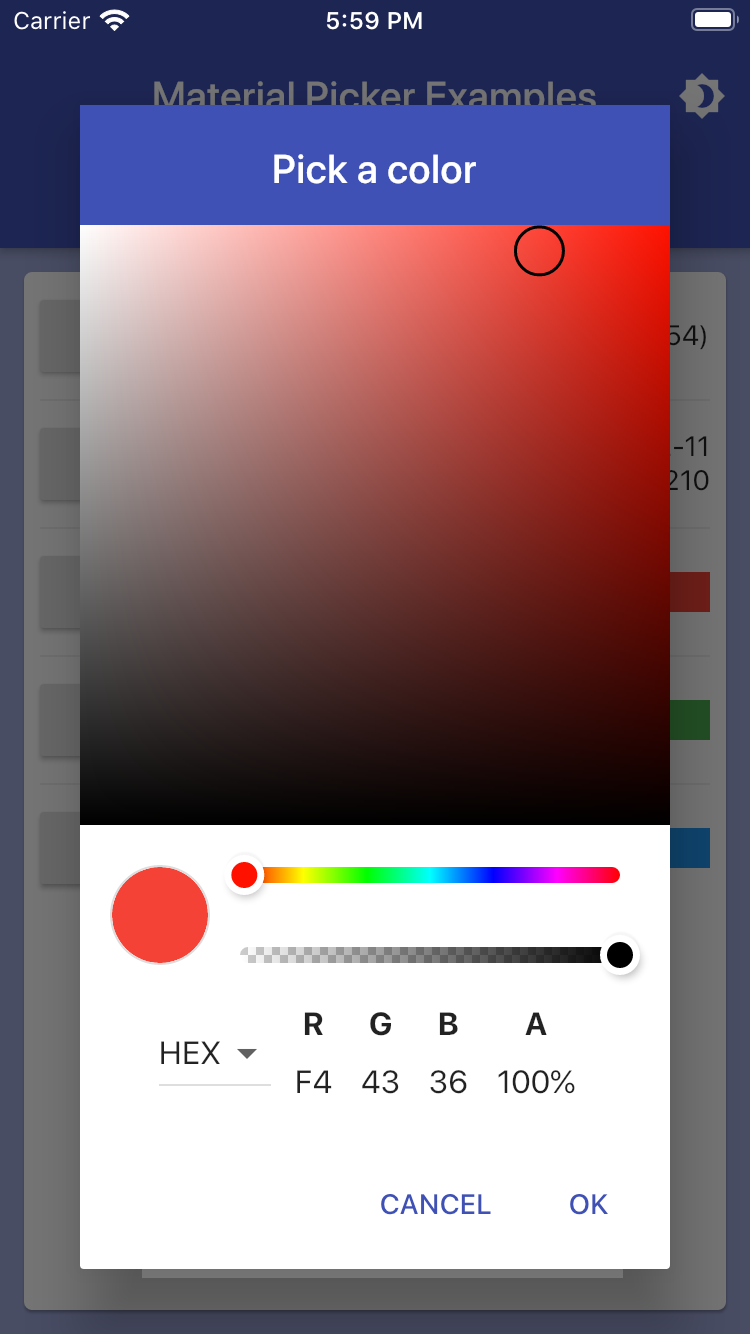
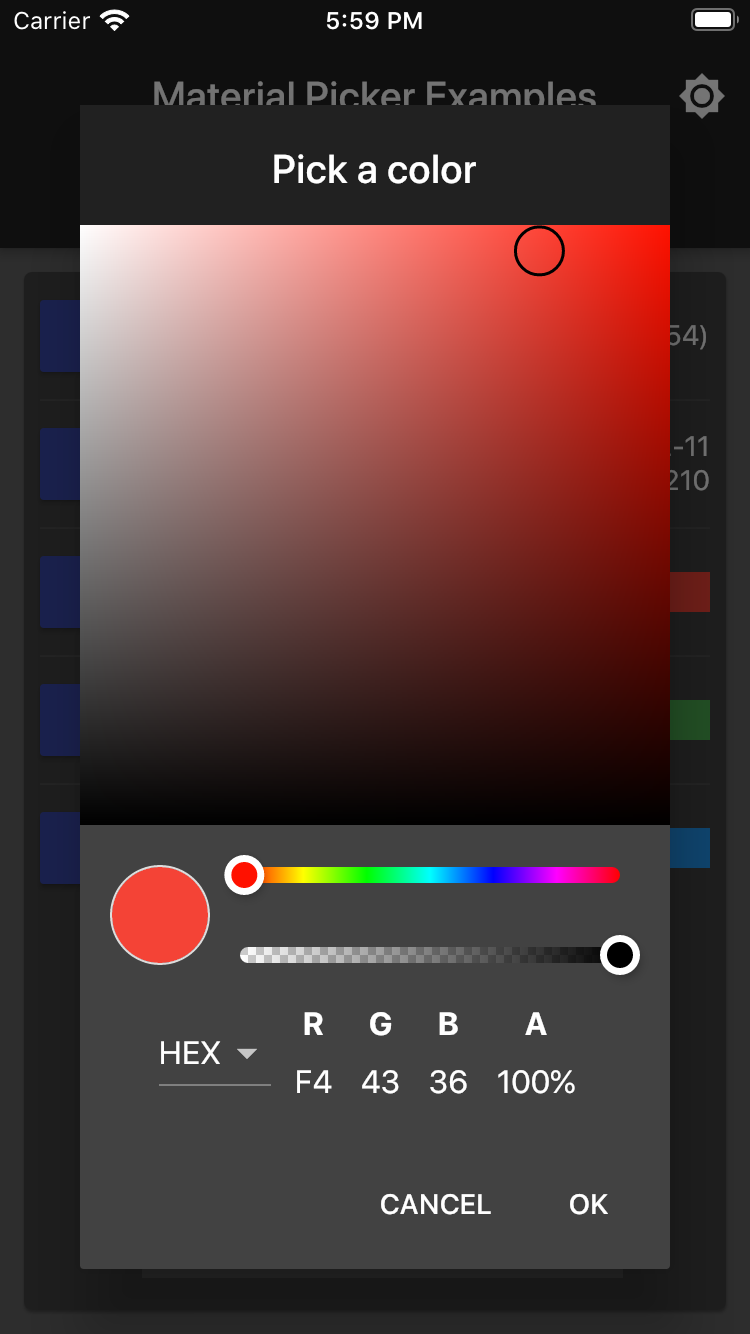
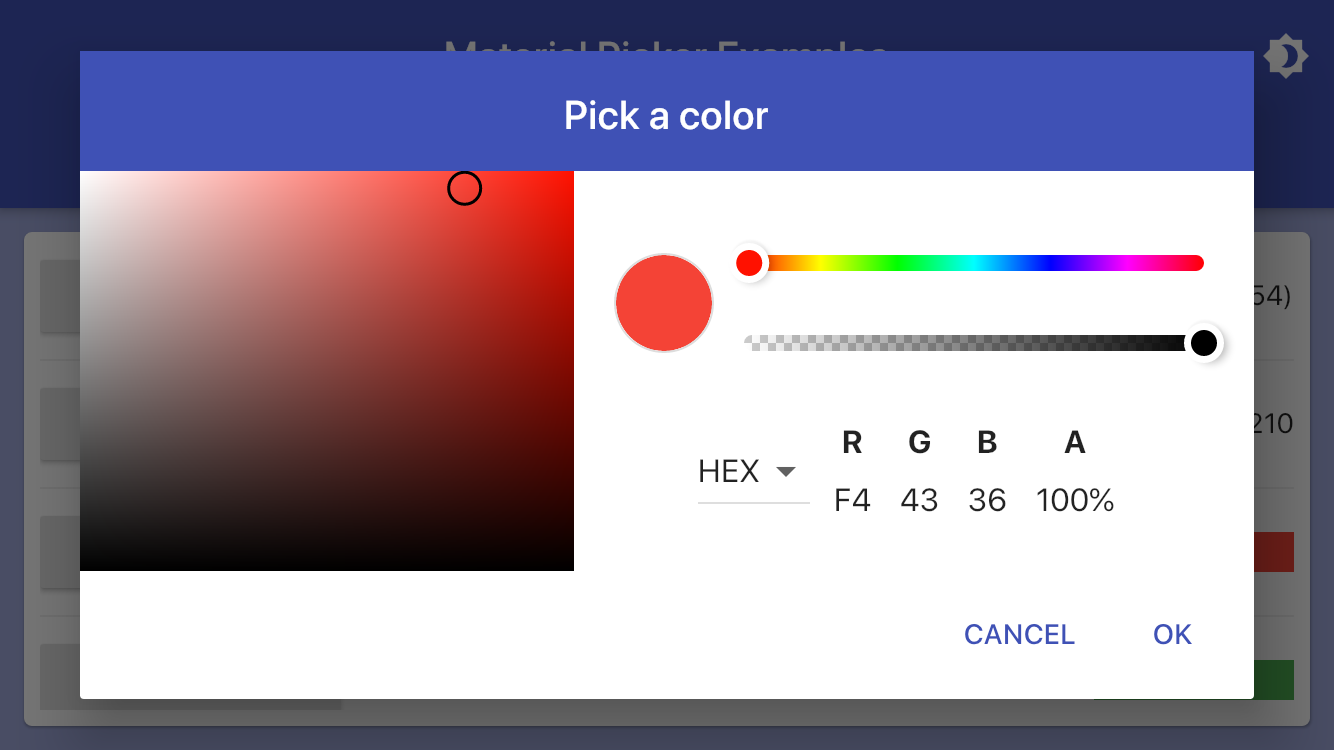
Color color = Colors.red;
showMaterialColorPicker(
context: context,
selectedColor: color,
onChanged: (value) => setState(() => color = value),
);
Palette Picker Example
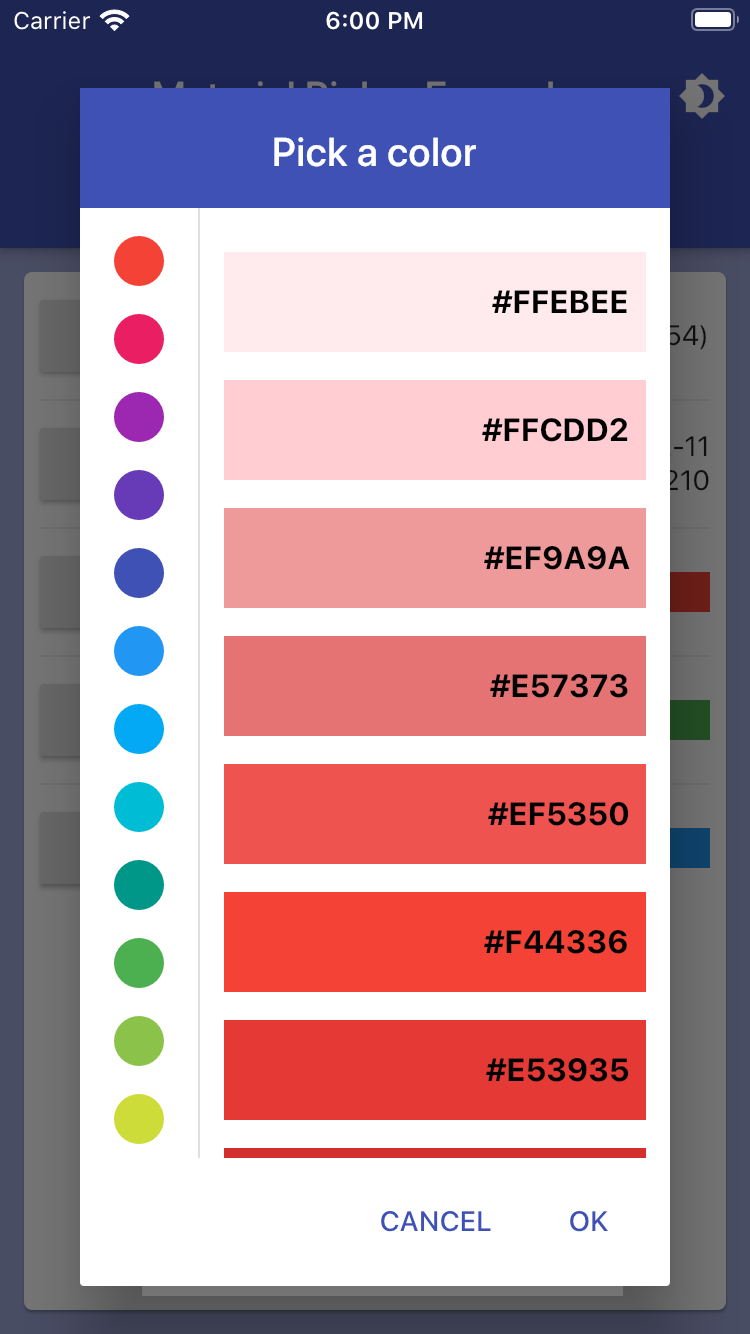
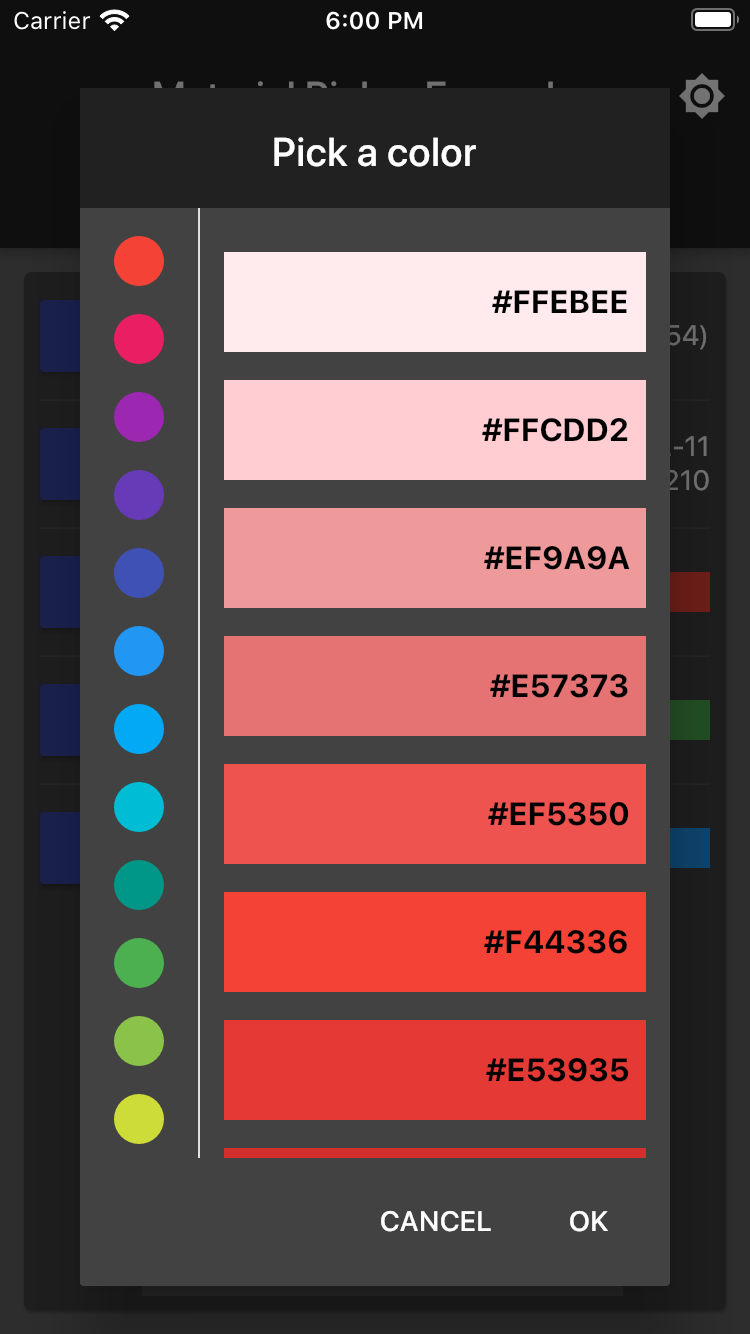
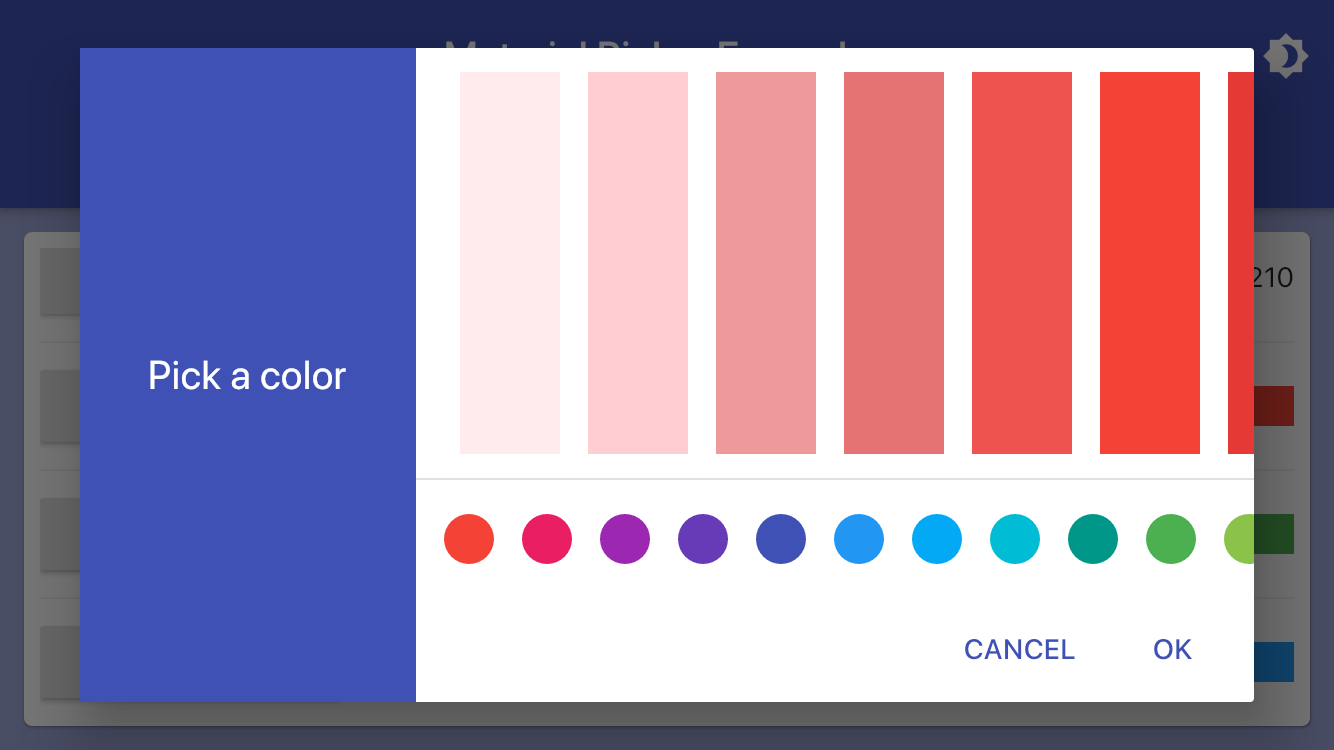
Color palette = Colors.green;
showMaterialPalettePicker(
context: context,
selectedColor: palette,
onChanged: (value) => setState(() => palette = value),
);
Swatch Picker Example
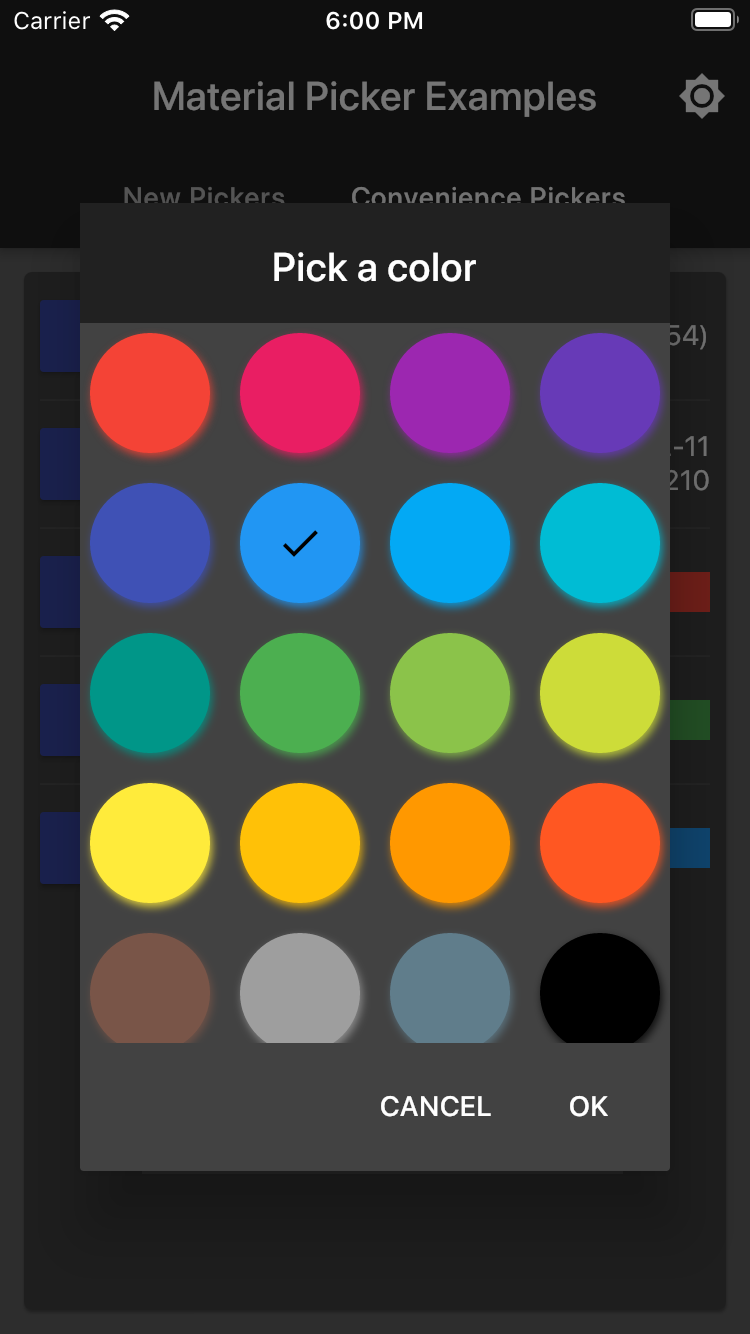
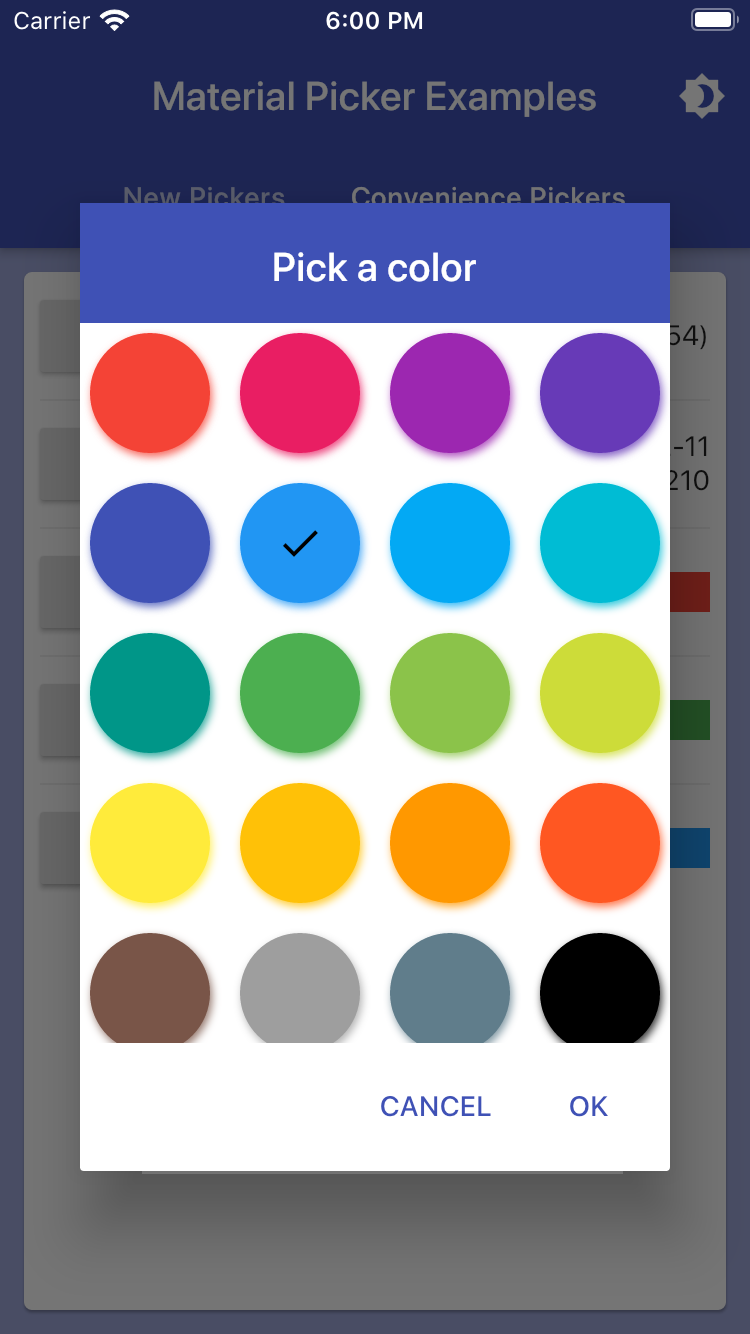
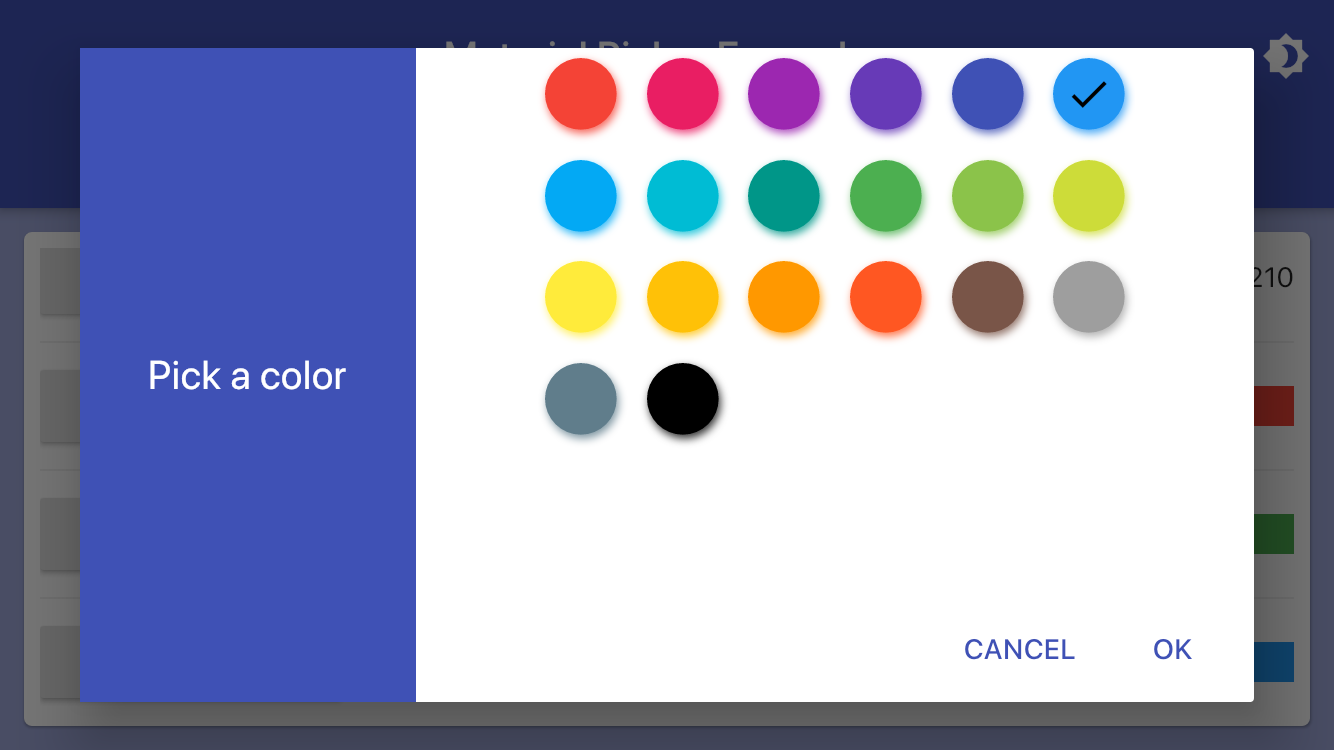
Color swatch = Colors.blue;
showMaterialSwatchPicker(
context: context,
selectedColor: swatch,
onChanged: (value) => setState(() => swatch = value),
);
Theming
It is highly recommended you use Flutter's built in theme styling with primarySwatch to automatically style all controls across your entire application.
ThemeData(
primarySwatch: Colors.indigo,
)
If you desire to override the color for a given control, here is how to customize the theme:
var theme = ThemeData();
theme = theme.copyWith(
primaryColor: Colors.green, // background color of the header area
accentColor: Colors.black, // color of selected controls and button bar text
dialogBackgroundColor: Colors.green[300], // background color of the entire dialog
primaryTextTheme: theme.primaryTextTheme.copyWith(
title: theme.primaryTextTheme.title.copyWith(
color: Colors.lightGreen[50], // text color of the header area
),
),
textTheme: theme.textTheme.copyWith(
body1: theme.textTheme.body1.copyWith(
color: Colors.green[900], // text color of dialog text
),
button: theme.textTheme.button.copyWith(
color: Colors.lightGreen[50], // text color of the action bar buttons
),
),
);
The example app demonstrates switching between light and dark themes globally.
However, if for some reason you want to change colors in an individual dialog, several parameters are exposed to allow this:
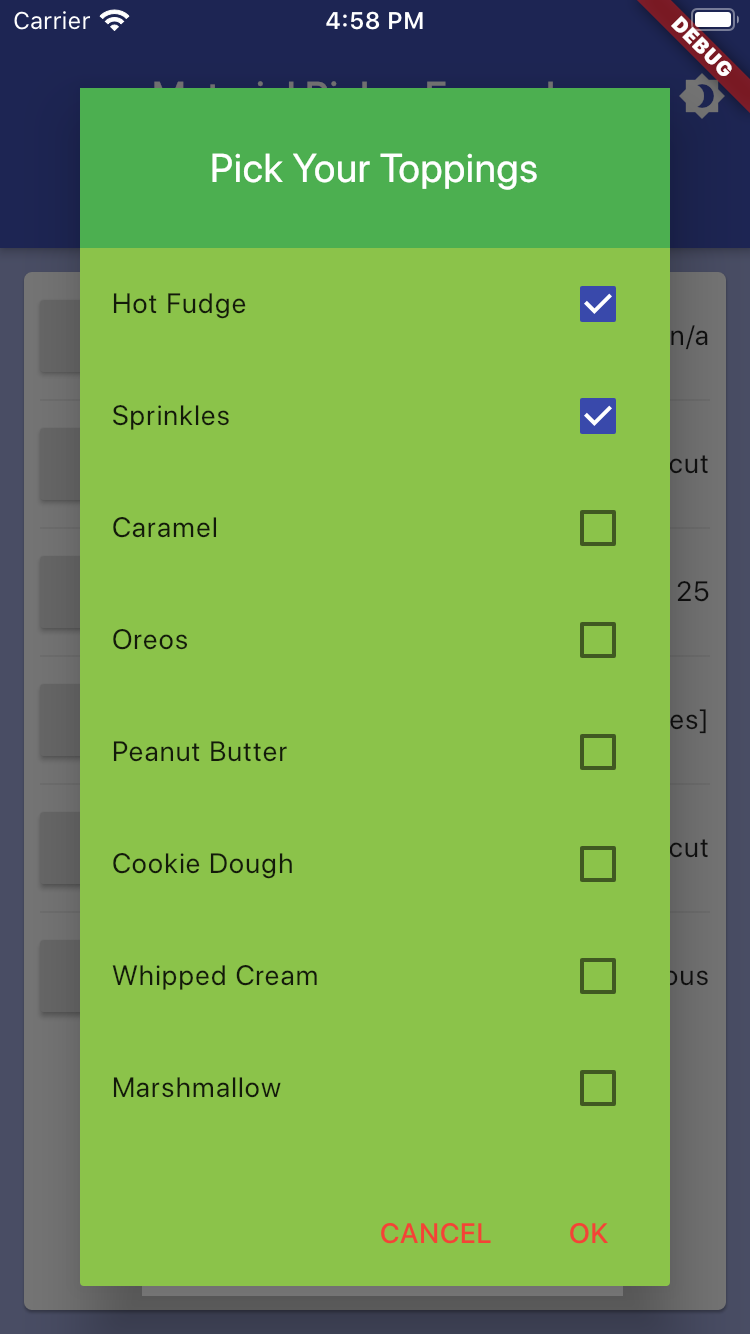
showMaterialResponsiveDialog(
context: context,
headerColor: Colors.green, // background color of the header area
headerTextColor: Colors.white, // text fcolor of the header
backgroundColor: Colors.lightGreen, // background color of the entire dialog
buttonTextColor: Colors.red, // text color of the action bar buttons
child: Text("Custom dialog colors"),
);
Customization
You can customize the text that appears in various areas of the screen. The button labels automatically localize to the native language versions of "Ok" and "Cancel", unless replacement text is provided.
showMaterialNumberPicker(
title: "Pick Your Age",
confirmText: "Count me in",
cancelText: "Negatory",
);
Sizing
To prevent dialogs from growing to full screen on larger devices (or web) two properties control the maxmium size that it will grow:
maxLongSide: 600,
maxShortSide: 400,
The sides relate to if the dialog is showing in landscape or portrait mode. If you wish larger (or smaller) dialogs you can overide these values.
Supported Platforms
xAndroidxiOSxWeb
Dependencies
This widget set relies on these external third-party components:
Changelog
Please see the Changelog page to know what's recently changed.
Contributions
If you find a bug or want a feature, but don't know how to fix/implement it, please fill an issue.
If you fixed a bug or implemented a new feature, please send a pull request. Please include a note about your change in CHANGELOG.md with your pull request.
Libraries
- pickers/checkbox_picker
- dialogs/checkbox_picker_dialog
- interfaces/common_dialog_properties
- flutter_material_pickers
- Package for building card based settings forms
- main
- pickers/radio_picker
- dialogs/radio_picker_dialog
- dialogs/responsive_dialog
- pickers/scroll_picker
- dialogs/scroll_picker_dialog
- pickers/selection_picker
- dialogs/selection_picker_dialog
- helpers/show_checkbox_picker
- helpers/show_color_picker
- helpers/show_date_picker
- helpers/show_file_picker
- helpers/show_number_picker
- helpers/show_palette_picker
- helpers/show_radio_picker
- helpers/show_responsive_dialog
- helpers/show_scroll_picker
- helpers/show_selection_picker
- helpers/show_swatch_picker
- helpers/show_time_picker











