Floating Bottom Bar
A flutter package which allows to show a floating widget which can be used as a tab bar, bottom navigation bar or anything one can think of. The widget reacts to scrolling events too.
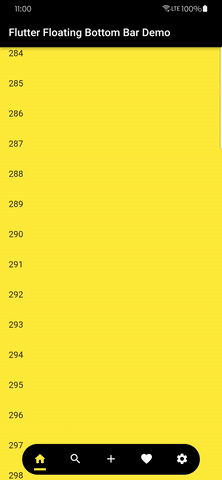 |
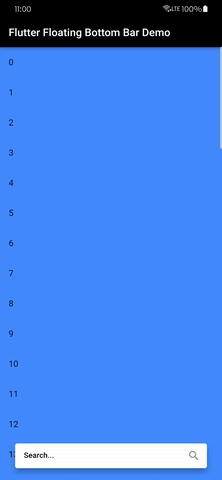 |
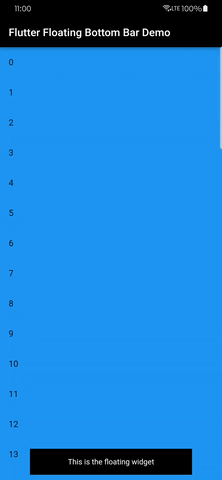 |
|---|---|---|
| A floating tab bar | A floating search bar | A basic example |
 |
|---|
| A floating tab bar with a FAB |
Features
The package allows you to create a floating widget like a bottom navigation bar that reacts to scrolling events.
- It can be used as a tab bar, bottom navigation bar or anything one can think of.
- It reacts to scrolling events too.
- It can be used in a full screen app or in a smaller screen.
Installing
1. Depend on it
Add this to your package's pubspec.yaml file:
dependencies:
flutter_floating_bottom_bar: ^1.3.0
2. Install it
You can install packages from the command line:
with pub:
pub get
with Flutter:
flutter pub get
3. Import it
Now in your Dart code, you can use:
import 'package:flutter_floating_bottom_bar/flutter_floating_bottom_bar.dart';
Usage
BottomBar is a Widget that can be wrapped over any child to convert it into a bottom bar.
Below is the most simple use:
BottomBar(
child: Padding(
padding: const EdgeInsets.all(16.0),
child: Text(
"This is the floating widget",
textAlign: TextAlign.center,
style: TextStyle(color: Colors.white),
),
),
body: (context, controller) =>
InfiniteListPage(controller: controller, color: Colors.blue,),
)
It needs two required arguments -
child– This is the child inside theBottomBar(widget which is floating)body– The widget displayed below theBottomBar(like your main app)
Detailed Usage
Below is the detailed usage of the package, including all properties defined.
BottomBar(
child: TabBar(), # A floating tab bar
fit: StackFit.expand,
icon: (width, height) => Center(
child: IconButton(
padding: EdgeInsets.zero,
onPressed: null,
icon: Icon(
Icons.arrow_upward_rounded,
color: unselectedColor,
size: width,
),
),
),
borderRadius: BorderRadius.circular(500),
duration: Duration(seconds: 1),
curve: Curves.decelerate,
showIcon: true,
width: MediaQuery.of(context).size.width * 0.8,
barColor: colors[currentPage].computeLuminance() > 0.5 ? Colors.black : Colors.white,
start: 2,
end: 0,
offset: 10,
barAlignment: Alignment.bottomCenter,
iconHeight: 35,
iconWidth: 35,
reverse: false,
barDecoration: BoxDecoration(
color: colors[currentPage],
borderRadius: BorderRadius.circular(500),
),
iconDecoration: BoxDecoration(
color: colors[currentPage],
borderRadius: BorderRadius.circular(500),
),
hideOnScroll: true,
scrollOpposite: false,
onBottomBarHidden: () {},
onBottomBarShown: () {},
body: (context, controller) => TabBarView(
controller: tabController,
dragStartBehavior: DragStartBehavior.down,
physics: const BouncingScrollPhysics(),
children: [] # Add children here
),
)
icon
icon: Center(
child: IconButton(
padding: EdgeInsets.zero,
onPressed: null,
icon: Icon(
Icons.arrow_upward_rounded,
color: unselectedColor,
),
),
),
This is the scroll to top button. It will be hidden when the BottomBar is scrolled up. It will be shown when the BottomBar is scrolled down. Clicking it will scroll the bar on top.
You can hide this by using the showIcon property.
iconWidth
iconWidth: 35,
The width of the scroll to top button.
iconHeight
iconHeight: 35,
The height of the scroll to top button.
barColor
barColor: Colors.white,
The color of the BottomBar.
end
end: 0,
The end position in y-axis of the SlideTransition of the BottomBar.
start
start: 2,
The start position in y-axis of the SlideTransition of the BottomBar.
offset
offset: 10,
The padding/offset from all sides of the bar in double.
duration
duration: Duration(seconds: 1),
The duration of the SlideTransition of the BottomBar.
curve
curve: Curves.decelerate,
The curve of the SlideTransition of the BottomBar.
width
width: MediaQuery.of(context).size.width * 0.8,
The width of the BottomBar.
borderRadius
borderRadius: BorderRadius.circular(500),
The border radius of the BottomBar.
showIcon
showIcon: true,
If you don't want the scroll to top button to be visible, set this to false.
barAlignment
barAlignment: Alignment.bottomCenter,
The alignment of the Bar and the icon in the Stack in which the BottomBar is placed.
onBottomBarShown
onBottomBarShown: () {},
The callback when the BottomBar is shown i.e. on response to scroll events.
onBottomBarHidden
onBottomBarHidden: () {},
The callback when the BottomBar is hidden i.e. on response to scroll events.
reverse
reverse: true,
To reverse the direction in which the scroll reacts, i.e. if you want to make the bar visible when you scroll down and hide it when you scroll up, set this to true.
scrollOpposite
scrollOpposite: true,
To reverse the direction in which the scroll to top button scrolls, i.e. if you want to scroll to bottom, set this to true.
hideOnScroll
hideOnScroll: false,
If you don't want the bar to be hidden ever, set this to false.
fit
fit: StackFit.expand,
The fit property of the Stack in which the BottomBar is placed.
clip
clip: Clip.none,
The clipBehaviour property of the Stack in which the BottomBar is placed.
respectSafeArea
respectSafeArea: false,
Whether the BottomBar should respect the SafeArea. If set to false, the BottomBar will extend into the system UI areas (like the bottom navigation area on iOS). This gives you more layout flexibility when you need the BottomBar to overlap with system UI elements.
barDecoration
barDecoration: BoxDecoration(
color: Colors.red,
borderRadius: BorderRadius.circular(500),
),
The BoxDecoration for the BottomBar.
iconDecoration
iconDecoration: BoxDecoration(
color: Colors.white,
borderRadius: BorderRadius.circular(500),
),
The BoxDecoration for the scroll to top icon shown when BottomBar is hidden.
Note - You can find more detailed examples in the
exampledirectory.
Bugs or Requests
If you encounter any problems feel free to open an issue. If you feel the library is missing a feature, please raise a ticket on GitHub and I'll look into it. Pull request are also welcome.
See Contributing.md.



