Flippy- Flip it 🎡
Flippy is an interactive flip widget for Flutter. With Flippy, you can easily customize and flip between two sides of a card in an intuitive way. This widget is built to be highly customizable and easy to use, making it the perfect addition to your Flutter app. Get ready to take your widgets to the next level with Flippy!
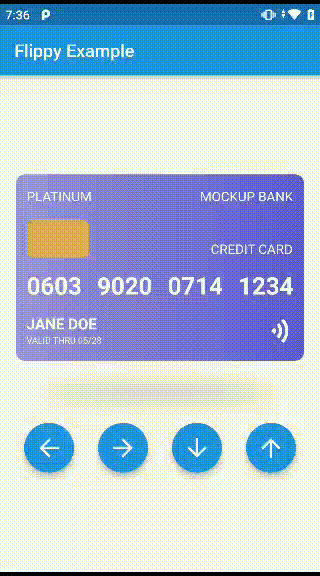 |
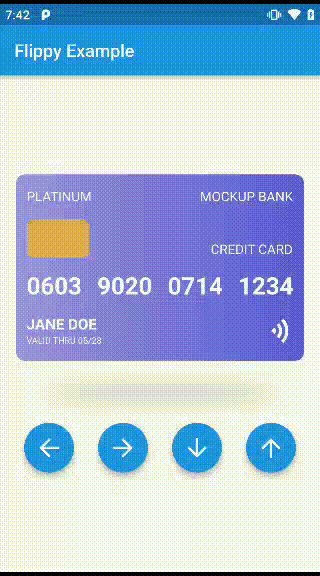 |
|---|---|
| Flipper | DragFlipper |
Getting started
To start using Flippy, you need to add the package to your pubspec.yaml file:
Depend on it:
dependencies:
flipper: 0.1.0
Import it:
import 'package:flippy/flippy.dart';
Features
✅ Draggable and Non-Draggable flipper cards
✅ Funtions to turn to all sides
✅ Dynamic customisable shadow
✅ Complete control over widgets
TODO: Coming Soon
🟩 Animation duration
🟩 Optional sticky animation
🟩 Thickness to card
🟩 Single widget flip
🟩 Sounds on flip
Flippy Usage
Draggable Flipper
The Draggable Flipper is a versatile flip widget for Flutter that allows you to flip your widgets using both hand gesture and a controller with its various functions. To use the Draggable Flipper, you need to wrap the widgets you want to flip with the DragFlipper widget and pass a controller.
DragFlipper(
front: const FrontWidget(), //required
back: const BackWidget(), //required
controller: flipperController, //required
height: double,
width: double,
padding: EdgeInsets,
margin: EdgeInsets,
backgroundColor: Color,
border: Border,
borderRadius: BorderRadius,
gradient: Gradient,
shape: BoxShape,
)
Regular Flipper
The Regular Flipper is a flip widget for Flutter app that allows you to flip your widgets using a controller with its various functions. Unlike the Draggable Flipper, the Regular Flipper does not support dragging or gestures as a means of flipping the widget. To use the Regular Flipper, you need to wrap the widgets you want to flip with the RegularFlipper widget and pass a controller.
Flipper(
front: FrontWidget(), //required
back: BackWidget(), //required
controller: flipperController, //required
height: double,
width: double,
padding: EdgeInsets,
margin: EdgeInsets,
backgroundColor: Color,
border: Border,
borderRadius: BorderRadius,
gradient: Gradient,
shape: BoxShape,
)
Controller Usage
The FlipperController is a required parameter for both Flipper and DragFlipper. Controller allows you to control the animation of the flipper manually and programmatically. By using the controller parameter, you can add programmatic buttons to flip the flipper to the left or right.
To create a FlipperController, you can use the FlipperController() constructor, which accepts a dragAxis parameter. The dragAxis parameter defaults to DragAxis.horizontal, but it can also be set to DragAxis.vertical and DragAxis.both to change the direction of the flip animation.
FlipperController controller= FlipperController(
dragAxis: DragAxis.both,
);
Methods
The FlipperController has three main methods:
flipLeft(): Flips the flipper to the left for one time. Only works withDragAxis.horizontalandDragAxis.both.flipRight(): Flips the flipper to the right for one time. Only works withDragAxis.horizontalandDragAxis.both.flipDown(): Flips the flipper to the bottom for one time. Only works withDragAxis.verticalandDragAxis.both.flipUp(): Flips the flipper to the top for one time. Only works withDragAxis.verticalandDragAxis.both.
Please note that the dragAxis parameter of the FlipperController determines which flipping functions can be called. If dragAxis is set to DragAxis.vertical, you can only call flipDown() and flipUp(). If it is set to DragAxis.horizontal, you can only call flipLeft() and flipRight().
Example
Here is an example of how to use the FlipperController to add a programmatic button to flip the flipper to the left.
FlipperController flipperController= FlipperController(
dragAxis: DragAxis.horizontal,
);
@override
Widget build(BuildContext context) {
return Scaffold(
body: DragFlipper(
controller: _flipperController,
front: Text('Front'),
back: Text('Back'),
),
floatingActionButton: FloatingActionButton(
onPressed: () => flipperController.flipLeft(),
child: Icon(Icons.arrow_back),
),
);
}
Additional information
Find the documentation and API References here
Issues
Report the found issues here.
Contributing
- Fork it (github.com/chrisbinsunny/flippy/fork)
- Create your feature branch (
git checkout -b feature/fooBar) - Commit your changes (
git commit -am 'Add some fooBar') - Push to the branch (
git push origin feature/fooBar) - Create a new Pull Request
Contributors