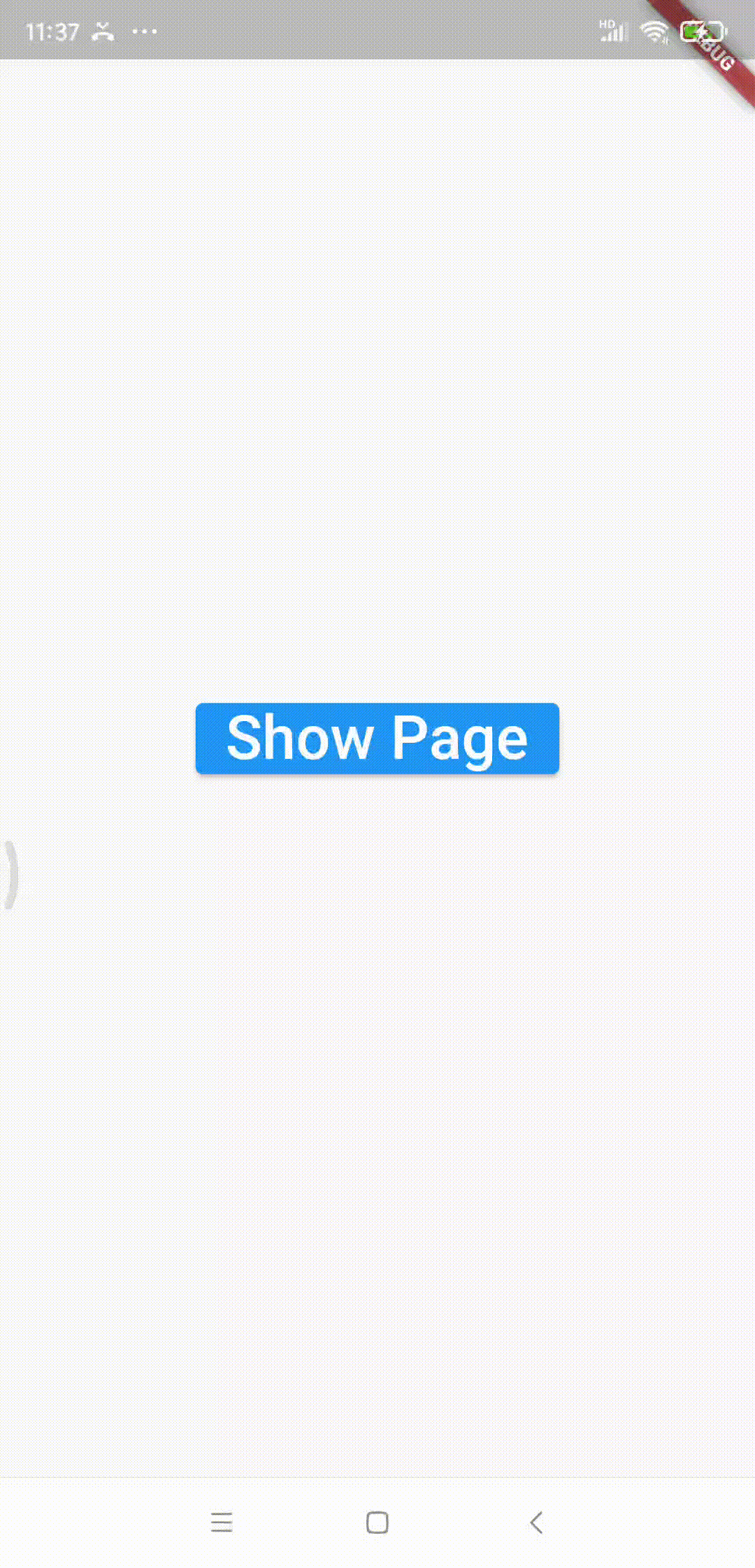English
中文
Preview of Effects
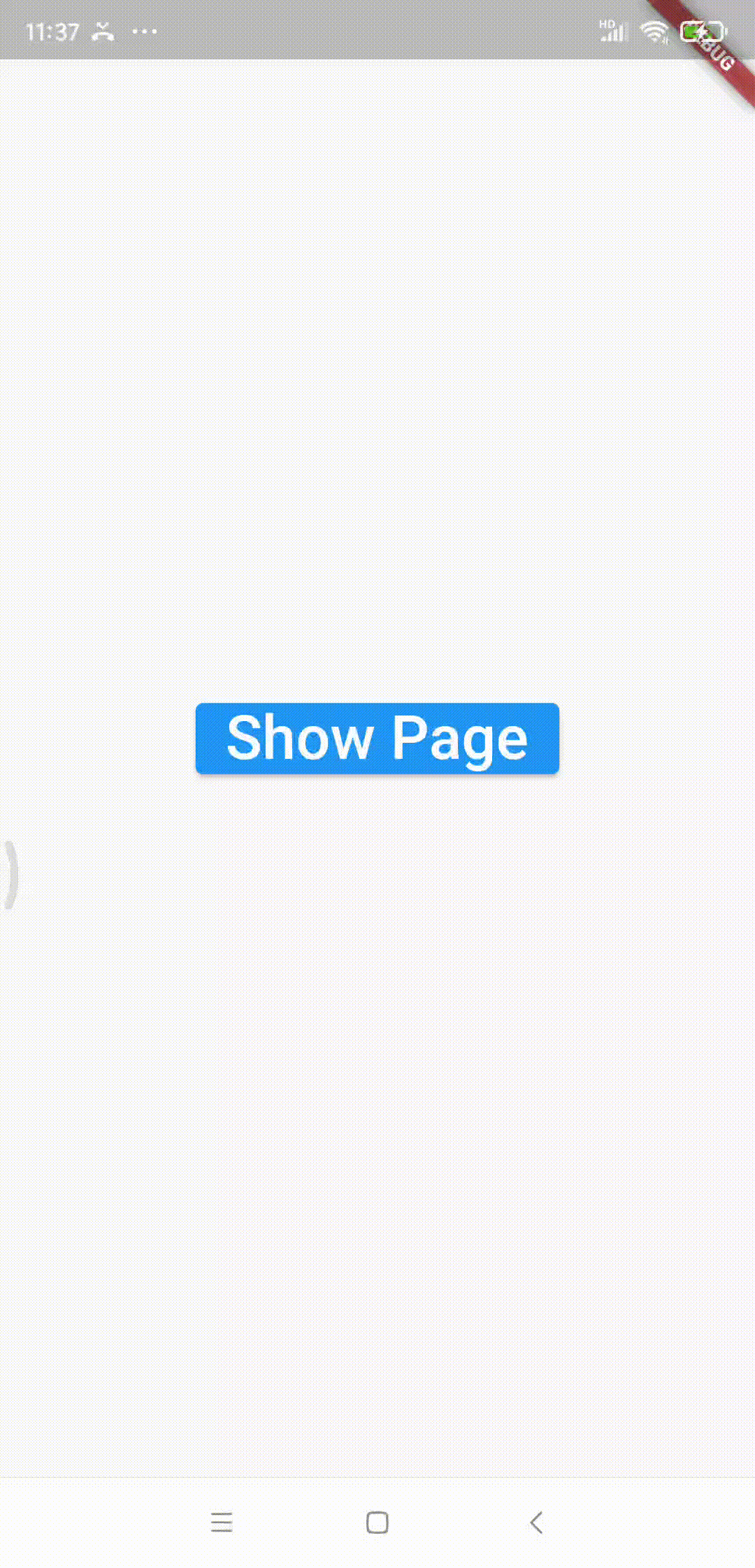
Feature Introduction
- Supports locking the tip position with
Widget#key or Rect
- Supports setting the background mask opacity
- Supports setting the duration of animation transitions
- Supports custom style settings for the tip text
- Supports preset options for the position of the tip text
- Supports setting the padding of the guidance area
- Supports setting the border radius of the guidance area
- Supports setting the interval between description and guidance area
Usage
WidgetsBinding.instance.addPostFrameCallback((timeStamp) {
guideManager ??= GuideManager(context, opacity: 0.7);
guideManager!.prepare([
GuideItem(
description: "Click here to go back",
toGuideKey: keyAppBarBack,
padding: EdgeInsets.zero,
),
]);
guideManager!.show();
});
GuideManager
| Parameter |
Description |
| context |
BuildContext |
| opacity |
Mask opacity, default value is 0.4 |
| duration |
Tip block animation transition time, default value is 200ms, if set to zero then no animation |
GuideItem
| Parameter |
Description |
| description |
Tip text |
| toGuideKey |
Pass a GlobalKey for guidance area location |
| toGuideRect |
Pass a Rect for guidance area location |
| position |
Text display position in guidance area enum, presets include screenCenter, areaTopCenter, areaTopFit, areaBottomCenter, areaBottomFit, auto |
| descriptionStyle |
TextStyle for the tip text |
| padding |
Internal padding for the guidance area |
| borderRadius |
Border radius for the guidance area |
| textInterval |
Interval between description and guidance area |
DescriptionPosition
screenCenter - In the center of the screenareaTopCenter - Top center of the guidance areaareaTopFit - Top of the guidance area, adapts (AlignRight to the guidance area as priority, if the end exceeds screen width, then AlignLeft)areaBottomCenter - Bottom center of the guidance areaareaBottomFit - Bottom of the guidance area, adapts (AlignRight to the guidance area as priority, if the end exceeds screen width, then AlignLeft)auto - If the guidance area is in the upper half of the screen, it will display below the area, otherwise above; applies Fit attributes as described above