exprollable_page_view :bird:
Yet another PageView widget that expands the viewport of the current page while scrolling it. Exprollable is a coined word combining the words expandable and scrollable. This project is an attemt to clone a modal sheet UI used in Apple Books app on iOS.
Here is an example of what you can do with this widget:


Announcement
Feb. 24, 2024
As of 1.0.0, Dart3 is now required.
Jun. 17, 2023
Version 1.0.0-rc.2 has been released. This update contains some changes that require migration from previous versions. See the migration guild for more information.
Several new features have also been added. Please see the sections below:
May. 17, 2023
Version 1.0.0-rc.1 has been released 🎉. This version includes several breaking changes, so if you are already using ^1.0.0-beta, you may need to migrate according to the migration guide.
Index
- exprollable_page_view :bird:
- Announcement
- Index
- Background
- Try it
- Install
- Tutorial
- Usage
- How to
- Migration guide
- Questions
- Contributing
Background
Books, an e-book reading application from Apple, has a unique user interface; tapping a book cover image displays its details page as a modal view, and the user can swpie the pages back and forth to explore the details of different books, and if the user scrolls vertically up the page, the width of the page gradually expands (or shrinks). The beauty of this UI is that:
-
the user can see at a glance that they can move between content by swiping
-
it does not reduce the horizontal space for the layout because it can go full-screen
-
the page switching by swiping is disabled in fullscreen mode, which allows both horizontal swipe actions like flutter_slidable and page switching in the page view.
Unfortunately, PageView widget in flutter framework does not provide ways to dynamically change the size of each page, and this is why I created exprollable_page_view.
Try it
Run the example application and explore the all features of this package. It is also available on web (⚠️ mouse wheel scrolling is not currently supported, see #37).
git clone git@github.com:fujidaiti/exprollable_page_view.git
cd example
flutter pub get
flutter run
There is another example, which demonstrates how ExprollablePageView is able to work with Google Maps. See maps_example/README for more details.
Install
Add this package to your project using pub command.
flutter pub add exprollable_page_view
Tutorial
There is a tutorial article that provides step-by-step instructions for the example app.
Usage
See how-to section if you are looking for specific usages.
ExprollablePageView
You can use ExprollablePageView just as built-in PageView as bellow. ExprollablePageView works with any scrollable widgets that can accept a ScrollController. Note, however, that it will not work as expected unless you use a ScrollController obtained from PageContentScrollController.of.
import 'package:exprollable_page_view/exprollable_page_view.dart';
@override
Widget build(BuildContext context) {
return Scaffold(
body: ExprollablePageView(
itemCount: 5,
itemBuilder: (context, page) {
return ListView.builder(
controller: PageContentScrollController.of(context),
itemBuilder: (context, index) {
return ListTile(title: Text('Item#$index'));
},
);
},
),
);
}
The constructor of ExprollablePageView has almost the same signature as PageView.builder. See the document of PageView for more details on each parameter.
const ExprollablePageView({
Key? key,
IndexedWidgetBuilder itemBuilder,
int? itemCount,
ExprollablePageController? controller,
bool reverse = false,
ScrollPhysics? physics,
DragStartBehavior dragStartBehavior = DragStartBehavior.start,
bool allowImplicitScrolling = false,
String? restorationId,
Clip clipBehavior = Clip.hardEdge,
ScrollBehavior? scrollBehavior,
bool padEnds = true,
void Function(PageViewportMetrics metrics)? onViewportChanged,
void Function(int page)? onPageChanged,
});
ExprollablePageController
A subclass of PageController that will be attached to the internal PageView. It also controlls how the viewport of the current page changes along with vertical scrolling.
final controller = ExprollablePageController(
initialPage: 0,
viewportConfiguration: ViewportConfiguration(
minFraction: 0.9,
),
);
Specify a ViewportConfiguration with the desired values to tweak the behavior of the page view.
factory ViewportConfiguration({
bool overshootEffect = false,
double minFraction = 0.9,
double maxFraction = 1.0,
ViewportInset shrunkInset = ViewportInset.shrunk,
ViewportInset? initialInset,
List<ViewportInset> extraSnapInsets = const [],
});
minFraction: The fraction of the viewport that each page should occupy when it is shrunk by vertical scrolling.initialInset: The initial viewport inset.shrunkInset: A viewport inset at which the current page is fully shrunk.extraSnapInsets: A list of extra insets the viewport will snap to. An example of the use of this feature can be found in make the page view like a BottomSheet section.overshootEffect: Indicates if overshoot effect is enabled. See Overshoot effect section for more details.
Viewport fraction and inset
The state of the viewport is described by the 2 mesurements: fraction and inset. The fraction indicates how much space each page should occupy in the viewport, and the inset is the distance from the top of the viewport to the top of the current page viewport. These measurements are managed in Viewport class, and can be referenced through the controller. See observe the vewport state section for more details.
ViewportInset is a class that represents an inset. There are 3 predefined ViewportInsets:
ViewportInset.expanded: The default inset at which the current page is fully expanded.ViewportInset.shrunk: The default inset at which the current page is fully shrunk.ViewportInset.overshoot: The default inset at which the current page is fully expanded and overshot (see Overshoot effect).
User defined insets can be created using ViewportInset.fixed and ViewportInset.fractional, or you can extend ViewportInset to perform more complex calculations. Some examples of the use of this class can be found in make the PageView like a BottomSheet, observe the state of the viewport.
Overshoot effect
If the overshoot effect is enabled, the upper segment of the current page viewport will slightly exceed the top of the viewport when it goes fullscreen. To be precise, this means that the viewport inset will take a negative value when the viewport fraction is 1. This trick creates a dynamic visual effect when the page goes fullscreen. The 2 figures below are demonstrations of how the overshoot effect affects (enabled in the left, disabled in the middle). The same behavior can be seen in the apple books app (rightmost image).


ViewportConfiguration
ViewportConfiguration provides flexible ways to customize viewport behavior. For standard use cases, the unnamed constructor of ViewportConfiguration is sufficient. However, if you need more fine-grained control, you can use ViewportConfiguration.raw to specify the fraction range and the inset range of the viewport, as well as the position at which the page will shrink/expand. The following snippet is an example of a page view that snaps the current page to the 4 states:
- Collapsed : The page is almost hidden
- Shrunk : It's like a bottom sheet
- Expanded : It's still like a bottom sheet, but the page is expanded
- Fullscreen : The page completely covers the entire screen
const fullscreenInset = ViewportInset.fixed(0);
const expandedInset = ViewportInset.fractional(0.2);
const shrunkInset = ViewportInset.fractional(0.5);
const collapsedkInset = ViewportInset.fractional(0.9);
final controller = ExprollablePageController(
viewportConfiguration: ViewportConfiguration.raw(
minInset: fullscreenInset,
expandedInset: expandedInset,
shrunkInset: shrunkInset,
maxInset: collapsedInset,
initialInset: collapsedInset,
snapInsets: [
fullscreenInset,
expandedInset,
shrunkInset,
collapsedInset,
],
),
);
PageConfiguration
This is a utility widget that would be useful if you want to use an ExprollablePageView with custom configurations in a StatelessWidget without explicitly creating a controller.
For example, the following code can be replaced:
// In the initState method:
controller = ExprollablePageController(
initialPage: 0,
viewportConfiguration: ViewportConfiguration(
overshootEffect: true,
),
);
// In the build method:
return ExprollablePageView(
controller: controller,
...,
);
with as follows:
return PageConfiguration(
initialPage: 0,
viewportConfiguration: ViewportConfiguration(
overshootEffect: true,
),
child: ExprollablePageView(...),
);
You can still get the controller from anywhere in the page view subtree using ExprollablePageController.of method.
// e.g. In the build method of a page
final controller = ExprollablePageController.of(context);
ModalExprollableRouteBuilder
Use ModalExprollableRouteBuilder to create modal style page views. This route adds a translucent background (called barrier) and drag down to dismiss action to your page view.
Navigator.of(context).push(
ModalExprollableRouteBuilder(
pageBuilder: (context, _, __) => ExprollablePageView(...),
),
);
See this example for more detailed usage.
Slidable list items
One of the advantages of ExprollablePageView over the built-in PageView is that widgets with horizontal slide action such as flutter_slidable can be used within a page. You can see an example that uses flutter_slidable in example/lib/src/complex_example/album_details.dart.
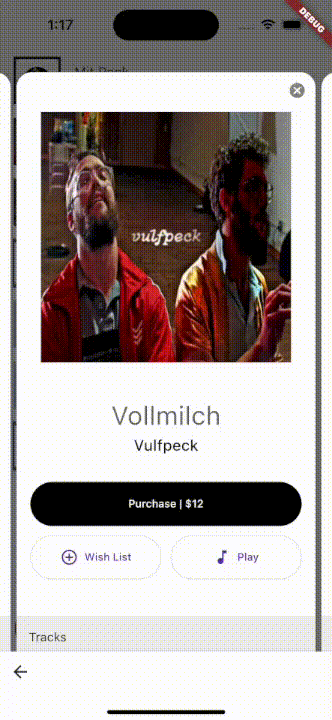
Hero animations
Hero animations are also supported! Take a look at the example in example/lib/src/hero_animation_example.dart.
How to
get the curret page?
Use ExprollablePageController.currentPage.
final page = pageController.currentPage.value;
You can also observe changes in currentPage as it is type of ValueListenable<int> .
pageController.currentPage.addListener(() {
final page = pageController.currentPage.value;
});
ExprollablePageView.onPageChanged is another option to track the current page, which is equivalent to the above solusion as it just listens ExprollablePageController.currentPage internally.
ExprollablePageView(
onPageChanged: (page) { ... },
);
make the page view like a BottomSheet?
Use ExprollablePageController and ViewportConfiguration. Below is an example controller for snapping to the three states:
- The page is completely expanded (
Viewport.fraction == 1.0) - The page is slightly smaller than the viewport (
Viewport.fraction == 0.9) Viewport.fraction == 0.9and the page view covers only half of the screen like a bottom sheet.
For complete code, see custom_snap_offsets_example.dart.
controller = ExprollablePageController(
viewportConfiguration: ViewportConfiguration(
minFraction: 0.9,
extraSnapInsets: [
ViewportInset.fractional(0.5),
],
),
);
observe the viewport state?
There are 3 ways to observe changes of the viewport state.
1. Listen ExprollablePageController.viewport
ExprollablePageController.viewport is a ValueListenable<ViewportMetrics> and ViewportMetrics contains the current state of the viewport. Thus, you can listen and use it to perfom some actions that depend on the viewport state.
controller.viewport.addListener(() {
final ViewportMetrics vp = controller.viewport.value;
final bool isShrunk = vp.isPageShrunk;
final bool isExpanded = vp.isPageExpanded;
});
2. Listen ViewportUpdateNotification
ExprollablePageView dispatches ViewportUpdateNotification every time its state changes, and it contains a ViewportMetrics. You can listen the notifications using NotificationListener widget. Make sure that the NotificationListener is an ancestor of the ExprollablePageView in your widget tree. This method is useful when you want to perform a state dependent action, but do not have a controller.
NotificationListener<ViewportUpdateNotification>(
onNotification: (notification) {
final ViewportMetrics vp = notification.metrics;
return false;
},
child: ...,
3. Use onViewportChanged callback
The constructor of ExprollablePageView accepts a callback that is invoked whenever the viewport state changes.
ExprollablePageView(
onPageViewChanged: (ViewportMetrics vp) {...},
);
add space between pages?
Just wrap each page with PageGutter.
ExprollablePageView(
itemBuilder: (context, page) {
return PageGutter(
gutterWidth: 12,
child: ListView(...),
);
},
);
prevent my app bar going off the screen when overshoot effect is enabled?
Use AdaptivePagePadding. This widget adds appropriate padding to its child according to the current viewpor offset. An example code is found in adaptive_padding_example.dart.
AdaptivePagePadding(
child: YourAppBar(...),
);
animate the viewport state?
Use ExprollablePageController.animateViewportInsetTo.
// Shrunk the current page with scroll animation in 1 second.
controller.animateViewportInsetTo(
ViewportInset.shrunk,
curve: Curves.easeInOutSine,
duration: Duration(seconds: 1),
);
A more concrete example can be seen in animation_example.dart.
remove the empty space at the bottom of the page?
This problem can occur if the bottom padding of the viewport is non-zero. In such a case, enable ViewportConfiguration.extendPage. When this is true, the pages will extend to the bottom of the viewport, ignoring the bottom padding. However, even if there is padding at the bottom, it may not be necessary to enable extendPage if there is a widget that obscures the empty space (e.g. Scaffold with BottomNavigationBar).
controller = ExprollablePageController(
viewportConfiguration: ViewportConfiguration(
extendPage: true,
...
),
);
Here is an example of how extendPage works. It is disable in the left image below and enabled in the right image.
Migration guide
1.0.0-rc.1 :arrow_right: 1.0.0-rc.2
Eliminated the limitations of the overshoot effect
Prior to version 1.0.0-rc.2, the overshoot effect only worked if the following conditions were satisfied:
MediaQuery.padding.bottom> 0- The bottom part of the
ExprollablePageViewis behind a widget likeNavigationBarorBottomAppBar.
Starting with version 1.0.0-rc.2, the above limitations have been eliminated and the overshoot effect can be enabled with or without a bottom app bar. Also, Scaffold.extendBody is now optional.
controller = ExprollablePageController(
viewportConfiguration: ViewportConfiguration(
overshootEffect: true,
),
);
Widget build(BuildContext context) {
return Scaffold(
// The next two lines are no longer required in version 1.0.0-rc.2 or later:
// extendBody: true,
// bottomNavigationBar: BottomNavigationBar(...),
body: ExprollablePageView(
controller: controller,
itemBuilder: (context, page) { ... },
),
);
}
Introduced ModalExprollableRouteBuilder
A new class ModalExprollableRouteBuilder have been introduced to support hero animations, that replaces ModalExprollable class. Accordingly, ModalExprollable and showModalExprollable function are now deprecated. An example of using this new class and hero animations can be found in example/lib/src/hero_animation_example.dart.
Before:
showModalExprollable(
context,
builder: (context) => ExprollablePageView(...),
);
After:
Navigator.of(context).push(
ModalExprollableRouteBuilder(
pageBuilder: (context, _, __) => ExprollablePageView(...),
),
);
1.0.0-beta.x :arrow_right: 1.0.0-rc.1
With the release of version 1.0.0-rc.1, there are several breaking changes.
PageViewportMetrics update
PageViewportMetrics mixin was merged into ViewportMetrics mixin and now deleted, and some properties were renamed. Replace the symbols in your code according to the table below:
PageViewportMetrics➡️ViewportMetricsPageViewportMetrics.isShrunk➡️ViewportMetrics.isPageShrunkPageViewportMetrics.isExpanded➡️ViewportMetrics.isPageExpandedPageViewportMetrics.xxxOffset➡️ViewportMetrics.xxxInset(the all properties with suffixOffsetwas renamed with the new suffixInset)PageViewportMetrics.overshootEffectwas deleted
ViewportController update
ViewportController class was renamed to PageViewport and no longer mixins ViewportMetrics.
ViewportOffset update
For ViewportOffset and its inherited classes, the suffix Offset was replaced with the new suffix Inset, and 2 new inherited classes were introduced (see Viewport fraction and inset).
-
ViewportOffset➡️ViewportInset -
ExpandedViewportOffset➡️DefaultExpandedViewportinset -
ShrunkViewportOffset➡️DefaultShrunkViewportInset
ExprollablePageController update
With the introduction of ViewportConfiguration, the signature of ExprollablePageController's constructor was changed.
Before:
final controller = ExprollablePageController(
initialPage: 0,
minViewportFraction: 0.9,
overshootEffect: true,
initialViewportOffset: ViewportOffset.shrunk,
);
After:
final controller = ExprollablePageController(
initialPage: 0,
viewportConfiguration: ViewportConfiguration(
minFraction: 0.9,
overshootEffect: true,
initialInset: ViewportInset.shrunk,
),
);
In addition, ExprollablePageController.withAdditionalSnapOffsets was removed, use ViewportConfiguration.extraSnapInsets instead. See ExprollablePageController section for more details.
Before:
final controller = ExprollablePageController.withAdditionalSnapOffsets([
ViewportOffset.fractional(0.5),
]);
After:
final controller = ExprollablePageController(
viewportConfiguration: ViewportConfiguration(
extraSnapOffset: [ViewportInset.fractional(0.5)],
),
);
Other renamed classes
StaticPageViewportMetrics➡️StaticViewportMetricsPageViewportUpdateNotification➡️ViewportUpdateNotificationPageViewport➡️Viewport
Questions
If you have any question, feel free to ask them on the discussions page.
Contributing
If you find any bugs or have suggestions for improvement, please create an issue or a pull request on the GitHub repository. Contributions are welcome and appreciated!



