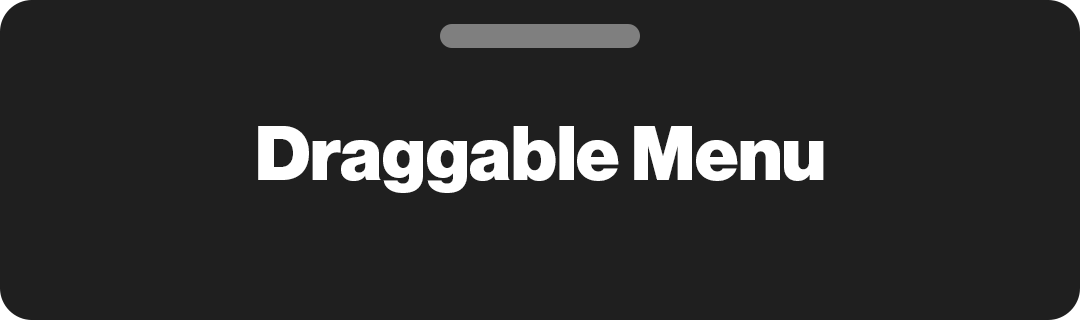
Flutter Draggable Menu (draggable_menu)
Create custom draggable menus that provide a familiar, customizable, and user-friendly experience, inspired by popular social media platforms such as Instagram, Snapchat, Facebook, Twitter, and YouTube. Make your app look way better and more convenient with draggable_menu.
You can customize its UI, animations, and levels (thresholds) to create your own draggable menu. You can also use the pre-made UIs to create your draggable menu faster.
Features
- Easy to use
- Easy to customize
- Fully customizable UI
- Fully customizable levels that can be used to create an expandable draggable menu
- Controllable with its controller
- Compatible with the scrollable usage
- Supports fast-drag gestures
- Has multiple listeners to listen to its values
- You can use it without any configurations
- Contains pre-build UIs and route
- Smooth scrolling feature
- and more...
If you like this package, you can support it by giving a star on GitHub and a like on pub.dev.
| Classic UI | Soft Modern UI (with Scrollable) | Modular UI (with Status) |
|---|---|---|
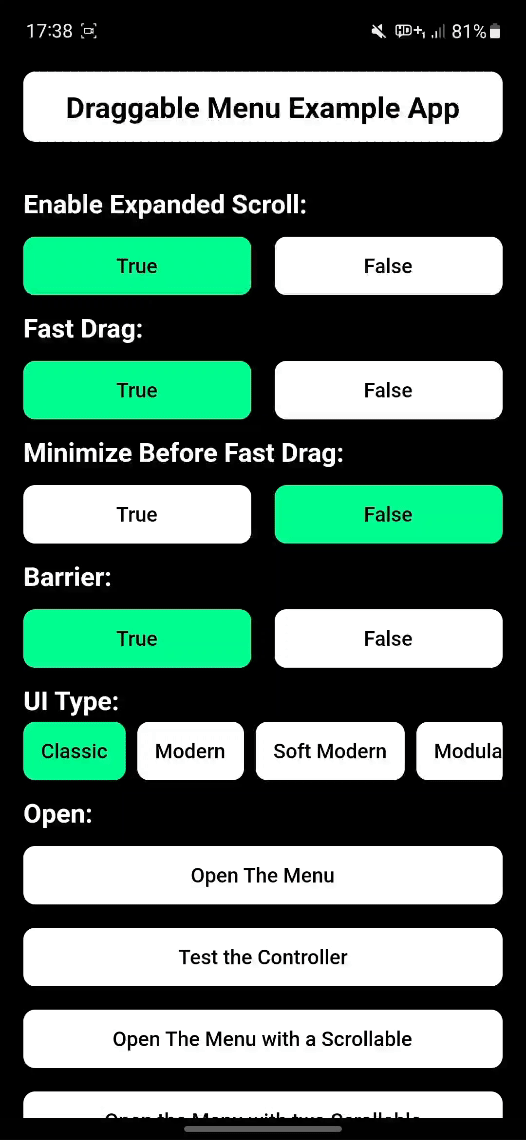 |
 |
 |
Navigation
Note: You can find more examples in the Draggable Menu Example app.
Getting Started
Let's teach you how to create, open and close the DraggableMenu.
Create a Draggable Menu
Create a Draggable Menu widget and pass your child to its child parameter.
DraggableMenu(
child: child,
)
Open the Draggable Menu
Open the menu by calling Draggable Menu's static open method.
DraggableMenu.open(
context,
DraggableMenu(
child: child,
),
)
You can use the Draggable Menu inside of another widget, and give it to the open method. Like this:
DraggableMenu.open(
context,
MyCustomDraggableMenu(),
)
Note: The DraggableMenu.open() needs a Navigator to push the Menu.
If you want to close the menu programmatically close it by calling the Navigator's pop method.
Navigator.pop(context);
And before you go, you might want to change it's color or other parameters about the DraggableMenu's UI. To configure them check the Use Different UIs or Edit The Current UI section.
Parameters of DraggableMenu
| Category | Parameters | Description |
|---|---|---|
| Usage | bool allowToShrink | If it is true, the widget will be at its minimum height. By default, it is false. |
| Usage | List<DraggableMenuLevel>? levels | This is the parameter to use the expand feature and to define a level. If you want a fixed height for the Level 0, provide a Level as well. Provide DraggableMenuLevel objects inside of it to create a level and customize its height. The lowest object you pass will be Level 0 of the Draggable Menu's level. You must provide at least two levels to use the expand feature. By default, Level 0's height is 240 (Unlike the DraggableMenuLevels, your widget's height can pass this value.). |
| Usage | double closeThreshold | Specifies the Close Threshold of the Draggable Menu. Takes a value between 0 and 1. By default, it is 0.5. |
| Usage | double expandThreshold | Specifies the Expand Threshold of the Draggable Menu. Takes a value between 0 and 1. By default, it is 1 / 3. |
| Usage | double minimizeThreshold | Specifies the Minimize Threshold of the Draggable Menu. Takes a value between 0 and 1. By default, it is 1 / 3. |
| Usage | double? fixedCloseThreshold | Specifies the Close Threshold of the Draggable Menu by giving it a fixed value. |
| Usage | double? fixedExpandThreshold | Specifies the Expand Threshold of the Draggable Menu by giving it a fixed value. |
| Usage | double? fixedMinimizeThreshold | Specifies the Minimize Threshold of the Draggable Menu by giving it a fixed value. |
| Usage | bool blockMenuClosing | It specifies whether the Draggable Menu can close itself by dragging down and taping outside of the Menu or not. By default, it is false. |
| Usage | bool fastDrag | It specifies whether the Draggable Menu will run fast drag gestures when fast-dragged. By default, it is true. |
| Usage | double fastDragVelocity | Specifies the Fast Drag Velocity of the Draggable Menu. That means it defines how many velocities will be the threshold to run fast-drag gestures. Takes a value above 0. If the value is negative, it will throw an error. By default, it is 1500. |
| Usage | bool fastDragClose | It specifies whether the Draggable Menu will close itself when it has been fast-dragged. By default, it is true. |
| Usage | bool fastDragMinimize | It specifies whether the Draggable Menu will minimize itself when it has been fast-dragged and it's expanded. By default, it is true. |
| Usage | bool fastDragExpand | It specifies whether the Draggable Menu will expand when it has been fast-dragged and can be expandable. By default, it is true. |
| Usage | bool minimizeBeforeFastDrag | It specifies whether the Draggable Menu will be minimized when it has been dragged too fast or not when it's expanded. By default, it is false. |
| Usage | int startLevel | Defines the level at which the menu will start. By default, it is 0. |
| UI | (required) Widget child | Adds a child inside the Draggable Menu's UI. |
| UI | CustomDraggableMenu ui | Overrides the Classic Draggable Menu UI. By default, it is ClassicDraggableMenu(). |
| UI | Widget? customUi | Overrides the Draggable Menu's UI and uses the given widget. If used, the child parameter of the DraggableMenu widget won't work. |
| Listener | Function(DraggableMenuStatus status, int level)? addStatusListener | Adds a listener to listen to its Status. |
| Listener | Function(double menuValue, double raw, double levelValue)? addValueListener | Adds a listener to listen to its Menu Value. |
| Animation | Duration animationDuration | Specifies the duration of the Draggable Menu's animations. By default, it is Duration(milliseconds: 320). |
| Animation | Curve curve | Specifies the curve of the Draggable Menu's animations. By default, it is Curves.ease. |
| Controller | DraggableMenuController? controller | Provide the DraggableMenuController to the controller parameter to control the DraggableMenu widget. |
How To Use
Create a Draggable Menu and Open it
You can create a Draggable Menu by just using this:
DraggableMenu(
child: child,
)
After that, you will probably want to push the Draggable Menu to the screen. To do that, use Navigator's methods (e.g. push) or the Draggable Menu's open or openReplacement methods. They are the same with just a little difference. The openReplacement method replaces the previous root (e.g. Navigator.pushReplacement).
DraggableMenu.open(
context,
DraggableMenu(
child: child,
),
barrier: barrier, // Optional. If it's true use a root with a barrier.
barrierColor: barrierColor, // Optional. Changes the barrier's color.
animationDuration: animationDuration, // Optional. Specifies its animation's duration.
curve: animationDuration, // Optional. Specifies its animation's curve.
)
You can make it return a value. Do it in the same way you do it with the Navigator's push method.
final returnValue = await DraggableMenu.open<T>(
context,
DraggableMenu(
child: child,
),
);
or do it using Future instead of using async
DraggableMenu.open<T>(
context,
DraggableMenu(
child: child,
),
).then((value) => null); // Add something to do
How to Close
If you want to close the menu programmatically close it by calling the Navigator's pop method.
Navigator.pop(context);
You can also return a value with it.
Navigator.pop<T>(context, value);
Use the Levels (Expandable Draggable Menu)
You can use the expand feature of the DraggableMenu by defining levels.
To do that. First, create levels by providing DraggableMenuLevels to the levels parameter and define their heights.
The lowest object you pass will be Level 0 of the Draggable Menu's level. So you must provide at least two levels to use the expand feature.
DraggableMenu(
levels: [
DraggableMenuLevel(height: height),
DraggableMenuLevel.ratio(ratio: ratio),
],
child: child,
)
You can set Level 0's height (The DraggableMenu's default height) by creating a level. By default, Level 0's height is 240 (Unlike the DraggableMenuLevels, your widget's height can pass this value.).
You can use DraggableMenuLevel.ratio() to define the level's height with ratio. The ratio parameter can only take a value between 0 and 1.
You can create as many levels as you want. But the levels that have same height will count as one level. And the levels that you provided are sorted from smallest to largest.
Use Different UIs or Edit The Current UI (eg. Change its color etc.)
You can use different UIs rather than the default one. You can use pre-made UIs or create your own UI.
For creating your own UI, check out the Create your custom UI section at the end of this file. If you don't want to create your own UI, you can use one of the pre-made UIs.
Choose one of the pre-made UIs and pass it to the ui parameter of the DraggableMenu widget.
Pre-Made UIs:
ClassicDraggableMenuModernDraggableMenuSoftModernDraggableMenuModularDraggableMenu
You can change the UIs' colors by using their parameters.
DraggableMenu(
ui: SoftModernDraggableMenu(
color: color, // Changes the UI's (Draggable Menu's) background color.
);
child: child,
)
Using Scrollables
While using scrollable with a Draggable Menu you need to add the ScrollableManager widget above the scrollable you want to control Draggable with and set the physics of the Scrollable (e.g. ListView) to NeverScrollableScrollPhysics. The ScrollableManager widget must be under a DraggableMenu widget. You can do it by just simply using your widgets under its child or ui parameters.
DraggableMenu(
child: ScrollableManager(
child: ListView(
physics: const NeverScrollableScrollPhysics(),
), // You can use any scrollable widget
),
)
Use the ScrollableManager widget with one scrollable widget under it. If you want to control the Draggable Menu with multiple Scrollables, use the ScrollableManager widget above each scrollable you want to control the Draggable Menu with.
Do not give a ScrollController to the scrollable widget under the ScrollableManager widget. If you want to use ScrollController, use the ScrollController under the ScrollableManager widget's controller parameter instead.
DraggableMenu(
child: ScrollableManager(
controller: ScrollController(), // Use the scroll controller here
child: ListView(
// Do not use the scroll controller here
physics: const NeverScrollableScrollPhysics(),
), // You can use any scrollable widget
),
)
In short, do not forget to use ScrollableManager and set the physics of the scrollable you want to NeverScrollableScrollPhysics.
Extra: Check out the ScrollableManager's enableExpandedScroll and smoothScrolling parameters.
Using Status Listener
Use the addStatusListener parameter to listen to the Draggable Menu's status.
Dragable Menu's status are:
- Closing
- Will Close
- May Close
- Canceling
- Minimized
- Minimizing
- May Expand
- Will Expand
- Will Minimize
- May Minimize
- Expanding
- Expanded
You can point them out with DraggableMenuStatus like:
DraggableMenu(
addStatusListener: (status, level) {
if (status == DraggableMenuStatus.mayExpand) {
// Add something to do when its status is mayExpand
}
// Add something to do when its status change
}
child: child,
)
Using Value Listener
Use the addValueListener parameter to listen to the Draggable Menu's Menu Value.
It takes a double value between -1 and 1.
DraggableMenu(
addValueListener: (menuValue, raw, levelValue) {
// Add something to do when its value change
}
child: child,
)
The menuValue value takes a value between -1 and 1.
The levelValue value takes a value between -1 and ∞.
For the menuValue value:
- The
1value stands for the Menu'sexpandedposition. - The
0value stands for the Menu'sminimizedposition. - The
-1value stands for the Menu'sclosedposition.
For the levelValue value:
- The whole numbers stand for the
DraggableMenu's levels. (For example, the3value stands for theLevel 3.) - The
-1value stands for the Menu'sclosedposition.
Create your custom UI
Create your own Draggable Menu UIs using the ui parameter of the DraggableMenu. The ui parameter allows you to override the DraggableMenu's Classic Ui.
First, create a class that extends the CustomDraggableMenu class and override its buildUi method. After that, pass it to the ui parameter.
class YourDraggableMenuUi extends CustomDraggableMenu {
@override
Widget buildUi(
BuildContext context,
Widget child,
DraggableMenuStatus status,
int level,
double menuValue,
double? raw,
double levelValue,
Duration animationDuration,
Curve curve,
) {
// Return Your Ui
return YourUi(
child: child, // Pass the `child` value to use the child passed the `DraggableMenu` widget.
);
}
}
DraggableMenu(
ui: ui, // Pass the class you created
child: child,
)
Or you can use pre-made UIs instead of creating from scratch.
Pre-Made UIs:
ClassicDraggableMenuModernDraggableMenuSoftModernDraggableMenuModularDraggableMenu
Note: You can change some features of the pre-made UIs by using their parameters.
DraggableMenu(
ui: SoftModernDraggableMenu( // Pass your ui to the ui parameter
radius: 32, // Changes radius
);
child: child,
)
You can use the customUi parameter as well. But it won't let you use the child that passed to the DraggableMenu widget. Its advantage is it is easy to use, therefore you can change the ui faster than creating with CustomDraggableMenu. Just give a widget, and override the DraggableMenu's UI.
DraggableMenu(
customUi: yourUi;
child: child, // That won't work. Add your item inside of the customUi instead.
)
CustomDraggableMenu has a getter called expandable. You can override it to enable the expansion of the DraggableMenu UI. By default, it is set to true. Please note that even if the expandable parameter is set to false, the DraggableMenu widget will still accept as many levels as specified, but only the lowest level will function as expected.
Using Controller
You can use DraggableMenuController to control the DraggableMenu widget.
Provide the DraggableMenuController to the controller parameter of the DraggableMenu.
DraggableMenu(
controller: _controller; // Provide the DraggableMenuController here
child: child,
)
And use one of the methods of the DraggableMenuController to control the DraggableMenu widget. For example:
onTap: () => _controller.animateTo(1);
Methods:
- animateTo() - Animates to given level.
Note: You can find more examples in the Draggable Menu Example app.
For more info, check out the GitHub Repository.

