Dynamic dashboard widget that allows your users to create their own layouts. Rezise, move, indirect resize/move, auto re-layout are supported.
Features
Dashboard can be thought of as a dynamic grid. Your users can create their own layouts, add new widgets or remove widgets.
Layout divides the screen into horizontal slots according to the entered value. The aspect ratio of the slots also determine their height. Widgets called DashboardItem are placed in these slots. This layout can be changed later.

Resize
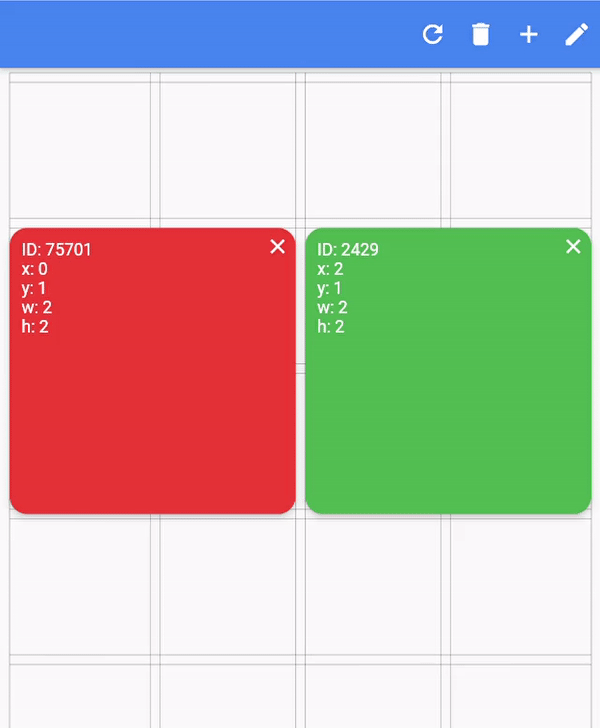
Dashboard Items can be resized both by long pressing on mobile and by holding and moving on desktop/browser.
Move
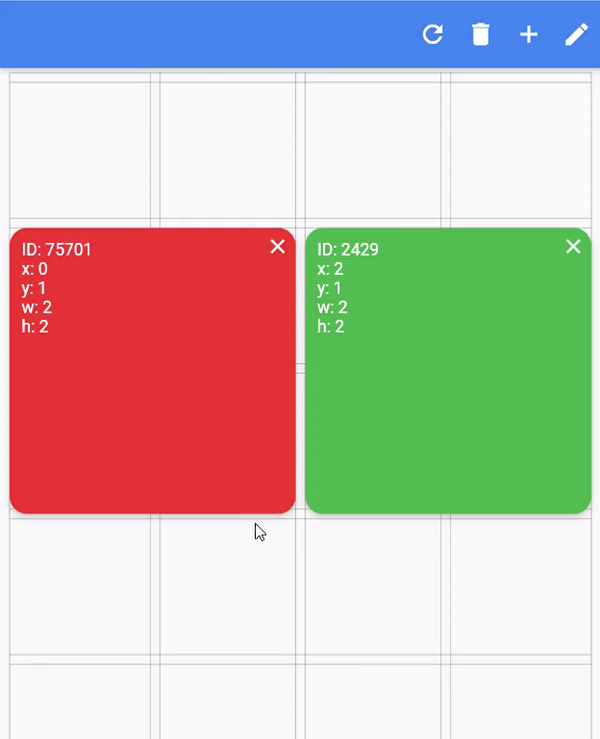
Dashboard Item locations can be changed by long pressing on mobile or by holding and pulling on desktop/browser.
Slots Changes
With dynamic slot count, you can re-layout window size changes.
 >
>
Storage Delegate
The layout information of the users can be stored in the database or on the local disk.
Define your storage delegate.
class MyItemStorage extends DashboardItemStorageDelegate {
@override
FutureOr<List<DashboardItem>> getAllItems(int slotCount) {
// return items from db.
}
@override
FutureOr<void> onItemsUpdated(
List<DashboardItem> items, int slotCount) {
// save new layouts to db.
}
//[...]
}
And use it.
DashboardItemController.withDelegate(
itemStorageDelegate: MyItemsStorage())
Getting started
Define Dashboard
Dashboard(
dashboardItemController: itemController,
itemBuilder: (item) {
//return widget
},
);
Define Items
Items can come from the database, or can be defined as fixed.
Fixed:
DashboardItemController(items: [
DashboardItem(width: 2, height: 3, identifier: "id_1"),
DashboardItem(
startX: 3, startY: 4, width: 3, height: 1, identifier: "id_2"),
]);
Or with delegate:
DashboardItemController<ADashboardItemImp>.withDelegate(
itemStorageDelegate: MyItemStorage())
Define Builder
The Builder is invoked with a DashboardItem and returns a widget.
Dashboard(
dashboardItemController: itemController,
itemBuilder: (item) {
return Text(item.identifier);
},
);
Parameters
Item Style
Each item is wrapped with a Material widget. You can enter the parameters of the Material widget with item style.
All is optional.
ItemStyle(
color: Colors.red,
borderRadius: BorderRadius.circular(10),
shape: const RoundedRectangleBorder(),
shadowColor: Colors.black,
animationDuration: const Duration(milliseconds: 200),
borderOnForeground: false,
clipBehavior: Clip.antiAliasWithSaveLayer,
elevation: 10,
textStyle: const TextStyle(color: Colors.black),
type: MaterialType.card
);
Slide
Slide to top items initially. Auto relayout places items to top as possible.
slideToTop: true
Before:
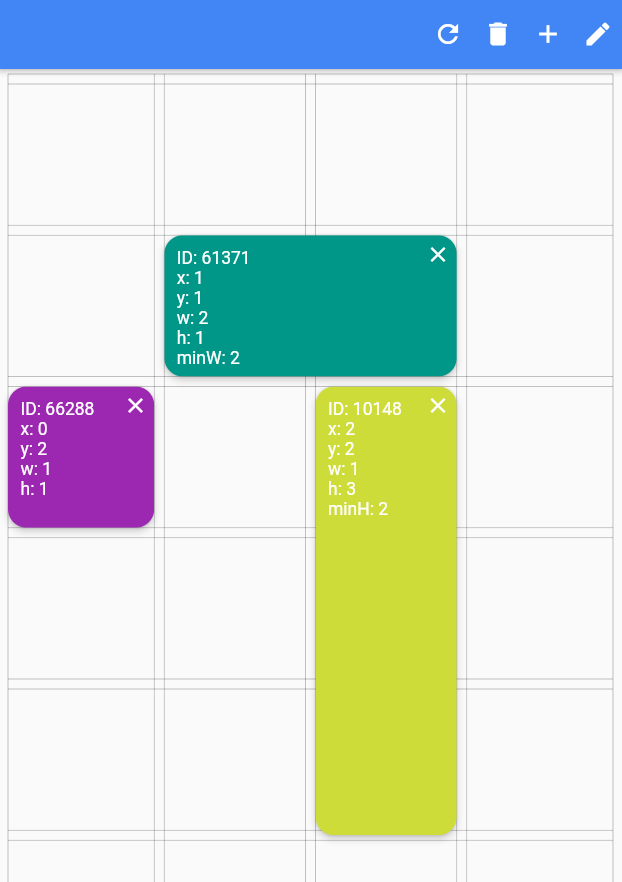 >
>
After:
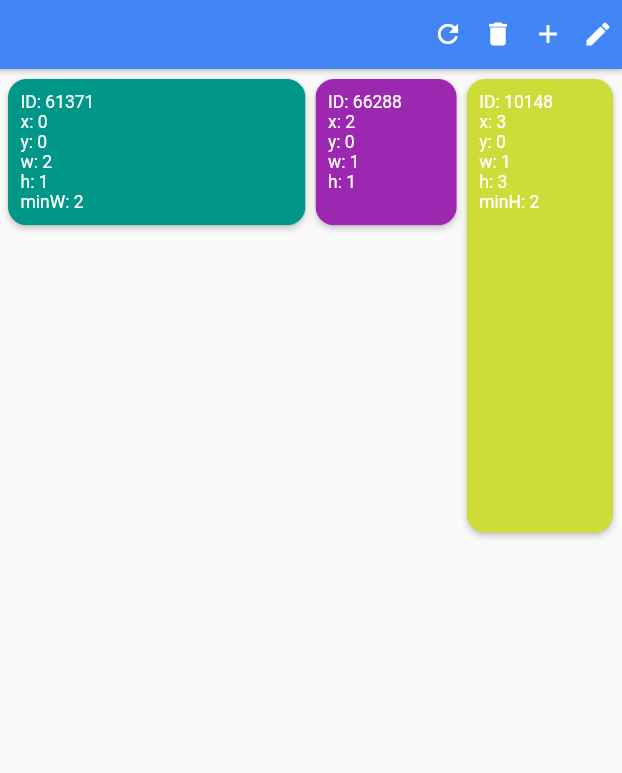 >
>
Shrink
Shrink items when re-layout or editing is possible.
Edit Mode Settings
See code comments for edit mode settings parameters.
All is optional.
EditModeSettings(
// animation settings
curve: Curves.easeInOutCirc,
duration: const Duration(milliseconds: 200),
// fill editing item actual size
fillEditingBackground: true,
// space that can be held to resize
resizeCursorSide: 20,
// draw lines for slots
paintBackgroundLines: true,
// shrink items when editing if possible and necessary
shrinkOnMove: true,
// long press to edit
longPressEnabled: true,
// pan to edit
panEnabled: true,
backgroundStyle: const EditModeBackgroundStyle(
fillColor: Colors.red,
lineWidth: 1.5,
lineColor: Colors.black,
// line by vertical space
dualLineHorizontal: true,
// line by horizontal space
dualLineVertical: true));
Storage Delegate
Additional
TODO
