custom_flutter_toast
Toast Library for Flutter
Now this toast library supports two kinds of toast messages one which requires BuildContext other with No BuildContext
Toast with no context
Supported Platforms
- Android
- IOS
This one has limited features and no control over UI
Toast Which requires BuildContext
Supported Platforms
- ALL
- Full Control of the Toast
- Toasts will be queued
- Remove a toast
- Clear the queue
How to Use
# add this line to your dependencies
flutter_custom_toast: ^0.0.1
import 'package:flutter_custom_toast/export.dart';
Toast with No Build Context (Android & iOS)
final _nativeToastPlugin = NativeToast();
await _nativeToastPlugin.showToast(
message: message,
backgroundColor: Colors.red,
maxLines: 6,
gravity: ToastGravity.bottom,
textColor: Colors.white,
fontSize: 16,
showImage: withImage,
imagePath: "assets/car_image.jpeg",
);
| property | description | default |
|---|---|---|
| msg | String (Not Null)(required) | required |
| toastLength | Toast.LENGTH_SHORT or Toast.LENGTH_LONG (optional) | Toast.LENGTH_LONG |
| gravity | ToastGravity.TOP (or) ToastGravity.CENTER (or) ToastGravity.BOTTOM | ToastGravity.BOTTOM |
| backgroundColor | Colors.red | null |
| textcolor | Colors.white | null |
| fontSize | 16.0 (float) | null |
| imagePath | uploade image your asset folder and give the name like this :- "assets/car_image.jpeg" | flutter_logo |
| showImage | to show or hide image from toast message | true |
| maxLines | Give toast message max line | 2 |
Custom Toast For Android
Create a file named toast_custom.xml in your project app/res/layout folder and do custom styling
<?xml version="1.0" encoding="utf-8"?>
<FrameLayout xmlns:android="http://schemas.android.com/apk/res/android"
xmlns:tools="http://schemas.android.com/tools"
android:layout_width="wrap_content"
android:layout_height="wrap_content"
android:layout_gravity="center_horizontal"
android:layout_marginStart="50dp"
android:background="@drawable/corner"
android:layout_marginEnd="50dp">
<TextView
android:id="@+id/text"
android:layout_width="wrap_content"
android:layout_height="wrap_content"
android:background="#CC000000"
android:paddingStart="16dp"
android:paddingTop="10dp"
android:paddingEnd="16dp"
android:paddingBottom="10dp"
android:textStyle="bold"
android:textColor="#FFFFFF"
tools:text="Toast should be short." />
</FrameLayout>
Toast with BuildContext (All Platforms)
Update your MaterialApp with builder like below for the use of Context globally check doc section Use NavigatorKey for Context(to access context globally)
///Globle
/// The navigator key to be used throughout the app.
final GlobalKey<NavigatorState> navigatorKey = GlobalKey<NavigatorState>();
MaterialApp(
builder: flutterToastBuilder(),
home: MyApp(),
navigatorKey: navigatorKey,
),
FToast fToast;
@override
void initState() {
super.initState();
fToast = FToast();
// if you want to use context from globally instead of content we need to pass navigatorKey.currentContext!
fToast.init(context);
}
final _flutterToast = FlutterToast();
_flutterToast.showCustomToast(
message,
navigatorKey: navigatorKey,
maxLines: 5,
backgroundColor: Colors.red,
textColor: Colors.white,
imagePath: "assets/car_image.jpeg",
showImage: withImage,
);
For more details check example project
| property | description | default |
|---|---|---|
| child | Widget (optional) | |
| toastDuration | Duration (optional) | |
| gravity | ToastGravity.* | |
| NavigatorKey | GlobalKey | required |
| Message | message | required |
Use NavigatorKey for Context(to access context globally)
To use NavigatorKey for Context first define the GlobalKey<NavigatorState> at top level in your main.dart file
GlobalKey<NavigatorState> navigatorKey = GlobalKey<NavigatorState>();
Preview Images (No BuildContext)
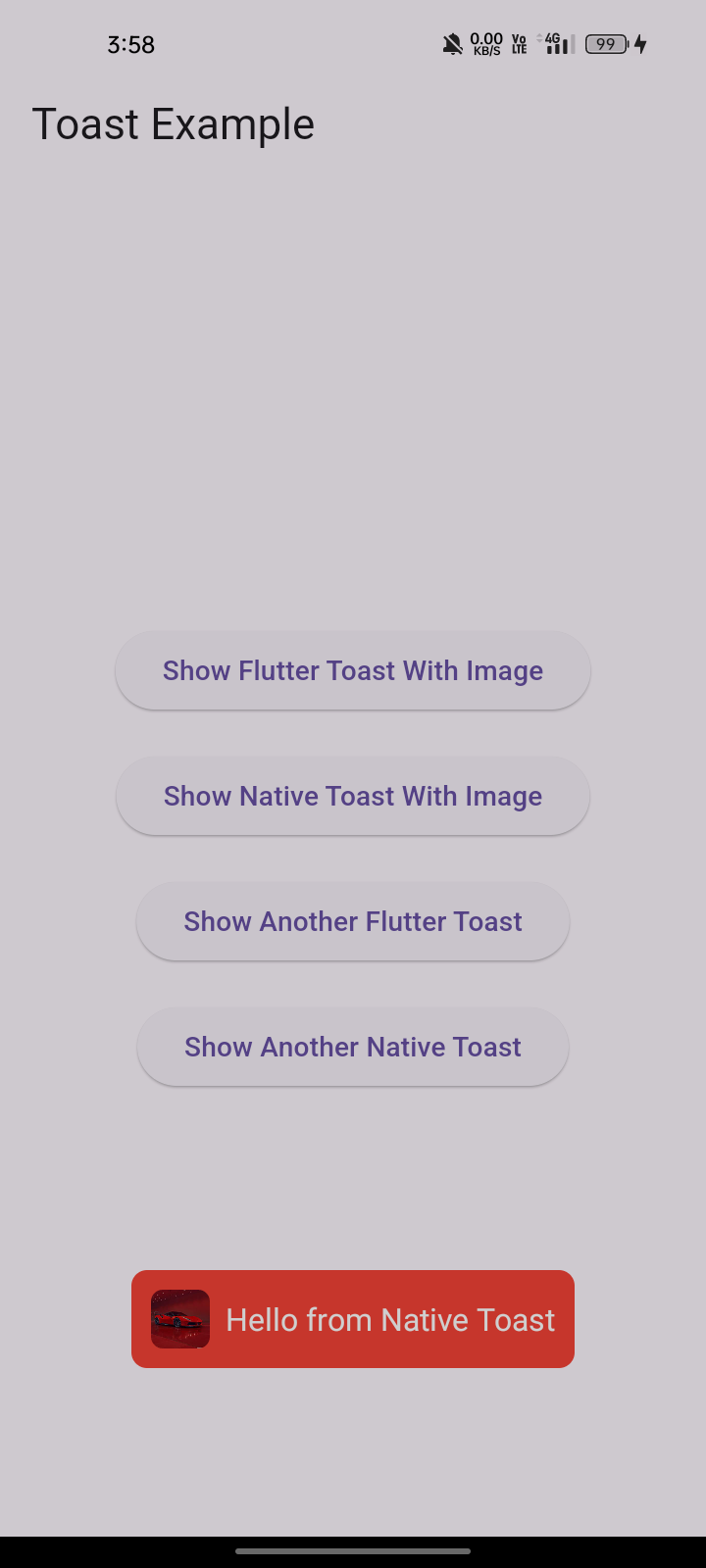
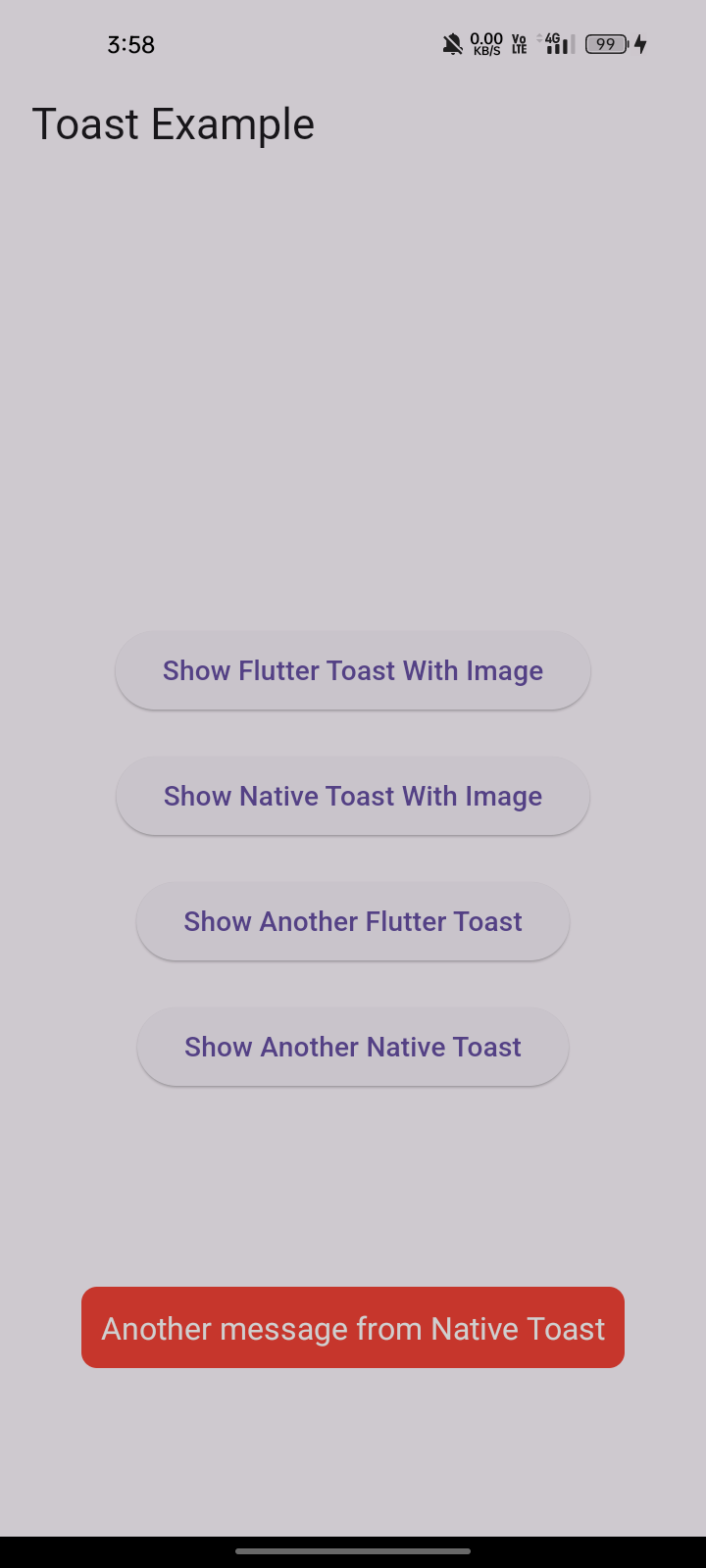
Preview Images (BuildContext)
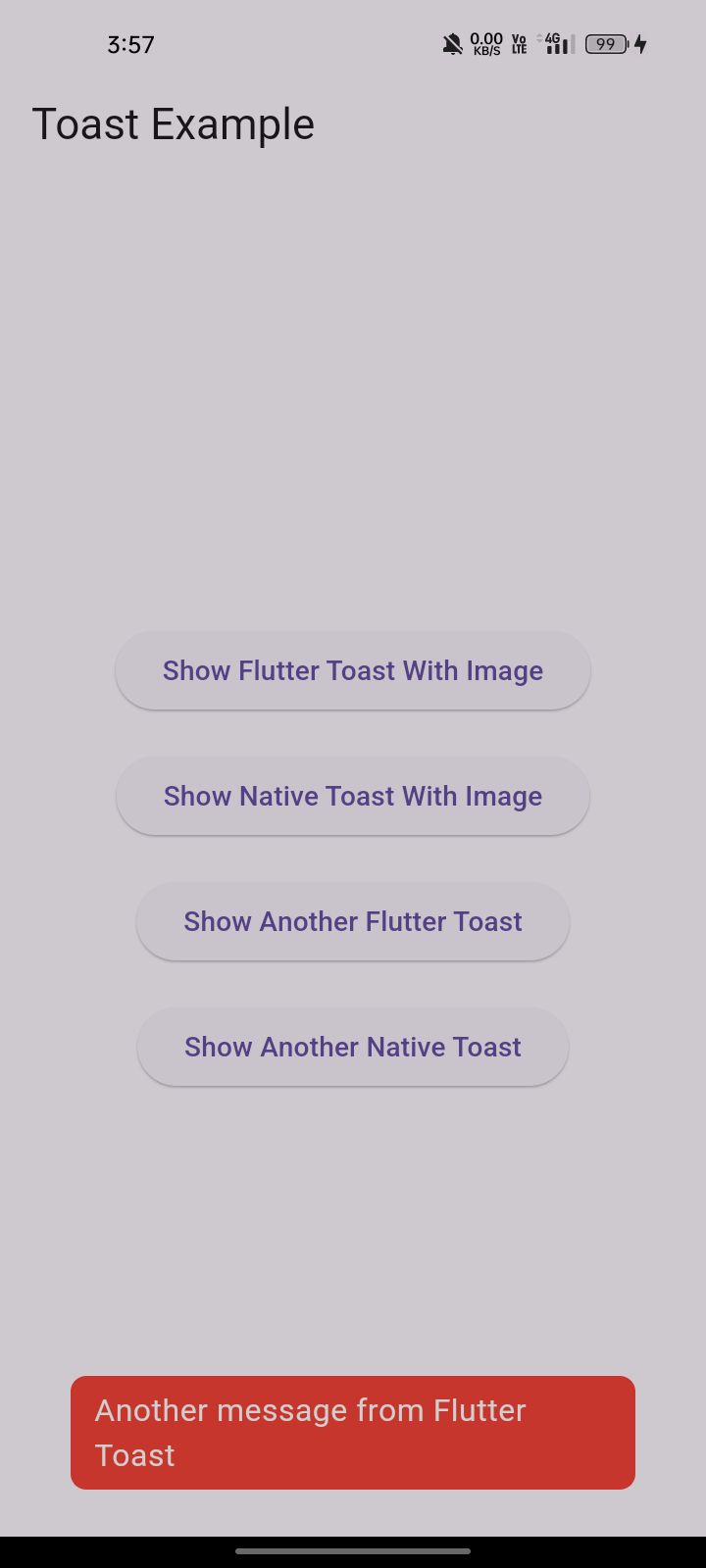
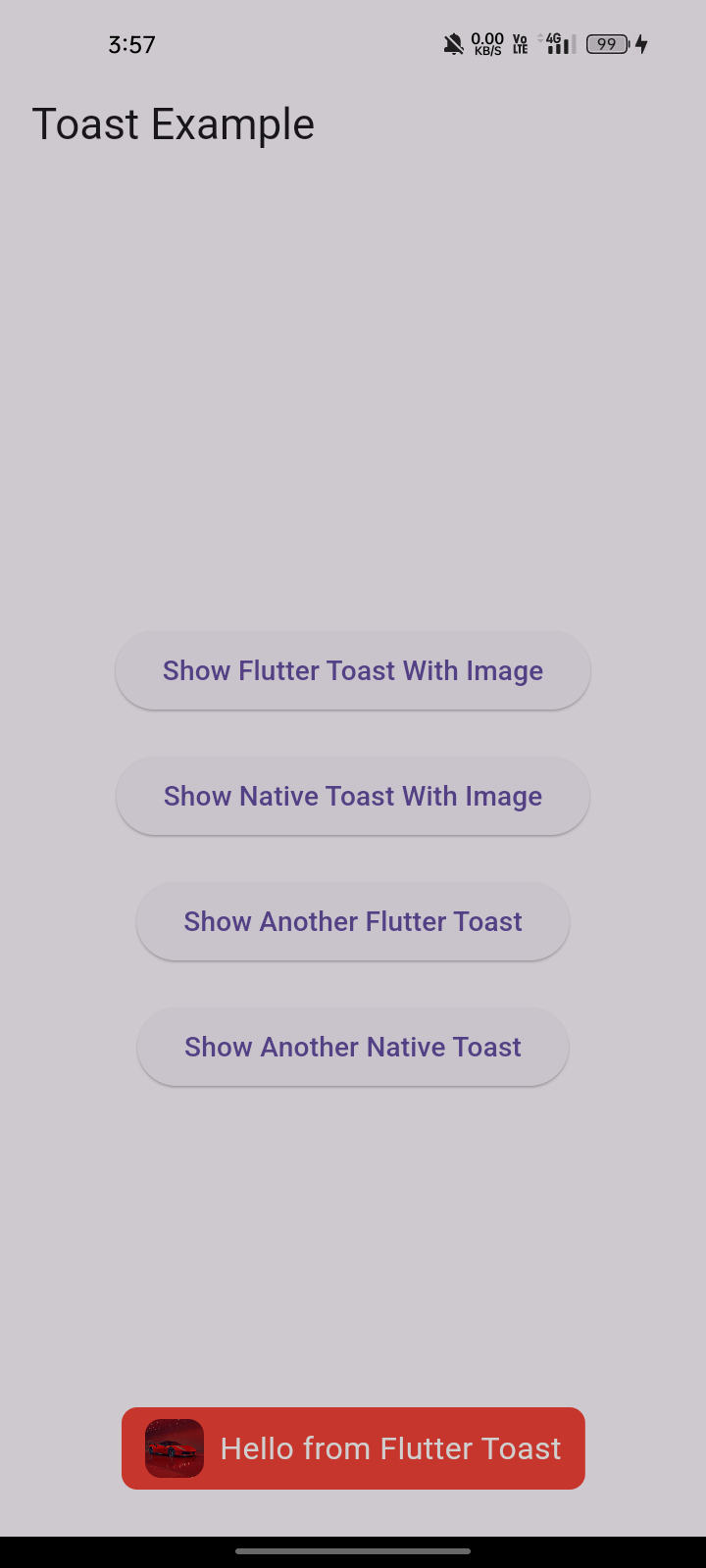
If you need any features suggest
...