CNav
A custom navigation bar a.k.a CNav with bubble click effect.
Overview
This project is inspired by this post from Dribbble and The Boring Flutter Development Show, Ep. 35
This package gives you a cute bubble effect when you click on the navigation bar.
Dribbble:
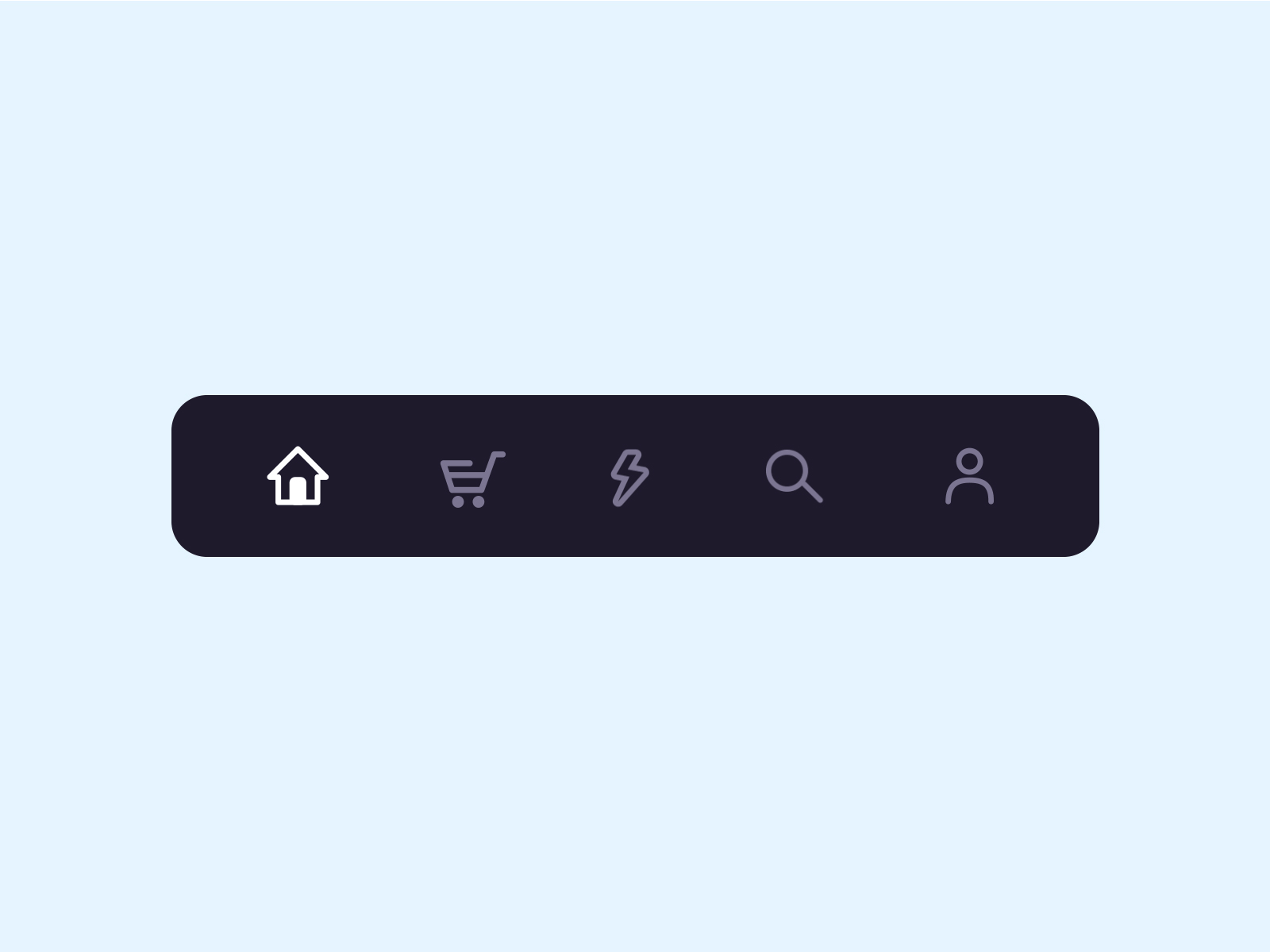
Implemented:

Gallery
How to install
Add this to your package's pubspec.yaml file:
dependencies:
cnav: <latest version>
Documentation
CNavItem(
{
required this.icon,
Widget selectedIcon,
this.title,
Text selectedTitle,
this.badgeCount = 0,
this.showBadge = false,
})
: selectedIcon = selectedIcon ?? icon,
selectedTitle = selectedTitle ?? title;
///
/// The icon of the item
/// Typically the icon is an [Icon].
///
final Widget icon;
You can customize these attributes in the navigation bar.
| Attributes | Type | Description | Default |
|---|---|---|---|
scaleFactor |
double |
scale factor for the icon scale animation. | 0.2 |
elevation |
double |
The z-coordinate of this CNav | 8.0 |
items |
List |
item data in CNav | required |
selectedColor |
Color |
Color when CNavItem is selected | blueAccent |
unSelectedColor |
Color |
Color when CNavItem is not selected. | grey600 |
onTap |
Function(int) |
callback function when item tapped | null |
currentIndex |
int |
current index of navigation bar. | 0 |
iconSize |
double |
size of icon. also represent the max radius of bubble effect animation. | 24.0 |
backgroundColor |
Color |
Background color of CNav | Colors.white |
strokeColor |
Color |
stroke color | blueAccent |
bubbleCurve |
Curve |
animation curve of bubble effect | linear |
scaleCurve |
Curve |
animation curve of scale effect | linear |
borderRadius |
Radius |
border radius of navigation bar | Radius.zero |
isFloating |
bool |
control if CNav is floating | false |
blurEffect |
bool |
control if CNav show blur effect | false |
opacity |
double |
control CNav blur effect opacity when blurEffect is true |
0.8 |
margin |
EdgeInsetsGeometry |
Adds margin | EdgeInsets.zero |
padding |
EdgeInsetsGeometry |
Adds padding | EdgeInsets.zero |
Attention: If you set isFloating to true, I would recommend you to set extendBody to true in Scaffold for a better performance.
And for customize icon in the navigation bar, just put the icons you want in the CNavItem like this.
CNav(
...
items: [
CNavItem(
icon: Icon(Icons.home),
title: Text("hello"),
),
CNavItem(
icon: Icon(Icons.shopping_cart),
),
CNavItem(
icon: Icon(Icons.lightbulb_outline),
),
CNavItem(
icon: Icon(Icons.search),
),
CNavItem(
icon: Icon(Icons.account_circle),
),
],
...
)
If you want add notification badge, just use like this
CNav(
...
items: [
CNavItem(
icon: Icon(Icons.home),
badgeCount: _badgeCounts[0],
showBadge: _badgeShows[0],
),
CNavItem(
icon: Icon(Icons.shopping_bag),
badgeCount: _badgeCounts[1],
showBadge: _badgeShows[1],
),
CNavItem(
icon: Icon(Icons.lightbulb_outline),
badgeCount: _badgeCounts[2],
showBadge: _badgeShows[2],
),
CNavItem(
icon: Icon(Icons.search),
badgeCount: _badgeCounts[3],
showBadge: _badgeShows[3],
),
CNavItem(
icon: Icon(Icons.account_circle),
badgeCount: _badgeCounts[4],
showBadge: _badgeShows[4],
),
],
...
)
To clear a badge, set showBadge to false
If you want add title under icon, just use like this
CNav(
iconSize: 30.0,
selectedColor: Color(0xff040307),
strokeColor: Color(0x30040307),
unSelectedColor: Color(0xffacacac),
backgroundColor: Colors.white,
items: [
CNavItem(
icon: Icon(Icons.home),
title: Text("Home"),
),
CNavItem(
icon: Icon(Icons.shopping_cart),
title: Text("Cart"),
),
CNavItem(
icon: Icon(Icons.lightbulb_outline),
title: Text("Explore"),
),
CNavItem(
icon: Icon(Icons.search),
title: Text("Search"),
),
CNavItem(
icon: Icon(Icons.account_circle),
title: Text("Me"),
),
],
currentIndex: _currentIndex,
onTap: (index) {
setState(() {
_currentIndex = index;
});
},
);
If you want use Svg, just use like this
CNav(
iconSize: 30.0,
margin: const EdgeInsets.all(20),
borderRadius: const Radius.circular(10),
strokeColor: const Color(0x300c18fb),
backgroundColor: Colors.white,
items: [
CNavItem(
title: const Text('Home'),
icon: SvgPicture.asset(
"assets/icons/svg/outline/home.svg",
color: Colors.amber,
),
selectedIcon: SvgPicture.asset(
"assets/icons/svg/solid/home.svg",
color: Colors.pinkAccent,
),
),
CNavItem(
title: const Text('Shopping'),
icon: SvgPicture.asset(
"assets/icons/svg/outline/shopping-bag.svg",
color: Colors.amber,
),
selectedIcon: SvgPicture.asset(
"assets/icons/svg/solid/shopping-bag.svg",
color: Colors.pinkAccent,
),
),
CNavItem(
title: const Text('Cloud'),
icon: SvgPicture.asset(
"assets/icons/svg/outline/cloud.svg",
color: Colors.amber,
),
selectedIcon: SvgPicture.asset(
"assets/icons/svg/solid/cloud.svg",
color: Colors.pinkAccent,
),
),
CNavItem(
title: const Text('Search'),
icon: SvgPicture.asset(
"assets/icons/svg/outline/magnifying-glass.svg",
color: Colors.amber,
),
selectedIcon: SvgPicture.asset(
"assets/icons/svg/solid/magnifying-glass.svg",
color: Colors.pinkAccent,
),
),
CNavItem(
title: const Text('Profile'),
icon: SvgPicture.asset(
"assets/icons/svg/outline/user.svg",
color: Colors.amber,
),
selectedIcon: SvgPicture.asset(
"assets/icons/svg/solid/user.svg",
color: Colors.pinkAccent,
),
),
],
currentIndex: _currentIndex,
onTap: (index) {
setState(() {
_currentIndex = index;
});
},
);
Example
Check example app for more details.
Contribute
Issues and pull requests are welcomed!!
Future Plans
xCode format.xMake it more like native navigation bar in Flutter.xBetter documentation.














