Circulito
Circulito provides a highly customizable way to draw and animate circular wheel/donut/pie charts for visualizing data.
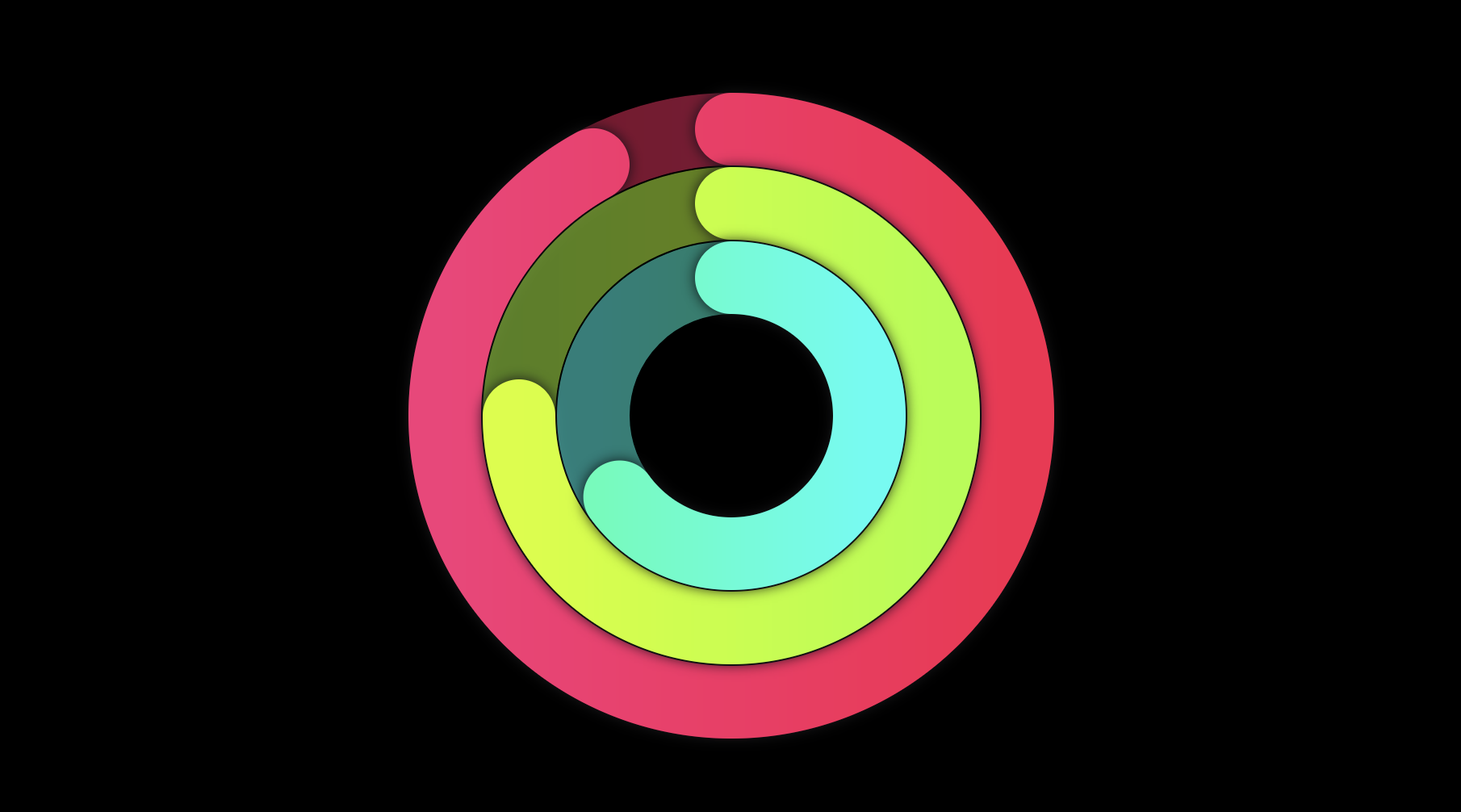
Features
- Display circular wheel/donut/pie charts with customizable sections.
- Easily visualize data by providing amounts or percentages and corresponding colors.
- Gradient decoration on sections and background.
- Interactive sections:
hoverandonTapevents. - Multiple levels allowed when added Circulito as a child.
- Animated sections.
Examples
Some of the things you can do with Circulito are:
- Donut and Pie Charts.
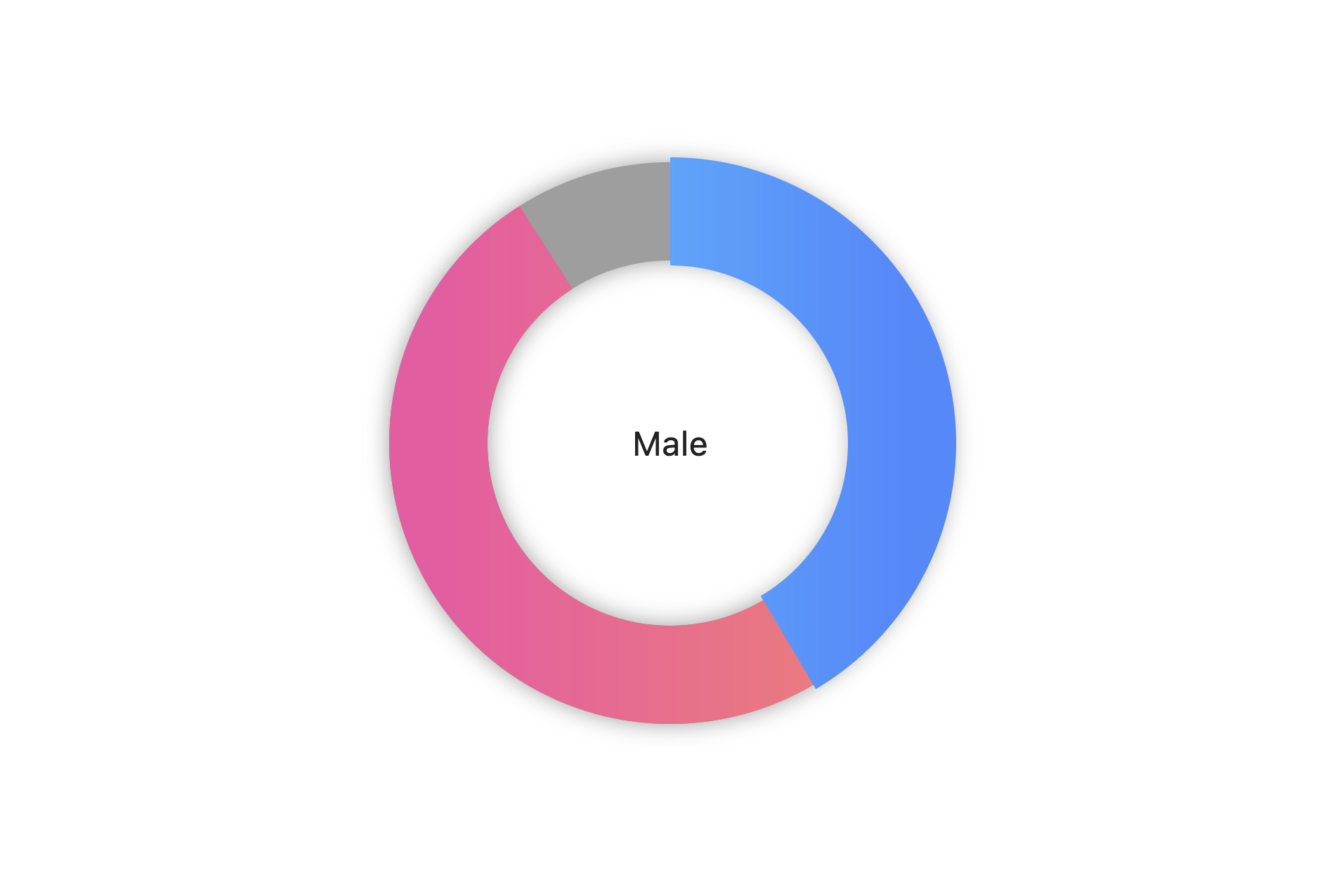
- Dynamic charts with animated sections.
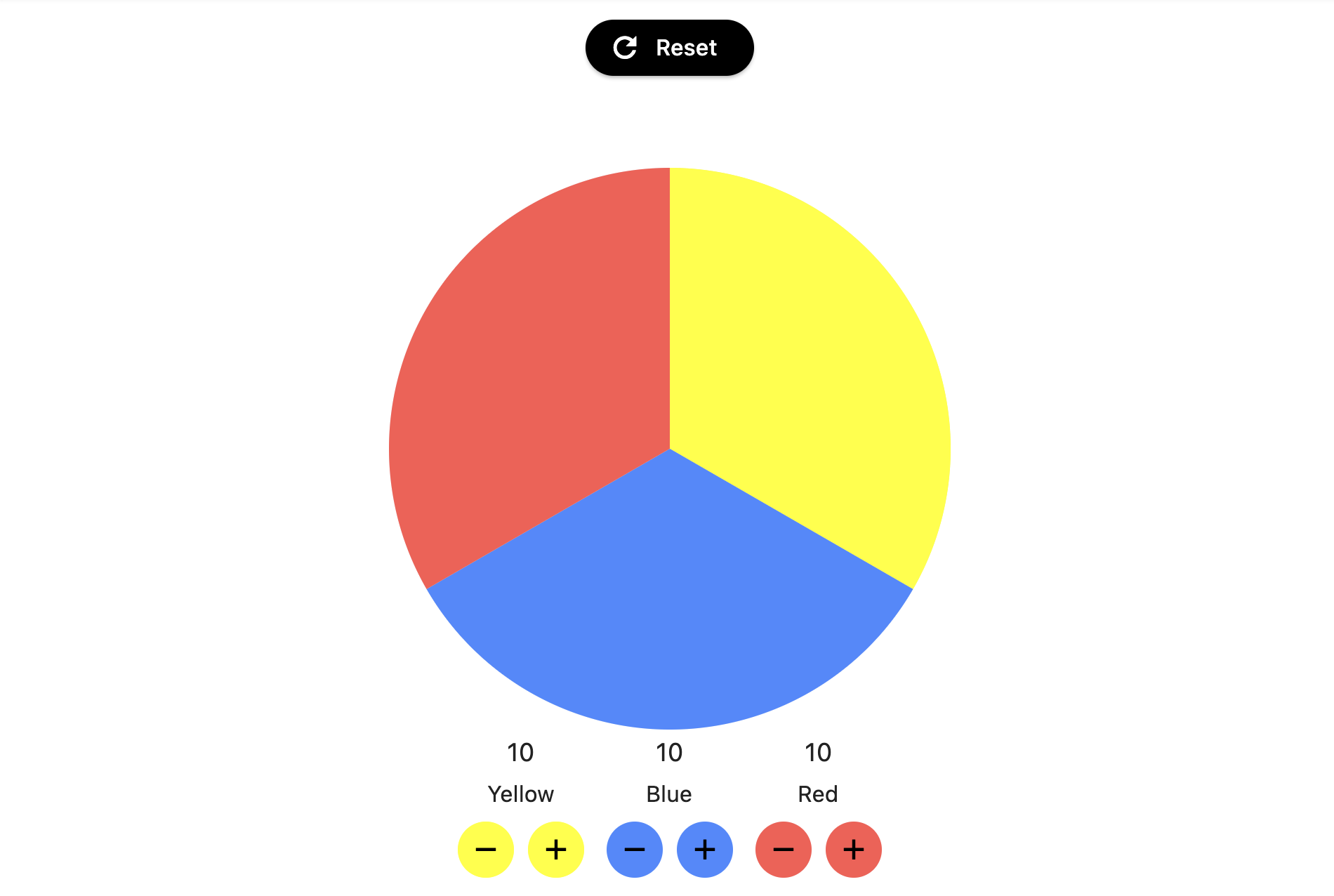
- Countdowns.
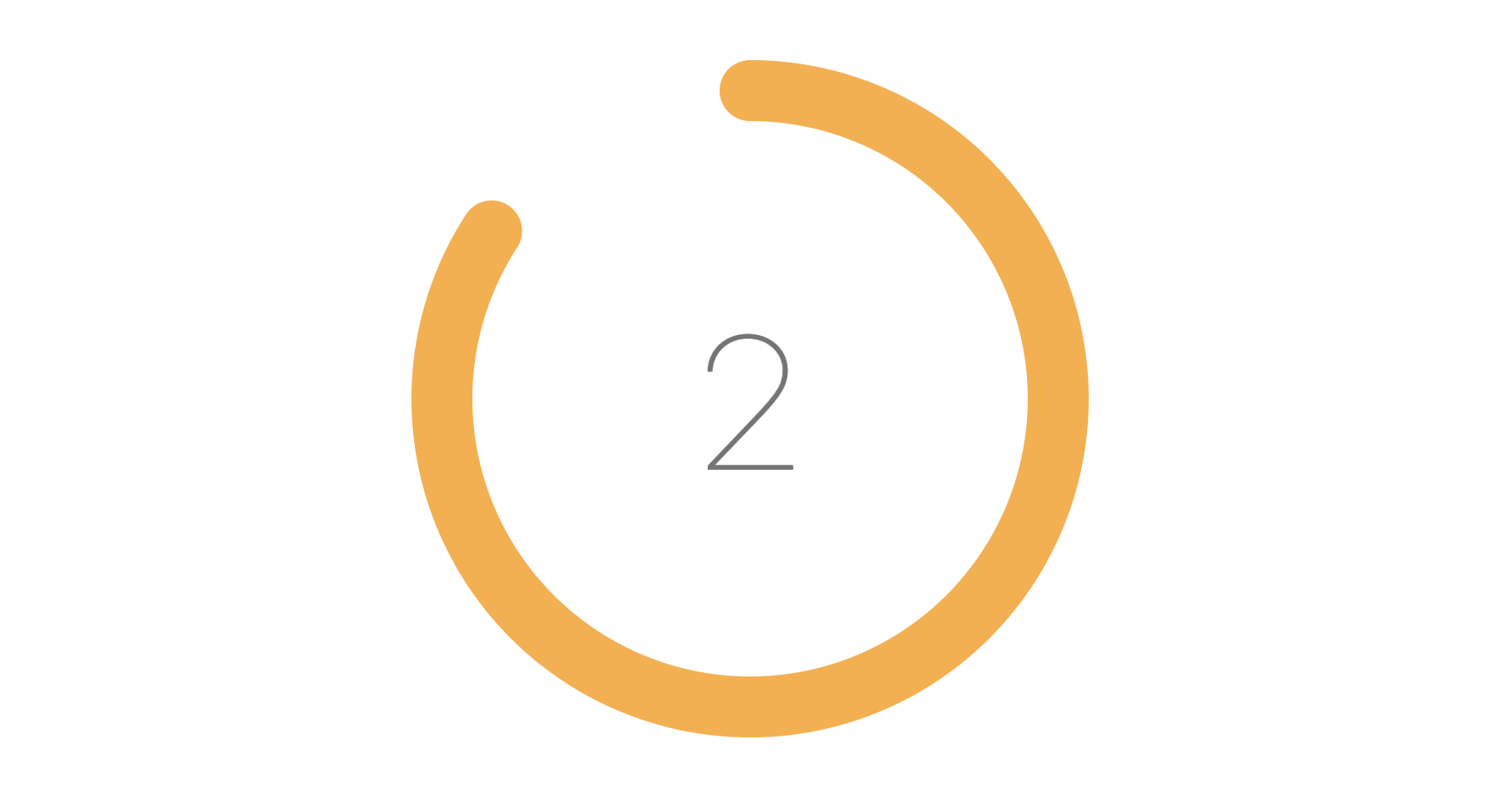
- Apple-like Fitness rings.
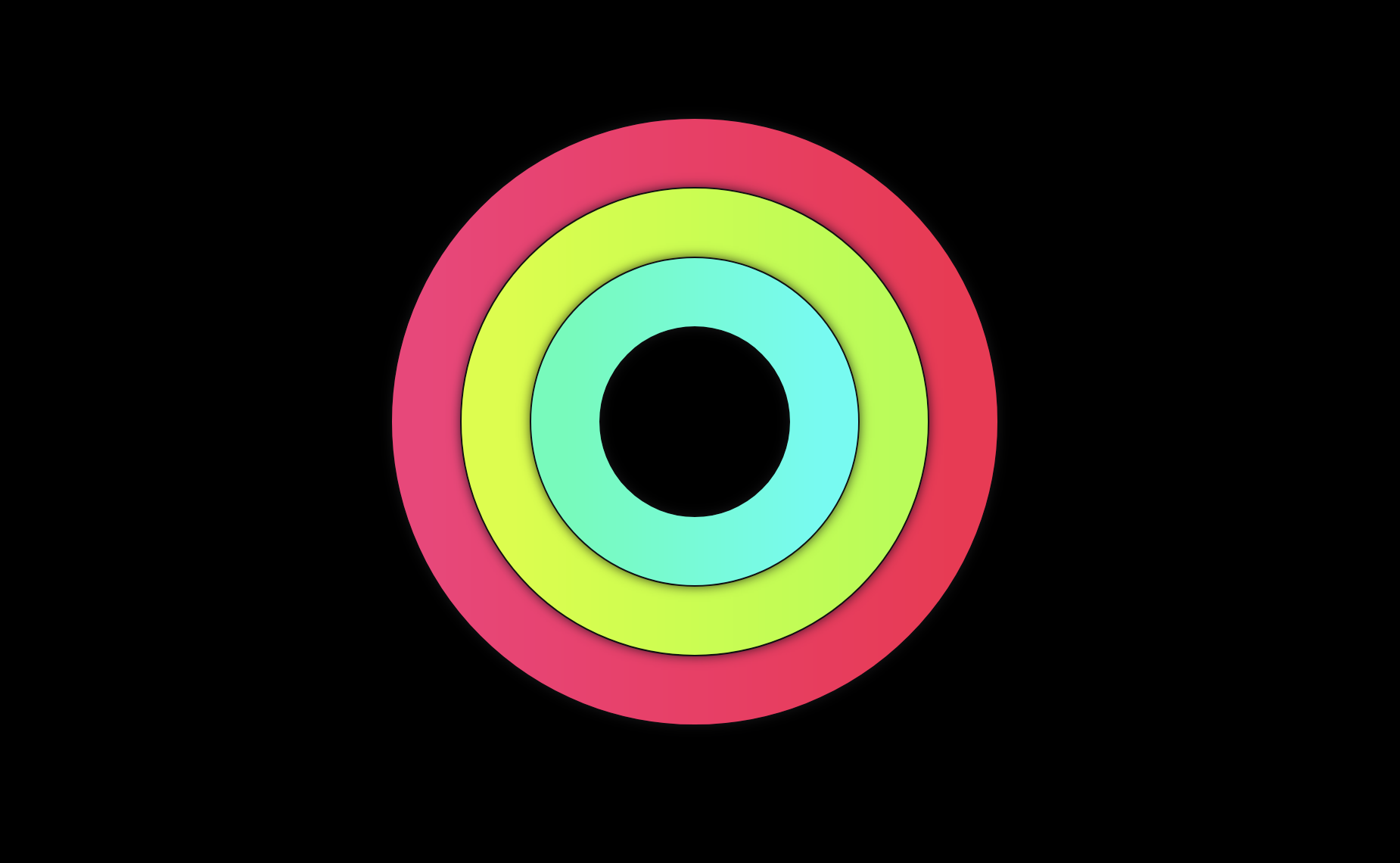
Online example:
Check out the online example at circulito.kega.dev to see it in action.
Getting started
Add the package to your pubspec.yaml file:
dependencies:
circulito: ^1.0.2
Usage
Use the Circulito widget in your Flutter app. Properties maxSize and sections are required:
Circulito(
maxSize: 480,
sections: [
// One single section at 50%.
CirculitoSection(
value: 0.5,
decoration: const CirculitoDecoration.fromColor(Colors.amber),
)
],
);
Customization:
Circulito(
maxSize: 480,
padding: 20.0,
key: GlobalKey(),
strokeWidth: 150,
isCentered: true,
onHoverExit: () {},
startPoint: StartPoint.left,
animation: CirculitoAnimation(),
background: CirculitoBackground(),
strokeCap: CirculitoStrokeCap.round,
direction: CirculitoDirection.clockwise,
sectionValueType: SectionValueType.amount,
childStackingOrder: ChildStackingOrder.behindParent,
sections: [
// Male percentage.
CirculitoSection(
value: 750,
decoration: const CirculitoDecoration.fromColor(
Colors.blue,
hoverColor: Colors.blueAccent,
),
),
// Female percentage.
CirculitoSection(
value: 997,
decoration: const CirculitoDecoration.fromColor(
Colors.pink,
hoverColor: Colors.pinkAccent,
shadow: CirculitoShadow(),
border: CirculitoBorder(
color: Colors.white,
size: 3.0,
),
),
),
],
child: const Text('Genders'),
);
Amount values
If you want to use amount values instead of percentages just add sectionValueType property. The library will automatically calculate the percentages.
Circulito(
sectionValueType: SectionValueType.amount,
sections: [
CirculitoSection(
value: 535, // Amount values instead of percentages.
color: Colors.blue,
),
//...other sections with amount values.
]
// ...other Circulito properties.
);
Animation
To add Animation simply add animation property:
Circulito(
animation: CirculitoAnimation(),
// ...other Circulito properties.
);
You can also customize duration and curve of the animation like this:
Circulito(
animation: CirculitoAnimation(
duration: 200,
curve: Curves.easeInOut,
),
// ...other Circulito properties.
);
Decoration
The decoration property is required for both the background and sections in Circulito to display something on the screen. While the background has a default value of grey when using CirculitoBackground(), you can customize the decoration with either a color or a gradient.
Circulito(
background: CirculitoBackground(
// Implement decoration on background with color.
decoration: CirculitoDecoration.fromColor(
Colors.white,
hoverColor: Colors.grey,
),
),
sections: [
CirculitoSection(
value: 0.5,
// Implement decoration on a section with gradient.
decoration: CirculitoDecoration.fromGradient(
const LinearGradient(colors: [Colors.green, Colors.yellow]),
),
),
]
// ...other Circulito properties.
);
Shadow
Add Shadow to the decoration for sections or background using shadow property:
decoration: const CirculitoDecoration.fromColor(
Colors.grey,
// Default grey shadow.
shadow: CirculitoShadow(),
),
You can also customize the color, spreading and style of the shadow.
decoration: CirculitoDecoration.fromColor(
Colors.grey,
// Customized shadow.
shadow: CirculitoShadow(
spreading: 16.0,
blurStyle: BlurStyle.normal,
color: Colors.blueGrey.withOpacity(.3),
),
),
Border
Add Border to the decoration for sections or background using border property:
decoration: const CirculitoDecoration.fromColor(
Colors.grey,
// Default black border.
border: CirculitoBorder(),
),
You can also customize the color and size of the border.
decoration: CirculitoDecoration.fromColor(
Colors.grey,
// Customized border.
border: CirculitoBorder(
size: 8.0,
color: Colors.blueGrey,
),
),
Section Interactivity
To add Interactivity to sections or background just need to add onHover or
onTap properties to each CirculitoSection widget or CirculitoBackground widget:
Circulito(
sections: [
CirculitoSection(
...// required properties
onHover: _doHoverAction,
onTap: _doTapAction,
),
]
// ...other Circulito properties.
);
Parameters
| Name | Type | Description |
|---|---|---|
animation |
Animation |
The animation to be applied to the wheel. |
background |
CirculitoAnimation? |
The background of the wheel to be painted. |
child |
Widget |
The widget to be shown over the wheel. |
direction |
CirculitoDirection |
Determines the direction of the wheel. |
isCentered |
bool |
Whether the widget should be centered or not inside the parent widget. |
maxSize |
double |
The maximum size the widget can grow inside its parent. |
padding |
double? |
The padding to be applied to the widget. |
sections |
List<CirculitoSection> |
A list of CirculitoSection objects representing each chart section. |
sectionValueType |
SectionValueType |
Type of the value of each section (amount or percentage) |
startPoint |
StartPoint |
Determines the start point of the wheel. |
strokeCap |
CirculitoStrokeCap |
The type of cap to use for the stroke (round or butt). |
strokeWidth |
double |
The width of the stroke that defines the chart's outline. |
License
This project is licensed under the MIT License - see the LICENSE file for details.
