biometric_signature
Biometric Signature is a Flutter plugin that simplifies the process of integrating biometric authentication (fingerprint, facial, and iris recognition) into your Dart and Flutter applications. It is designed to provide a consistent user experience across both Android and iOS platforms, with customizable UI components and high-level abstractions for biometric signature management.
Features
- Cross-platform support (Android and iOS)
- Fingerprint, facial, and iris recognition (based on device capabilities)
- Simple integration with Dart and Flutter applications
- Customizable UI components for signature prompts
- High-level abstractions for managing biometric signatures
Getting Started
To get started with Biometric Signature, follow these steps:
- Add the package to your project by including it in your
pubspec.yamlfile:
dependencies:
biometric_signature: ^4.0.2
| Android | iOS | |
|---|---|---|
| Support | SDK 23+ | 12.0+ |
iOS Integration
This plugin works with Touch ID or Face ID. To use Face ID in available devices, you need to add:
<dict>
<key>NSFaceIDUsageDescription</key>
<string>This app is using FaceID for authentication</string>
</dict>
to your Info.plist file.
Android Integration
Activity Changes
This plugin requires the use of a FragmentActivity as opposed to Activity. This can be easily done by switching to use FlutterFragmentActivity as opposed to FlutterActivity in your manifest or your own Activity class if you are extending the base class.
Permissions
Update your project's AndroidManifest.xml file to include the
USE_BIOMETRIC permission.
<manifest xmlns:android="http://schemas.android.com/apk/res/android" package="com.example.app">
<uses-permission android:name="android.permission.USE_BIOMETRIC" />
</manifest>
- Import the package in your Dart code:
import 'package:biometric_signature/biometric_signature.dart';
- Initialize the Biometric Signature instance:
final biometricSignature = BiometricSignature();
Usage
This package simplifies server authentication using biometrics. The following image from Android Developers Blog illustrates the basic use case:
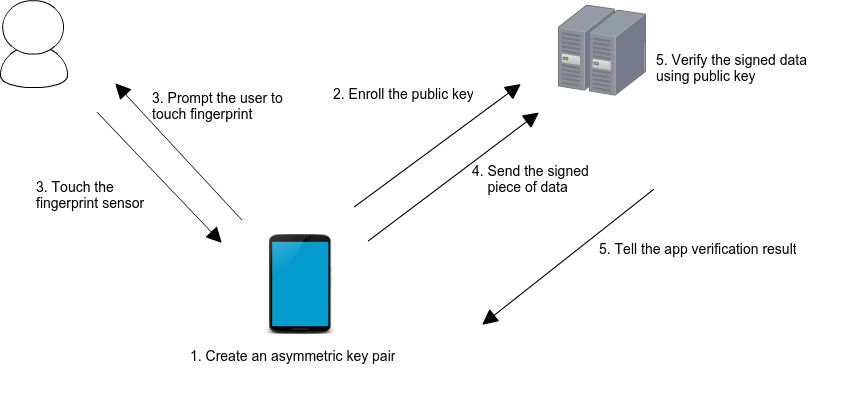
When a user enrolls in biometrics, a key pair is generated. The private key is securely stored on the device, while the public key is sent to a server for registration. To authenticate, the user is prompted to use their biometrics, unlocking the private key. A cryptographic signature is then generated and sent to the server for verification. If the server successfully verifies the signature, it returns an appropriate response, authorizing the user.
Class: BiometricSignaturePlugin
This class provides methods to manage and utilize biometric authentication for secure server interactions. It supports both Android and iOS platforms.
createKeys()
Generates a new RSA 2048 key pair for biometric authentication. The private key is securely stored on the device, and the public key is returned as a base64 encoded string. This method deletes any existing key pair before creating a new one.
-
Returns:
String- The base64 encoded public key. -
Error Codes:
-
AUTH_FAILED: Error generating public-private keys.
createSignature(options: Map<String, String>)
Prompts the user for biometric authentication and generates a RSA PKCS#1v1.5 SHA 256 signature using the securely stored private key. The payload to be signed is provided in the options map.
-
Parameters:
-
options: A map containing the following keys: -
cancelButtonText(Android only, optional): Text for the cancel button in the biometric prompt. Default is "Cancel". -
promptMessage(optional): Message to display in the biometric prompt. Default is "Welcome". -
payload: The payload to be signed. -
Returns:
String- The base64 encoded cryptographic signature. -
Error Codes:
-
AUTH_FAILED: Error generating the signature. -
USER_CANCELED: User canceled the authentication. -
LOCKOUT: The operation was canceled because the API is locked out due to too many attempts. -
LOCKOUT_PERMANENT: The operation was canceled becauseLOCKOUToccurred too many times -
AUTH_ERROR: Various other biometric prompt error codes. Check the error message for more details.
deleteKeys()
Deletes the existing RSA key pair used for biometric authentication.
-
Returns:
Boolean-trueif the key was successfully deleted,falseotherwise. -
Error Codes:
-
AUTH_FAILED: Error deleting the biometric key from the keystore.
biometricAuthAvailable()
Checks if biometric authentication is available on the device. On Android, it specifically checks for Biometric Strong Authenticators, which provide a higher level of security.
-
Returns:
String- The type of biometric authentication available (fingerprint,face,iris,TouchID,FaceID, orbiometric) or a string indicating the error if no biometrics are available. -
Error Values:
-
none, BIOMETRIC_ERROR_NO_HARDWARE: No biometric hardware available. -
none, BIOMETRIC_ERROR_HW_UNAVAILABLE: Biometric hardware currently unavailable. -
none, BIOMETRIC_ERROR_NONE_ENROLLED: No biometric credentials enrolled. -
none, BIOMETRIC_ERROR_SECURITY_UPDATE_REQUIRED: Security update required. -
none, BIOMETRIC_ERROR_UNSUPPORTED: Biometric authentication is unsupported. -
none, BIOMETRIC_STATUS_UNKNOWN: Unknown status. -
none, NO_BIOMETRICS: No biometrics.
biometricKeyExists(checkValidity: Boolean)
Checks if the biometric key pair exists on the device. Optionally, it can also verify the validity of the key by attempting to initialize a signature with it. The key will become irreversibly invalidated once the secure lock screen is disabled (reconfigured to None, Swipe or other mode which does not authenticate the user) or when the secure lock screen is forcibly reset (e.g., by a Device Administrator). Since the key requires that user authentication takes place for every use of the key, it is also irreversibly invalidated once a new biometric is enrolled or once no more biometrics are enrolled.
- Parameters:
checkValidity: A boolean indicating whether to check the validity of the key by initializing a signature. Default isfalse.
- Returns:
Boolean-trueif the key pair exists (and is valid ifcheckValidityistrue),falseotherwise. - Error Codes:
AUTH_FAILED: Error checking if the biometric key exists.
Example
import 'package:flutter/material.dart';
import 'package:biometric_signature/biometric_signature.dart';
void main() {
runApp(MyApp());
}
class MyApp extends StatelessWidget {
@override
Widget build(BuildContext context) {
return MaterialApp(
home: Scaffold(
appBar: AppBar(title: Text('Biometric Signature Example')),
body: Center(child: BiometricAuthButton()),
),
);
}
}
class BiometricAuthButton extends StatelessWidget {
final BiometricSignature _biometricSignature = BiometricSignature();
@override
Widget build(BuildContext context) {
return ElevatedButton(
child: Text('Authenticate with Biometrics'),
onPressed: () async {
final biometrics = await _biometricSignature
.biometricAuthAvailable();
if (!biometrics!.contains("none, ")) {
try {
final String? publicKey = await _biometricSignature
.createKeys();
final String? signature = await _biometricSignature
.createSignature(
options: {
"payload": "Payload to sign",
"promptMessage": "You are Welcome!"});
} on PlatformException catch (e) {
debugPrint(e.message);
debugPrint(e.code);
}
}
},
);
}
}