CalenDart Flutter Package
Overview
The "Awesome CalenDart" Flutter package offer a calendar widget designed to enhance your Flutter applications with a stylish and functional calendar display.
The package provides the AwesomeCalenDart class, which can be easily integrated into your Flutter projects.
- Light Mode:

- Dark Mode:
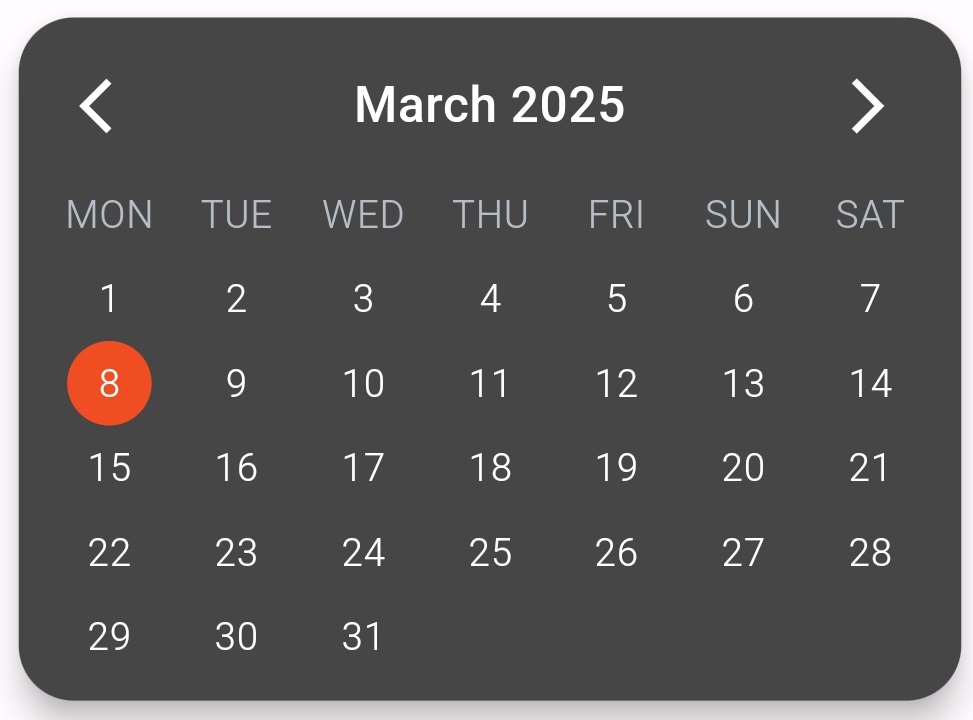
Usage
Import the package
import 'package:awesome_calendart/awesome_calendart.dart';
Instantiate the AwesomeCalenDart widget
AwesomeCalenDart(
final double elevation = 5; // Elevation of the calendar, determines the shadow depth
final double borderRadius = 20.0; // Border radius for rounded corners of the calendar
final LocaleType locale = LocaleType.en; // Locale type to determine the language
final bool displayFullMonthName = false; // Determines whether to display the full month name (e.g., "January" vs "Jan")
final TextStyle? yearAndMonthTextStyle; // Custom text style for the year and month header
final TextStyle? weeksDaysTextStyle; // Custom text style for the week days (e.g., Sun, Mon, Tue, etc.)
final TextStyle? selectedDaysTextStyle; // Custom text style for selected days in the calendar
final TextStyle? unselectedDaysTextStyle; // Custom text style for unselected days in the calendar
final AwesomeTheme? theme; // Theme for customizing the appearance of the calendar,
final List<DateTime>? eventMarkers; //list of dates with markers to highlight events, reminders, or special occasions.
),
LocaleType
The following table lists the currently supported locales for the calendar:
| Locale Code | Language |
|---|---|
| en | English |
| fr | French |
| es | Spanish |
| de | German |
| it | Italian |
| pl | Polish |
To use a locale, set it as follows:
locale: LocaleType.en
AwesomeTheme
Themes can customize the calendar.
class AwesomeTheme {
Color backgroundColor;
Color buttonColor;
TextStyle yearAndMonthHeaderTextStyle;
TextStyle weekDaysTextStyle;
Color selectedDateBackgroundColor;
TextStyle selectedDayTextStyle;
TextStyle unselectedDayTextStyle;
Color eventMarkerColorOnUnselectedDay;
Color eventMarkerColorOnSelectedDay;
}
We offer two custom themes: light mode and dark mode. To use the light theme, set it as follows:
theme: LightTheme(),
To use the dark theme, set it as follows:
theme: DarkTheme(),