Auto animated
Make an animated on scroll widgets in 2 minutes? Easily!
Showcase
| ListView | GridView | Sliver |
|---|---|---|
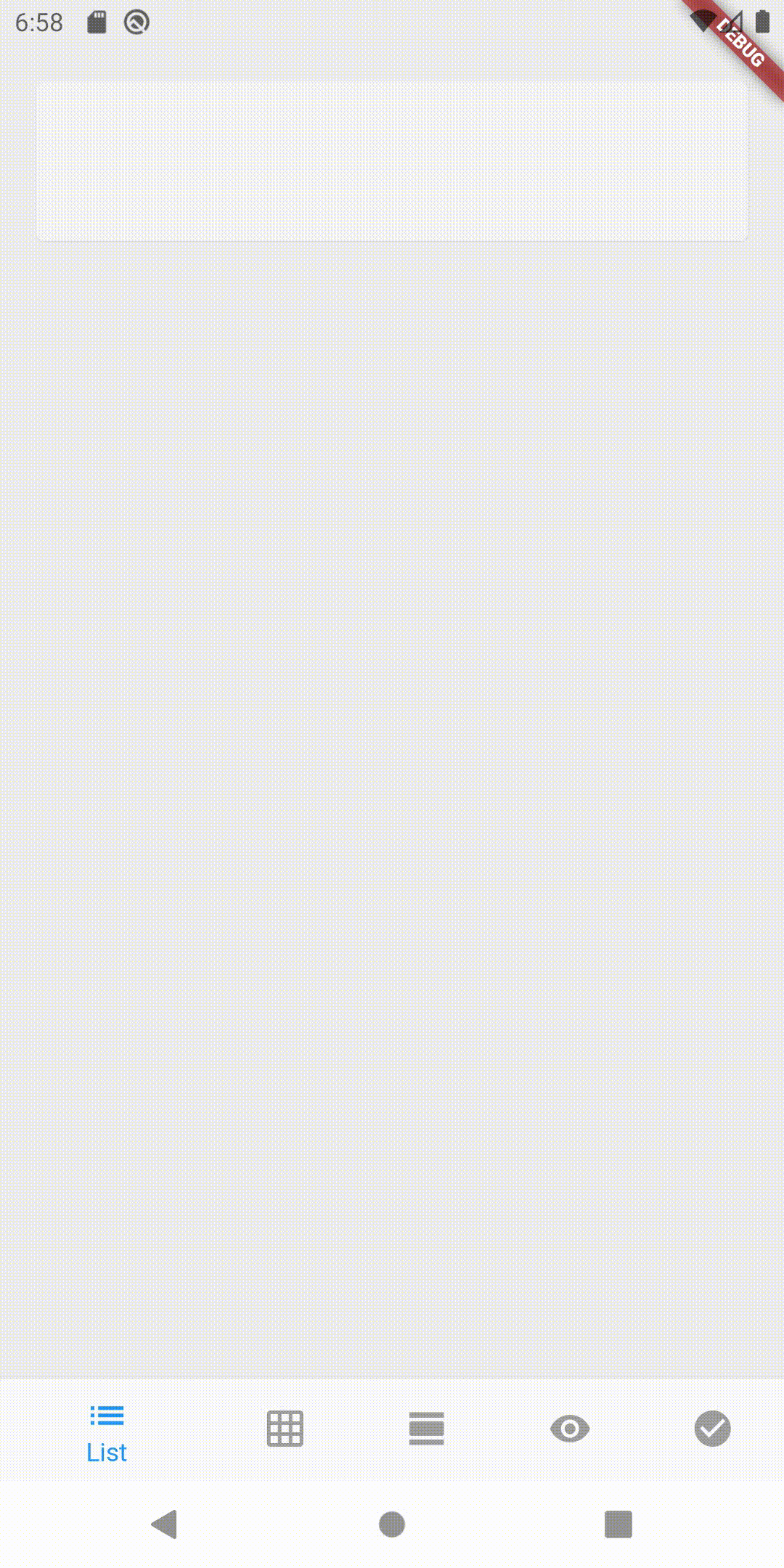 |
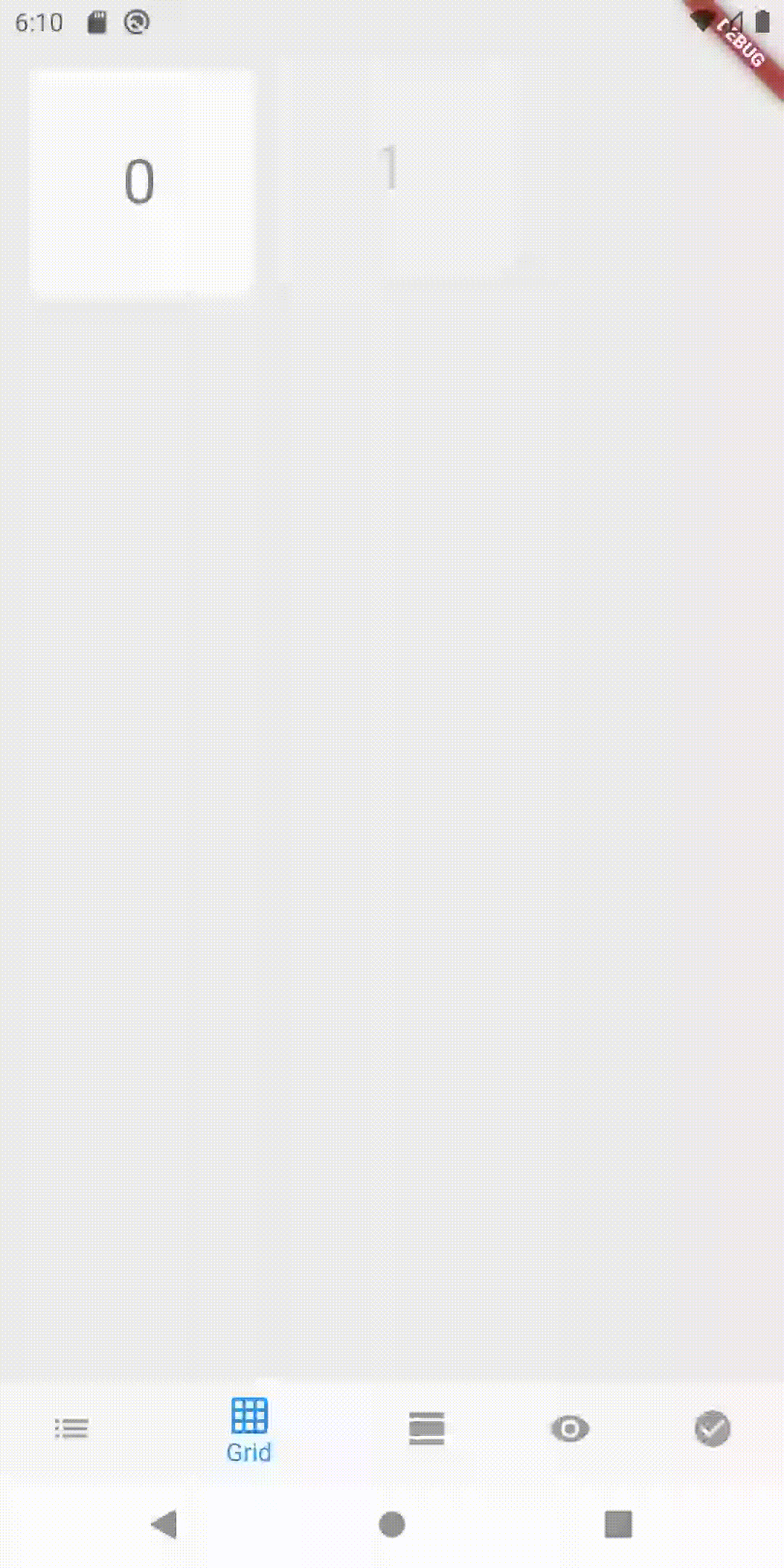 |
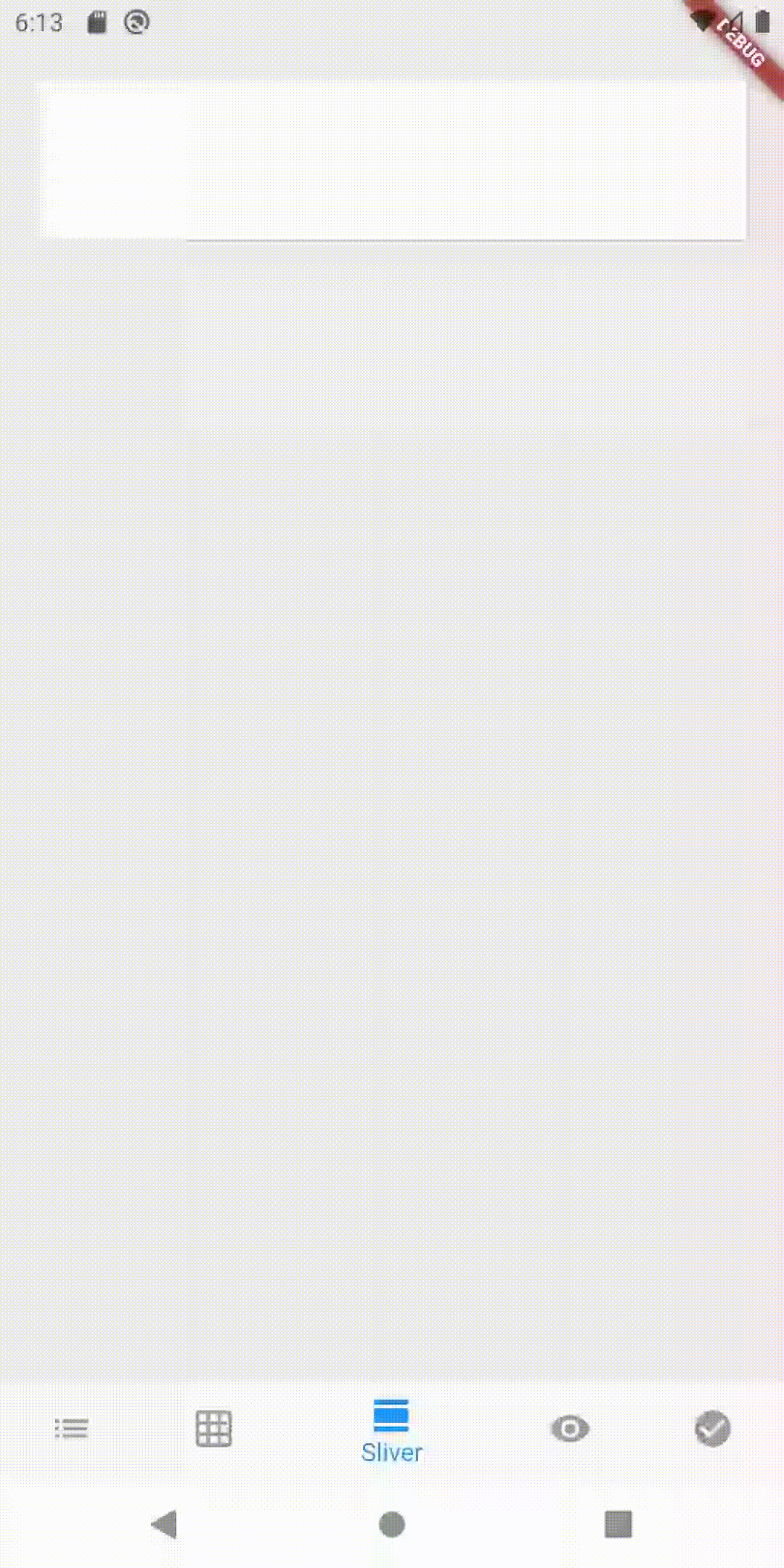 |
Getting Started
In your flutter project add the dependency:
dependencies:
auto_animated: any
Api overview
List
LiveListLiveSliverList
Grid
LiveGridLiveSliverGrid
All (Animate on scroll for all widgets in all scroll view)
AnimateIfVisibleWrapperAnimateIfVisible
Another animated widgets
LiveIconButton
Options for all examples
declared options variable for all next examples
final options = LiveOptions(
// Start animation after (default zero)
delay: Duration(seconds: 1),
// Show each item through (default 250)
showItemInterval: Duration(milliseconds: 500),
// Animation duration (default 250)
showItemDuration: Duration(seconds: 1),
// Animations starts at 0.05 visible
// item fraction in sight (default 0.025)
visibleFraction: 0.05,
// Repeat the animation of the appearance
// when scrolling in the opposite direction (default false)
// To get the effect as in a showcase for ListView, set true
reAnimateOnVisibility: false,
);
declared buildAnimatedItem function for all next examples
We use standard Flutter animations. This will allow you to customize your animations as much as possible.
// Build animated item (helper for all examples)
Widget buildAnimatedItem(
BuildContext context,
int index,
Animation<double> animation,
) =>
// For example wrap with fade transition
FadeTransition(
opacity: Tween<double>(
begin: 0,
end: 1,
).animate(animation),
// And slide transition
child: SlideTransition(
position: Tween<Offset>(
begin: Offset(0, -0.1),
end: Offset.zero,
).animate(animation),
// Paste you Widget
child: YouWidgetHere(),
),
);
List usage example
// With predefined options
LiveList.options(
options: options,
// Like ListView.builder, but also includes animation property
itemBuilder: buildAnimatedItem,
// Other properties correspond to the
// `ListView.builder` / `ListView.separated` widget
scrollDirection: Axis.horizontal,
itemCount: 10,
);
// Or raw
LiveList(
delay: /*...*/,
showItemInterval: /*...*/,
// ... and all other arguments from `LiveOptions` (see above)
);
Grid usage example
// With predefined options
LiveGrid.options(
options: options,
// Like GridView.builder, but also includes animation property
itemBuilder: buildAnimatedItem,
// Other properties correspond to the `ListView.builder` / `ListView.separated` widget
itemCount: itemsCount,
gridDelegate: SliverGridDelegateWithFixedCrossAxisCount(
crossAxisCount: 3,
crossAxisSpacing: 16,
mainAxisSpacing: 16,
),
);
// Or raw
LiveGrid(
delay: /*...*/,
showItemInterval: /*...*/,
// ... and all other arguments from `LiveOptions` (see above)
);
Slivers usage example
LiveSliverList & LiveSliverGrid also supports .options constructor like LiveList.options() & LiveGrid.options() but in this example we omit them
final scrollController = ScrollController()
final int listItemCount = 4;
final Delay listShowItemDuration = Duration(milliseconds: 250);
CustomScrollView(
// Must add scrollController to sliver root
controller: scrollController,
slivers: <Widget>[
LiveSliverList(
// And attach root sliver scrollController to widgets
controller: scrollController,
showItemDuration: listShowItemDuration,
itemCount: listItemCount,
itemBuilder: buildAnimatedItem,
),
LiveSliverGrid(
// And attach root sliver scrollController to widgets
controller: scrollController,
// If list and grid simultaneously in sight
// sync with LiveSliverList (see up)
delay: listShowItemDuration * (listItemCount + 1),
itemCount: 12,
itemBuilder: buildAnimatedItem,
gridDelegate: SliverGridDelegateWithFixedCrossAxisCount(
crossAxisCount: 3,
crossAxisSpacing: 16,
mainAxisSpacing: 16,
),
),
],
);
Animate all widgets on scroll
You can use different animations and different appearance times for different elements.
// Wrap scrollView with [AnimateIfVisibleWrapper]
// for synchronized (consistent) child showing
AnimateIfVisibleWrapper(
// Show each item through (default 250)
showItemInterval: Duration(milliseconds: 150),
child: SingleChildScrollView(
child: Column(
children: <Widget>[
// First item with `FadeTransition` and show duration 500
AnimateIfVisible(
key: Key('item.1'),
duration: Duration(milliseconds: 500),
builder: (
BuildContext context,
int index,
Animation<double> animation,
) =>
FadeTransition(
opacity: Tween<double>(
begin: 0,
end: 1,
).animate(animation),
child: YouFirstWidget(),
),
),
// Second item with `SlideTransition` and show duration 350
AnimateIfVisible(
key: Key('item.2'),
duration: Duration(milliseconds: 350),
builder: (
BuildContext context,
int index,
Animation<double> animation,
) =>
SlideTransition(
position: Tween<Offset>(
begin: Offset(0, -0.1),
end: Offset.zero,
).animate(animation),
child: YouSecondWidget(),
),
),
],
),
),
);
LiveIconButton usage example
// Simple
LiveIconButton(
icon: AnimatedIcons.arrow_menu,
onPressed: () {},
);
// With separate tooltips
LiveIconButton(
icon: AnimatedIcons.arrow_menu,
firstTooltip: 'Event',
secondTooltip: 'Add',
onPressed: () {},
);
