AnimatedSnackBar
A Flutter package to show beautiful animated snackbars directly using overlay.
Features
- Material-UI
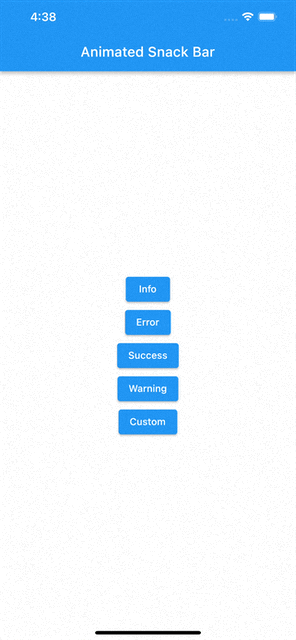




- Colorized rectangle




- Dark rectangle




Getting started
Add package to pubspec.yaml
flutter pub add animated_snack_bar
Import the package
import 'package:animated_snack_bar/animated_snack_bar.dart';
Usage
- Show material ui snackbar
AnimatedSnackBar.material(
'This a snackbar with info type',
type: AnimatedSnackBarType.info,
).show(context);
- Show colorized rectangle snackbar
AnimatedSnackBar.rectangle(
'Success',
'This is a success snack bar',
type: AnimatedSnackBarType.success,
brightness: Brightness.light,
).show(
context,
);
- Show dark rectangle snackbar
AnimatedSnackBar.rectangle(
'Success',
'This is a success snack bar',
type: AnimatedSnackBarType.success,
brightness: Brightness.dark,
).show(context);
- Remove a snackbar
final snackbar = AnimatedSnackBar(
builder: ((context) {
return Container(
padding: const EdgeInsets.all(8),
color: Colors.amber,
height: 50,
child: const Text('A custom snackbar'),
);
}),
);
snackbar.show(context);
snackbar.remove()
- Remove all snackbars
AnimatedSnackBar.removeAll();
-
Show
-
Show a custom snackbar
AnimatedSnackBar(
builder: ((context) {
return Container(
padding: const EdgeInsets.all(8),
color: Colors.amber,
height: 50,
child: const Text('A custom snackbar'),
);
}),
).show(context);
- Show a custom snackbar with MaterialAnimatedSnackBar content
AnimatedSnackBar(
builder: ((context) {
return const MaterialAnimatedSnackBar(
titleText: 'Custom material snackbar ',
messageText:
'This a custom material snackbar with info type',
type: AnimatedSnackBarType.info,
foregroundColor: Colors.amber,
titleTextStyle: TextStyle(
color: Colors.brown,
),
);
}),
).show(context);
- Changning snackbar pushing position
AnimatedSnackBar.material(
'This a snackbar with info type',
type: AnimatedSnackBarType.info,
mobileSnackBarPosition: MobileSnackBarPosition.bottom, // Position of snackbar on mobile devices
desktopSnackBarPosition: DesktopSnackBarPosition.topRight, // Position of snackbar on desktop devices
).show(context);
- Change snack bar position for mobile
AnimatedSnackBar.material(
'This a snackbar with info type',
type: AnimatedSnackBarType.info,
mobilePositionSettings: const MobilePositionSettings(
topOnAppearance: 100,
// topOnDissapear: 50,
// bottomOnAppearance: 100,
// bottomOnDissapear: 50,
// left: 20,
// right: 70,
),
).show(context);
Multiple snack bars handling
You can pass snackBarStrategy as a paramter to determine what should snack bar do
with snackbars which came before it.
- Should it be shown on them like column? use
ColumnSnackBarStrategy - Should it remove them? use
RemoveSnackBarStrategy - Should it just stack on them? use
StackSnackBarStrategy