android_dynamic_icon
A flutter plugin for dynamically changing multiple android app icons for your app. Supports only Android.
Usage
To use this plugin, add android_dynamic_icon as a dependency in your pubspec.yaml file.
Getting Started
Check out the example directory for a sample app using android_dynamic_icon
Integration
-
Add the latest version of the plugin to your
pubpsec.yamlunder dependencies section -
Run
flutter pub get -
Add your all icons on
android/src/main/res/drawablefolder -
For having multiple app icon in your app you should note following:
- For each icon, you must declare an activity-alias in
AndroidManifest.xml(see example below) - All activity alias name must start with
MainActivityAlias(for default icon) &MainActivityAlias{iconName}(iconName is name of icon) android.intent.action.MAINshould be removed from main activity- The activity alias for default icon should be enabled true always and all others should be false
- The icon name you pass in the method must be in the
AndroidManifest.xmlas activity alias - Declare a list of string (your new alternative app icons)
- There is no need to add default icon in list of icons
- For each icon, you must declare an activity-alias in
-
Update
android/src/main/AndroidManifest.xmlas follows:<application...> <activity android:name=".MainActivity" android:exported="true" android:launchMode="singleTop" android:theme="@style/LaunchTheme" android:configChanges="orientation|keyboardHidden|keyboard|screenSize|smallestScreenSize|locale|layoutDirection|fontScale|screenLayout|density|uiMode" android:hardwareAccelerated="true" android:windowSoftInputMode="adjustResize"> <meta-data android:name="io.flutter.embedding.android.NormalTheme" android:resource="@style/NormalTheme" /> <intent-filter> <!-- remove <action android:name="android.intent.action.MAIN"/> from here--> <category android:name="android.intent.category.LAUNCHER"/> </intent-filter> </activity> <!--name activity alias for your default icon and other icons you want to use--> <!--Use .MainActivityAlias for default icon and .MainActivityAlias{iconName} for others--> <activity-alias android:label="app" android:icon="@mipmap/ic_launcher" android:name=".MainActivityAlias" android:enabled="true" <!--enabled must be true only for default icon of your app--> android:exported="true" android:targetActivity=".MainActivity"> <!--target activity class path will be same for all alias--> <intent-filter> <action android:name="android.intent.action.MAIN" /> <category android:name="android.intent.category.LAUNCHER" /> </intent-filter> </activity-alias> <!-- <activity-alias used to change app icon dynamically> : iconone icon, set enabled false initially --> <activity-alias android:label="app" android:icon="@drawable/iconone" android:name=".MainActivityAliasiconone" android:enabled="false" <!--enabled must be false for non default icon of your app--> android:exported="true" android:targetActivity=".MainActivity"> <!--target activity class path will be same for all alias--> <intent-filter> <action android:name="android.intent.action.MAIN" /> <category android:name="android.intent.category.LAUNCHER" /> </intent-filter> </activity-alias> <activity-alias android:label="app" android:icon="@drawable/icontwo" android:name=".MainActivityAliasicontwo" android:enabled="false" <!--enabled must be false for non default icon of your app--> android:exported="true" android:targetActivity=".MainActivity"> <!--target activity class path will be same for all alias--> <intent-filter> <action android:name="android.intent.action.MAIN" /> <category android:name="android.intent.category.LAUNCHER" /> </intent-filter> </activity-alias> <activity-alias android:label="app" android:icon="@drawable/iconthree" android:name=".MainActivityAliasiconthree" android:enabled="false" <!--enabled must be false for non default icon of your app--> android:exported="true" android:targetActivity=".MainActivity"> <!--target activity class path will be same for all alias--> <intent-filter> <action android:name="android.intent.action.MAIN" /> <category android:name="android.intent.category.LAUNCHER" /> </intent-filter> </activity-alias> </application>
Dart/Flutter Integration
From your Dart code, you need to import the plugin and use it's static methods:
import 'package:android_dynamic_icon/android_dynamic_icon.dart';
final _androidDynamicIconPlugin = AndroidDynamicIcon();
//To set new icon
await _androidDynamicIconPlugin.changeIcon(
bundleId: "com.example.app",
isNewIcon: true,
iconName: "icon1name",
iconNames: ["icon1name", 'icon2name'])
//To set default icon
await _androidDynamicIconPlugin.changeIcon(
bundleId: "com.example.app",
isNewIcon: false,
iconName: "",
iconNames: ["icon1name", 'icon2name'])
Check out the example app for more details
Demo
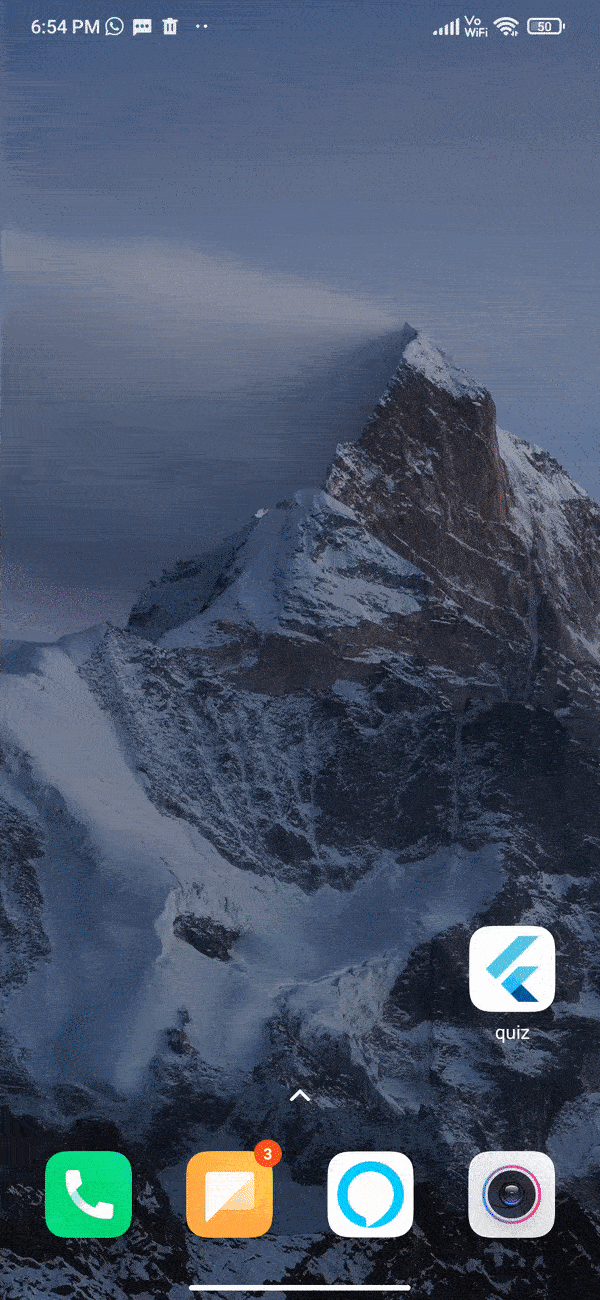
Caution*
- Using this feature on some android versions will cause your app to kill (it will crash the first time you change the icon, next time it won't).
- You can use a dialog box before changing app icon telling that app will restart after changing icon for better UX.