Advance_Notification
Advance_Notification is a Flutter package with custom snackabar.
Development is continue
- There are many new features planned for Advance_Notification.
Installing
1. Depend on it
Add this to your package's pubspec.yaml file:
dependencies:
smart_notification: <latest_version>
2. Install it
You can install packages from the command line:
Run this command with flutter:
flutter pub add smart_notification
3. Import it
Now in your Dart code, you can use:
import 'package:smart_notification/smart_notification.dart';
Getting Started || Usage
Why Advance Notification
The Advance_Notification provide multiple design of snackbar notification.
Examples
Advance_Notification have three mode in snackbar => BASIC,ADVANCE,MODERN.
- Note:
- Veriosn 1.0.6 or above , we change iconposition, type, mode String type to enum type.
- So you can use like ->
- iconPosition:IconPosition.LEFT or IconPosition.RIGHT or IconPosition.CENTER AND
- type:sType.DARK or sType.ERROR or sType.WARNING or sType.PRIMARY or sType.INFO or sType.LIGHT or sType.SUCCESS AND
- mode: Mode.BASIC or Mode.MODERN or Mode.ADVANCE
1: Basic Mode
You can use basic snackbar with background color, text color, position

1.1 => Example
Note: For basic mode you don't need to write mode.
AdvanceSnackBar(message: "Hello...").show(context);
Note: Basic with background color.
AdvanceSnackBar(
message: "Notification Message",
bgColor: Colors.blueAccent).show(context);
1.2 => Example
Note: Basic with background color or text color.
AdvanceSnackBar(
message: "Notification Message",
bgColor: Colors.tealAccent,
textColor: Colors.red).show(context);
1.3 => Example
Note: Basic with background color or text or fixed position.
AdvanceSnackBar(
message: "Notification Message",
bgColor: Colors.tealAccent,
textColor: Colors.red,
isFixed: false).show(context);
2: Advance mode
You can use advance mode snackbar with many features. It has default close button. You can override the close button event, color and icon image.
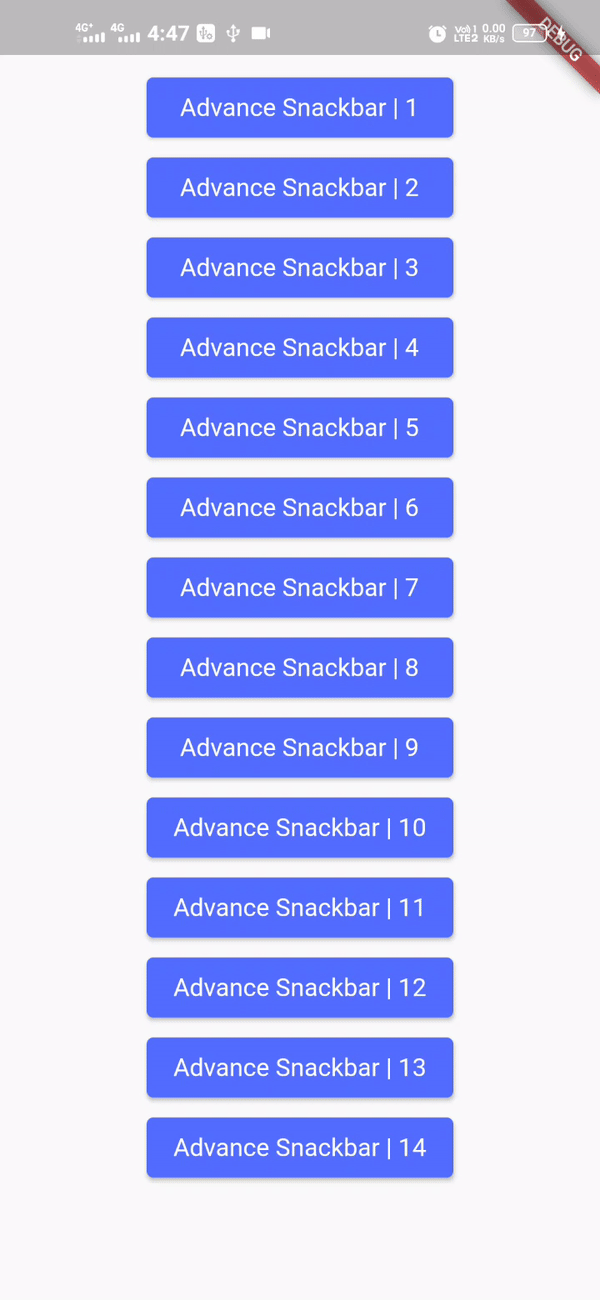
2.1 => Example
AdvanceSnackBar(
message: "Notification Message",
mode: "ADVANCE",).show(context);
2.2 => Example
You can add your custom duration for hide notification. default duration is 4 seconds. We have multiple types in Advance mode like : PRIMARY,SECONDARY,LIGHT,DARK,SUCCESS,INFO,WARNING,ERROR,default type is SUCCESS.
AdvanceSnackBar(
message: "Notification Message",
mode: "ADVANCE",
duration: Duration(seconds: 5),).show(context);
2.3 => Example
Note: Change bgColor, text color close iconColor.
AdvanceSnackBar(
message: "Notification Message",
mode: "ADVANCE",
duration: Duration(seconds: 5),
bgColor: Colors.red,
textColor: Colors.black,
iconColor: Colors.black,).show(context);
2.4 => Example
Note: With this example you can change textSize or show notification icon.
AdvanceSnackBar(
message: "Notification Message",
mode: "ADVANCE",
duration: Duration(seconds: 5),
bgColor: Colors.red,
textColor: Colors.white,
iconColor: Colors.white,
textSize: 22,
isIcon: true,
).show(context);
2.5 => Example
Note: Every type has own icon you can show and hide with isIcon.
AdvanceSnackBar(
message: "Notification Message",
mode: "ADVANCE",
duration: Duration(seconds: 5),
type: "ERROR",
textSize: 20,
isIcon: true,
).show(context);
2.6 => Example
Note: Change type icon position.
AdvanceSnackBar(
message: "Notification Message",
mode: "ADVANCE",
duration: Duration(seconds: 5),
type: "ERROR",
textSize: 20,
isIcon: true,
iconPosition: "RIGHT",
).show(context);
2.7 => Example
Note: You can also add tittle.
AdvanceSnackBar(
message: "Notification Message",
tittle: "Tittle message",
mode: "ADVANCE",
type: "ERROR",
textSize: 20,
isIcon: true,
closeIconPosition: "LEFT",
).show(context);
2.8 => Example
Note: You can change divider color (hr line).
AdvanceSnackBar(
message: "Notification Message",
tittle: "Tittle message",
mode: "ADVANCE",
type: "ERROR",
textSize: 20,
isIcon: true,
dividerColor: Colors.red,
closeIconPosition: "LEFT",
).show(context);
2.9 => Example
Note: With child you can add an extra widgets it can be a button, icon, image, etc.
AdvanceSnackBar(
message: "Notification Message ",
mode: "ADVANCE",
type: "PRIMARY",
tittle: "Tittle message",
iconPosition: "RIGHT",
child: Padding(
padding: const EdgeInsets.only(left: 2),
child: Icon(
Icons.all_inbox,
color: Colors.red,
size: 25,
),
),
isIcon: true)
.show(context);
2.10 => Example
Note: You can override onclick function of close button.
AdvanceSnackBar(
message: "Notification Message ",
mode: "ADVANCE",
type: "PRIMARY",
onClick: ()
{
print("Hello");
},
isIcon: true).show(context);
3: Modern mode
Modern mode have all advance mode features and it have some new features. It has a unique design. You can change advance mode design with add a single word "MODERN". In modern mode you can't change divider color we are working on it.
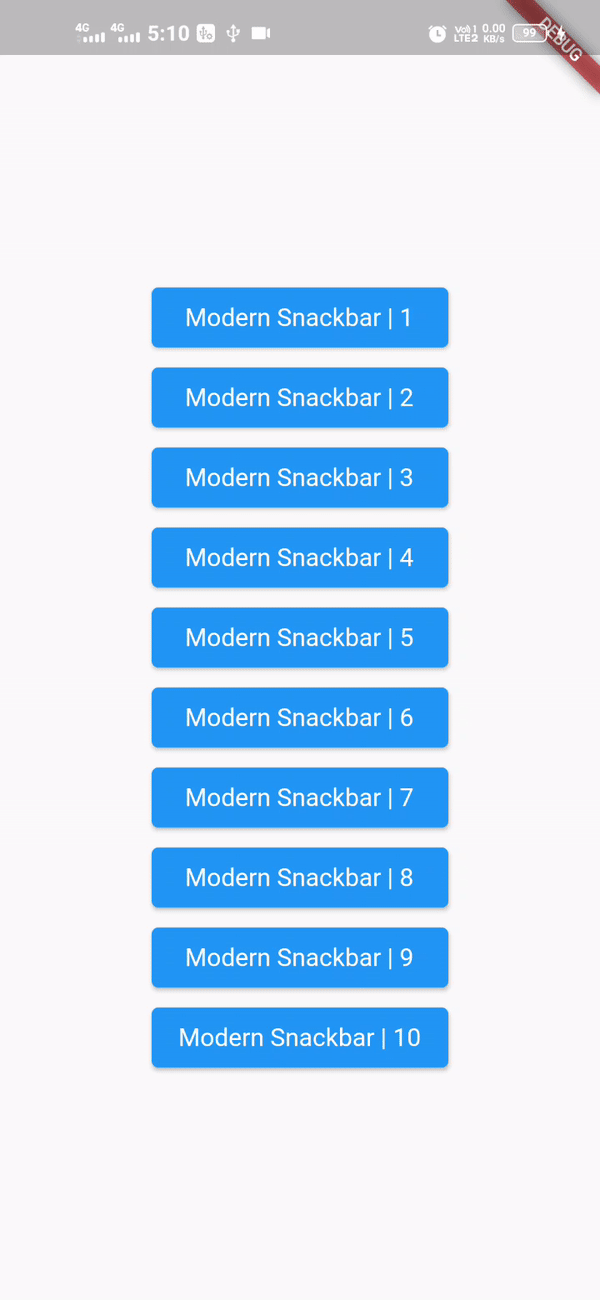
3.1 => Example
AdvanceSnackBar(
message: "Notification Message",
mode: "MODERN",).show(context);
3.2 => Example
Note: You can change the type like advance mode.
AdvanceSnackBar(
message: "Notification Message",
mode: "MODERN",type: "WARNING")).show(context);
3.3 => Example
AdvanceSnackBar(
message: "Notification Message",
mode: "MODERN",
type: "ERROR",
isIcon: true)
.show(context);
3.4 => Example
AdvanceSnackBar(
message: "Notification Message content",
mode: "MODERN",
type: "ERROR",
tittle: "Tittle message",
isIcon: true)
.show(context);
The component takes 1 compulsory prop - message. Other props are optional. The table below explains more.
| Prop | Mode | Type | Description/Purpose | Default | Required |
|---|---|---|---|---|---|
| tittle | Advance,Modern | String |
It is for notification tittle. | "" | NO |
| message | All | String |
It is for notification Message. | "" | YES |
| duration | Advance,Modern | Duration |
Duration of notification hide. | "Duration(seconds: 4)" | NO |
| isIcon | Advance,Modern | String |
Icon show in advance and modern. | false | NO |
| isFixed | Basic | bool |
It will work in basic mode only. | "" | true |
| isClosable | Advance,Modern | bool |
Hide/show close icon. | true | NO |
| isDivider | Advance,Modern | bool |
It will show when you add tittle. | true | NO |
| isChildLeft | Advance,Modern | bool |
It swap close icon and child widget left to right. | true | NO |
| type | Advance,Modern | String |
These are default design of snackbar | PRIMARY, SECONDARY, LIGHT, DARK, SUCCESS, INFO, WARNING, ERROR. | NO |
| mode | String |
BASIC, ADVANCE, MODERN. | BASIC | NO | |
| iconPosition | Advance,Modern | String |
You can change icon position of types icons. | "LEFT" | NO |
| closeIconPosition | Advance,Modern | String |
You can also change closeIconPosition. | "RIGHT" | NO |
| onClick | Advance,Modern | function |
Override the closeButton onclick function. | "" | NO |
| icon | Advance,Modern | widget |
You can change icon. | "" | NO |
| child | Advance,Modern | widget |
You can add extra widget. | "" | NO |
| borderRadius | Advance,Modern | double |
Can change borderRadius. | 10 | NO |
| mHeight | Advance,Modern | double |
Can change snackbar height. | 40 | NO |
Bugs or Requests
If you encounter any problems feel free to open an issue. If you feel the library is missing a feature, please raise a ticket on GitHub and I'll look into it. Pull request are also welcome.