hello_dart 0.1.1+1  hello_dart: ^0.1.1+1 copied to clipboard
hello_dart: ^0.1.1+1 copied to clipboard
A visual and playful introduction to programming with Dart.
Hello Dart #
Hello Dart is a visual and playful introduction to programming with Dart. It's your visual hello world for Dart.
GitHub | Pub | Course Materials
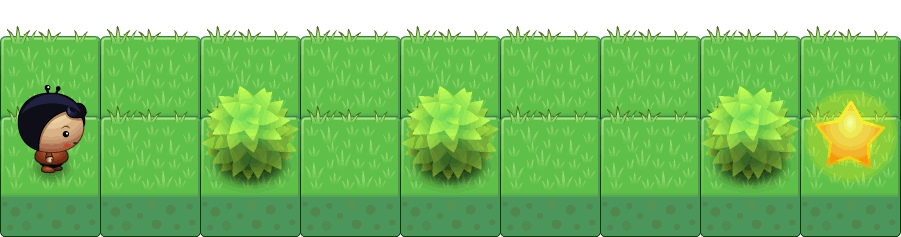
Course Materials #
Hello Dart contains free materials for a complete introductory course in programming. It includes theory, instructions, exercises, and solutions.
How it Works #
Hello Dart makes it easy to get startet with programming. It keeps the motivation high by providing an attractive visual feedback to the programmer.
Player and MyPlayer #
The class Player provides all functionality for controlling the character. The
player provides various action methods (like move() and putStar()) and some
sensory methods (like canMove() and treeLeft()).
The programming is done in the MyPlayer class which, through inheritance, can
access all the methods of Player. Thus, the complexity of the player's
methods are hidden from the programming novice at first.
MyPlayer has one method that must be implemented called start(). The
start()-method is where the user writes his program. It is called
automatically when the program is started.
MyPlayer should also have a main()-function that calls createWorld() to
initialize the program.
Here is an example of a typical MyPlayer class:
import 'package:hello_dart/hello_dart.dart';
/// Your player.
class MyPlayer extends Player {
/// Your program.
start() {
move();
turnRight();
move();
}
}
main() {
createWorld('scenario.txt', new MyPlayer());
}
World #
The class World is the central class that creates the visual environment and
manages all actors.
Once the world is created and initialized with a call to createWorld(), the
user's program in the start() method is executed. If we would just run the
actions at full speed, the user would not see much of his program's execution.
Therefore, we slow down the execution of each action step with the action queue.
Action Queue
Dart and JavaScript are single-threaded programming languages. This means we cannot put a method to sleep in the middle of its execution as this would freeze the entire application including all animations.
When the World executes the start() method all actions (like move(),
turnLeft(), etc.) are collected in an action queue. When all actions are
queued they are played back in any desired speed.
This mechanism enables us to put a delay between each action which would otherwise not be possible.
We've set a limit to how many action methods may be called during the execution
of the start()-method. The limit is 10'000 calls (see World.maxActionCalls)
which should be more than enough for such simple programs. This also means that
we will detect and report possibly never-ending cycles to the user at the end
of the execution.
Scenarios #
Each Hello Dart scenario comes with a .txt file that provides information
about the positions of the actors in the world (see example folder).
A Scenario contains a scenario title and information about the positions of the actors in the world.
The actors are described with the following signs:
- Player: @
- Tree: %
- Star: .
- Box: $
- Box on star: *
- Player on star: +
The background:
- Empty: a space
- Border or holes: #
Note: The border must form a polygon with the actors inside.
Here is how a scenario.txt file looks like:
---
1.03 - Around Tree
---
###########
# #
#@ % % %.#
###########
You may create your own scenarios, of course.
Options #
There are some options for changing the appearance and behavior of Hello Dart.
Most options can be found in the hello_dart.dart file.
character: Defines the player image. Possible values are boy, catgirl, stargirl, pinkgirl.field: The background field image. Possible values are grass, stone, wood, dirt.backgroundColorTop: The top color of the background gradient. To take screenshots I usually set this color to white (#fff).backgroundColorBottom: The bottom color of the background gradient.messages: The error messages are in English but you may provide translations of those messages. An example can be found in theMessagesDeclass.- Speed: The
createWorld()-function provides an optional third argumtent to set the initial speed (in seconds). You may define the speed in a floating point number.
Here is an example of how to apply various options in the main()-function:
main() {
// Change appearance.
character = 'catgirl';
field = 'stone';
backgroundColorTop = '#fff';
// Set to German error messages.
messages = new MessagesDe();
// Create the world with an initial speed of 0.3 seconds.
createWorld('scenario.txt', new MyPlayer(), 0.3);
}
Attribution #
- Planet Cute art by Daniel Cook (Lostgarden.com)
- Oleg Yadrov has extended the "Planet Cute" theme with additional sprite perspectives. He was so kind to provide his graphics.
- The sprites have been combined and optimized with TexturePacker.
Many thanks to Daniel and Oleg!
License #
The MIT License (MIT)

