flutter_modular 3.3.1  flutter_modular: ^3.3.1 copied to clipboard
flutter_modular: ^3.3.1 copied to clipboard
Smart project structure with dependency injection and route management
Flutter Modular #
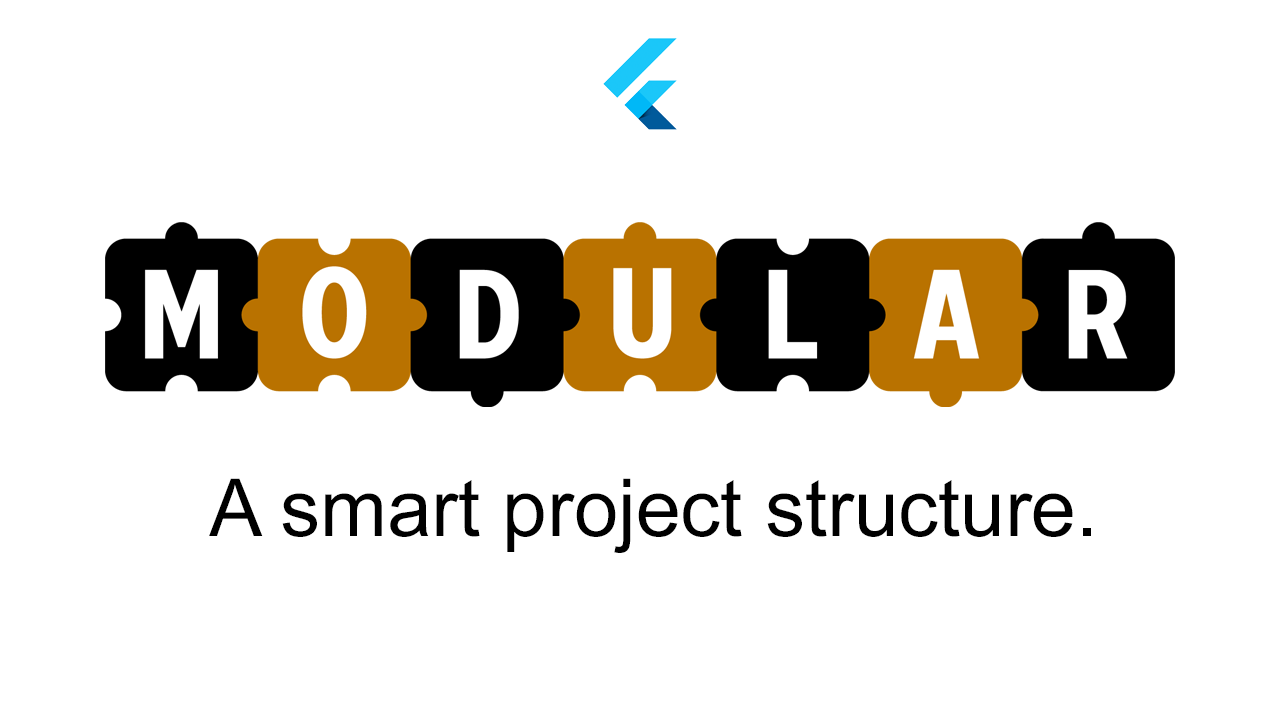
-
- Installation
- Using in a New Project
- Creating child modules
- Adding routes
- Dynamic routes
- Route generic types
- Route guard
- When and how use navigate or pushNamed
- Flutter web url routes
- Route transition animation
- Dependency Injection
- AsyncBind
- Modular.isModuleReady
- Retrieving your injected dependencies in the view
What is Flutter Modular? #
As an application project grows and becomes complex, it's hard to keep your code and project structure maintainable and reusable. Modular provides a bunch of Flutter-suiting solutions to deal with this problem, like dependency injection, routing system and the "disposable singleton" system (that is, Modular disposes the injected module automatically as it is out of scope).
Modular's dependency injection system has out-of-the-box support for any state management system, managing your application memory usage.
Modular also supports Dynamic and Relative Routing like on the Web.
Modular Structure #
Modular structure consists in decoupled and independent modules that will represent the features of the application. Each module is located in its own directory, and controls its own dependencies, routes, pages, widgets and business logic. Consequently, you can easily detach one module from your project and use it wherever you want.
Modular Pillars #
These are the main aspects that Modular focus on:
- Automatic Memory Management.
- Dependency Injection.
- Dynamic and Relative Routing.
- Code Modularization.
Getting started with Modular #
Migration Guide: Modular 2.0 to 3.0 #
Installation #
Open your project's pubspec.yaml and add flutter_modular as a dependency:
dependencies:
flutter_modular: any
Using in a new project #
To use Modular in a new project, you will have to make some initial setup:
- Create your main widget with a
MaterialAppand call theMaterialApp().modular()method.
// app_widget.dart
import 'package:flutter/material.dart';
import 'package:flutter_modular/flutter_modular.dart';
class AppWidget extends StatelessWidget {
@override
Widget build(BuildContext context) {
return MaterialApp(
initialRoute: "/",
).modular();
}
}
- Create your project module file extending
Module:
// app_module.dart
class AppModule extends Module {
// Provide a list of dependencies to inject into your project
@override
List<Bind> get binds => [];
// Provide all the routes for your module
@override
List<ModularRoute> get routes => [];
}
- In
main.dartfile, wrap the main module inModularAppto initialize it with Modular:
// main.dart
import 'package:flutter/material.dart';
import 'package:flutter_modular/flutter_modular.dart';
import 'app/app_module.dart';
void main() => runApp(ModularApp(module: AppModule(), child: AppWidget()));
- Done! Your app is set and ready to work with Modular!
Creating child modules #
You can create as many modules in your project as you wish:
class HomeModule extends Module {
@override
List<Bind> get binds => [
Bind.singleton((i) => HomeBloc()),
];
@override
List<ModularRoute> get routes => [
ChildRoute('/', child: (_, args) => HomeWidget()),
ChildRoute('/list', child: (_, args) => ListWidget()),
];
}
You may then pass the submodule to a Route in your main module through the module parameter:
class AppModule extends Module {
@override
List<ModularRoute> get routes => [
ModuleRoute('/home', module: HomeModule()),
];
}
We recommend that you split your code in various modules, such as AuthModule, and place all the routes related to this module within it. By doing so, it will much easier to maintain and share your code with other projects.
NOTE: Use the ModuleRoute object to create a Complex Route.
Adding routes #
The module routes are provided by overriding the routes property.
// app_module.dart
class AppModule extends Module {
// Provide a list of dependencies to inject into your project
@override
List<Bind> get binds => [];
// Provide all the routes for your module
@override
List<ModularRoute> get routes => [
// Simple route using the ChildRoute
ChildRoute('/', child: (_, __) => HomePage()),
ChildRoute('/login', child: (_, __) => LoginPage()),
];
}
NOTE: Use the ChildRoute object to create a simple route.
Dynamic routes #
You can use dynamic routing system to provide parameters to your Route:
// Use :parameter_name syntax to provide a parameter in your route.
// Route arguments will be available through `args`, and may be accessed in `params` property,
// using square brackets notation (['parameter_name']).
@override
List<ModularRoute> get routes => [
ChildRoute(
'/product/:id',
child: (_, args) => Product(id: args.params['id']),
),
];
The parameter will be pattern-matched when calling the given route. For example:
// In this case, `args.params['id']` will have the value `1`.
Modular.to.pushNamed('/product/1');
You can use it with more than one page too. For example:
@override
List<ModularRoute> get routes => [
// We are sending an ID to the DetailPage
ChildRoute(
'/product/:id/detail',
child: (_, args) => DetailPage(id: args.params['id']),
),
// We are sending an ID to the RatingPage
ChildRoute(
'/product/:id/rating',
child: (_, args) => RatingPage(id: args.params['id']),
),
];
As the same of the first example, we just need to call the route. For example:
// In this case, modular will open the page DetailPage with the id of the product equals 1
Modular.to.navigate('/product/1/detail');
// We can use the pushNamed too
// The same here, but with RatingPage
Modular.to.navigate('/product/1/rating');
This notation, however, is only valid for simple literals.
Sending Objects #
If you want to pass a complex object to your route, provide it in arguments parameter:
Modular.to.navigate('/product', arguments: ProductModel());
And it will be available in the args.data property instead of args.params:
@override
List<ModularRoute> get routes => [
ChildRoute(
'/product',
child: (_, args) => Product(model: args.data),
),
];
You can retrieve the arguments from binds directly too:
@override
List<Bind> get binds => [
Bind.singleton((i) => MyController(data: i.args.data)),
];
Route generic types #
You can return values from navigation, just like .pop.
To achieve this, pass the type you expect to return as type parameter to Route:
@override
List<ModularRoute> get routes => [
// This router expects to receive a `String` when popped.
ChildRoute<String>('/event', child: (_, __) => EventPage()),
]
Now, use .pop as you use with Navigator.pop:
// Push route
String name = await Modular.to.pushNamed<String>();
// And pass the value when popping
Modular.to.pop('banana');
Route guard #
Route guards are middleware-like objects that allow you to control the access of a given route from other route. You can implement a route guard by making a class that implements RouteGuard.
For example, the following class will only allow a redirection from /admin route:
class MyGuard implements RouteGuard {
@override
Future<bool> canActivate(String url, ModularRoute route) {
if (url != '/admin'){
// Return `true` to allow access
return Future.value(true);
} else {
// Return `false` to disallow access
return Future.value(false);
}
}
}
To use your RouteGuard in a route, pass it to the guards parameter:
@override
List<ModularRoute> get routes => [
final ModuleRoute('/', module: HomeModule()),
final ModuleRoute(
'/admin',
module: AdminModule(),
guards: [MyGuard()],
),
];
If placed on a module route, RouteGuard will be global to that route.
Add a routing route if RouteGuard validation fails by adding the guardedRoute property:
@override
List<ModularRoute> get routes => [
ChildRoute(
'/home',
child: (context, args) => HomePage(),
guards: [AuthGuard()],
guardedRoute: '/login',
),
ChildRoute(
'/login',
child: (context, args) => LoginPage(),
),
];
When and How use navigate or pushNamed #
You can use both in your application but need to understand each one.
pushNamed #
This one makes a route above another route continuously in your stack, but you can go back too to the back page using the back button that you can see on the AppBar, it's like a modal. It's better for Mobile Applications.
Imagine that you need to go more deep in your routes for example:
// Initial route
Modular.to.pushNamed('/home');
// User route
Modular.to.pushNamed('/home/user');
// User profile route
Modular.to.pushNamed('/home/user/profile');
In the end, you can see the back button to go to the previous page because of the idea of a modal, that opens another page above the previous page.
navigate #
This one removes the previous route from the stack and puts the new route on this stack. Because of this, you'll not see the back button on the AppBar, in this case, it's better for Web Applications.
Imagine that you need to make a logout from your Mobile application and need to clean all routes directly from the stack.
// Initial route
Modular.to.pushNamed('/home');
// User route
Modular.to.pushNamed('/home/user');
// User profile route
Modular.to.pushNamed('/home/user/profile');
// Then you need to go again to the Login page, only use the navigation to clean all the stack.
Modular.to.navigate('/login');
Relative Navigation #
To navigate between pages, use Modular.to.navigate.
Modular.to.navigate('/login');
You can use Relative Navigation to navigate like web
// Modules Home → Product
Modular.to.navigate('/home/product/list');
Modular.to.navigate('/home/product/detail/3');
// Relative Navigation inside /home/product/list
Modular.to.navigate('detail/3'); // it's the same as /home/product/detail/3
Modular.to.navigate('../config'); // it's the same as /home/config
You can also stack pages still using old Navigator API.
Navigator.pushNamed(context, '/login');
Alternatively, you can use Modular.to.pushNamed, in which you don't have to provide a BuildContext:
Modular.to.pushNamed('/login');
Flutter Web URL routes (Deeplink-like) #
The routing system can recognize what is in the URL and navigate to a specific part of the application.
Dynamic routes apply here as well. The following URL, for instance, will open the Product view, with args.params['id'] set to 1.
https://flutter-website.com/#/product/1
As well could use query parameters or fragment:
https://flutter-website.com/#/product?id=1
Route transition animation #
You can choose which type of animation do you want to be used on your page transition by setting the Route transition parameter, providing a TransitionType.
ModuleRoute('/product',
module: AdminModule(),
transition: TransitionType.fadeIn,
), //use for change transition
If you use transition in a module, all routes in that module will inherit this transition animation.
Custom transition animation route #
You can also use a custom transition animation by setting the Router parameters transition and customTransition with TransitionType.custom and your CustomTransition, respectively:
ModuleRoute('/product',
module: AdminModule(),
transition: TransitionType.custom,
customTransition: myCustomTransition,
),
For example, this is a custom transition that could be declared in a separated file and used in the customTransition parameter:
import 'package:flutter/material.dart';
import 'package:flutter_modular/flutter_modular.dart';
CustomTransition get myCustomTransition => CustomTransition(
transitionDuration: Duration(milliseconds: 500),
transitionBuilder: (context, animation, secondaryAnimation, child){
return RotationTransition(turns: animation,
child: SlideTransition(
position: Tween<Offset>(
begin: const Offset(-1.0, 0.0),
end: Offset.zero,
).animate(animation),
child: ScaleTransition(
scale: Tween<double>(
begin: 0.0,
end: 1.0,
).animate(CurvedAnimation(
parent: animation,
curve: Interval(
0.00,
0.50,
curve: Curves.linear,
),
),
),
child: child,
),
),
)
;
},
);
Dependency Injection #
You can inject any class into your module by overriding the binds getter of your module. Typical examples to inject are BLoCs, ChangeNotifier classes or stores(MobX).
A Bind object is responsible for configuring the object injection. We have 4 Bind factory types and one AsyncBind.
class AppModule extends Module {
// Provide a list of dependencies to inject into your project
@override
List<Bind> get binds => [
Bind((i) => AppBloc()),
Bind.factory((i) => AppBloc()),
Bind.instance(myObject),
Bind.singleton((i) => AppBloc()),
Bind.lazySingleton((i) => AppBloc()),
AsyncBind((i) => SharedPreferences.getInstance())
];
...
}
Factory #
Instantiate the class whenever it gets called.
@override
List<Bind> get binds => [
Bind.factory((i) => AppBloc()),
];
Instance #
Use a class that has already been instantiated.
@override
List<Bind> get binds => [
Bind.instance((i) => AppBloc()),
];
Singleton #
Create a Global instance of a class.
@override
List<Bind> get binds => [
Bind.singleton((i) => AppBloc()),
];
LazySingleton #
Create a Global instance of a class only when it gets called for the first time.
@override
List<Bind> get binds => [
Bind.lazySingleton((i) => AppBloc()),
];
AsyncBind #
Some methods from several classes return a Future. To achieve those specific methods you should use AsyncBind instead a normal sync bind. Use Modular.isModuleReady to wait all AsyncBinds to resolve in order to release the module for use.
IMPORTANT: The order of AsyncBind matters if there are interdependencies of other asynchronous binds. For example, if there are two AsyncBinds where A depends on B, AsyncBind B must be declared before A. Pay attention to this type of order!
import 'package:flutter_modular/flutter_modular.dart' show Disposable;
// In Modular, `Disposable` classes are automatically disposed when out of the module scope.
class AppBloc extends Disposable {
final controller = StreamController();
@override
void dispose() {
controller.close();
}
}
isModuleReady #
If you want to ensure that all AsyncBinds are resolved before a Module is loaded into memory: isModuleReady is the way to go. One way to use it is with RouteGuard, add the AsyncBind into your AppModule, and a RouteGuard to your ModuleRoute.
class AppModule extends Module {
@override
List<Bind> get binds => [
AsyncBind((i)=> SharedPreferences.getInstance()),
];
@override
List<ModularRoute> get routes => [
ModuleRoute(Modular.initialRoute, module: HomeModule(), guards: [HomeGuard()]),
];
}
Then create a RouteGuard like below. This way Modular will evaluate all your async dependencies before going to HomeModule.
import 'package:flutter_modular/flutter_modular.dart';
class HomeGuard extends RouteGuard {
@override
Future<bool> canActivate(String path, ModularRoute router) async {
await Modular.isModuleReady<AppModule>();
return true;
}
}
Retrieving your injected dependencies in the view #
Let's assume the following BLoC has been defined and injected in our module (as in the previous example):
import 'package:flutter_modular/flutter_modular.dart' show Disposable;
// In Modular, `Disposable` classes are automatically disposed when out of the module scope.
class AppBloc extends Disposable {
final controller = StreamController();
@override
void dispose() {
controller.close();
}
}
NOTE: Modular automatically calls destruction methods Binds of the type: Sink/Stream, ChangeNotifier e [Store/Triple
There are several ways to retrieve our injected AppBloc.
class HomePage extends StatelessWidget {
@override
Widget build(BuildContext context) {
// You can use the object Inject to retrieve..
final appBloc = Modular.get<AppBloc>();
//or for no-ready AsyncBinds
final share = Modular.getAsync<SharedPreferences>();
}
}
Using Modular widgets to retrieve your class #
ModularState #
In this example, we'll use the MyWidget like our page because it's a page that needs to be a StatefulWidget.
Let's understand the ModularState, for example when we are using the class _MyWidgetState extends ModularState<MyWidget, HomeStore> we are linking the modular with our Store in this case the HomeStore. When we enter on this screen the HomeStore will be created and will provide for us the store/controller variable to use inside the MyWidget.
After this, we can use the store/controller without any problems. Modular will auto dispose of the HomeStore after we close the Page.
class MyWidget extends StatefulWidget {
@override
_MyWidgetState createState() => _MyWidgetState();
}
class _MyWidgetState extends ModularState<MyWidget, HomeStore> {
store.myVariableInsideStore = 'Hello!';
controller.myVariableInsideStore = 'Hello!';
@override
Widget build(BuildContext context) {
return Scaffold(
appBar: AppBar(
title: Text("Modular"),
),
body: Center(child: Text("${store.counter}"),),
);
}
}
WidgetModule #
WidgetModule has the same structure as Module. It is very useful if you want to have a TabBar with modular pages.
class TabModule extends WidgetModule {
@override
List<Bind> binds => [
Bind((i) => TabBloc(repository: i())),
Bind((i) => TabRepository()),
];
final Widget view = TabPage();
}
Mock the navigation system #
We though it would be interesting to provide a native way to mock the navigation system when used with Modular.to and Modular.link. To do this, you may just implement IModularNavigator and pass your implementation to Modular.navigatorDelegate.
Example using Mockito:
main() {
var navigatorMock = MyNavigatorMock();
// Modular.to and Modular.link will be called MyNavigatorMock implements!
Modular.navigatorDelegate = navigatorMock;
test('test navigator mock', () async {
when(navigatorMock.pushNamed('/test')).thenAnswer((_) async => {});
Modular.to.pushNamed('/test');
verify(navigatorMock.pushNamed('/test')).called(1);
});
}
class MyNavigatorMock extends Mock implements IModularNavigator {
@override
Future<T?> pushNamed<T extends Object?>(String? routeName, {Object? arguments, bool? forRoot = false}) =>
(super.noSuchMethod(Invocation.method(#pushNamed, [routeName], {#arguments: arguments, #forRoot: forRoot}), returnValue: Future.value(null)) as Future<T?>);
}
This example uses the manual implementation, but you can use the code generator to create your mocks.
RouterOutlet #
Each ModularRoute can have a list of ModularRoutes, so that it can be displayed within the parent ModularRoute.
The widget that reflects these internal routes is called RouterOutlet.
You can only have one RouterOutlet per page and it is only able to browse the children of that page.
class StartModule extends Module {
@override
List<Bind> get binds => [];
@override
List<ModularRoute> get routes => [
ChildRoute(
'/start',
child: (context, args) => StartPage(),
children: [
ChildRoute('/home', child: (_, __) => HomePage()),
ChildRoute('/product', child: (_, __) => ProductPage()),
ChildRoute('/config', child: (_, __) => ConfigPage()),
],
),
];
}
@override
Widget build(BuildContext context) {
return Scaffold(
body: RouterOutlet(),
bottomNavigationBar: BottomNavigationBar(
onTap: (id) {
if (id == 0) {
Modular.to.navigate('/start/home');
} else if (id == 1) {
Modular.to.navigate('/start/product');
} else if (id == 2) {
Modular.to.navigate('/start/config');
}
},
currentIndex: currentIndex,
items: const [
BottomNavigationBarItem(
icon: Icon(Icons.home),
label: 'Home',
),
BottomNavigationBarItem(
icon: Icon(Icons.control_camera),
label: 'product',
),
BottomNavigationBarItem(
icon: Icon(Icons.settings),
label: 'Config',
),
],
),
);
}
Features and bugs #
Please send feature requests and bugs at the issue tracker.
This README was created based on templates made available by Stagehand under a BSD-style license.
This project follows the all-contributors specification. Contributions of any kind are welcome!

