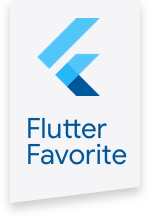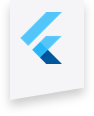flex_color_scheme 1.0.0-dev.1  flex_color_scheme: ^1.0.0-dev.1 copied to clipboard
flex_color_scheme: ^1.0.0-dev.1 copied to clipboard
A Flutter package to make and use beautiful color scheme based themes.
FlexColorScheme #
!!PRE-RELEASE VERSION !! #
This package is still being worked on, both regarding the API and its documentation.
- API is only about 90% ready.
- Documentation is about 80% ready.
- The live web versions mentioned in the example have not been published yet.
FlexColorScheme helps you make beautiful Flutter themes, with optional level of primary color branded surfaces.
The created themes are based on the same concept as Flutter's newer ColorScheme based themes, but with a few
interesting twists and features.

Contents #
A total of 20 different color schemes for both light and dark modes are available as predefined color schemes. These are ready to use nice color schemes, but you can just easily create your own custom color schemes and make themes from them. If you have seen the Flutter FlexFold web demo application, then you have already seen FlexColorScheme in action. The FlexFold demo uses this package for its fancy theming and to enable switching between all the themes effortlessly. The examples in this package show you how it is done.
FlexColorScheme makes a few opinionated, but subtle theme modifications compared to the default Flutter ThemeData.from
themes created from a ColorScheme. It also corrects a few minor theme inconsistencies, that exist in the
current version of Flutter's ThemeData.from factory. These topics are explained in detail in
the last chapter.
The Material guide also talks about using color branded surfaces, with FlexColorScheme you can easily create such primary color branded themes. This done by using four built-in blend strengths of primary color into surface and background colors, while avoiding blending it in with the scaffold background color, for all but the highest strength.
The scheme colors can like Flutter's standard ColorScheme, be created by specifying all required schemes colors,
but you can also specify just the primary color and get all other colors needed for a complete color scheme computed
based on just the provided primary color.
When you have defined your FlexColorScheme you turn it into a theme with the toTheme method that returns a
ThemeData object that you can use just like any other ThemeData object. You can of course still override this
returned theme and add additional custom sub-theming to it with the normal ThemeData copyWith method.
Getting Started #
In the pubspec.yaml of your Flutter project, add the following dependency:
dependencies:
...
flex_color_scheme:
In your library file add the following import:
import 'package:flex_color_scheme/flex_color_scheme.dart';
You can now start using FlexColorSchemebased themes in your application. The easiest way to do so is to use one
of the 20 built-in color schemes. The schemes have enums that you can use to refer to them with, their data object
holds name, description and separate scheme data for each schemes' light and dark mode. The Google material schemes
used as example in the Material guide and that also exist as defaults for ColorScheme.light() and
ColorScheme.dark() in Flutter SDK, as well as the high contrast schemes ColorScheme.highContrastLight() and
ColorScheme.highContrastDark() in Flutter, also exist as the first two predefined schemes in FlexColorScheme.
Default Sample Application #
The package contains five different example applications with increasing complexity.
To try the simplest default sample, example number 1 of FlexColorScheme on a device or simulator,
clone the repository and run the example:
cd example/
flutter run --release
The result is a sample app that uses one of the built color schemes as its theme, has a light/dark/system theme mode toggle and includes a theme showcase, so you can see the impact of the theme on common Material widgets.
NOTE:
If you clone the repo to build the samples, then open the package
/examplefolder with your IDE to build the above default example, which is the same as the example in the/example/lib/example1folder. If you want to build the other examples, without setting up different configurations in you IDE for the different main files, you can just copy and paste in each example's code into the/example/lib/main.dartfile to quickly build it. Just correct the relative import ofimport 'all_shared_imports.dart';in the copy, and you are ready to go.
Live WEB versions of the examples #
If you just want to have a quick look at all the example applications, you can try live web versions of them.
Try example 1
Use a built-in scheme as your application theme and toggle between its light and dark variant, or allow device mode
setting to control if the dark or light theme is used.
Try example 2
Like the previous example, but here we use custom colors to make a custom scheme and turn it into a theme.
Try example 3
In this example we can toggle the active theme between 3 different predefined color schemes, plus the custom
one we made.
Try example 4
In example 4 we can toggle between all the different built in themes.
Try example 5
The last and most complex example presents more configuration options, that you can modify interactively.
This example is best seen and tested on a tablet, desktop or desktop web browser rather than on a phone, but it
certainly works on a phone sized canvas too. TH example is explained in more detail further below.
Tutorial #
Below we will go through the key topics in each of the 5 examples and explain their key features. For simplicity the example applications do not use any advanced state management solution. The key part to each example is always in the used stateful Material app, where all the scheme setup for the themes are made in these demos. The rest of the content in the examples are just there to make a relevant visual presentation on the resulting theme.
Example 1 Use a predefined color scheme #
This example shows how you can use a predefined color scheme in FlexColorScheme to define light and dark themes using the scheme, and then switch between the light and dark mode. A theme showcase widget shows the theme with several common Material widgets.
void main() => runApp(const DemoApp());
class DemoApp extends StatefulWidget {
const DemoApp({Key key}) : super(key: key);
@override
_DemoAppState createState() => _DemoAppState();
}
class _DemoAppState extends State<DemoApp> {
// Used to select if we use the dark or light theme.
ThemeMode themeMode;
@override
void initState() {
themeMode = ThemeMode.light;
super.initState();
}
@override
Widget build(BuildContext context) {
// Define which predefined flex scheme to use. Go ahead and try some other ones too.
const FlexScheme usedFlexScheme = FlexScheme.mandyRed;
return MaterialApp(
debugShowCheckedModeBanner: false,
title: 'FlexColorScheme',
// A light scheme, passed to FlexColorScheme.light factory, then use the
// toTheme method to return the resulting theme to the MaterialApp theme.
theme: FlexColorScheme.light(colors: FlexColor.schemes[usedFlexScheme].light).toTheme,
// We do the same thing for the dark theme, but using FlexColorScheme.dark factory and
// the dark FlexSchemeColor in FlexColor.schemes.
darkTheme: FlexColorScheme.dark(colors: FlexColor.schemes[usedFlexScheme].dark).toTheme,
// Use the above dark or light theme, based on active themeMode value light/dark/system.
themeMode: themeMode,
home: HomePage(
themeMode: themeMode,
onThemeModeChanged: (ThemeMode mode) {
setState(() {
themeMode = mode;
});
},
flexSchemeData: FlexColor.schemes[usedFlexScheme],
),
);
}
}
We pass in the FlexSchemeData we used for the active theme to the application's home page. Not really needed in
order ot to use FlexColorScheme, but we will use it to show the active theme's name and descriptions in the
demo. We also use it for the theme mode switch, that uses the scheme colors in its toggle widget for the different
theme modes.
The home page of the examples
The content of the HomePage in all these examples, is not really so relevant for using FlexColorScheme based
application theming. The critical parts are in the above MaterialApp theme definitions. The HomePage just
contains UI to visually show what the defined example looks like in an application with commonly used Widgets.
It also allows interaction with a few FlexColorScheme APIs in later examples. All examples include
the theme mode switch.
The only thing on the HomePage of interest is perhaps the FlexThemeModeSwitch, which is the UI 3-way theme mode
toggle switch used in the examples to change theme mode. Using it is very simple, pass it the selected theme mode, the
active FlexSchemeData scheme and check the onThemeModeChanged callback for changes, and act on it.

FlexThemeModeSwitch(
themeMode: themeMode,
onThemeModeChanged: onThemeModeChanged,
flexSchemeData: flexSchemeData,
),
Using this 3-way theme mode toggle switch is totally optional and not required to use FlexColorScheme based themes.
It was a simple, yet interesting theme mode design that we decided to include as a bonus feature in the package.
The FlexThemeModeSwitch has many properties that allows you to customize it further, please find its API
reference here (TODO add link) and its companion, the ThemeModeOptionButton reference here (TODO add link).
Feel free to ignore them if you prefer your own way of toggling the theme mode 3-ways.
Building and running example 1
When you build and run example 1 you get a sample application that looks like this in light and dark mode:


Try example 1 live on the web here
Scroll down to see the theme showcase widgets further below, they present the theme with some common Material widgets.
This example is not using primary color surface branding, it is just a normal theme with a few convenient fixes for
some theme design gaps in Flutter's own themes created with ThemeData.from a ColorScheme.


Example 2 Create a custom color scheme #
This example shows how you can define your own FlexSchemeData and create a FlexColorScheme based theme from it. A theme showcase widget shows the theme with several common Material widgets.
void main() => runApp(const DemoApp());
// Create a custom FlexSchemeData object with name, description and both a light and dark FlexSchemeColor.
const FlexSchemeData customFlexScheme = FlexSchemeData(
name: 'Custom purple',
description: 'Purple theme created from custom defined colors.',
light: FlexSchemeColor(
primary: Color(0xFF4E0028),
primaryVariant: Color(0xFF320019),
secondary: Color(0xFF003419),
secondaryVariant: Color(0xFF002411),
),
dark: FlexSchemeColor(
primary: Color(0xFF9E7389),
primaryVariant: Color(0xFF775C69),
secondary: Color(0xFF738F81),
secondaryVariant: Color(0xFF5C7267),
),
);
class DemoApp extends StatefulWidget {
const DemoApp({Key key}) : super(key: key);
@override
_DemoAppState createState() => _DemoAppState();
}
class _DemoAppState extends State<DemoApp> {
// Used to select if we use the defined dark or light theme.
ThemeMode themeMode;
@override
void initState() {
themeMode = ThemeMode.light;
super.initState();
}
@override
Widget build(BuildContext context) {
return MaterialApp(
debugShowCheckedModeBanner: false,
title: 'FlexColorScheme',
// Use the custom light scheme FlexColorScheme with the light factory and again use
// the `toTheme` method to create the theme from the defined custom flex scheme data.
theme: FlexColorScheme.light(colors: customFlexScheme.light).toTheme,
darkTheme: FlexColorScheme.dark(colors: customFlexScheme.dark).toTheme,
themeMode: themeMode,
home: HomePage(
themeMode: themeMode,
onThemeModeChanged: (ThemeMode mode) {
setState(() {
themeMode = mode;
});
},
flexSchemeData: customFlexScheme,
),
);
}
}


Try example 2 live on the web here
Scroll down to see the theme showcase widgets further below, presenting the theme with some widgets. This example is not using primary color surface branding, it is just a normal theme with a few convenient fixes for certain theme properties.


Example 3 Switch between different color schemes #
This example shows how you can use three built-in color schemes, and add one custom scheme, using all four as selectable FlexColorScheme based theme options in an application. The example also uses strong branded surface colors. A theme showcase widget shows the theme with several common Material widgets.
void main() => runApp(const DemoApp());
// Create a custom FlexSchemeData object with name, description and both a light and dark FlexSchemeColor.
const FlexSchemeData customFlexScheme = FlexSchemeData(
name: 'Custom purple',
description: 'Purple theme created from custom defined colors.',
light: FlexSchemeColor(
primary: Color(0xFF4E0028),
primaryVariant: Color(0xFF320019),
secondary: Color(0xFF003419),
secondaryVariant: Color(0xFF002411),
),
dark: FlexSchemeColor(
primary: Color(0xFF9E7389),
primaryVariant: Color(0xFF775C69),
secondary: Color(0xFF738F81),
secondaryVariant: Color(0xFF5C7267),
),
);
class DemoApp extends StatefulWidget {
const DemoApp({Key key}) : super(key: key);
@override
_DemoAppState createState() => _DemoAppState();
}
class _DemoAppState extends State<DemoApp> {
// Used to select if we use the dark or light theme.
ThemeMode themeMode;
// Used to store which FlexSchemeData option we selected
FlexScheme flexScheme;
@override
void initState() {
themeMode = ThemeMode.light;
flexScheme = FlexScheme.hippieBlue; // We like fun theme names!
super.initState();
}
@override
Widget build(BuildContext context) {
return MaterialApp(
debugShowCheckedModeBanner: false,
title: 'FlexColorScheme',
// Define the light theme for the app, using selected current theme and strong
// branded surfaces. Again use the .toTheme method to create and return the theme.
theme: FlexColorScheme.light(
colors: flexScheme == FlexScheme.custom
? customFlexScheme.light
: FlexColor.schemesWithCustom[flexScheme].light,
// Set surface style to strong primary color branded.
surfaceStyle: FlexSurface.strong,
).toTheme,
// Again equivalent setup for darkTheme.
darkTheme: FlexColorScheme.dark(
colors: flexScheme == FlexScheme.custom
? customFlexScheme.dark
: FlexColor.schemesWithCustom[flexScheme].dark,
surfaceStyle: FlexSurface.strong,
).toTheme,
themeMode: themeMode,
home: HomePage(
themeMode: themeMode,
onThemeModeChanged: (ThemeMode mode) {
setState(() {
themeMode = mode;
});
},
// We can pass it the enum value of the active scheme.
flexScheme: flexScheme,
// We can select a new scheme and get its enum value back from the HomePage.
onFlexSchemeChanged: (FlexScheme selectedScheme) {
setState(() {
flexScheme = selectedScheme;
});
},
flexSchemeData: flexScheme == FlexScheme.custom
? customFlexScheme
: FlexColor.schemesWithCustom[flexScheme],
),
);
}
}








Try example 3 live on the web here
Example 4 Switch between all built in color schemes #
This example shows how you can use all the built in color schemes in FlexColorScheme to interactively select which one of the built in schemes is used to define the active theme. The example also uses medium branded background and surface colors. A theme showcase widget shows the theme with several common Material widgets.
void main() => runApp(const DemoApp());
class DemoApp extends StatefulWidget {
const DemoApp({Key key}) : super(key: key);
@override
_DemoAppState createState() => _DemoAppState();
}
class _DemoAppState extends State<DemoApp> {
// Used to select if we use the dark or light theme.
ThemeMode themeMode;
// Used to select which FlexSchemeData we use from a popup menu.
int themeIndex;
@override
void initState() {
themeMode = ThemeMode.light;
themeIndex = 6; // Start with index 6, should be the brand blue colors
super.initState();
}
@override
Widget build(BuildContext context) {
return MaterialApp(
debugShowCheckedModeBanner: false,
title: 'FlexColorScheme',
// Define the light theme for the app, using current theme index and
// medium branded surfaces. Then use the .toTheme method to create the theme.
theme: FlexColorScheme.light(
colors: FlexColor.schemesList[themeIndex].light,
surfaceStyle: FlexSurface.medium,
).toTheme,
// Again equivalent setup for darkTheme.
darkTheme: FlexColorScheme.dark(
colors: FlexColor.schemesList[themeIndex].dark,
surfaceStyle: FlexSurface.medium,
).toTheme,
themeMode: themeMode,
home: HomePage(
themeMode: themeMode,
onThemeModeChanged: (ThemeMode mode) {
setState(() {
themeMode = mode;
});
},
// We can pass it the index of the active theme.
schemeIndex: themeIndex,
// We can select a new theme and get its index back from the HomePage.
onSchemeChanged: (int index) {
setState(() {
themeIndex = index;
});
},
// Pass in the FlexSchemeData we used for the active theme.
flexSchemeData: FlexColor.schemesList[themeIndex],
),
);
}
}




Try example 4 live on the web here
Example 5 Full featured demo #
This example shows how you can use all the built in color schemes in FlexColorScheme to define themes from them and how you can define your own custom scheme colors and use them together with the predefined ones. It can give you an idea of how you can create your own complete custom list of themes if you do not want to use any of the predefined ones.
The example also shows how you can use the surface branding feature and how to use the custom app bar theme features of FlexColorScheme. The usage of the true black theme feature for dark themes is also demonstrated. Using the optional Windows desktop like tooltip theme is also shown.
The example includes a dummy responsive side menu and rail to give a visual presentation of what applications that have larger visible surfaces using the surface branding look like. A theme showcase widget again shows the theme with several common Material widgets.
In this case we also use the laziest option for crating our 2nd custom olive green light and dark theme, we create
the FlexSchemeColor with the from factory that only requires the primary color. It still usually manages
to create pretty well toned themes from just a single color for each theme mode.
void main() => runApp(const DemoApp());
// Create a custom flex color scheme for a light theme.
const FlexSchemeColor myScheme1Light = FlexSchemeColor(
primary: Color(0xFF4E0028),
primaryVariant: Color(0xFF320019),
secondary: Color(0xFF003419),
secondaryVariant: Color(0xFF002411),
// The built in color schemes use their secondary variant color as their
// custom app bar color, it could of course be any color, but for consistency
// we will do the same in this custom FlexSchemeColor.
appBarColor: Color(0xFF002411),
);
// Create a corresponding custom flex color scheme for a dark theme.
const FlexSchemeColor myScheme1Dark = FlexSchemeColor(
primary: Color(0xFF9E7389),
primaryVariant: Color(0xFF775C69),
secondary: Color(0xFF738F81),
secondaryVariant: Color(0xFF5C7267),
// Again we use same secondaryVariant color as optional custom app bar color.
appBarColor: Color(0xFF5C7267),
);
// In this example we create our 2nd scheme from just a primary color for the light
// and dark schemes. The custom app bar color will in this case also receive the
// same color value as the one that is computed for secondaryVariant color.
final FlexSchemeColor myScheme2Light =
FlexSchemeColor.from(primary: const Color(0xFF4C4E06));
final FlexSchemeColor myScheme2Dark =
FlexSchemeColor.from(primary: const Color(0xFF9D9E76));
// Create a list with all color schemes we will use, starting with all
// the built-in ones and then adding our two custom ones at the end.
final List<FlexSchemeData> myFlexSchemes = <FlexSchemeData>[
// Add the predefined FlexColor schemes
...FlexColor.schemesList,
// Then add our first custom ones to the list.
const FlexSchemeData(
name: 'Custom purple',
description: 'Purple theme created from custom defined colors.',
light: myScheme1Light,
dark: myScheme1Dark,
),
// Do the same for our second custom scheme.
FlexSchemeData(
name: 'Custom olive green',
description: 'Olive green theme created from custom primary color.',
light: myScheme2Light,
dark: myScheme2Dark,
),
];
class DemoApp extends StatefulWidget {
const DemoApp({Key key}) : super(key: key);
@override
_DemoAppState createState() => _DemoAppState();
}
class _DemoAppState extends State<DemoApp> {
// Used to select if we use the dark or light theme.
ThemeMode themeMode;
// Used to select which FlexSchemeData we use in our list of schemes.
int themeIndex;
// Enum used to select what app bar style we use.
FlexAppBarStyle flexAppBarStyle;
// Enum used to control primary color surface branding on surface and background.
FlexSurface flexSurface;
// If true, tooltip theme background will be light in light theme, and dark
// in dark themes. The Flutter and Material default and standard is the other
// way, tooltip background color is inverted compared to app background.
bool tooltipsMatchBackground;
// Allow toggling between normal dark mode and true black dark mode.
bool darkIsTrueBlack;
// Use the toTheme method to create Themes from [FlexColorScheme]. This
// is the preferred method when using [FlexColorScheme]. In this demo
// you can use a toggle to see what a FlexColorScheme looks like if you just
// use its color scheme and use [ThemeData.from] to instead create the theme.
bool useToThemeMethod;
@override
void initState() {
themeMode = ThemeMode.light;
themeIndex = 7; // Start with deep blue see theme.
flexAppBarStyle = FlexAppBarStyle.primary;
flexSurface = FlexSurface.medium;
tooltipsMatchBackground = false;
darkIsTrueBlack = false;
useToThemeMethod = true;
super.initState();
}
@override
Widget build(BuildContext context) {
return MaterialApp(
debugShowCheckedModeBanner: false,
title: 'FlexColorScheme',
// Define the light theme for the app, using current theme index, selected
// surface style and app bar style. With the built in 20 themes and the
// custom ones we defined above, we can use 22 different app themes via
// the definition below, times the surface styles and app bar variants.
// The factory FlexColorScheme.light is used to define a FlexColorScheme
// for a light theme, from the light FlexSchemeColor plus some other theme
// factory properties, like the surface and app bar style used in
// this example as well as the tooltip and true black setting for the dark
// theme.
//
// In this example we also demonstrate how to create the same theme with
// the standard from color scheme ThemeData factory. The surface style
// works, but will not be applied as elegantly, but it works fairly OK up
// to medium branding. The app bar style has no effect, nor the tooltip
// style. We also have to make sure we use the same typography as the one
// used in FlexColorScheme, otherwise the animated theme will show an
// assertion error as it cannot animate between different typography or
// null default typography in the theme data.
// When toggling between the standard ThemeData.from and the
// FlexColorScheme.toTheme we can observe the differences and also see
// some of the theme colors that the standard method does not adjust
// to match the used color scheme.
theme: useToThemeMethod
? FlexColorScheme.light(
colors: myFlexSchemes[themeIndex].light,
surfaceStyle: flexSurface,
appBarStyle: flexAppBarStyle,
tooltipsMatchBackground: tooltipsMatchBackground,
).toTheme
: ThemeData.from(
colorScheme: FlexColorScheme.light(
colors: myFlexSchemes[themeIndex].light,
surfaceStyle: flexSurface,
appBarStyle: flexAppBarStyle,
tooltipsMatchBackground: tooltipsMatchBackground,
).toScheme,
).copyWith(
typography: Typography.material2018(
platform: defaultTargetPlatform,
),
),
// We do the equivalent definition for the dark theme, and we add
// the true black option as well.
// In dark mode we can see many gaps in the resulting ThemeData when
// using the standard ThemeData.from factory to create the theme.
darkTheme: useToThemeMethod
? FlexColorScheme.dark(
colors: myFlexSchemes[themeIndex].dark,
surfaceStyle: flexSurface,
appBarStyle: flexAppBarStyle,
tooltipsMatchBackground: tooltipsMatchBackground,
darkIsTrueBlack: darkIsTrueBlack,
).toTheme
: ThemeData.from(
colorScheme: FlexColorScheme.dark(
colors: myFlexSchemes[themeIndex].dark,
surfaceStyle: flexSurface,
appBarStyle: flexAppBarStyle,
tooltipsMatchBackground: tooltipsMatchBackground,
darkIsTrueBlack: darkIsTrueBlack,
).toScheme,
).copyWith(
typography: Typography.material2018(
platform: defaultTargetPlatform,
),
),
// themeMode value and change callback
themeMode: themeMode,
home: HomePage(
themeMode: themeMode,
onThemeModeChanged: (ThemeMode mode) {
setState(() {
themeMode = mode;
});
},
// Used theme index and change callback
schemeIndex: themeIndex,
onSchemeChanged: (int index) {
setState(() {
themeIndex = index;
});
},
// Used app bar style and change callback
appBarStyle: flexAppBarStyle,
onAppBarStyleChanged: (FlexAppBarStyle style) {
setState(() {
flexAppBarStyle = style;
});
},
// Used surface branding and change callback
themeSurface: flexSurface,
onThemeSurfaceChanged: (FlexSurface surface) {
setState(() {
flexSurface = surface;
});
},
// Used tooltip style and change callback
tooltipsMatchBackground: tooltipsMatchBackground,
onTooltipsMatchBackgroundChanged: (bool value) {
setState(() {
tooltipsMatchBackground = value;
});
},
// True black mode and change callback
darkIsTrueBlack: darkIsTrueBlack,
onDarkIsTrueBlackChanged: (bool value) {
setState(() {
darkIsTrueBlack = value;
});
},
// Theme creation method and toggle method callback
useToTheme: useToThemeMethod,
onUseToThemeChanged: (bool value) {
setState(() {
useToThemeMethod = value;
});
},
flexSchemeData: myFlexSchemes[themeIndex],
),
);
}
}
With this example we include a side rail, it actually expands to menu on web desktop sized canvas and even phone landscape, just for demo purposes. It is there to give us a better idea what a surface branded theme looks like. It is of course best viewed and experienced on a tablet, or the web demo where the surface branding theming effect is more obvious.

Try example 5 live on the web here
Let us now explore the effect of branded surface color in both light and dark mode. Branded surfaces are often associated with dark mode, but it works well with light mode too when applied delicately. Below you see how the primary color gets blended into Material surface and even stronger so, into Material background. The screen shots below are using the medium branding strength.
You can use the toggle in the example to change from standard "no branded" surfaces colors, to light, medium,
strong and heavy.
The scaffold background does not receive any branding until the heavy mode. You might think that this and all
the other theming can be done by just passing the same scheme colors to the ThemeData.from factory. That is why
this demo allows you to flip a switch to do just that, so you can see and observe the difference between
color scheme based themes created by FlexColorScheme.toTheme and ThemeData.from. Feel free to experiment with
the live web demo where the differences are even easier to observe since you can have both versions open side by
side, in a large browser windows.


Now that we have tried the branding, you might have noticed that FlexColorScheme can also do some tricks
with the AppBarTheme. You can easily toggle both dark and light mode app bar to use differently themed background.
It can color scheme primary color, the default Material plain white/dark background color or the primary branded
surface and background color versions, as well as an extra custom app bar scheme color, which is a seprate scheme
color that does not exist in Flutter ColorScheme it thus does not have to be any of the colors in
Flutter ColorScheme. The predefined schemes actually use the color defined for normal scheme secondaryVariant
as the custom color used for the app bar. When you make your own schemes you can do the same or use a totally not
scheme related color as the app bar theme color.
Below you can see some different branding strengths with a background parimary branded app bar color used as well. This example shows medium strength versus heavy branding. The medium choice is usually well-balanced, but light can be subtle and nice too. If you want to make a bold statement theme, go with heavy. Please note that the visual impact of the branding also depends on how saturated the primary color.


Here are few more images of the heavy primary color branded version, when looking at some widgets as well.



Dark mode is nice, but with FlexColorScheme you can go even "deeper", to true black with the flick of a
switch. When using the true black option for dark mode, surface, background and scaffold background are set to
fully black. This can save power on OLED screens as the pixels are turned off, but it can also cause scrolling artefact
issues when pixels turn fully on and off rapidly as you scroll. You can read about this and see an example of it in
the Material design guide
as well (scroll back up one heading to get to the mention of it).
If you use branded surfaces with true black mode enabled, you will notice that the branding has less of an impact, only at strong and heavy mode will it have an impact. This is by design, to keep most surface totally or very close to black when true black is combined with surface branding. If you really want total and true black for all surfaces and backgrounds then avoid combining true black mode with branded surfaces. On the other hand it still makes an even darker theme than normal dark theme eliminates the scrolling issue, since all background colored pixels are not fully off in the strong and heavy branding modes.
Here is an example of a branded dark theme with true black OFF and true black ON when using heavy branding.


Behind the scenes #
FlexColorScheme does not actually use the ThemeData.from factory with a passed in ColorScheme to make
its theme. It uses the ThemeData factory directly with some custom theming. It does of course define a
ColorScheme that is uses for the ThemeData. It uses color calculations for the primary color
brand blended surfaces, and for the lazy schemes that does not specify all colors in a color scheme.
Theme Customizations and Corrections #
In addition to the primary color branded surfaces, full shaded schemes from just one primary color, true
black and app bar tricks. The returned ThemeData contains some opinionated modifications and theme
corrections, compared to what you get if you would just use the standard ThemeData.from with a ColorScheme.
You can still of course override this theme with your own theme modifications and additions, by using
the copyWith method on the resulting theme.
If you want the details of what the differences compared to the standard ThemeData.from factory
are, here is a complete list:
-
ScaffoldBackgroundhas its color own property inFlexColorSchemeand can if so desired differ from theColorSchemebackground color. In the branding implementation, thescaffoldBackgroundtypically gets no primary branding applied, only in the heavy choice is there a small amount of it. Whereasbackgroundin the scheme receives the most color branding of the surface colors. Which fits well for where thebackgroundcolor is used by material in Widgets. -
The
dialogBackgroundColoruses theColorScheme.surfacecolor instead of theColorScheme.backgroundbecause thebackgroundcolor gets the strongest branding when branding is used. This did not look so good on dialogs, so its color choice was changed tosurfaceinstead, that gets very light branding applied. With standard default Material surface colors thebackgroundandsurfacecolors are the same, so there is no difference in that case. -
The
indicatorColoruses color schemeprimaryinstead of the default that isonSurfacein dark mode, andonPrimaryin light mode. This is just an opinionated choice. -
For
toggleableActiveColorthe color schemesecondarycolor is used. The Flutter default just uses the defaultThemeDatacolors and not the actual colors you define in a color scheme you create your theme from. This is probably not yet corrected, perhaps an oversight? See issue: https://github.com/flutter/flutter/issues/65782. -
Flutter themes created with
ThemeData.fromdoes not define any color scheme related color for theprimaryColorDarkcolor, this method does. See issue: https://github.com/flutter/flutter/issues/65782.ThemeData.from leaves this color atThemeData` factory default, this may not match your scheme. Widgets seldom use this color, so the issue is rarely seen. -
Flutter themes created with
ThemeData.fromdoes not define any color scheme based color for theprimaryColorLightcolor, this method does. See issue: https://github.com/flutter/flutter/issues/65782.ThemeData.fromleaves this color atThemeDatafactory default this may not match your scheme. Widgets seldom use this color, so the issue is rarely seen. -
Flutter themes created with
ThemeData.fromdoes not define any color scheme based color for thesecondaryHeaderColorcolor, this method does. See issue: https://github.com/flutter/flutter/issues/65782.ThemeData.fromleaves this color atThemeDatafactory default this may not match your scheme. Widgets seldom use this color, so the issue is rarely seen. -
Background color for
AppBarThemecan use a custom colored appbar theme in both light and dark themes that is not dependent on theme primary or surface color. This functionality needs a custom text theme to be possible to implement it without a context. The implementation does however not give correct localized typography. A new feature implemented via: https://github.com/flutter/flutter/pull/71184 will enable this kind of app bar theme and keep the correct typography localization. This new feature is (as of 13.12.2020) not yet available on the stable channel. The new feature can also not be enabled via Themes only, one must also opt in on an AppBar level, making it difficult to adopt the feature. A proposal to introduce opt in on app bar theme has been submitted, see: https://github.com/flutter/flutter/issues/72206. When the feature and the proposal lands in stable, or only the feature but so that app bars no longer default to old theme, the implementation currently used will be changed to use the new AppBarTheme features.
TheAppBarThemeelevation defaults to 0. -
Like standard
ThemeData.fromcolor scheme themes, thebottomAppBarColoralso uses schemesurfacecolor. Additionally, this color is also applied toBottomAppBarTheme, that like the app bar also gets default elevation 0. -
A deviation from
ThemeData.fromcolor scheme based theme's is thatThemeData.accentColoris set to color scheme primary and not to secondary. This is done to get an easy way for borders onTextField.decorationto use theme based primary color in dark mode, and notaccentColorcolor. There may be a bug in the wayInputDecorationThemegets used by theInputDecorator. We were unable to define a theme that would work correctly for such a setup without resorting to makingaccentColorequal toThemeData.primaryColor. This definition has less of an impact visually to any built-in widgets than one might suspect. With our other existing theme definitions we saw no other widget that used accentColor. FAB and toggles have their own theme and colors, so they still use the default expected colorScheme.secondary color, despite this change. -
The fairly recent
TextSelectionThemeDatais slightly modified. The default forcursorColoriscolorScheme.primary, we also use it, likewise for the deprecatedThemeData.cursorColorproperty. The defaultselectionHandleColoris color scheme primary, we use a slightly darker custom shade viaprimaryColorDarkinstead, and do the same for the deprecatedThemeData.textSelectionHandleColor. The standard forselectionColoriscolorScheme.primarywith opacity value0.4for dark, and0.12for light mode, we use primary with0.5for dark, and0.3for light mode. We apply the same defaults to the deprecated propertyThemeData.textSelectionColor.The deprecated values thus all use the same theme as the one we defined for
TextSelectionThemeDatathat replaces the old properties. The values for the old properties
will be removed when they are fully deprecated on channel stable, or potentially already when they become incompatible with channel beta. The design choices on text selection theme are made so that they will match and work well together with theInputDecorationTheme. -
A predefined slightly opinionated
InputDecorationThemeis used. It setsfilledtotrueand fill color to color scheme primary color with opacity0.035in light mode and opacity0.06in dark mode. The other key theme change is done via modification of theThemeData.accentColordescribed earlier. Since the theme does not define aborderpropertyTextFieldin an app can still easily use both the default underline style or the outline style by specifying the defaultconst OutlineInputBorder()for the border property. If you don't want the filled style, or the primary colored borders in dark mode, you can override them back withcopyWith. -
Button theming is applied to
ThemeData.buttonColorusing color scheme primary. The entire color scheme is passed to old button'sButtonThemeDataand it usestextThemeset toButtonTextTheme.primary, with minor changes to padding and tap target size, it makes the old buttons almost match the default design and look of their corresponding newer buttons. ThusRaisedButtonlooks very similar toElevatedButton,OutlineButtontoOutlinedButtonandFlatButtontoTextButton. There are some differences in margins, and looks, especially in dark mode, but they are close enough. This is a button style we used before the introduction of the new buttons with their improved defaults. It just happened to be very close as theme was based on how things looked in the design guide prior to Flutter releasing the new buttons that fully implement the correct design.The newer buttons are thus still nicer, especially when it comes to their interactions and all the theming options they provide, but they are tedious to theme. If you want to make custom styled buttons we still recommend using the newer buttons instead of the old ones, as they offer more customization possibilities. Still, this theming applied to the old buttons make them look close enough to the new ones, with their nice defaults. To the extent that most might not even notice if you still use the old buttons.
-
The default theme for Chips contain a design bug that makes the selected
ChoiceChip()widget look disabled in dark mode, regardless if created withThemeDataorThemeData.fromfactory. See issue: https://github.com/flutter/flutter/issues/65663 The usedChipThemeDatamodification fixes the issue. -
The
FloatingActionButtonThemeDatais set as follows:FloatingActionButtonThemeData( backgroundColor: colorScheme.secondary, foregroundColor: colorScheme.onSecondary),In order to ensure the same FAB style that was the default in ThemeData factory via
accentIconThemein the past. If it is not defined we get a deprecated warning like this:Warning: The support for configuring the foreground color of FloatingActionButtons using ThemeData.accentIconTheme has been deprecated. Please use ThemeData.floatingActionButtonTheme instead. See https://flutter.dev/go/remove-fab-accent-theme-dependency. This feature was deprecated after v1.13.2.
-
For
TabBarThemea default design that fits with surface color is used, instead of one that fits with the app bar color. Including this in the theme design is still being evaluated. It might be removed in the final release in preference for guidance on how to theme it like this when so needed. -
The
BottomNavigationBarThemeDatauses color scheme primary color for the selected item. Flutter defaults to secondary color. Primary color is the design commonly used on iOS for the bottom navigation bar. We agree and think it looks better as the default choice in apps. -
Default tooltip theming in Flutter is currently a bit flawed on desktop and web using very small 10dp font. See issue: https://github.com/flutter/flutter/issues/71429
The default theming also does not handle multiline tooltips very well. The used
TooltipThemeDatatheme design corrects both issues. It uses 12dp font on desktop and web instead of 10dp, and some padding over height constraint to ensure multiline tooltips look nice too.FlexColorSchemealso includes a new propertytooltipsMatchBackgroundthat can be toggled to not used Flutter's Material default theme mode inverted background. Tooltips using light background in light theme and dark in dark, are commonly used on Windows desktop platform. You can tie the extra property to used platform to make an automatic platform adaptation of the tooltip style, or give users a preference toggle if you like. -
We like same color on the app bar and status bar with in Android, like on iOS it is cleaner. We would also like transparent navigation bar in Android to be transparent. The first design is included and works, but controlling the navigation bar seems to be tricky. See related issue(s): https://github.com/flutter/flutter/issues/69999. This pre-release still contains some experiments with these styles by using
SystemChrome.setSystemUIOverlayStylein the toTheme method. We will probably remove it in the first official release version, in favor of setting these design elsewhere and via other means in our apps.