etch 0.2.2  etch: ^0.2.2 copied to clipboard
etch: ^0.2.2 copied to clipboard
A simplified, declarative way to use CustomPainter in Flutter
✍️ Etch #
A Simplified, Declarative Implementation Of CustomPaint For Flutter #
Features #
- Create your CustomPaint widget declaratively.
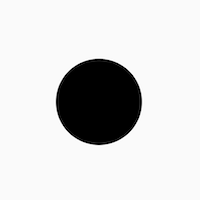
EtchCanvas(
etchElements: [
EtchCircle.alignment(
centerAlignment: Offset.zero,
radius: 50.0,
),
],
child: SizedBox(
width: 100.0,
height: 100.0,
),
),
- Use either points or alignments to define points everywhere
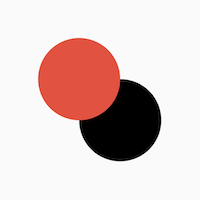
EtchCanvas(
etchElements: [
EtchCircle(
center: Offset(100, 100),
radius: 50.0,
),
EtchCircle.alignment(
centerAlignment: Offset.zero,
radius: 50.0,
etchStyle: EtchStyle(
color: Colors.red,
),
),
],
child: SizedBox(
width: 100.0,
height: 100.0,
),
),
- Easy support for Paths
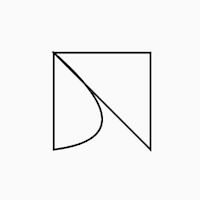
EtchCanvas(
etchElements: [
EtchPath(
etchPathElements: [
EtchPathMoveTo(point: Offset(0, 0)),
EtchPathAddPolygon.alignment(
pointAlignments: [
Offset(-1, -1),
Offset(1, -1),
Offset(1, 1),
],
),
EtchPathQuadraticBezierTo.alignment(
controlPointAlignment: Offset(1, 0.75),
endPointAlignment: Offset(-1, 1),
),
EtchPathClose(),
],
),
],
child: SizedBox(
width: 100.0,
height: 100.0,
),
),
- Work with canvas layers easily
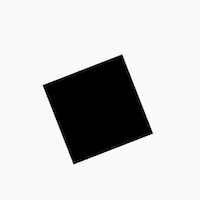
EtchCanvas(
etchElements: [
EtchLayer.rotate(
rotateZ: 1.2,
etchElements: [
EtchRect.alignment(
topLeftAlignment: Offset(-1, -1),
bottomRightAlignment: Offset(1, 1),
),
],
),
],
child: SizedBox(
width: 100.0,
height: 100.0,
),
),
- Easy animations with
TweenAnimationBuilder
Add animations easily using TweenAnimationBuilder or using normal animation controllers without
having to pass down progress or other logic.
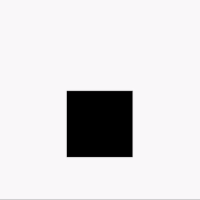
TweenAnimationBuilder<double>(
duration: const Duration(seconds: 1),
tween: Tween(begin: 0, end: 2 * pi),
builder: (context, val, _) {
return EtchCanvas(
etchElements: [
EtchLayer.rotate(
rotateZ: val,
etchElements: [
EtchRect.alignment(
topLeftAlignment: Offset(-1, -1),
bottomRightAlignment: Offset(1, 1),
),
],
),
],
child: const SizedBox(
width: 100.0,
height: 100.0,
),
);
}
),
Getting started #
- To get started, add an
EtchCanvasto your app:
EtchCanvas(
etchElements: [],
),
Any elements which have the format 'Etch----' can fit into these (EtchParagraph, EtchPath, EtchCircle, etc).
The default constructor arguments usually take in points while the .alignment constructor takes in
alignments. For alignments (-1, -1) is the top left while (1, 1) is the bottom right.
EtchCanvas(
etchElements: [
EtchRect.alignment(
topLeftAlignment: Offset.zero,
bottomRightAlignment: Offset(1, 1),
),
EtchOval.alignment(
topLeftAlignment: Offset(-1, -1),
bottomRightAlignment: Offset(0, 0),
),
EtchArc.alignment(
topLeftAlignment: Offset(-1, -1),
bottomRightAlignment: Offset(1, 1),
startAngle: 0,
sweepAngle: 2,
),
],
),
- Use
EtchStyleto modify paint properties.
EtchPath(
etchPathElements: [
//...
],
etchStyle: EtchStyle(
style: PaintingStyle.stroke,
),
),
You can also supply your own Paint object using EtchStyle.raw().
EtchPath(
etchPathElements: [
//...
],
etchStyle: EtchStyle.raw(
Paint()..color = Colors.black..// add your props,
),
),
- To add a path to the elements, use
EtchPath. Etch path elements have the naming formatEtchPath---(EtchPathAddPolygon,EtchPathAddArc,EtchPathCubicTo, etc)
EtchCanvas(
etchElements: [
EtchPath(
etchPathElements: [
EtchPathMoveTo(point: Offset(0, 0)),
EtchPathLine(point: Offset(110, 0)),
EtchPathLine(point: Offset(110, 110)),
EtchPathClose(),
],
etchStyle: EtchStyle(
style: PaintingStyle.stroke,
),
),
],
),
- To add a layer, use the
EtchLayerelement. This can have numerous EtchElements inside just like the normalEtchCanvas. Layers can have individual transformations without affecting the rest of the canvas - so you can rotate or scale one layer without affecting the others.EtchLayer, like theTransformwidget, has multiple inbuilt transformations - but you can pass in your ownMatrix4using the default constructor.
EtchCanvas(
etchElements: [
EtchLayer.rotate(
rotateX: 1.2,
etchElements: [
EtchRect.alignment(
topLeftAlignment: Offset(-1, -1),
bottomRightAlignment: Offset(1, 1),
),
],
),
EtchLayer.scale(
scale: Offset(1, 2),
etchElements: [
EtchRect.alignment(
topLeftAlignment: Offset(-1, -1),
bottomRightAlignment: Offset(1, 1),
),
],
),
EtchLayer(
transform: Matrix4.identity(),
etchElements: [
EtchRect.alignment(
topLeftAlignment: Offset(-1, -1),
bottomRightAlignment: Offset(1, 1),
),
],
),
],
),
Additional information #
Note: This package is currently in an experimental stage and full metrics are not yet ascertained. Please feel free to launch issues or PRs if you face something unexpected while using it.